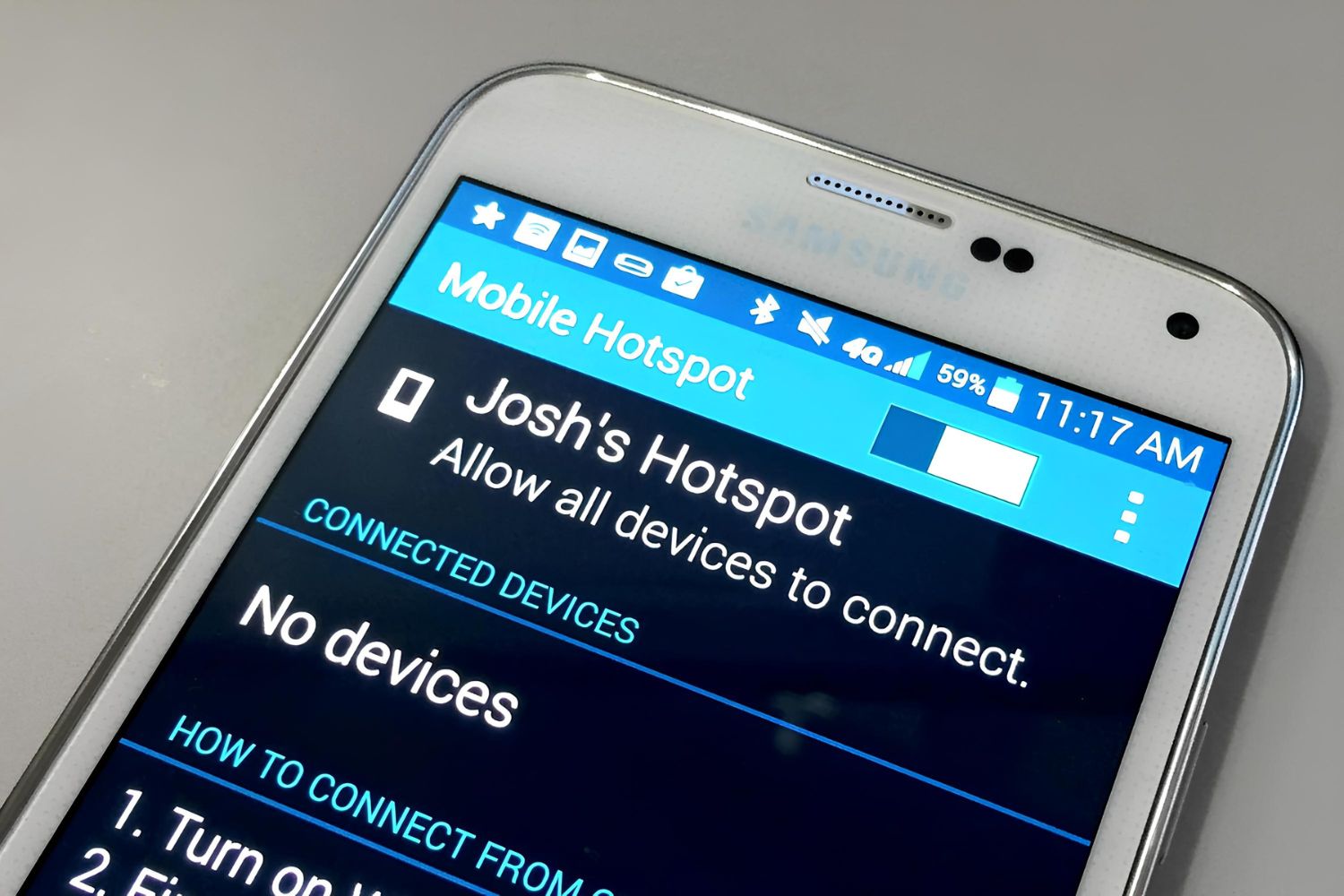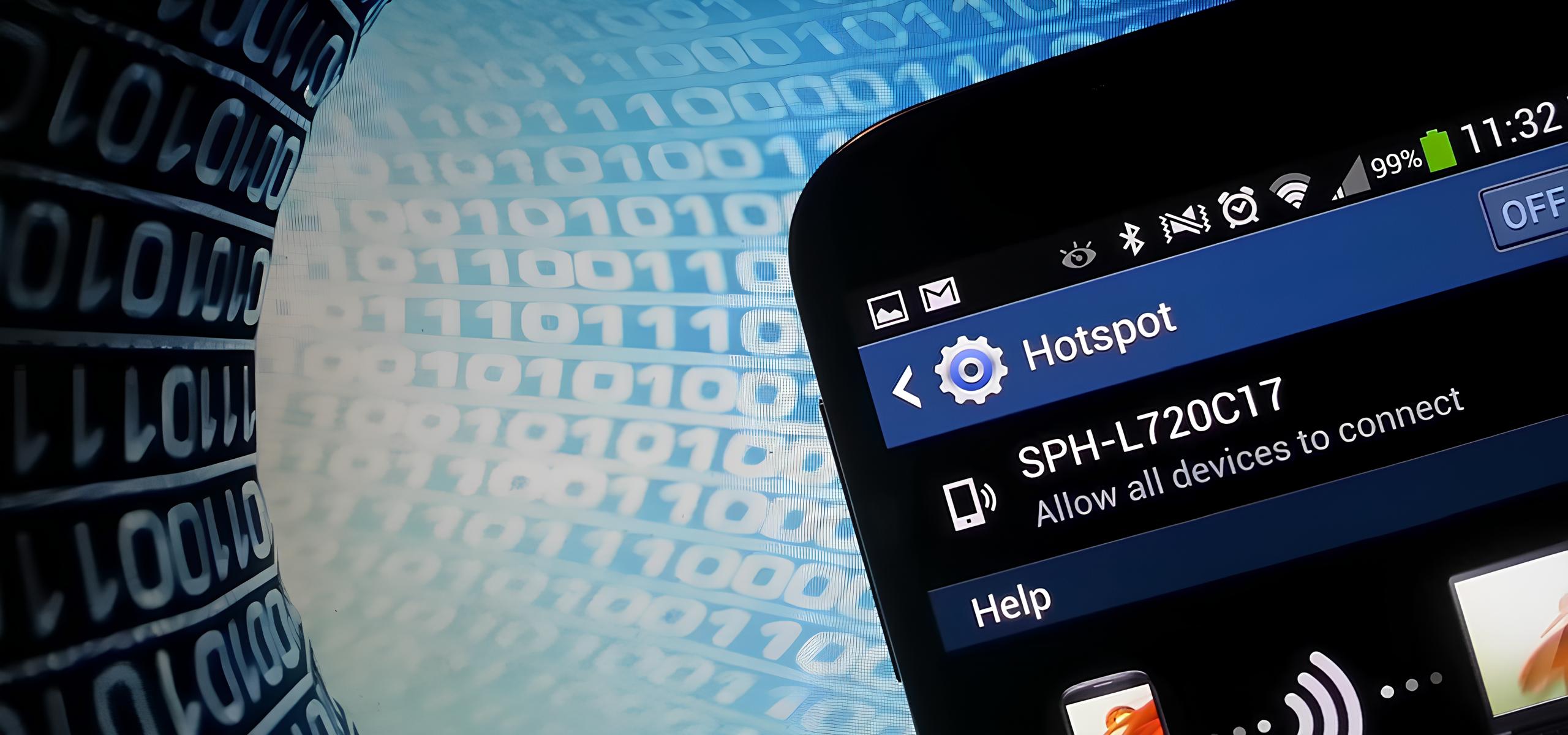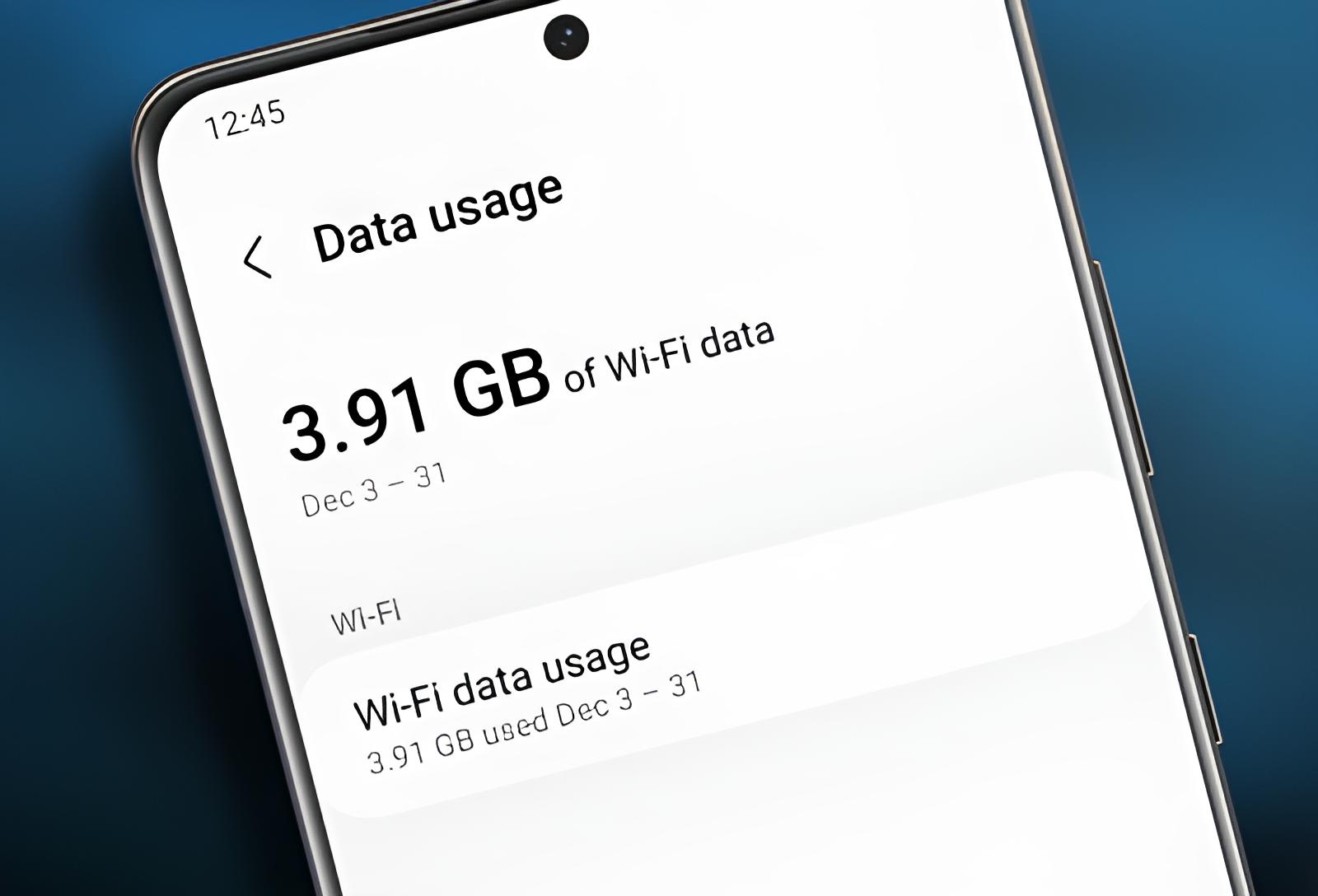Introduction
Activating the mobile hotspot feature on your Samsung device can provide you with the convenience of sharing your phone's internet connection with other devices, such as laptops, tablets, or other smartphones. This feature is particularly useful when you are in a location where Wi-Fi is unavailable, or when you want to avoid using public or unsecured networks. By setting up a mobile hotspot on your Samsung device, you can create a secure and private internet connection for your other devices to connect to, enabling you to stay connected and productive while on the go.
In this quick guide, you will learn the step-by-step process of activating the mobile hotspot feature on your Samsung device. By following these simple instructions, you can easily enable the mobile hotspot and configure its settings to suit your specific needs. Whether you need to work on your laptop while traveling, share internet access with a friend, or connect your tablet to the internet, activating the mobile hotspot on your Samsung device can provide a seamless solution for your connectivity needs.
Now, let's dive into the steps required to activate the mobile hotspot feature on your Samsung device and explore the various settings that can be customized to ensure a smooth and secure internet sharing experience. Whether you're a seasoned Samsung user or new to the world of mobile hotspot functionality, this guide will equip you with the knowledge to harness the power of your device's internet sharing capabilities.
Step 1: Accessing Settings
Accessing the settings on your Samsung device is the first step towards activating the mobile hotspot feature. The settings menu houses a plethora of options that allow you to customize and control various aspects of your device, including network, display, sound, and more. To access the settings, follow these simple steps:
-
Unlock Your Device: If your device is locked, unlock it by entering your PIN, pattern, password, or using the fingerprint or face recognition feature.
-
Navigate to the Home Screen: If you are not already on the home screen, press the home button or swipe up from the bottom of the screen to access the home screen.
-
Open the Settings App: Locate the settings app on your home screen or in the app drawer. The settings app is represented by a gear icon and is typically found among the other pre-installed apps on your device. Tap on the settings app to open it.
-
Access the Settings Menu: Once the settings app is open, you will be presented with a list of categories and options. The settings menu is designed to be intuitive and user-friendly, allowing you to navigate through different sections effortlessly.
-
Begin Customizing: From the settings menu, you can explore and customize various features of your device, such as connections, display, sound, notifications, and more. For the purpose of activating the mobile hotspot, you will need to access the "Connections" section, which contains the network-related settings.
By following these steps, you can easily access the settings on your Samsung device and prepare to proceed with enabling the mobile hotspot feature. The settings menu serves as the control center for your device, offering a wide range of customization options to tailor your device to your preferences and requirements. With the settings menu at your fingertips, you are empowered to manage and optimize your device's functionality, including the activation of the mobile hotspot feature.
Accessing the settings on your Samsung device is the gateway to unlocking a world of customization and control, allowing you to harness the full potential of your device's capabilities. Once you have successfully accessed the settings, you will be ready to proceed to the next step of activating the mobile hotspot feature and configuring it to suit your connectivity needs.
Step 2: Tapping on Connections
After accessing the settings on your Samsung device, the next crucial step in activating the mobile hotspot feature involves navigating to the "Connections" section. This section houses a variety of network-related settings, including Wi-Fi, Bluetooth, Data usage, and more. Tapping on "Connections" will lead you to the gateway for managing and customizing the connectivity options on your device.
To tap on "Connections" and proceed with activating the mobile hotspot feature, follow these steps:
-
From the settings menu, scroll or swipe to locate and select the "Connections" option. The "Connections" icon typically features an image that represents network connectivity, such as linked chain links or signal bars.
-
Upon tapping on "Connections," you will be directed to a new screen that presents a comprehensive array of connectivity settings. This screen serves as the central hub for managing various aspects of network connectivity on your Samsung device.
-
Within the "Connections" section, you can explore and configure settings related to Wi-Fi, Bluetooth, Data usage, Mobile networks, VPN, and more. This is where you can control and fine-tune the connectivity options to align with your preferences and requirements.
-
To proceed with enabling the mobile hotspot feature, navigate through the "Connections" section until you locate the option for "Mobile Hotspot and Tethering." This option is pivotal for activating the mobile hotspot and initiating the process of sharing your device's internet connection with other devices.
By tapping on "Connections" and delving into the network-related settings, you gain access to a wealth of customization options that empower you to manage and optimize the connectivity features of your Samsung device. The ability to seamlessly navigate through the "Connections" section allows you to effortlessly configure and control various aspects of network connectivity, including the activation of the mobile hotspot feature.
Tapping on "Connections" is a pivotal step that sets the stage for enabling the mobile hotspot and embarking on the journey to create a secure and reliable internet sharing environment. Once you have successfully tapped on "Connections," you are poised to progress to the subsequent steps of activating the mobile hotspot, configuring its settings, and facilitating seamless internet sharing with other devices.
In summary, tapping on "Connections" within the settings menu of your Samsung device is a fundamental step that paves the way for managing and customizing the network connectivity options, ultimately leading to the activation of the mobile hotspot feature. This pivotal action positions you to harness the full potential of your device's connectivity capabilities, enhancing your ability to stay connected and productive in various scenarios.
Step 3: Selecting Mobile Hotspot and Tethering
Upon accessing the "Connections" section in the settings menu of your Samsung device, the next crucial step in activating the mobile hotspot feature involves navigating to the "Mobile Hotspot and Tethering" option. This pivotal selection initiates the process of enabling the mobile hotspot and configuring its settings to facilitate internet sharing with other devices.
To proceed with selecting "Mobile Hotspot and Tethering," follow these steps:
-
From the "Connections" section, continue scrolling or swiping through the network-related settings until you locate the "Mobile Hotspot and Tethering" option. This option serves as the gateway to activating the mobile hotspot feature and accessing the settings that govern its functionality.
-
Upon selecting "Mobile Hotspot and Tethering," you will be presented with a comprehensive range of options related to internet sharing and tethering. This screen serves as the control center for configuring the mobile hotspot settings, allowing you to tailor the internet sharing experience to suit your specific requirements.
-
Within the "Mobile Hotspot and Tethering" section, you can explore various settings, including "Mobile Hotspot," "USB Tethering," and "Bluetooth Tethering." These options provide you with the flexibility to choose the preferred method for sharing your device's internet connection with other devices.
-
To activate the mobile hotspot, tap on the "Mobile Hotspot" option, which will lead you to the settings for configuring the hotspot's name, password, security type, and more. This customization allows you to create a secure and personalized internet sharing environment tailored to your preferences.
-
As you navigate through the "Mobile Hotspot and Tethering" settings, take the opportunity to explore the additional features and options available, such as the ability to set data usage limits for the mobile hotspot and view connected devices. These features empower you to monitor and manage the internet sharing process effectively.
By selecting "Mobile Hotspot and Tethering" within the "Connections" section of your Samsung device, you gain access to a wealth of options that enable you to activate the mobile hotspot, customize its settings, and oversee the internet sharing process. This pivotal step positions you to harness the power of your device's internet sharing capabilities, creating a seamless and secure environment for connecting other devices to your Samsung device's internet connection.
In summary, selecting "Mobile Hotspot and Tethering" within the "Connections" section marks a significant milestone in the process of activating the mobile hotspot feature on your Samsung device. This action empowers you to embark on the journey of configuring the mobile hotspot settings and facilitating reliable internet sharing with other devices, enhancing your connectivity and productivity in various settings.
Step 4: Turning on Mobile Hotspot
After navigating to the "Mobile Hotspot and Tethering" section within the settings menu of your Samsung device, the next crucial step is to turn on the mobile hotspot. Enabling the mobile hotspot feature allows you to broadcast your device's internet connection, enabling other devices to connect and benefit from the shared connectivity.
To turn on the mobile hotspot, follow these simple steps:
-
Access the Mobile Hotspot Settings: Within the "Mobile Hotspot and Tethering" section, locate and tap on the "Mobile Hotspot" option. This action will lead you to the settings for configuring the mobile hotspot, including the network name (SSID), password, security type, and more.
-
Toggle the Mobile Hotspot Switch: Upon accessing the mobile hotspot settings, you will encounter a switch or toggle button that allows you to activate the mobile hotspot. Simply tap on the switch to turn on the mobile hotspot feature. Once enabled, your Samsung device will begin broadcasting its internet connection, making it available for other devices to connect to.
-
Customize the Mobile Hotspot Settings (Optional): While turning on the mobile hotspot, you have the option to customize various settings to tailor the internet sharing experience to your preferences. You can set a personalized network name (SSID) that identifies your mobile hotspot, choose a secure password to control access, and select the preferred security type to safeguard the internet sharing environment.
-
Monitor the Mobile Hotspot Status: Upon successfully turning on the mobile hotspot, you can monitor its status to ensure that it is actively broadcasting the internet connection. Additionally, you can view the number of devices connected to the mobile hotspot and manage the internet sharing process effectively.
By following these steps, you can effortlessly turn on the mobile hotspot on your Samsung device, creating a secure and reliable internet sharing environment for other devices to connect to. The ability to configure and activate the mobile hotspot empowers you to leverage your device's internet connectivity, enabling seamless connectivity in various scenarios.
Turning on the mobile hotspot marks a pivotal stage in the process of activating and utilizing this valuable feature on your Samsung device. Once the mobile hotspot is active, you are ready to proceed with connecting other devices, adjusting additional settings, and managing the internet sharing process to suit your specific requirements.
In summary, turning on the mobile hotspot on your Samsung device unlocks the potential for seamless internet sharing, fostering connectivity and productivity in diverse settings. With the mobile hotspot enabled, you are equipped to provide a secure and reliable internet connection for other devices, enhancing your ability to stay connected and productive while on the go.
Step 5: Configuring Mobile Hotspot Settings
Configuring the mobile hotspot settings on your Samsung device is essential for creating a personalized and secure internet sharing environment. By customizing the hotspot settings, you can tailor the connectivity experience to your specific preferences and ensure a seamless connection for the devices that will be connecting to your mobile hotspot.
Upon accessing the mobile hotspot settings, you will encounter a range of options that allow you to fine-tune the internet sharing experience. Here's a detailed look at the key settings you can configure:
Network Name (SSID)
The network name, also known as the Service Set Identifier (SSID), serves as the identifier for your mobile hotspot. It is the name that other devices will see when searching for available Wi-Fi networks. Customizing the network name allows you to personalize your hotspot and easily distinguish it from other available networks.
Password
Setting a secure password for your mobile hotspot is crucial for controlling access to the internet connection. By choosing a strong and unique password, you can prevent unauthorized users from connecting to your hotspot, ensuring that only trusted devices can access the shared internet connection.
Security Type
The security type determines the encryption method used to secure the internet sharing environment. Options typically include WPA2 (Wi-Fi Protected Access 2) and WPA3, both of which offer strong security protocols. Selecting the appropriate security type enhances the privacy and integrity of the internet connection, safeguarding it from unauthorized access and potential security threats.
Allowed Devices (Optional)
Some mobile hotspot settings allow you to specify the devices that are permitted to connect to your hotspot. By adding the MAC addresses of specific devices to the allowed list, you can control which devices can access the shared internet connection, adding an extra layer of security and control over the connectivity environment.
Data Usage Limits (Optional)
Certain devices offer the option to set data usage limits for the mobile hotspot. This feature enables you to define the amount of data that can be used when devices are connected to the hotspot, helping you manage and monitor the data consumption effectively.
By configuring these mobile hotspot settings, you can create a tailored and secure internet sharing environment that aligns with your preferences and requirements. The ability to customize the network name, password, security type, and additional options empowers you to optimize the internet sharing experience, ensuring a seamless and secure connectivity environment for the devices that will be connecting to your Samsung device's mobile hotspot.
Conclusion
In conclusion, activating the mobile hotspot feature on your Samsung device opens up a world of possibilities for seamless internet sharing and connectivity. The step-by-step process outlined in this guide empowers you to harness the power of your device's internet sharing capabilities, enabling you to create a secure and reliable internet connection for other devices to connect to.
By accessing the settings, tapping on "Connections," and selecting "Mobile Hotspot and Tethering," you set the stage for enabling the mobile hotspot and configuring its settings. This journey culminates in turning on the mobile hotspot, where you can customize the network name, password, security type, and additional options to tailor the internet sharing experience to your preferences.
The ability to activate the mobile hotspot on your Samsung device provides a versatile solution for staying connected and productive in various scenarios. Whether you need to work on your laptop while traveling, share internet access with a friend, or connect your tablet to the internet, the mobile hotspot feature offers a convenient and secure connectivity solution.
Furthermore, the customizable settings within the mobile hotspot feature allow you to personalize the internet sharing environment, ensuring that the connectivity experience aligns with your specific requirements. From setting a unique network name to choosing a secure password and selecting the preferred security type, you have the flexibility to create a tailored internet sharing environment that prioritizes privacy and reliability.
As technology continues to play a central role in our daily lives, the ability to share internet connectivity seamlessly becomes increasingly valuable. The mobile hotspot feature on your Samsung device serves as a versatile tool for fostering connectivity and productivity, whether you're at home, in a public space, or on the go.
In essence, the process of activating the mobile hotspot on your Samsung device empowers you to take control of your connectivity, providing a secure and reliable internet sharing environment for other devices. By following the steps outlined in this guide and customizing the mobile hotspot settings to suit your preferences, you can unlock the full potential of your device's internet sharing capabilities, enhancing your ability to stay connected and productive in today's dynamic and interconnected world.