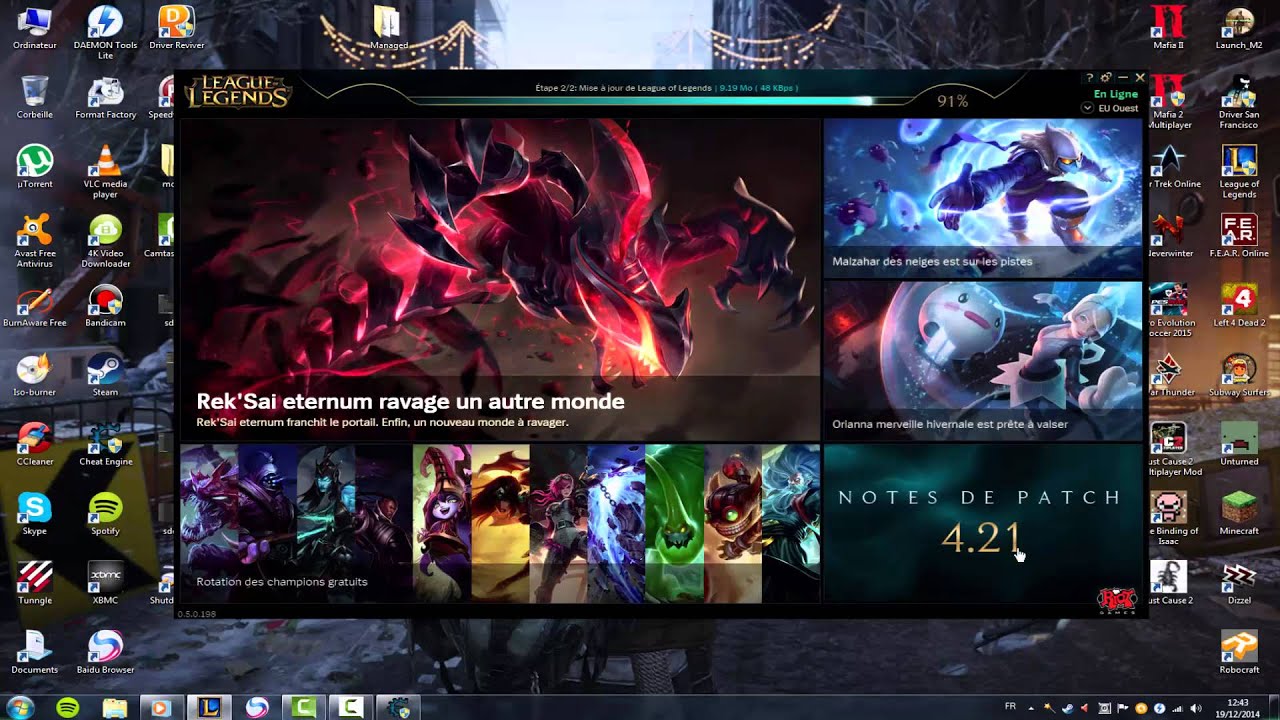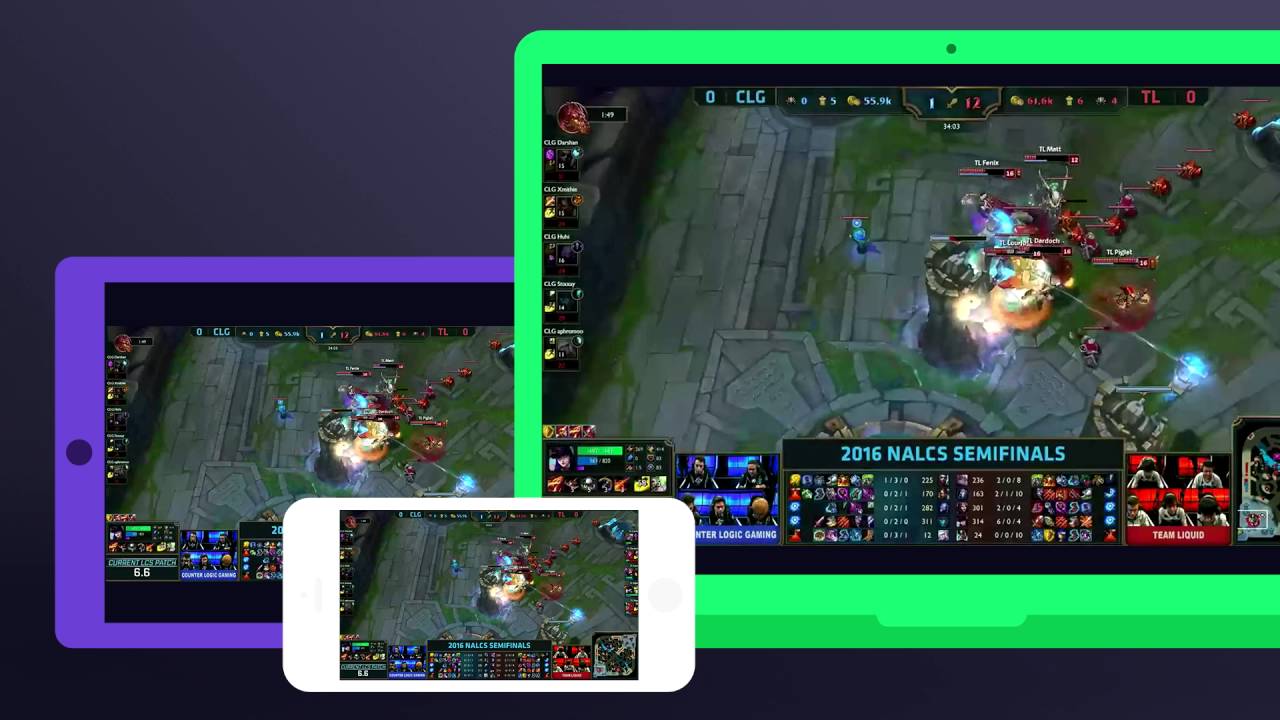Introduction
Welcome to our guide on how to speed up your LOL (League of Legends) download! If you’re an avid gamer, you know the excitement that comes with the anticipation of playing a new game. Unfortunately, slow download speeds can dampen even the most enthusiastic gamer’s spirit. Luckily, there are several steps you can take to optimize your download speed and get into the action as quickly as possible.
League of Legends is a popular online multiplayer game that has gained a massive following over the years. With frequent updates and new content releases, it’s essential to maintain a smooth and efficient download process. This guide will walk you through various methods to help you overcome slow download speeds and get back to enjoying the game as soon as possible.
Whether you’re experiencing slow download speeds due to a poor internet connection or other factors, we’ve got you covered. In the following sections, we’ll explore some common reasons for slow download speeds and provide actionable solutions to address them. From optimizing your internet connection to eliminating unnecessary background processes, we’ll cover a range of techniques to enhance your download experience.
Stay tuned as we dive into the world of fixing slow download speeds for LOL. By the end of this guide, you’ll have the tools and knowledge to accelerate your download process and get back to the game in record time. So let’s jump right in and discover how to overcome those frustratingly slow LOL downloads!
Reasons for Slow Download Speeds
Before we delve into the solutions, it’s essential to understand the potential reasons behind slow download speeds for League of Legends. By identifying the root causes, you can effectively target the issues and implement the appropriate fixes.
1. Internet Connection: Your internet speed plays a significant role in the download process. If your connection is slow or unstable, it can lead to prolonged download times. Factors such as high network traffic, distant server locations, or insufficient bandwidth can all contribute to slow download speeds.
2. Other Downloads or Programs: If you have other downloads or programs running simultaneously while downloading League of Legends, they can consume bandwidth and slow down your overall internet speed. Pausing or closing these unnecessary processes can free up resources and boost your download speed.
3. Game Launcher Settings: The region you choose in the game launcher settings can impact your download speed. Selecting a server that is far away from your location can result in slower download speeds. Changing the region to a closer proximity may significantly improve your download experience.
4. Wi-Fi Connection: If you’re using a Wi-Fi connection to download League of Legends, it may not provide the same stability and speed as a wired connection. Wi-Fi signals can be prone to interference, which can cause fluctuations in download speeds. Switching to a wired connection can offer a more reliable and faster downloading experience.
5. VPN or Proxy Services: While VPN or proxy services can be useful for privacy and security, they can also impact your download speeds. These services can introduce additional latency or bandwidth limitations, resulting in slower downloads. Consider disabling any unnecessary VPN or proxy services while downloading League of Legends.
6. Temporary Files and Cache: Your computer’s temporary files and cache can accumulate over time and impact overall system performance, including download speeds. Clearing these unnecessary files can help optimize your system and potentially improve your download speed.
7. Background Updates: Some background processes or updates on your system can interfere with the download speed of League of Legends. Disabling automatic updates or scheduled tasks for other applications during the download can prevent these processes from consuming bandwidth and speed up your download.
8. Internet Package: If you have a basic internet package with low speeds, it may limit your download speed. Consider upgrading to a higher speed package from your internet service provider to enjoy faster download speeds not only for League of Legends but for all your online activities.
By understanding these potential reasons for slow download speeds, you can now proceed to the next sections where we will provide actionable solutions to enhance your download experience and get you back into the game in no time!
Check Your Internet Connection
One of the primary factors that can contribute to slow download speeds is an unstable or insufficient internet connection. Before troubleshooting other potential issues, it’s crucial to ensure that your internet connection is stable and operating at its optimal speed. Here are some steps to help you check and improve your internet connection:
1. Run a Speed Test: Use online speed test tools like Ookla Speedtest or Fast.com to measure your internet connection’s download and upload speeds. Compare the results with your subscribed internet package to identify any discrepancies. If the speeds are significantly lower than expected, it may be worth contacting your internet service provider to address the issue.
2. Restart Your Router: Sometimes, a simple router restart can resolve connectivity issues and improve download speeds. Turn off your router, wait for a few seconds, and then turn it back on. This action can help clear any temporary network congestion or technical glitches.
3. Use Wired Connection: If you’re currently using a Wi-Fi connection, consider connecting your computer directly to the router using an Ethernet cable. Wired connections tend to provide faster and more stable internet speeds compared to wireless connections, which can be susceptible to signal interference.
4. Position Your Router Strategically: Ensure that your Wi-Fi router is placed in a central location, away from obstructions like walls or other electronic devices. This helps to minimize signal interference and improve the overall Wi-Fi coverage, resulting in a more reliable and faster internet connection.
5. Secure Your Network: If you have an unsecured Wi-Fi network, unauthorized users might be taking advantage of your bandwidth, affecting your download speeds. Set up a strong password for your network and enable WPA2 encryption to prevent unauthorized access and optimize your download experience.
6. Update Router Firmware: Check if there are any firmware updates available for your router model. Outdated firmware can contribute to slow connectivity and reduced download speeds. Visit the manufacturer’s website or consult your router’s user manual for instructions on how to update the firmware.
7. Contact Your Internet Service Provider: If you consistently experience slow download speeds despite optimizing your internet connection, consider reaching out to your internet service provider for assistance. They may be able to identify any network issues or provide guidance on improving your download speeds.
By following these steps, you can ensure that your internet connection is optimized for downloading League of Legends. Addressing any underlying issues with your connection can significantly improve your download speeds and get you back into the game faster.
Pause or Close Other Downloads or Programs
When you’re downloading League of Legends, having other active downloads or programs running in the background can significantly impact your download speed. These downloads and programs consume valuable bandwidth and system resources, causing slower download speeds. To optimize your download speed, consider pausing or closing any unnecessary downloads or programs using the following steps:
1. Check Your Download Manager: If you’re using a download manager or torrent client, pause or stop any active downloads. These downloads often take priority over regular downloads, causing slower speeds for other processes. By temporarily halting these downloads, you can allocate all available bandwidth to your League of Legends download.
2. Close Unnecessary Programs: Look for any programs running in the background that you don’t currently need. These programs can consume system resources and potentially affect your download speed. Close them by right-clicking on their icons in the taskbar or using the Task Manager (Ctrl+Shift+Esc) to end the processes.
3. Disable Torrent Clients: If you have any torrent clients, such as uTorrent or BitTorrent, running in the background, pause or close them. Torrent downloads utilize large amounts of bandwidth, impacting the speed of other downloads. By temporarily disabling these clients, you can prioritize your League of Legends download.
4. Pause Background Updates: Some programs, like operating systems or software updaters, may automatically download updates in the background. These updates consume bandwidth and can slow down your League of Legends download. To pause them, go to your system settings or software preferences and disable automatic updates temporarily.
5. Limit Bandwidth Usage: Some programs allow you to control and limit their bandwidth usage. Check the settings of any active downloads or programs that allow you to adjust their bandwidth usage. Lowering their bandwidth allocation can free up more resources for your League of Legends download, improving its speed.
6. Restart Your Computer: If you have closed downloads or programs but still experience slow download speeds, try restarting your computer. This action helps clear any lingering processes or system issues that may be affecting your download speed. After restarting, check if your League of Legends download speed improves.
By pausing or closing other downloads or programs, you can allocate more bandwidth and system resources to your League of Legends download. This optimization can significantly enhance your download speed and get you back in the game with minimal delays.
Change the Region in the Game Launcher Settings
In the League of Legends game launcher settings, the region you select can have an impact on your download speed. By changing the region to a closer proximity, you can potentially improve your download speed. Here’s how you can adjust the region settings in the game launcher:
1. Open the Game Launcher: Launch the League of Legends game launcher on your computer. If you have it pinned to your taskbar or desktop, click on the icon to open it. Alternatively, you can search for “League of Legends” in the start menu and open the launcher from there.
2. Click on the Gear Icon: Look for the gear icon in the top-right corner of the launcher window. Click on it to access the settings menu.
3. Go to General Settings: In the settings menu, locate and click on the “General” tab. This tab usually contains the basic settings for your game.
4. Select a Different Region: Look for the “Region” or “Server” option in the General Settings. Click on the dropdown menu to display the available regions or servers. Choose a region that is geographically closer to your location.
5. Save and Apply Changes: Once you’ve selected the desired region, save and apply the changes. The Launcher may prompt you to restart the game for the region settings to take effect. If prompted, click on the “Ok” or “Restart” button to proceed.
6. Resume the Download: After restarting the game launcher, it should automatically resume the download for League of Legends. The new region settings may result in improved download speeds since you are now connected to a server closer to your location.
Changing the region in the game launcher settings allows you to connect to a server in closer proximity, potentially reducing the distance data has to travel and improving your download speeds. Keep in mind that if you frequently switch between regions, your account may have different progress and settings for each region.
Experiment with different regions to find the one that provides the best download speed for you. Remember to save and apply the region changes in the game launcher settings for the adjustments to take effect. By selecting a closer region, you can maximize your download speed and get into the game faster.
Use a Wired Connection Instead of Wi-Fi
When it comes to downloading League of Legends, using a wired connection can provide faster and more stable download speeds compared to Wi-Fi. Wi-Fi signals can be prone to interference and signal degradation, which can result in slower download speeds. Switching to a wired connection can significantly improve your download experience. Here’s how you can connect your computer using an Ethernet cable:
1. Obtain an Ethernet Cable: Purchase an Ethernet cable of the appropriate length to connect your computer to your modem or router. Ethernet cables are readily available at electronics stores or online retailers.
2. Locate the Ethernet Port: Look for the Ethernet port on the back of your computer or laptop. It resembles a slightly larger telephone jack with a wider connector.
3. Connect the Ethernet Cable: Take one end of the Ethernet cable and insert it firmly into the Ethernet port on your computer. Ensure a secure connection by gently pushing the connector into the port until it clicks into place.
4. Connect the Other End: Now, take the other end of the Ethernet cable and insert it into an available Ethernet port on your modem or router. Again, ensure a secure connection by pushing it in until it clicks.
5. Disable Wi-Fi: To ensure that your computer is using the wired connection instead of Wi-Fi, disable the Wi-Fi connection on your computer. You can usually do this through the network settings in your operating system.
6. Restart Your Computer and Modem: After making the connections and disabling Wi-Fi, restart both your computer and modem or router. This can help establish a fresh connection and ensure that your computer recognizes the wired connection.
Once everything is set up, your computer will now be connected to the internet via a wired connection, offering faster and more reliable download speeds. The direct connection to your modem or router eliminates the potential signal interference and signal strength issues associated with Wi-Fi.
It’s important to note that not all devices support Ethernet connections. Laptops and desktop computers typically have Ethernet ports, but mobile devices like smartphones and tablets might require additional adapters or docking stations to establish a wired connection.
Switching to a wired connection can greatly enhance your download speed when downloading League of Legends. Enjoy smoother and more efficient downloads by taking advantage of the stability and speed offered by an Ethernet connection.
Disable Any Unnecessary VPN or Proxy Services
While VPN (Virtual Private Network) or proxy services can be beneficial for privacy and security purposes, they can also impact your download speeds when downloading League of Legends. These services can introduce additional latency or bandwidth limitations, resulting in slower downloads. Disabling any unnecessary VPN or proxy services can help optimize your download speed. Follow these steps to disable VPN or proxy services:
1. Identify Active VPN or Proxy Services: Check if you have any VPN or proxy services running on your computer. These services can usually be found in the system tray or taskbar, indicating their active status. Look for any VPN or proxy icons or notifications.
2. Disable VPN or Proxy Service: Depending on the VPN or proxy software you’re using, you may be able to temporarily disable the service through the software interface, right-clicking on the system tray icon, or accessing the settings. Look for options like “Disconnect,” “Turn Off,” or “Disable.” Click on these options to disable the VPN or proxy service temporarily.
3. Close VPN or Proxy Applications: If your VPN or proxy service doesn’t provide a straightforward method to disable it temporarily, you can close the application altogether. Right-click on the system tray icon or the application window and select “Exit” or “Close” to shut down the VPN or proxy application.
4. Configure Browser Proxy Settings: In some cases, your browser may be configured to use a proxy server. This can impact your overall download speed. To check and adjust your browser proxy settings, open your browser’s settings or preferences and look for the “Network Settings” or “Proxy Settings.” Make sure that the proxy settings are set to “Direct Internet Connection” or “No Proxy.”
5. Restart Your Computer: After disabling any VPN or proxy services and adjusting your browser proxy settings, consider restarting your computer. This allows any lingering processes or connections associated with the VPN or proxy to be fully terminated.
By disabling any unnecessary VPN or proxy services, you remove potential obstacles that could affect your download speed. This lets your computer connect directly to the League of Legends servers, maximizing your download speed and ensuring a smooth downloading experience.
Remember that VPN and proxy services can be beneficial for privacy and security reasons, so only disable them when they are not needed for your download process. Once your League of Legends download is complete, you can re-activate them to continue enjoying the benefits they provide.
Clear Your Temporary Files and Cache
Your computer’s temporary files and cache can accumulate over time and impact its overall performance, including download speeds for League of Legends. Clearing these unnecessary files can help optimize your system and potentially improve your download speed. Follow these steps to clear your temporary files and cache:
1. Open the Disk Cleanup Utility: On Windows, you can access the Disk Cleanup utility by searching for it in the Start menu or in the search bar. Open the utility by clicking on it.
2. Select the Drive: The Disk Cleanup utility will prompt you to select the drive that you want to clean. Choose the drive where your operating system is installed, which is typically the C: drive.
3. Start the Cleanup Process: Once you’ve selected the drive, click on the “OK” button to start the cleanup process. The utility will begin scanning your drive for temporary files that can be safely removed.
4. Select Temporary Files: In the Disk Cleanup utility, you’ll be presented with a list of file types that can be deleted. Check the box next to “Temporary Files” or any other file types you want to remove. Be cautious not to select any important files or folders.
5. Start the Cleaning Process: After selecting the files to remove, click on the “OK” or “Delete Files” button to initiate the cleaning process. The utility will delete the selected temporary files and free up disk space on your computer.
6. Clear Browser Cache: In addition to clearing temporary files, it’s also beneficial to clear your browser’s cache. Open your browser’s settings or preferences, and look for the option to clear your browsing data. Ensure that the “Cache” or “Cached Images and Files” option is selected and initiate the clearing process.
7. Restart Your Computer: After clearing the temporary files and cache, consider restarting your computer. This ensures that any remaining temporary files and cache are completely removed and allows your computer to start fresh.
Clearing your temporary files and cache helps remove unnecessary clutter from your computer, optimizing its performance and potentially improving your download speeds for League of Legends. By regularly performing this maintenance task, you can keep your system running smoothly and ensure faster downloads.
Disable Any Background Updates
Background updates for various applications and operating systems can consume bandwidth and slow down your download speed for League of Legends. By disabling these background updates, you can prioritize your download and maximize its speed. Follow these steps to disable background updates:
1. Windows Updates: On a Windows operating system, open the Start menu and search for “Windows Update Settings” or “Windows Update.” Open the Windows Update settings and look for options to pause or disable automatic background updates. Temporarily disable these updates to prevent them from consuming bandwidth during your League of Legends download.
2. Mac Updates: If you’re using a Mac, click on the Apple menu in the top-left corner and select “System Preferences.” In the System Preferences window, click on “Software Update.” If you see an option to turn off automatic updates or to pause them, select it to prevent background updates from running during your download process.
3. Other Applications: Check if any other applications running on your computer have automatic update features. Look for options within the application’s settings to disable or pause automatic updates. This includes antivirus software, media players, communication tools, and other applications that may have background update functionality.
4. Browsers: Popular web browsers like Google Chrome, Mozilla Firefox, and Microsoft Edge can also have background update processes. Open your browser’s settings or preferences and search for the option to disable or pause automatic updates. By doing so, you can prevent the browser from utilizing bandwidth for updates while downloading League of Legends.
5. Cloud Storage Services: If you have cloud storage services like Dropbox or Google Drive installed, they may automatically sync files or perform updates in the background. Look for settings within these applications to disable or pause background syncing or updating. This can help prevent any interference with your download speed.
6. Restart Your Computer: To ensure that any background processes associated with updates are fully terminated, consider restarting your computer after disabling or pausing background updates. This helps your computer start fresh and ensures that no updates are running in the background during your League of Legends download.
By disabling any unnecessary background updates, you can allocate all available bandwidth to your League of Legends download. This optimization ensures that the download process is not affected by other applications or system updates running in the background, resulting in faster and more efficient downloads.
Upgrade Your Internet Package
If you consistently experience slow download speeds while downloading League of Legends, it may be worth considering upgrading your internet package. Upgrading to a higher-speed plan can provide a significant boost in download speeds, allowing you to download games and other files faster. Here’s how you can go about upgrading your internet package:
1. Contact Your Internet Service Provider (ISP): Reach out to your ISP to inquire about available higher-speed packages. Contact their customer service via phone, email, or their website’s live chat feature. Explain your current package and express your interest in upgrading to a faster internet plan suitable for gaming purposes.
2. Discuss Your Needs: Communicate your specific requirements to your ISP. Inform them that you are a gamer and would like a package that offers optimal download speeds for online gaming. Discuss the available options, pricing, and contract details to determine the most suitable plan for your needs and budget.
3. Ask About Promotions or Special Offers: Inquire about any promotions or special offers that may be available for upgrading to a higher-speed package. ISPs often have promotional deals or discounts for new or existing customers. Getting the best deal not only improves your download speed but can also save you money in the long run.
4. Schedule the Upgrade: Once you have selected the upgraded package that suits your needs, schedule the upgrade with your ISP. They will provide you with the necessary steps to complete the upgrade process. This may involve signing a new contract, replacing your current modem or router, or scheduling a technician visit for installation.
5. Set Up Your New Equipment: If your ISP provides new equipment as part of the upgrade, follow their instructions to set up the new modem or router. This may involve connecting cables, configuring network settings, or activating the new equipment online. Make sure to follow the provided instructions carefully to ensure a seamless transition.
6. Test Your New Internet Speed: Once the upgrade is complete and your new package is active, run a speed test to confirm the improved download speeds. Use online speed test tools like Ookla Speedtest or Fast.com to measure the download and upload speeds provided by your upgraded package. Compare the results to your previous speeds to see the improvement.
By upgrading your internet package to a higher-speed plan, you can significantly enhance your download speeds for League of Legends. A faster internet connection ensures smoother downloads, reduced wait times, and a more enjoyable gaming experience overall.
Keep in mind that the availability of higher-speed packages may vary depending on your location and the services offered by your ISP. Therefore, it’s essential to check with your specific ISP to explore the upgrade options available to you.
Conclusion
Slow download speeds can be frustrating, especially when you’re eagerly waiting to jump into the action of League of Legends. However, by following the steps outlined in this guide, you can optimize your download speed and get back in the game faster.
We started by exploring the potential reasons for slow download speeds, including issues with your internet connection, background downloads or programs, game launcher settings, Wi-Fi, VPN or proxy services, temporary files and cache, and background updates. By identifying these factors, you can troubleshoot and address the specific issues that may be affecting your download speed.
Throughout the guide, we provided actionable solutions for each of these factors. We discussed the importance of checking and optimizing your internet connection, pausing or closing other downloads and programs, changing the region in the game launcher settings, using a wired connection instead of Wi-Fi, disabling unnecessary VPN or proxy services, clearing temporary files and cache, disabling background updates, and considering an upgrade to your internet package.
Remember that these solutions are not mutually exclusive, and you can implement multiple strategies simultaneously to maximize your download speed. Experiment with different methods and see which ones work best for your specific situation.
In conclusion, by following the tips in this guide, you can overcome slow download speeds and enjoy a faster and smoother League of Legends download experience. Whether it’s optimizing your internet connection, adjusting settings, or upgrading your package, you have the tools to enhance your download speed and get into the game as quickly as possible.
Now it’s time to put these strategies into action and start enjoying League of Legends without the frustration of slow downloads. Level up your gaming experience and dive into the virtual battlefield with lightning-fast speed!