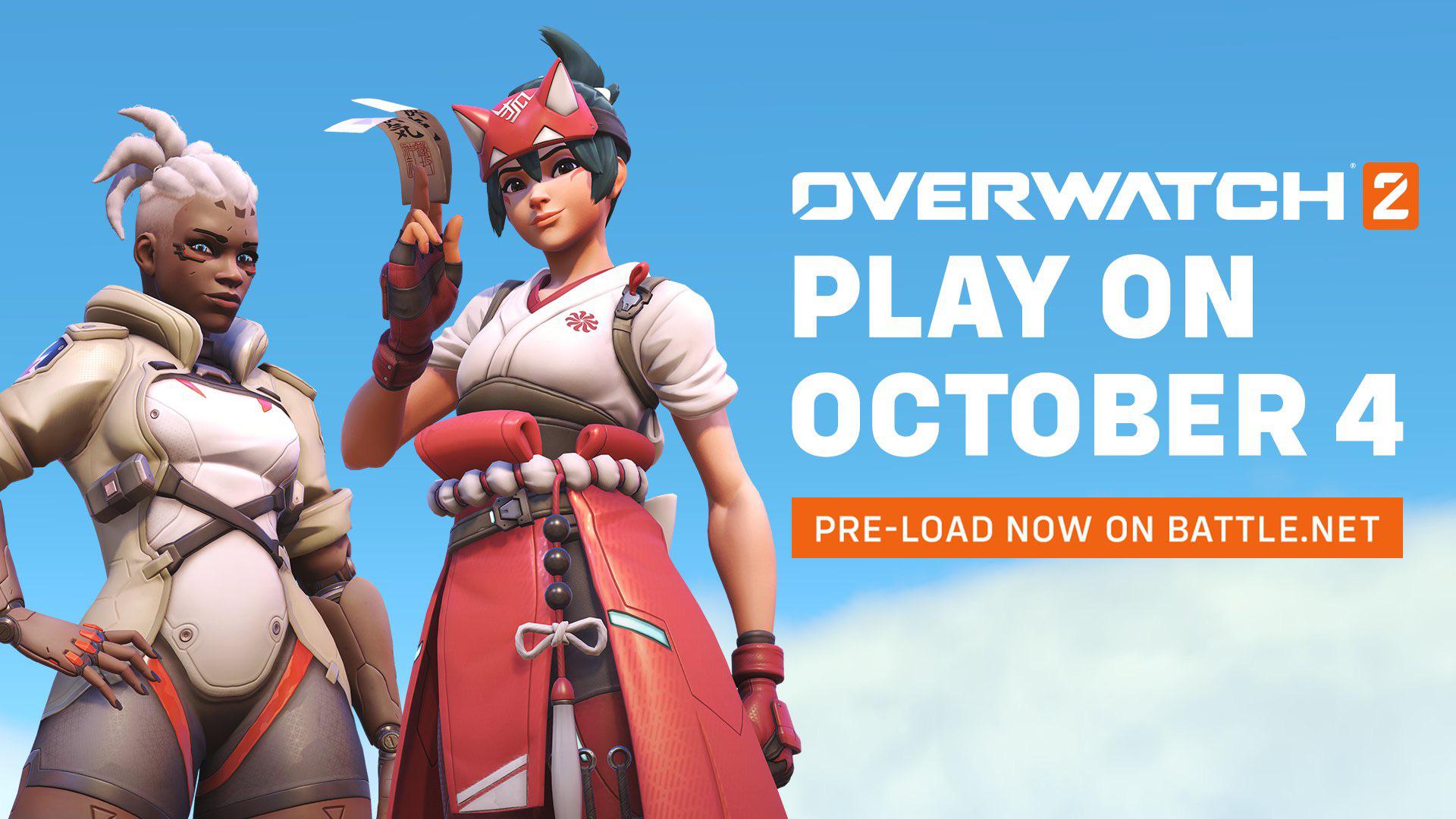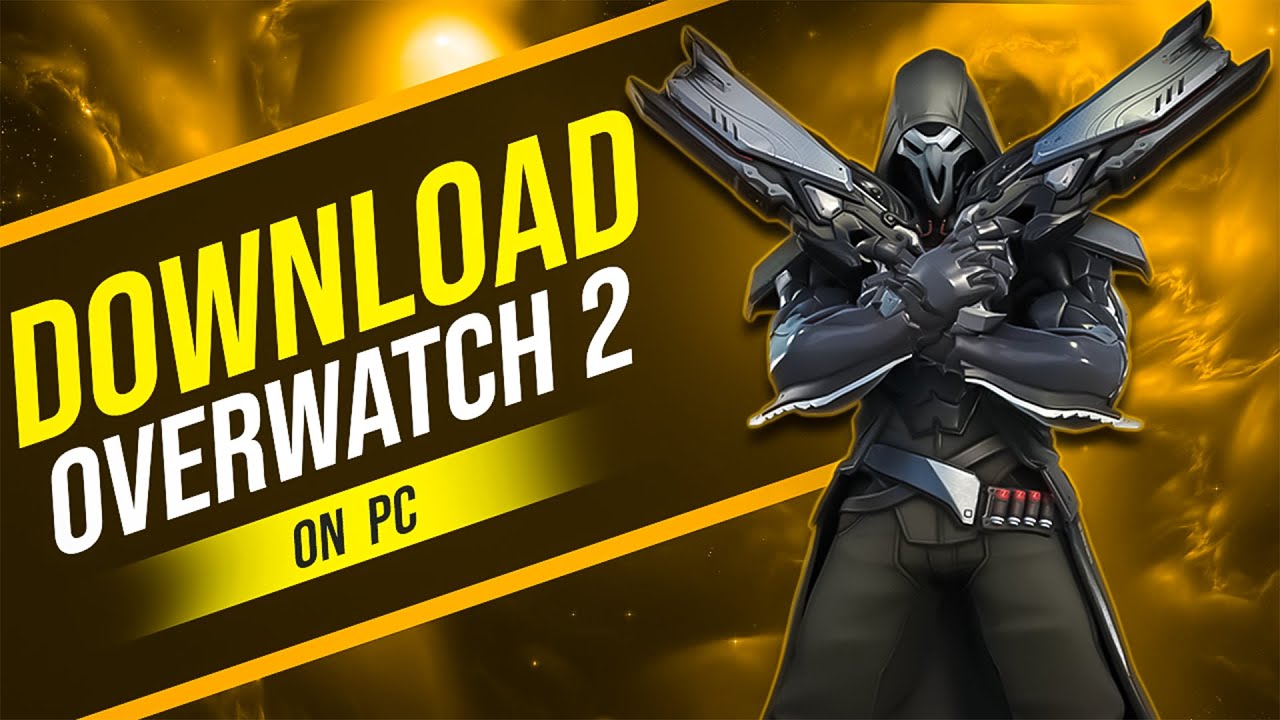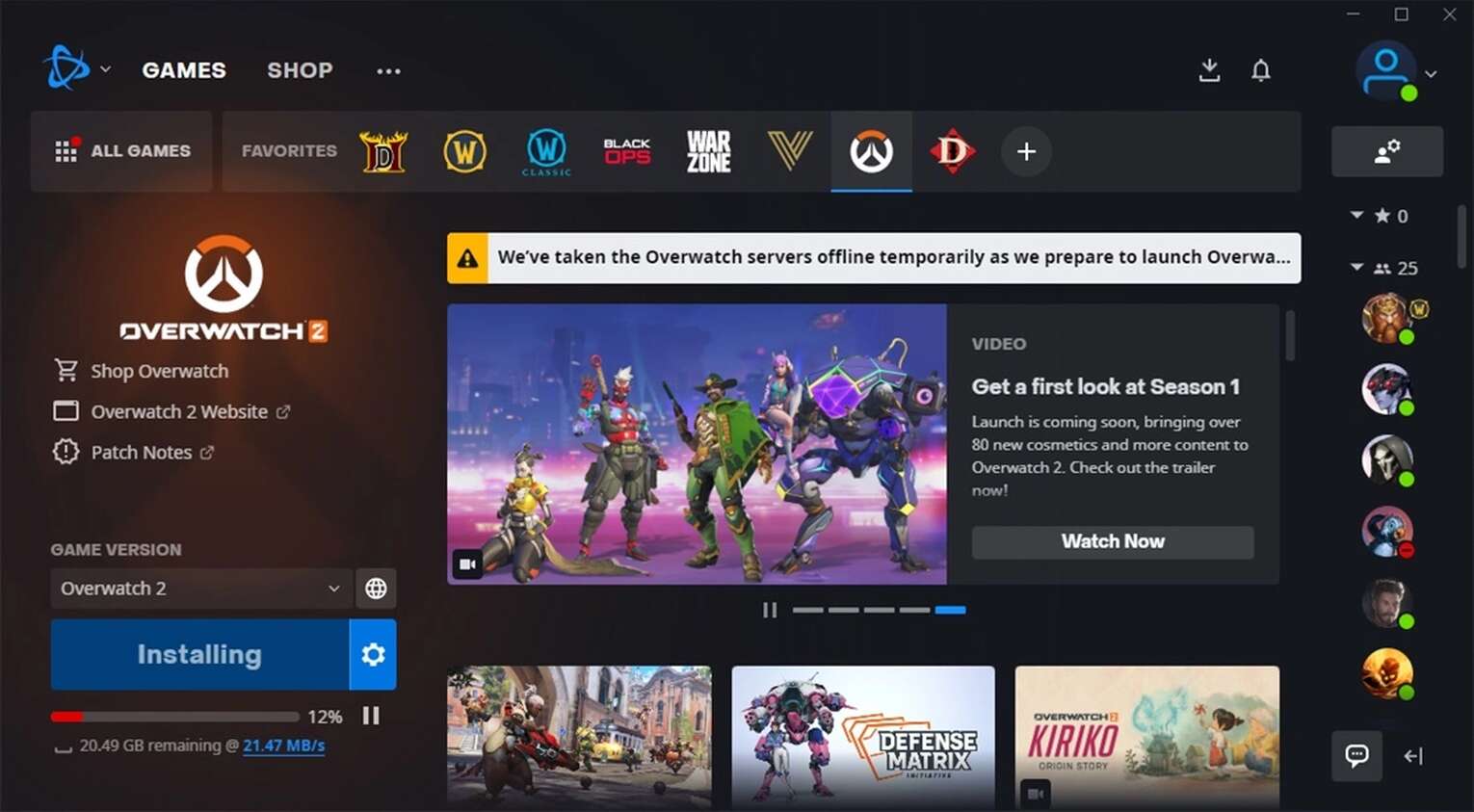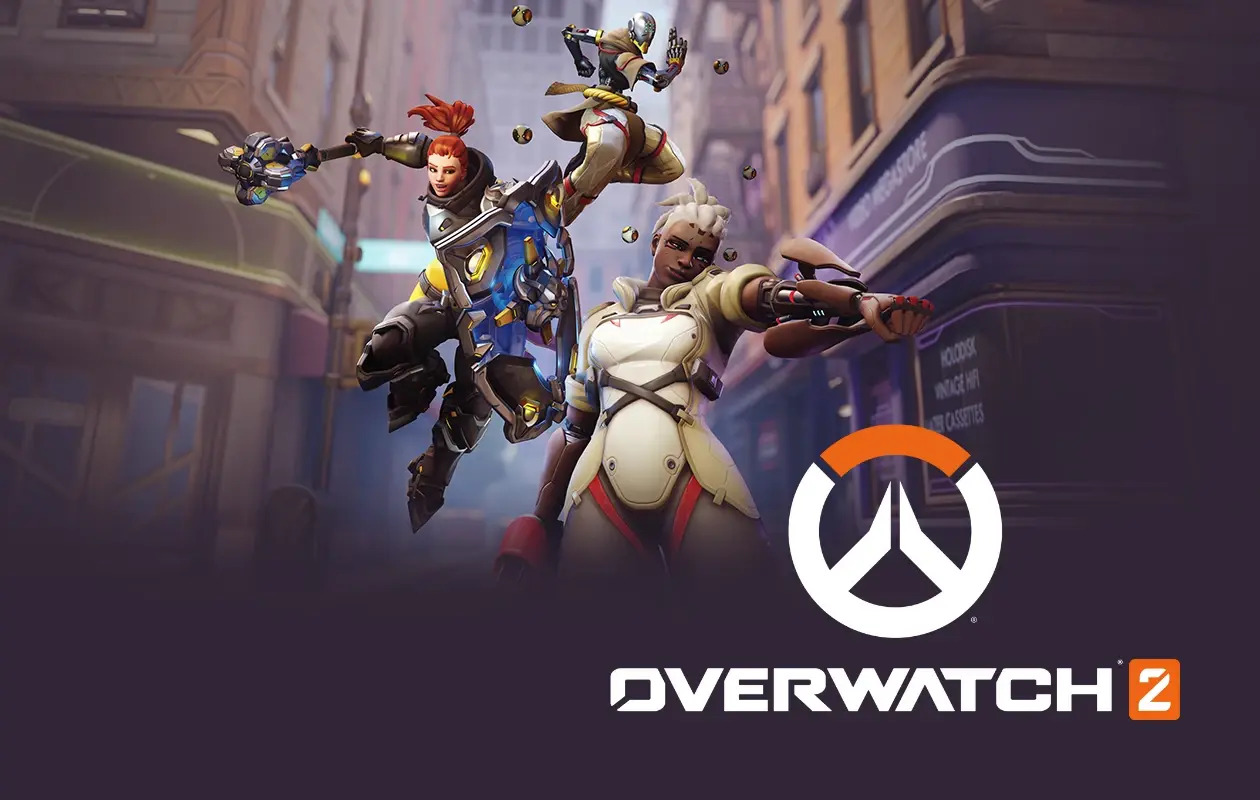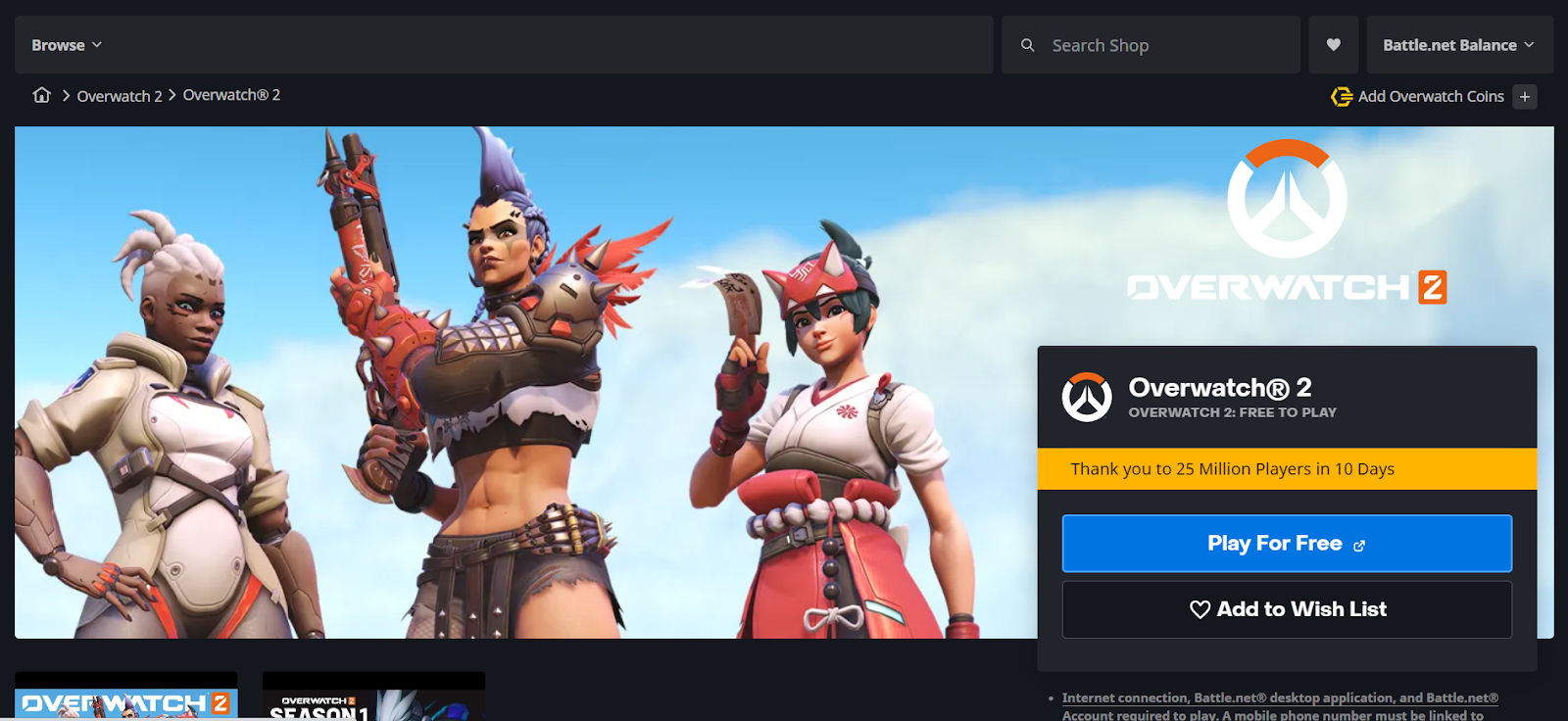Introduction
Welcome to the exciting world of Overwatch 2, the highly anticipated sequel to the immensely popular team-based shooter game. As a dedicated gamer, you’re probably eager to get your hands on Overwatch 2 as soon as possible. Fortunately, Blizzard Entertainment offers a pre-download option that allows you to start the game installation before its official release. This can save you precious time on launch day and get you into the action faster.
In this guide, we’ll walk you through the process of pre-downloading Overwatch 2, ensuring that you’re ready to jump into the game the moment it becomes available. We’ll cover the system requirements, how to check if your system meets them, and the steps to prepare your system for pre-downloading. We’ll also provide tips for troubleshooting common pre-download issues that you may encounter along the way.
But before we dive into the specifics, let’s take a moment to discuss the importance of pre-downloading games. With the ever-increasing size of game files, downloading the game on release day can be a time-consuming process. By pre-downloading Overwatch 2, you can avoid this potential frustration and get a head start on the installation process. So, let’s get started on preparing your system for the exciting world of Overwatch 2!
System Requirements for Pre-downloading Overwatch 2
Before you can pre-download Overwatch 2, it’s essential to ensure that your system meets the minimum requirements. This will ensure a smooth downloading and installation process, as well as optimal gameplay once the game is released. Here are the system requirements you need to consider:
- Operating System: Overwatch 2 is compatible with Windows, macOS, Xbox, and PlayStation consoles. Make sure you have the latest version of the respective operating system installed.
- Processor: Your computer should have a fast and capable processor, such as an Intel Core i5 or AMD equivalent, to handle the demands of the game.
- Memory (RAM): Overwatch 2 requires a minimum of 8GB of RAM, but having 16GB or more will provide a smoother gaming experience.
- Graphics Card: A dedicated graphics card with at least 2GB of VRAM is recommended for optimal performance. NVIDIA GeForce GTX 660 or AMD Radeon HD 7950 are examples of graphics cards that meet the minimum requirements.
- Storage: Ensure that you have enough free storage space on your hard drive to accommodate the game. Overwatch 2 is expected to have a sizable file size, so having around 50GB of free space is recommended.
- Internet Connection: A stable and fast internet connection is crucial for the pre-download process. Make sure your internet speed meets the minimum requirements to avoid any issues.
By ensuring that your system meets these requirements, you can guarantee a smooth pre-download experience and be ready to jump into Overwatch 2 as soon as it’s released. If you’re unsure about any of the specifications, consult your device’s documentation or contact Blizzard’s technical support for further assistance. Now that you know the system requirements, it’s time to move on to the next step.
Checking if Your System Meets the Requirements
Now that you’re aware of the system requirements for pre-downloading Overwatch 2, it’s important to ensure that your system meets these specifications. Checking your system’s capabilities will give you peace of mind knowing that your hardware and software are up to par. Here are a few steps to help you verify if your system meets the requirements:
- Review the specifications: Take a look at the system requirements mentioned in the previous section. Compare them with your system’s specifications to see if they align.
- Check your operating system: Confirm that you’re running the latest version of the operating system recommended for Overwatch 2. If not, update your system to the latest version available.
- Examine your hardware: Look up the specifications of your processor, memory (RAM), and graphics card. Compare them with the minimum requirements mentioned earlier. If your hardware falls short, you may need to consider upgrading to meet the specifications.
- Assess your storage space: Check the available free space on your hard drive. Ensure that it meets the recommended amount needed for Overwatch 2. If you’re running low on space, consider freeing up disk space by removing unnecessary files or adding additional storage.
- Test your internet connection: Confirm that your internet connection meets the minimum requirements specified by Blizzard for pre-downloading Overwatch 2. Check your internet speed using online tools to ensure a fast and stable connection.
If you determine that your system meets all the requirements, congratulations! You’re ready to move on to the next steps of preparing your system for pre-downloading Overwatch 2. However, if your system falls short in any area, you may need to consider making upgrades or adjustments to meet the requirements. Upgrading your system will not only enhance your Overwatch 2 experience but also improve your overall gaming performance. Once you’ve checked your system’s capabilities and made any necessary upgrades, you’re ready to proceed to the next section.
Preparing Your System for Overwatch 2 Pre-download
Now that you’ve confirmed that your system meets the requirements for pre-downloading Overwatch 2, it’s time to prepare your system for the upcoming installation. Taking a few extra steps beforehand will help ensure a smoother and more efficient pre-download process. Here are some essential tasks to perform:
- Clean up your system: Remove any unnecessary files or programs from your computer. This will free up space on your hard drive and make room for Overwatch 2’s installation.
- Update your drivers: Ensure that your graphics card drivers and other system drivers are up to date. Outdated drivers can lead to compatibility issues and performance problems. Visit the website of your graphics card manufacturer or use a driver update tool to get the latest drivers for your hardware.
- Close unnecessary background processes: Before initiating the pre-download, close any programs or processes running in the background that might consume system resources. This will optimize your system’s performance during the download process.
- Perform a system scan: Run a full system scan using a reliable antivirus program to ensure your system is free from malware or viruses. This will safeguard your system’s security and prevent any potential issues during the pre-download process.
- Ensure a stable power source: Connect your laptop or gaming console to a reliable power source during the pre-download process. A sudden power outage or interruption can disrupt the download and potentially corrupt game files.
By completing these preparatory tasks, you’re taking proactive steps to optimize your system for the Overwatch 2 pre-download. This will lead to a smoother installation process and ensure that you’re ready to jump into the game as soon as it becomes available. Once you’ve completed these preparations, you’re ready to move on to the next section, where we’ll guide you through finding and initiating the pre-download process.
Finding the Overwatch 2 Pre-download Option
After preparing your system for pre-downloading Overwatch 2, the next step is to locate the pre-download option. This will allow you to initiate the download process and start acquiring the necessary files before the official release date. Here’s how you can find the Overwatch 2 pre-download option:
- Visit the official Blizzard website: Open your web browser and go to the official Blizzard website. Ensure that you are on the correct region’s website for your account.
- Login to your account: If you have an existing Blizzard account, login using your credentials. If you don’t have an account, you’ll need to create one in order to access the pre-download option.
- Navigate to the Overwatch 2 page: Once you are logged in, navigate to the Overwatch 2 page on the Blizzard website. You can typically find it under the “Games” or “Shop” section of the site.
- Check for pre-download information: Look for any official announcements or news related to Overwatch 2 pre-download. Blizzard may provide specific instructions or a separate section detailing the pre-download process.
- Follow the provided instructions: If there are specific instructions or a dedicated section for pre-download, carefully read and follow the provided steps. This will guide you through the process of initiating the pre-download for Overwatch 2.
It’s important to note that Blizzard’s website and interface may change over time. If you are unable to locate the pre-download option, refer to Blizzard’s official support documentation or contact their customer support for assistance. They will be able to provide you with accurate and up-to-date information on accessing the pre-download feature.
Once you’ve successfully found and accessed the pre-download option, you’re ready to move on to the next section, where we’ll guide you through initiating the pre-download process for Overwatch 2.
Initiating the Pre-download Process
Now that you’ve found the Overwatch 2 pre-download option, it’s time to initiate the process and start acquiring the necessary files for the game. Follow these steps to successfully begin the pre-download process:
- Click on the pre-download button: On the Overwatch 2 page, locate the pre-download button or link. It may be labeled as “Pre-download,” “Install,” or something similar. Click on it to start the process.
- Choose the correct platform: If prompted, select the platform you’ll be playing Overwatch 2 on, such as PC, PlayStation, or Xbox. Ensure that you choose the appropriate platform to enable the correct download files for your system.
- Select the installation location: Choose the desired location on your computer or console where you want Overwatch 2 to be installed. Make sure you have enough free space in the chosen location to accommodate the game.
- Confirm the pre-download: Review the details of the pre-download, such as the file size and estimated download time. If everything looks correct, confirm your selection to begin the pre-download process.
It’s important to note that the pre-download may take some time, depending on your internet connection speed and the size of the game files. Be patient and avoid interrupting or canceling the download process to ensure a successful installation.
Once the pre-download has been initiated, the game’s files will start downloading to your computer or console. You can monitor the progress using the provided download manager or through the Blizzard app. Keep an eye on the download progress and ensure that it completes before the official release date of Overwatch 2.
Now that you have initiated the pre-download process, you’re one step closer to joining the action-packed world of Overwatch 2. In the next section, we’ll discuss how to monitor the pre-download progress effectively and troubleshoot common issues that may arise.
Monitoring the Pre-download Progress
Once you have initiated the pre-download process for Overwatch 2, it’s important to monitor the progress to ensure a smooth and successful download. Here are some tips for effectively monitoring the pre-download progress:
- Use the download manager: If the pre-download is being managed through a specific download manager or client, use it to monitor the progress. The download manager will typically display the download speed, percentage completed, and estimated time remaining.
- Check the Blizzard app: If you’re downloading Overwatch 2 through the Blizzard app, navigate to the “Downloads” or “Library” section. Here, you can view the progress of the pre-download, including the size of the downloaded files and the remaining data to be downloaded.
- Utilize system notifications: Depending on your operating system, you may receive system notifications that indicate the progress of the pre-download. Keep an eye on these notifications to stay updated.
- Be patient and avoid interruptions: Pre-downloading large game files can take a considerable amount of time, especially if you have a slower internet connection. Be patient and avoid interrupting the download process. Waiting for it to complete will ensure that all necessary files are successfully downloaded.
While monitoring the pre-download progress, it’s important to note that the speed of the download can vary depending on multiple factors, including your internet connection, network congestion, and server load. If you notice that the download is slow, try pausing any other bandwidth-consuming activities on your network to allocate more resources to the pre-download process.
By regularly checking the progress and ensuring that the download completes before the release date of Overwatch 2, you’ll be well-prepared to delve into the game as soon as it becomes available. In the next section, we’ll discuss common pre-download issues that you may encounter and provide troubleshooting tips to help you overcome them.
Troubleshooting Common Pre-download Issues
While pre-downloading Overwatch 2 can be a straightforward process, you may encounter some common issues along the way. Here are a few troubleshooting tips to help you overcome these issues and ensure a successful pre-download:
- Slow download speed: If you notice that the pre-download speed is slower than expected, consider closing any other programs or applications that may be consuming your network bandwidth. Additionally, try connecting your system directly to your router via an Ethernet cable for a more stable and faster connection.
- Connection interruptions: If your pre-download keeps getting interrupted, make sure that your internet connection is stable. Avoid using the internet for bandwidth-intensive activities while the download is in progress, and consider restarting your router if necessary.
- Insufficient storage space: If you receive an error message indicating insufficient storage space, double-check that you have enough free space on your hard drive. If necessary, free up some space by deleting unnecessary files or applications.
- Download won’t start: If you’re having trouble initiating the pre-download, ensure that you have followed all the necessary steps outlined by Blizzard. Double-check your internet connection, verify that your account is eligible for pre-download, and make sure you are accessing the correct website or platform.
- Validation errors: If you encounter validation errors during the pre-download process, try restarting your computer or console and launching the pre-download again. If the issue persists, reach out to Blizzard’s customer support for further assistance.
If you encounter any other issues while pre-downloading Overwatch 2, refer to Blizzard’s official support website or contact their customer support for specific troubleshooting guidance pertaining to your situation. They will be able to provide you with the necessary assistance to overcome any technical difficulties you may face.
By troubleshooting and resolving any pre-download issues promptly, you’ll be one step closer to experiencing the thrilling gameplay of Overwatch 2. In the final section, we’ll provide some last thoughts and tips to ensure a successful pre-download and a smooth transition into the game.
Final Thoughts and Tips for Pre-downloading Overwatch 2
As you near the completion of the pre-download process for Overwatch 2, here are some final thoughts and tips to keep in mind:
- Stay updated: Keep an eye on official Blizzard announcements and news regarding Overwatch 2. Any updates or changes to the pre-download process will be communicated through these channels.
- Prepare for the release: While pre-downloading allows you to install the game ahead of time, you’ll still need to wait for the official release to start playing. Use this time to familiarize yourself with the game’s features, watch gameplay videos, or connect with the Overwatch community.
- Monitor storage space: Even after the pre-download is complete, Overwatch 2 will take up additional storage space as it installs. Make sure you have enough space available on your hard drive to accommodate the final installation size.
- Consider pre-order bonuses: If you haven’t already, consider pre-ordering Overwatch 2 to gain access to exclusive bonuses, such as early access to certain characters or in-game cosmetic items. Check the official Blizzard website for details.
- Backup your files: As a precaution, consider backing up important files before the installation begins. While rare, technical issues can arise during installations, and having a backup ensures you don’t lose any critical data.
Remember, pre-downloading Overwatch 2 is an excellent way to get ahead and dive into the game as soon as it’s released. By following the system requirements, preparing your system, initiating the download, monitoring the progress, and troubleshooting any issues you encounter, you’ll be well-prepared for an exciting gaming experience. Enjoy the world of Overwatch 2 and engage in epic battles with your friends and fellow gamers!