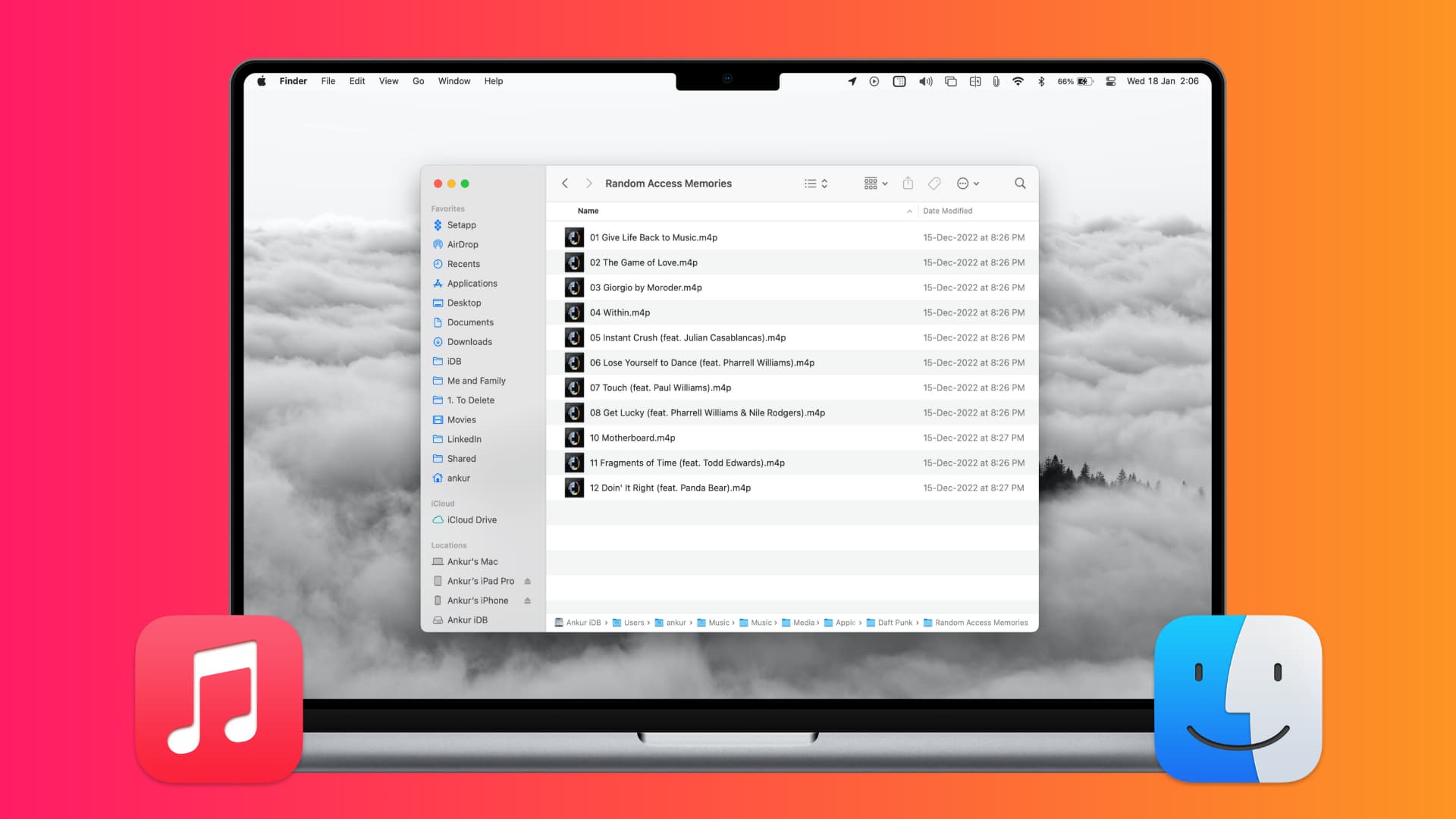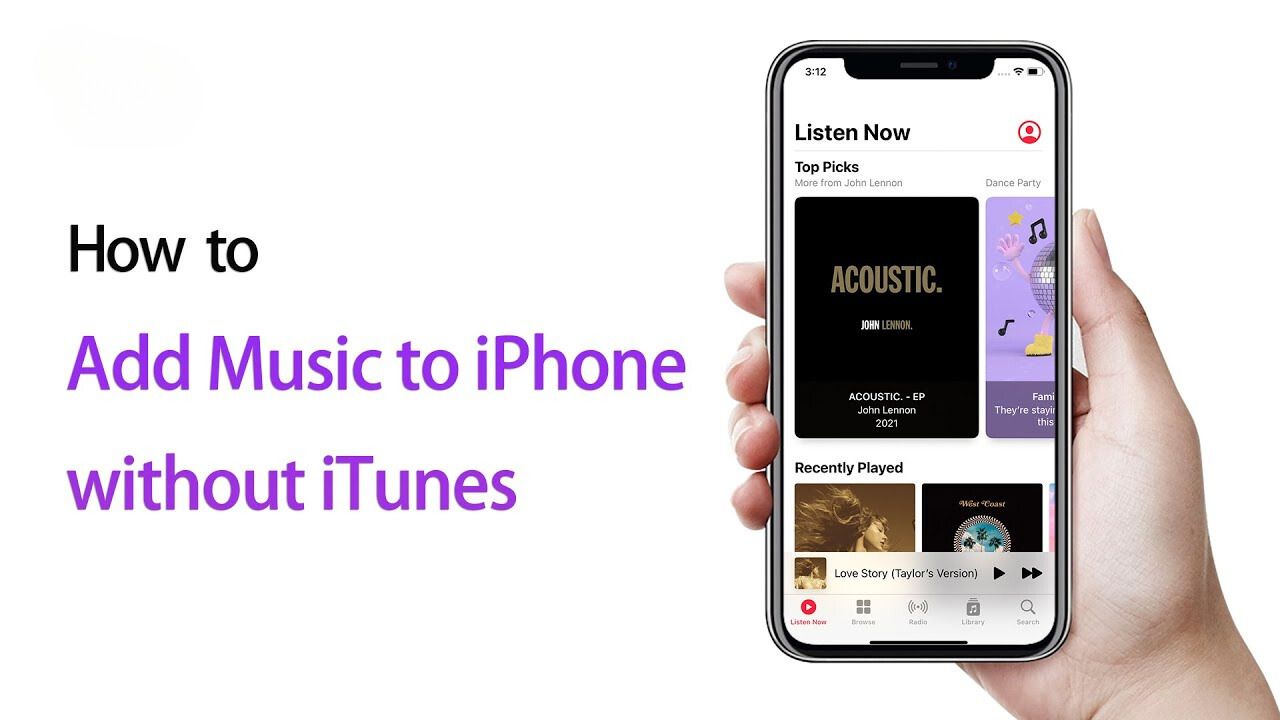Introduction
Downloading YouTube videos as MP3 files on an iPhone can be a convenient way to enjoy your favorite music offline. Whether you want to listen to a podcast, a live performance, or a remix, having the audio saved on your device allows you to enjoy it anytime, even without an internet connection.
While YouTube doesn’t offer a built-in feature to download videos to MP3 on iOS devices, there are several methods and apps that can help you achieve this. In this article, we will explore four different ways to download YouTube MP3s on your iPhone.
Before we proceed, it’s important to note that downloading copyrighted content without proper permission violates YouTube’s terms of service and may infringe on copyright laws. Therefore, it is essential to only download and share content for which you have the necessary rights or the content is in the public domain.
Additionally, make sure to use trusted apps from official sources to ensure the security of your device and personal information. Now, let’s dive into the various methods you can use to download YouTube MP3s on your iPhone.
Method 1: Using Free YouTube Converter App
If you prefer a straightforward and user-friendly approach to download YouTube MP3s on your iPhone, using a free YouTube converter app might be your best bet. These apps are specifically designed to convert YouTube videos into audio files that you can save on your device.
Start by downloading a reliable YouTube converter app from the App Store. Some popular options include ‘YouTube to MP3 Converter’ and ‘MyMP3 – Convert Videos to mp3 and Best Music Player’.
Once you’ve installed the app, follow these steps:
- Open the YouTube app on your iPhone and find the video you want to download as an MP3.
- Tap on the share icon below the video, then select ‘Share’.
- Choose the YouTube converter app from the list of sharing options.
- The converter app will open automatically and begin processing the video.
- Once the conversion is complete, you will have the option to save the MP3 file to your iPhone’s local storage.
After the download is finished, you can find the MP3 file in the app’s designated folder or within the app itself. From there, you can listen to the MP3 using the built-in audio player or transfer it to other apps or cloud storage services.
Remember, when using a YouTube converter app, it’s crucial to respect copyright laws and only download content that you have the right to access. Additionally, be cautious of any app that requires suspicious permissions or asks for personal information.
Now that you know how to use a YouTube converter app, let’s explore another method to download YouTube MP3s on your iPhone.
Method 2: Using Video to MP3 Converter App
If you’re looking for an alternative method to download YouTube MP3s on your iPhone, using a Video to MP3 converter app can be a great option. These apps offer a simple and efficient way to convert YouTube videos into audio files that you can save on your device.
To get started, search for a reliable Video to MP3 converter app in the App Store, such as ‘Video to MP3 Converter – Extract Audio’ or ‘To MP3 Converter Free – Convert Videos to MP3’. Install the app on your iPhone and follow the steps below:
- Launch the YouTube app on your iPhone and find the video you want to convert to MP3.
- Tap on the share icon beneath the video and select the ‘Share’ option.
- Scroll through the sharing options and locate the Video to MP3 converter app you installed earlier. Tap on it to open the app.
- The converter app will automatically extract the audio from the YouTube video and convert it to MP3 format.
- Once the conversion is complete, you will be prompted to save the MP3 file to your iPhone’s local storage.
Once the download is finished, you can access the saved MP3 file within the app or in your iPhone’s designated folder for audio files. From there, you can listen to your favorite music or transfer the MP3 to other apps or cloud storage services.
Remember to only download and convert content that you have the legal right to access. Respect copyright laws and ensure that the apps you use are from trusted sources.
Now that you’re familiar with using a Video to MP3 converter app, let’s explore another method for downloading YouTube MP3s on your iPhone.
Method 3: Using Documents by Readdle App
If you prefer a more versatile approach to downloading YouTube MP3s on your iPhone, the Documents app by Readdle is a powerful tool that can help you achieve this. Not only does it provide a built-in browser to access YouTube, but it also allows you to download and manage various types of files, including MP3s.
To utilize this method, follow these steps:
- Download and install the Documents app by Readdle from the App Store.
- Launch the app and tap on the browser icon at the bottom-right corner of the screen.
- In the browser, navigate to YouTube by entering the URL or searching for the video you want to convert to MP3.
- Once you’ve found the video, click on it to start playing.
- At the top of the screen, you’ll notice a download button (an arrow pointing downwards). Tap on it to initiate the download.
- Documents will prompt you to choose a location to save the video. Select a folder and tap on ‘Save’.
- Once the download is complete, go back to the main Documents screen and switch to the ‘Downloads’ tab.
- Find the downloaded video and tap on it to open the file manager.
- Tap on the ‘More’ (three dots) icon and select ‘Export’.
- Choose the option ‘Convert to Audio’ to convert the video file to MP3 format.
- After the conversion is done, the MP3 file will be available in the Documents app’s ‘Music’ folder.
From here, you can listen to the MP3 within the Documents app or transfer it to your preferred music player or cloud storage service.
The Documents app provides a convenient and all-in-one solution for managing your downloaded YouTube MP3s. However, always ensure that you comply with copyright laws and only download content for which you have proper permission or that is in the public domain.
Now that you’re familiar with using the Documents app by Readdle, let’s explore one more method for downloading YouTube MP3s on your iPhone.
Method 4: Using MyMP3 App
If you’re searching for a dedicated app specifically designed for downloading YouTube MP3s on your iPhone, the MyMP3 app is an excellent choice. With its user-friendly interface and powerful features, MyMP3 makes it easy to convert and save YouTube videos as MP3 files directly on your device.
To utilize this method, follow the steps below:
- Begin by downloading and installing the MyMP3 app from the App Store.
- Launch the YouTube app on your iPhone and navigate to the video you want to convert to MP3.
- Tap on the ‘Share’ icon below the video and select the ‘Copy Link’ option.
- Open the MyMP3 app and paste the YouTube video link into the provided field.
- Once the app detects the video, tap on the ‘Convert’ button to initiate the conversion process.
- MyMP3 will extract the audio from the YouTube video and convert it to MP3 format.
- After the conversion is completed, you will have the option to name and save the MP3 file.
Once the MP3 file is saved, you can access it within the MyMP3 app or export it to other apps or cloud storage services for easy access and playback.
Remember to comply with copyright laws and only download and convert content for which you have the necessary rights or permission.
The MyMP3 app provides a straightforward and efficient way to download YouTube MP3s directly on your iPhone, making it a popular choice among users who want a dedicated app for this purpose.
Now that you’re familiar with using the MyMP3 app, let’s summarize the various methods we have explored for downloading YouTube MP3s on your iPhone.
Conclusion
Downloading YouTube MP3s on your iPhone can be a convenient way to enjoy your favorite music or audio content offline. Throughout this article, we explored four different methods to help you achieve this. Whether you prefer using a YouTube converter app, a Video to MP3 converter app, the Documents app by Readdle, or the MyMP3 app, each method offers a unique approach to convert and save YouTube videos as MP3 files on your device.
It’s important to remember that when downloading and converting YouTube videos, you should always respect copyright laws and only download content for which you have the proper rights or permission. Additionally, ensure that you use trusted apps from official sources to protect the security of your device and personal information.
Each method discussed in this article has its own advantages and may suit different preferences. Consider your specific needs and choose the method that fits you best.
By following the steps outlined in this article, you can conveniently download and enjoy YouTube MP3s on your iPhone, enabling you to listen to your favorite audio content anytime, anywhere, even without an internet connection.
So go ahead and start exploring the methods mentioned in this article to enhance your music experience on your iPhone. Happy listening!







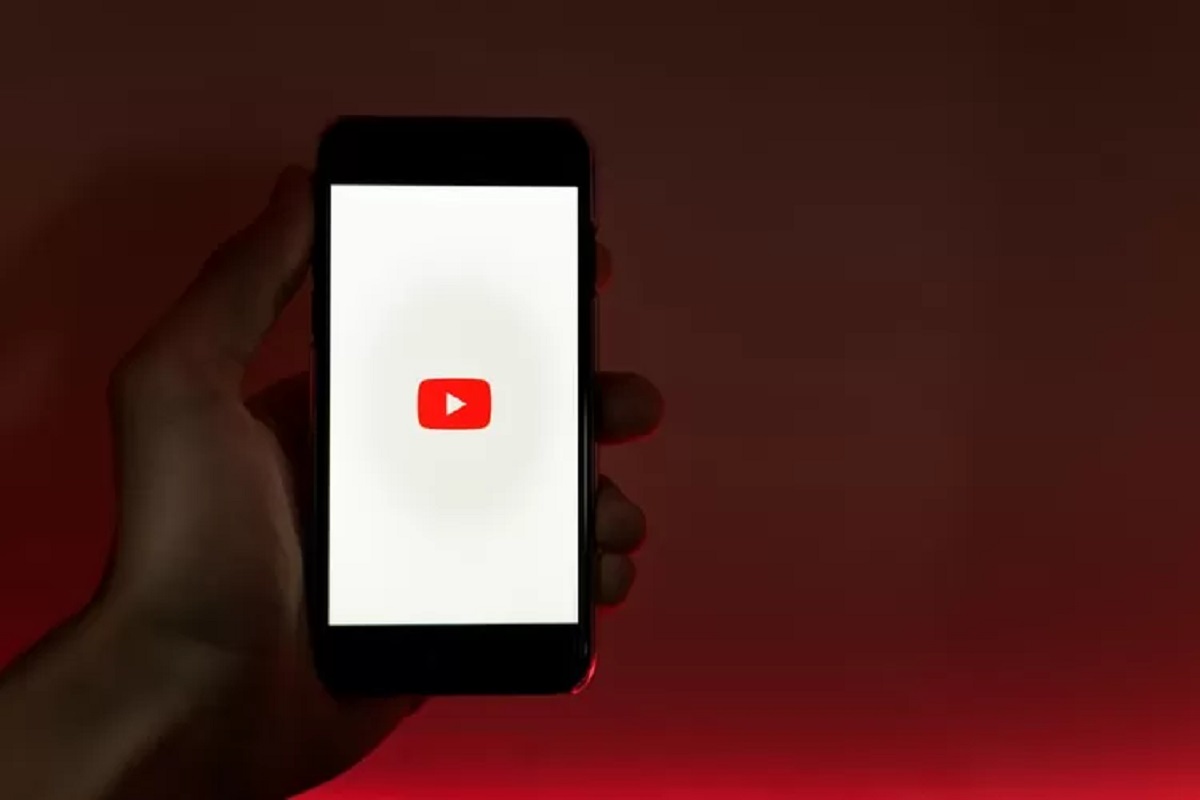



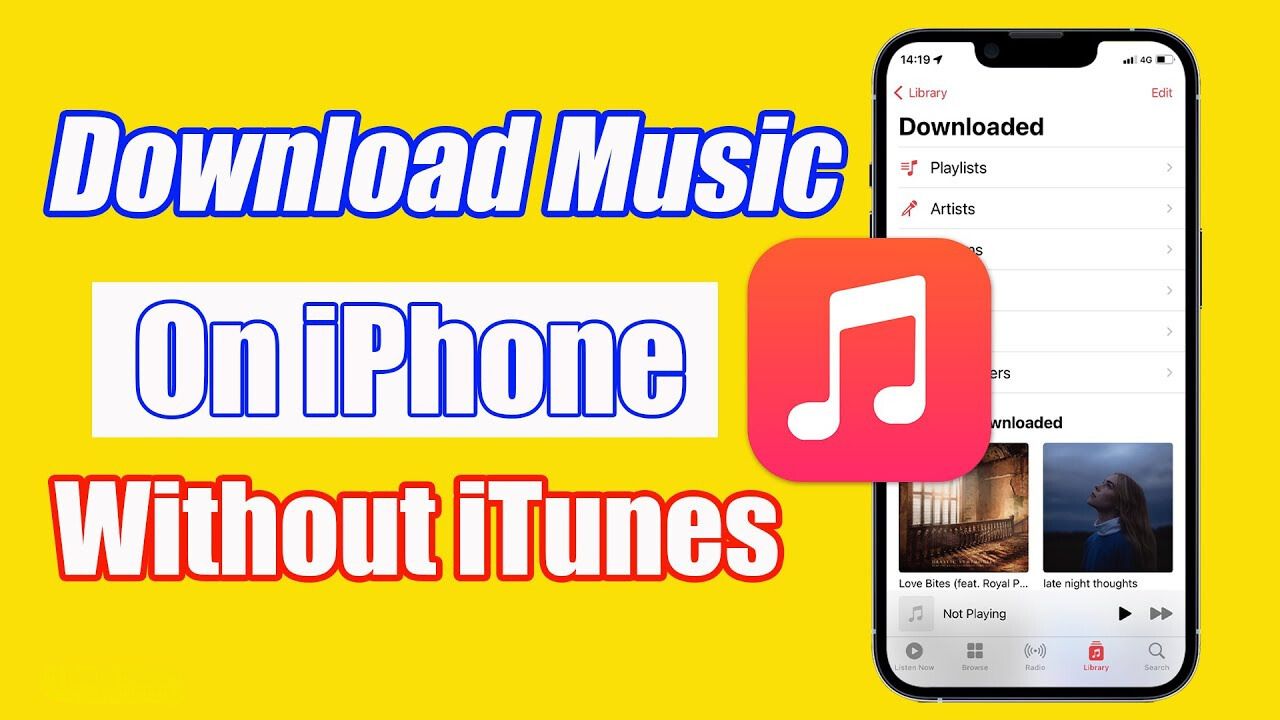
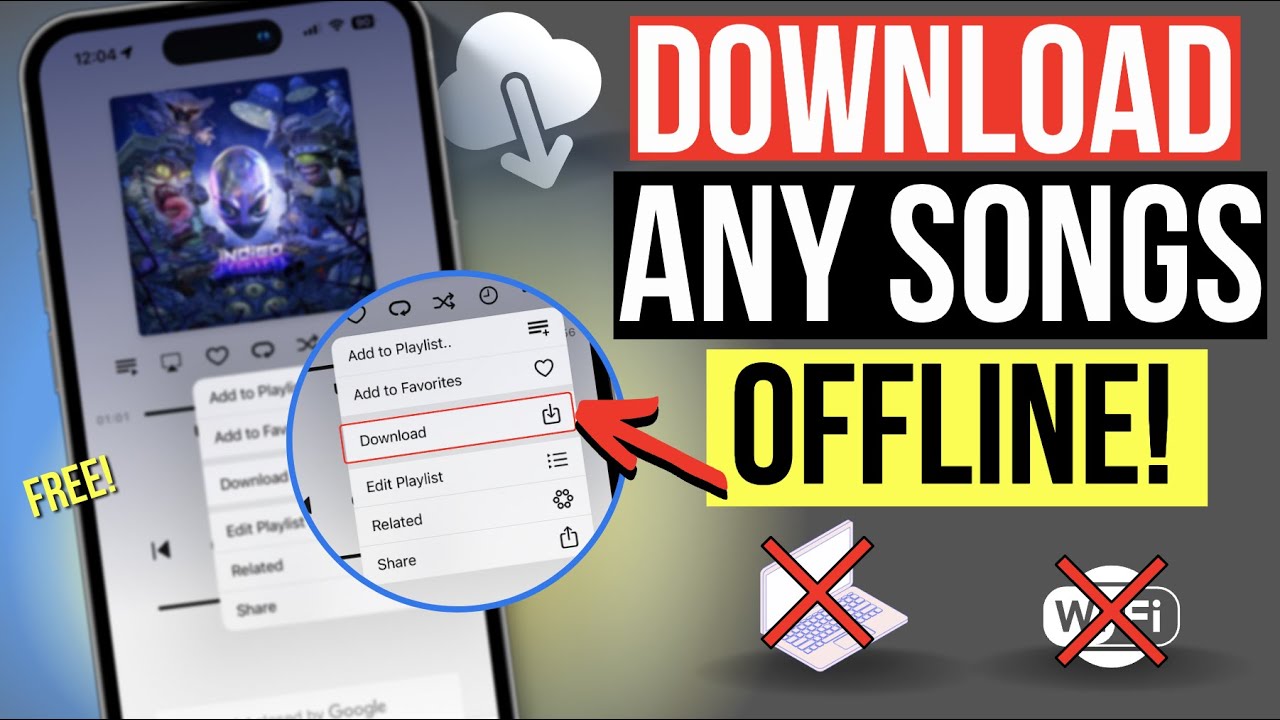
![Top 4 Ways to Download YouTube Videos in 2024 [For PC/Mac/Android/iOS]](https://robots.net/wp-content/uploads/2023/12/How-to-download-YouTube-videos-300x150.png)