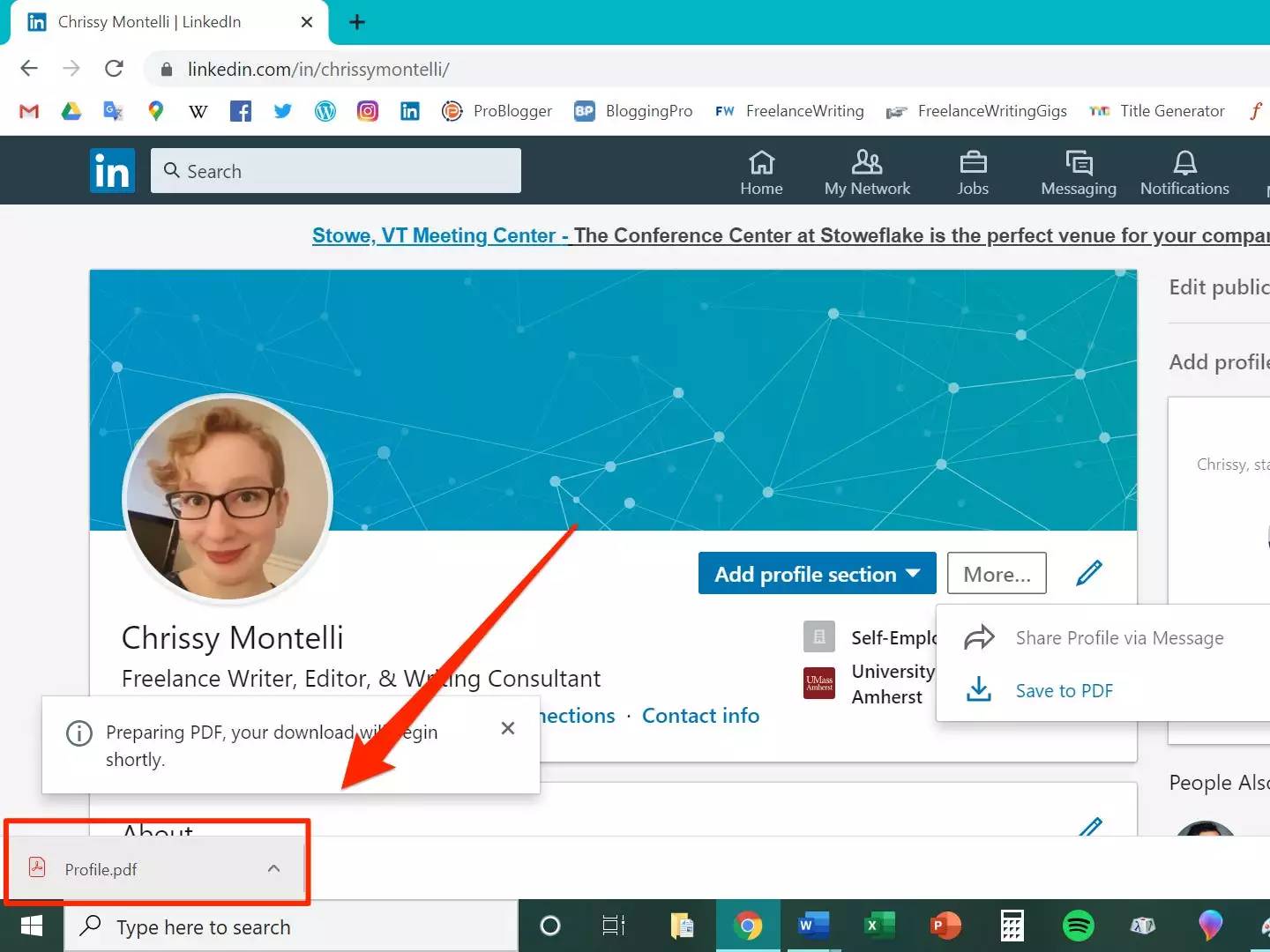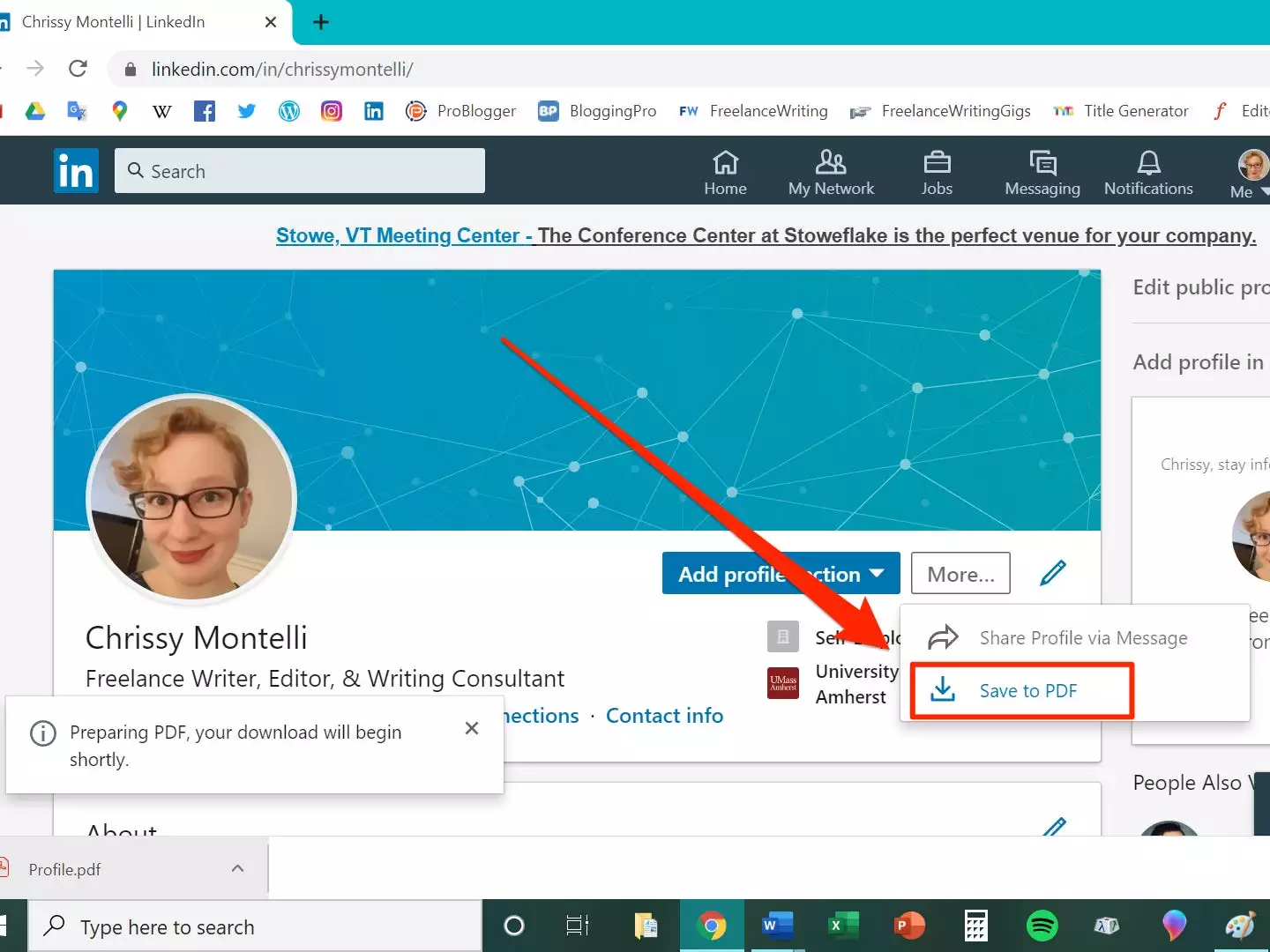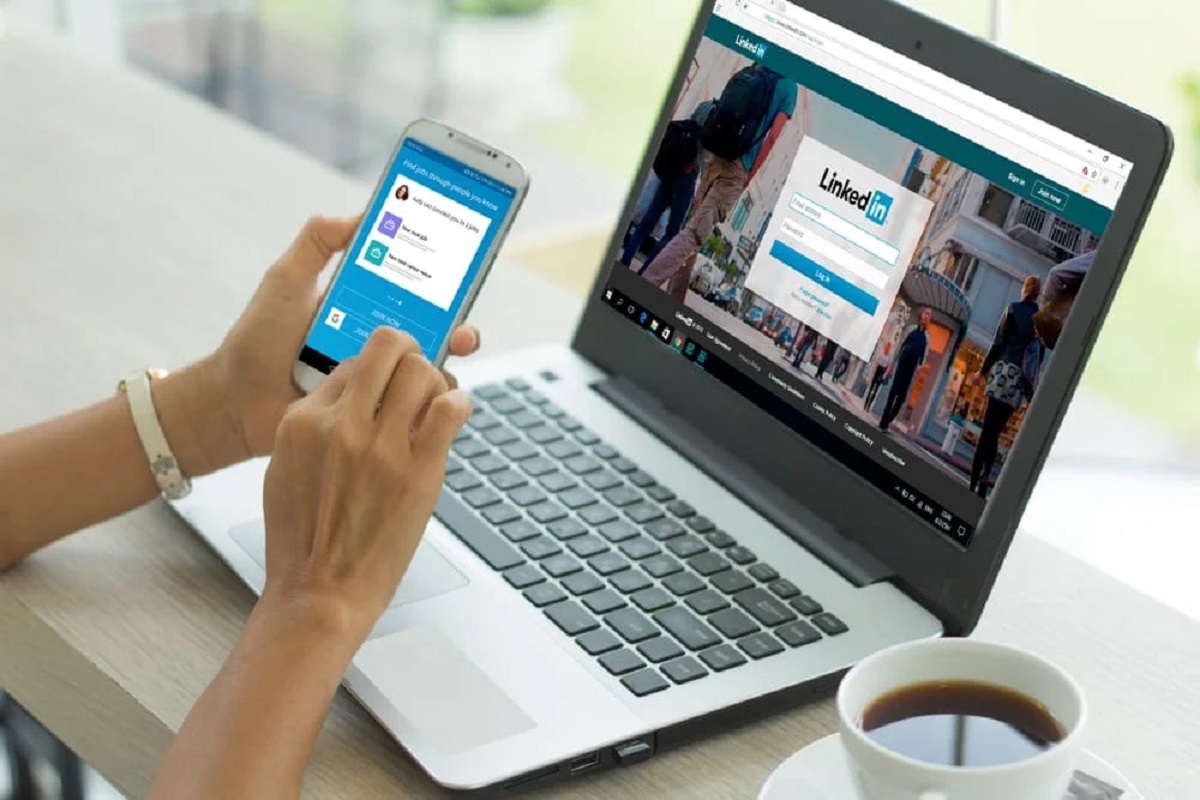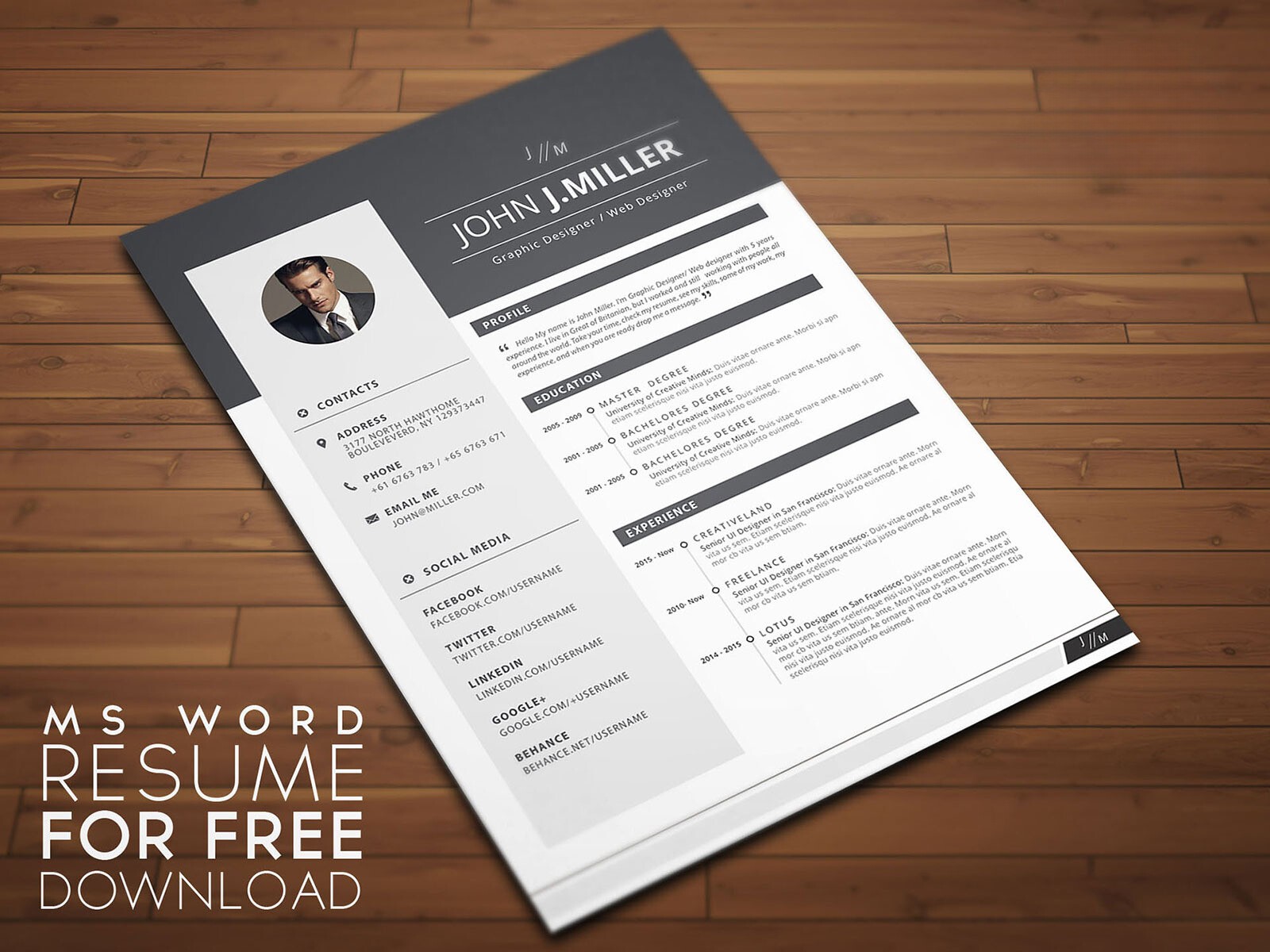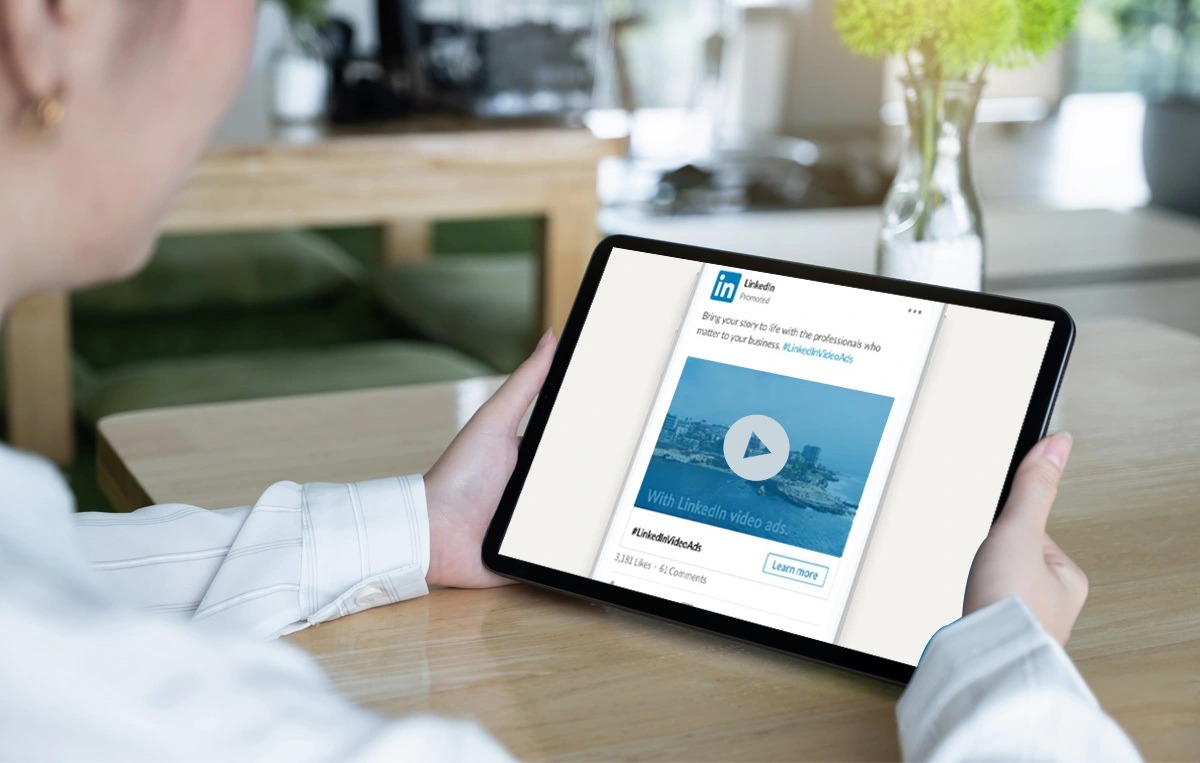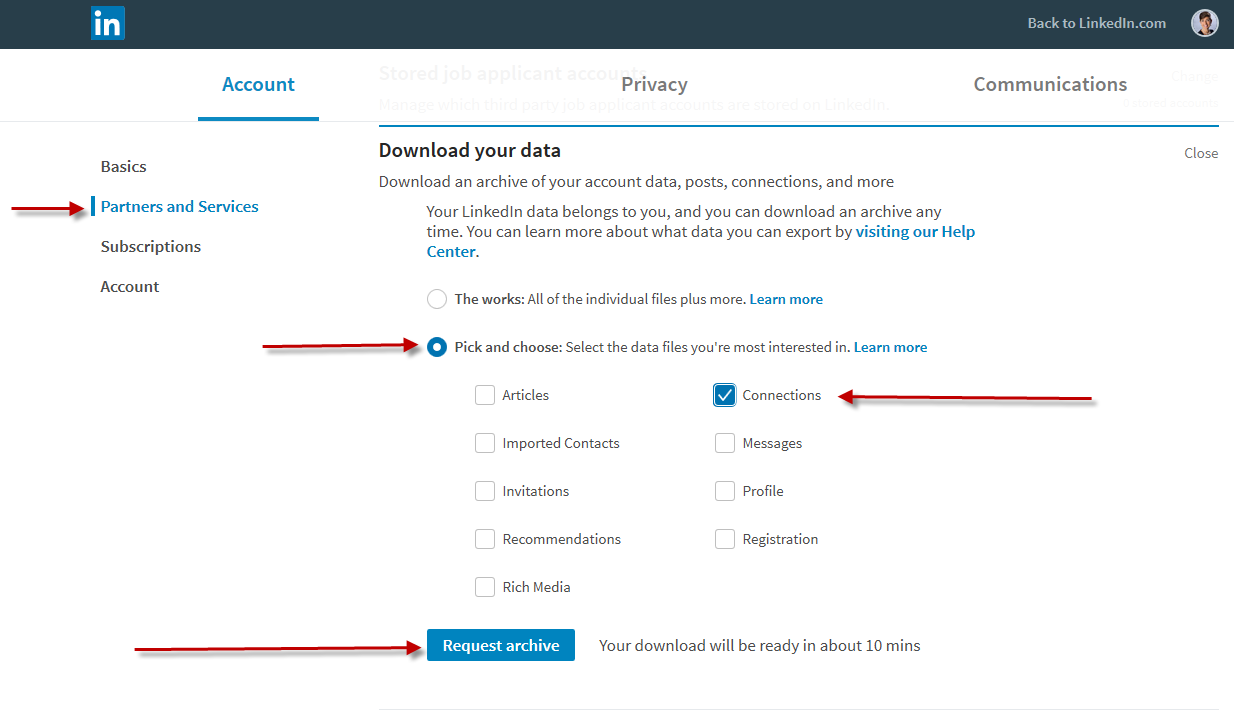Introduction
Downloading your LinkedIn resume is a simple and effective way to showcase your professional achievements and experience outside of the platform. Whether you’re applying for a new job, networking with colleagues, or updating your personal portfolio, having a downloadable version of your LinkedIn profile can be extremely valuable.
LinkedIn offers a feature that allows you to save your profile as a PDF, making it easily accessible and professional-looking. In just a few steps, you can download and save your resume to your computer or other devices, ready to be shared or printed whenever you need it.
In this article, we will guide you through the process of downloading your LinkedIn resume. We will provide clear and concise instructions to help you navigate the platform and ensure that your resume is downloaded correctly.
With your LinkedIn resume downloaded, you’ll have a versatile document that you can modify, tailor, and customize for different job applications and networking opportunities. It will serve as a comprehensive snapshot of your professional identity, encompassing your work experience, education, skills, certifications, and more.
So, without further ado, let’s get started on downloading your LinkedIn resume to take advantage of all the opportunities that await you!
Step 1: Login to LinkedIn
The first step to downloading your LinkedIn resume is to log in to your LinkedIn account. If you don’t have an account, you can easily create one by visiting the LinkedIn homepage and following the sign-up process.
If you already have an account, here’s how you can log in:
- Open your preferred web browser and go to the LinkedIn website.
- Click on the “Sign In” button at the top right corner of the page.
- Enter your email address or phone number and password in the provided fields.
- Click on the “Sign In” button to access your LinkedIn account.
Once you are logged in, you will be redirected to your LinkedIn homepage where you can access all the features and settings of your profile.
Make sure you remember your login credentials or save them securely so that you can easily access your LinkedIn account whenever you need to update or download your resume.
Now that you’ve successfully logged in to your LinkedIn account, you’re ready to move on to the next step of downloading your resume.
Step 2: Go to your Profile
Once you are logged in to your LinkedIn account, the next step is to navigate to your profile page. This is where you can access and manage all the information related to your professional identity.
Here’s how you can go to your profile:
- On the LinkedIn homepage, locate the “Me” icon at the top navigation bar and click on it. It is represented by a person’s silhouette.
- A dropdown menu will appear. From the options provided, click on the “View Profile” link.
Alternatively, you can also access your profile by clicking on your profile picture or name, which is usually displayed on the top navigation bar. This will directly take you to your profile page.
Once you are on your profile page, you can review and update your information, add work experience, education, skills, certifications, and more. It is important to keep your LinkedIn profile up to date to showcase your professional growth and attract potential employers or network connections.
Now that you have successfully navigated to your profile, you are ready to proceed to the next step of downloading your resume from LinkedIn.
Step 3: Click on the “More” button
In order to download your LinkedIn resume, you need to access the options menu on your profile page. This menu contains various actions and features that allow you to manage and customize your profile according to your needs.
Here’s how you can find the “More” button and access the options menu:
- On your profile page, scroll down until you find the “More” button. It is located below your profile picture and headline, near the right side of the page.
- Click on the “More” button to expand the menu and reveal additional options.
By clicking on the “More” button, a dropdown menu will appear, presenting you with a range of actions that you can perform on your LinkedIn profile.
It is important to note that the appearance and layout of the options menu may vary slightly depending on the version of LinkedIn you are using and any recent updates made to the platform. However, you should still be able to find the “More” button in a similar location on your profile page.
Now that you have successfully accessed the options menu by clicking on the “More” button, you are ready to proceed to the next step of downloading your resume from LinkedIn.
Step 4: Select “Save to PDF”
Once you have accessed the options menu on your LinkedIn profile page by clicking on the “More” button, you can now proceed to save your resume as a PDF file. LinkedIn provides a convenient feature that allows you to convert your profile information into a downloadable PDF format.
Here are the steps to select “Save to PDF”:
- From the dropdown menu that appears after clicking on the “More” button, scroll down until you find the “Save to PDF” option.
- Click on “Save to PDF” to initiate the saving process.
LinkedIn will then generate your resume as a PDF file, compiling all the relevant information from your profile into a professional-looking document.
Please note that depending on the length and complexity of your profile, the generating process may take a few moments. Be patient while LinkedIn prepares and converts your profile into a PDF format.
It’s also worth mentioning that LinkedIn periodically updates its interface and features. So, if you can’t find the “Save to PDF” option in the dropdown menu after clicking on the “More” button, double-check that it hasn’t been relocated or renamed due to any platform updates.
Now that you have successfully selected “Save to PDF,” you are one step closer to downloading your LinkedIn resume. The next step involves choosing where to save the PDF file on your device.
Step 5: Choose where to save the file
After selecting the “Save to PDF” option in the options menu on your LinkedIn profile, LinkedIn will generate your resume as a PDF file. Now, it’s time to choose where you want to save the downloaded file on your device.
Here’s how you can choose where to save the file:
- Once the PDF file is generated, a dialog box will appear on your screen.
- Click on the “Save” or “Save As” button to proceed with saving the file.
- A file explorer window will open, allowing you to browse through your device’s directories and folders.
- Navigate to the folder where you want to save the LinkedIn resume.
- Alternatively, you can create a new folder specifically for your resumes to keep them organized.
- Once you have chosen the desired location, click on the “Save” button to save the PDF file to your selected folder.
By selecting the appropriate folder or creating a new one, you ensure that your LinkedIn resume is easily accessible whenever you need it, whether it’s for uploading to job portals or sharing it with potential employers or networking contacts.
Remember to choose a location that is easy to remember and locate on your device. This will save you time and effort when you need to access your resume in the future.
With the PDF file saved in your preferred location, you are now ready to move on to the final step, which involves verifying the downloaded resume.
Step 6: Verify the downloaded resume
Once you have saved the LinkedIn resume as a PDF file in your desired location, it’s important to verify that the downloaded resume is accurate and contains all the necessary information. Taking a few moments to review the document will ensure that you have a polished and professional representation of your profile.
Here are some steps to verify the downloaded resume:
- Navigate to the location where you saved the PDF file on your device.
- Locate the file and double-click on it to open the resume in a PDF viewer or reader.
- Take a close look at the contents of the resume, including your personal details, work experience, education, skills, and any other information you have included.
- Check for any formatting issues, spelling or grammar errors, missing information, or any other discrepancies that need attention.
- If you spot any mistakes or omissions, go back to your LinkedIn profile and make the necessary corrections.
- Once you’ve made the required changes, repeat the process of downloading and saving the resume as a PDF file.
By carefully reviewing and verifying the downloaded resume, you ensure that it accurately represents your professional background and qualifications. This step is crucial for creating a positive impression when sending your resume to potential employers or sharing it with your network contacts.
In addition to reviewing the content, pay attention to the overall design and layout of the resume. Ensure that it is visually appealing, consistent, and easy to read. Use headings, bullet points, and appropriate formatting to enhance the readability and organization of the document.
By diligently verifying your downloaded resume, you can be confident that you are presenting a high-quality document that effectively showcases your skills and experience.
Conclusion
Downloading your LinkedIn resume is a simple yet powerful way to have a professional representation of your profile readily available for job applications, networking, and personal branding. By following the six steps outlined in this article, you can easily download and save your LinkedIn resume as a PDF file.
Through the process, you learned how to login to your LinkedIn account, navigate to your profile page, access the options menu, and select “Save to PDF.” Furthermore, you discovered how to choose where to save the file on your device and how to verify the downloaded resume to ensure its accuracy.
With your LinkedIn resume downloaded, you now have a versatile document that you can tailor to specific job applications, share with potential employers, or upload to job portals. Remember that periodically updating your LinkedIn profile and keeping it current can enhance your professional presence and increase your chances of opportunities.
By utilizing the downloadable LinkedIn resume feature, you can showcase your skills, experience, and qualifications in a visually appealing and professional format. This document can effectively highlight your professional growth, certifications, education, and other relevant details to grab the attention of recruiters and hiring managers.
Make sure to regularly review and update your LinkedIn profile to reflect your career achievements and aspirations. Use the download feature whenever you need to have a copy of your updated resume easily accessible without relying solely on the LinkedIn platform.
So, why wait? Take advantage of this straightforward process and download your LinkedIn resume today. Empower yourself with a professionally designed document that can open doors to new opportunities and help you stand out in the competitive job market.