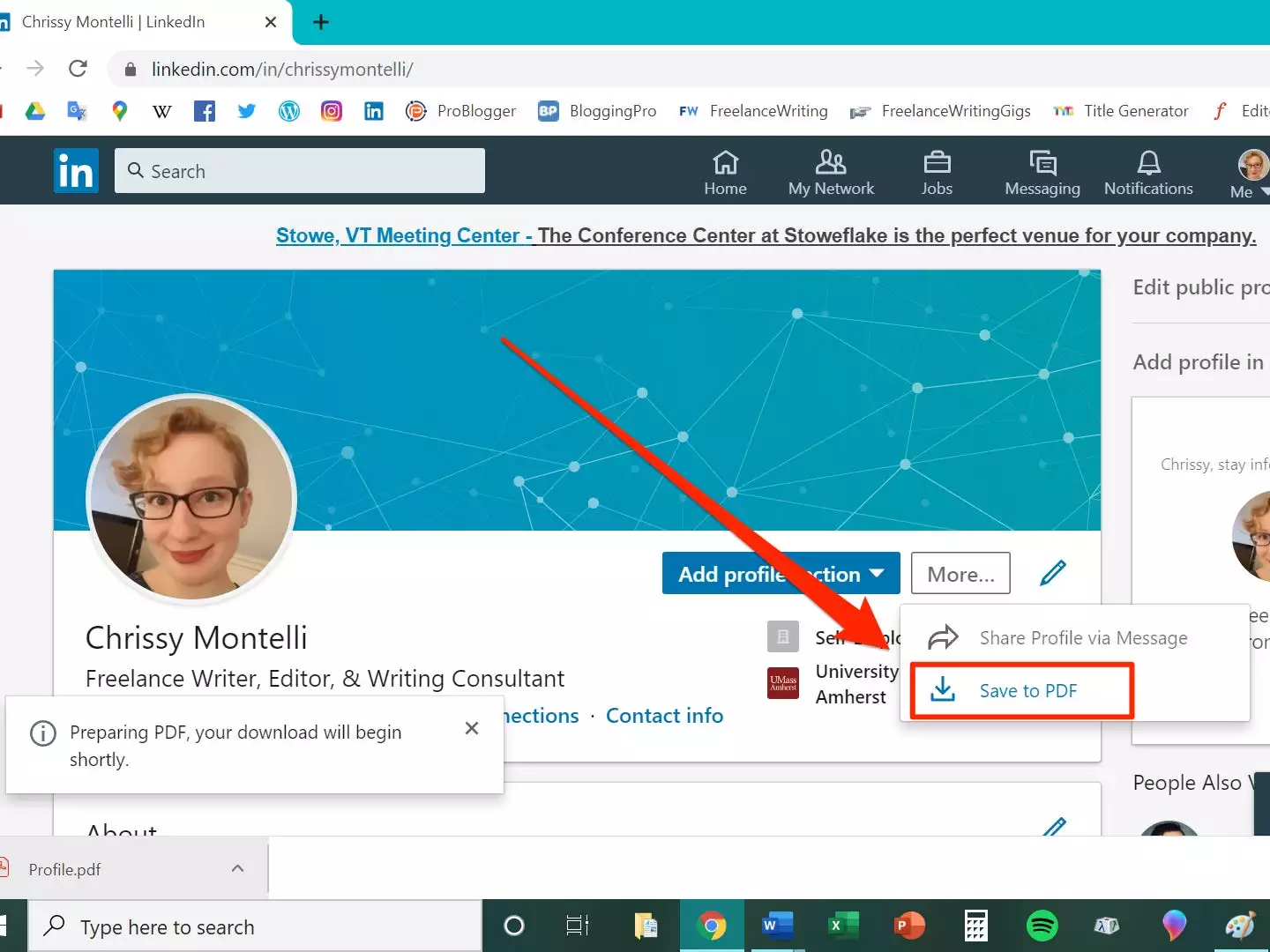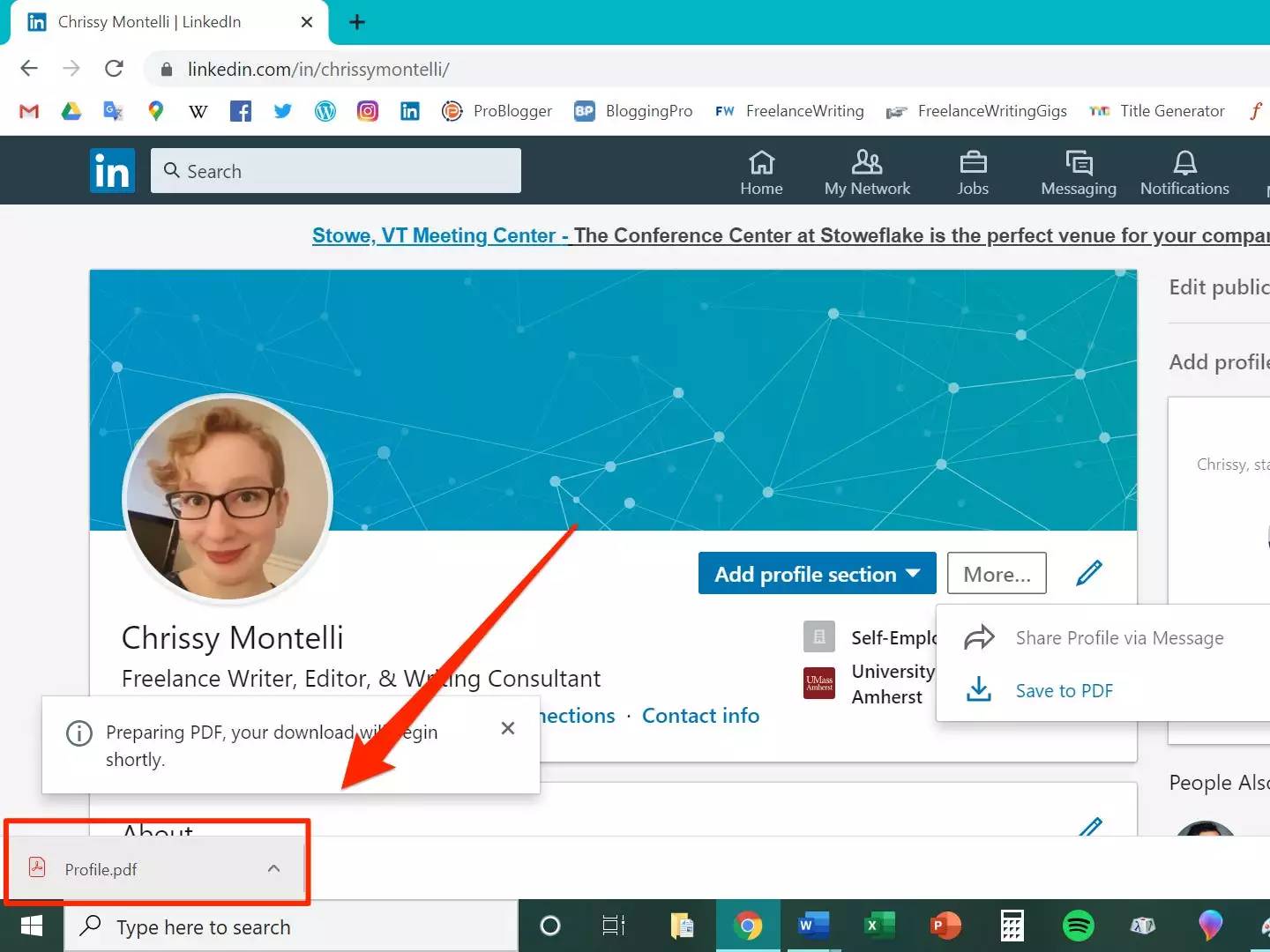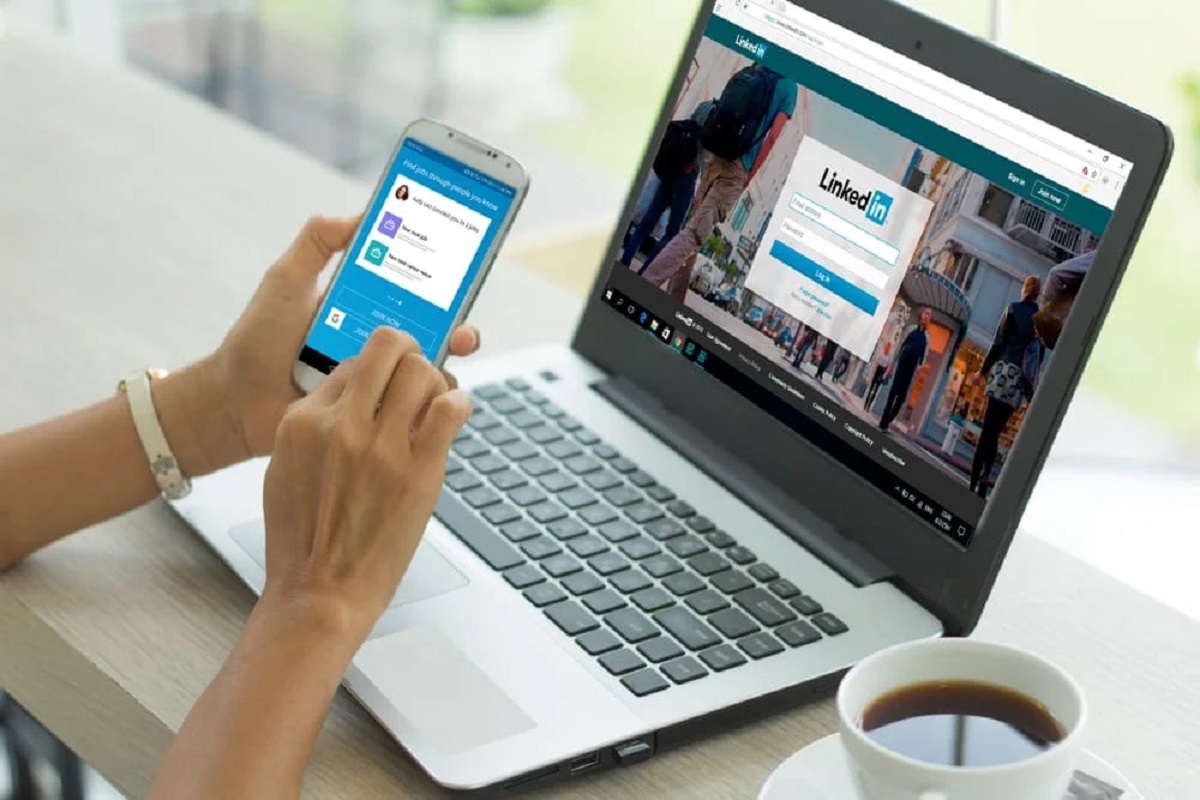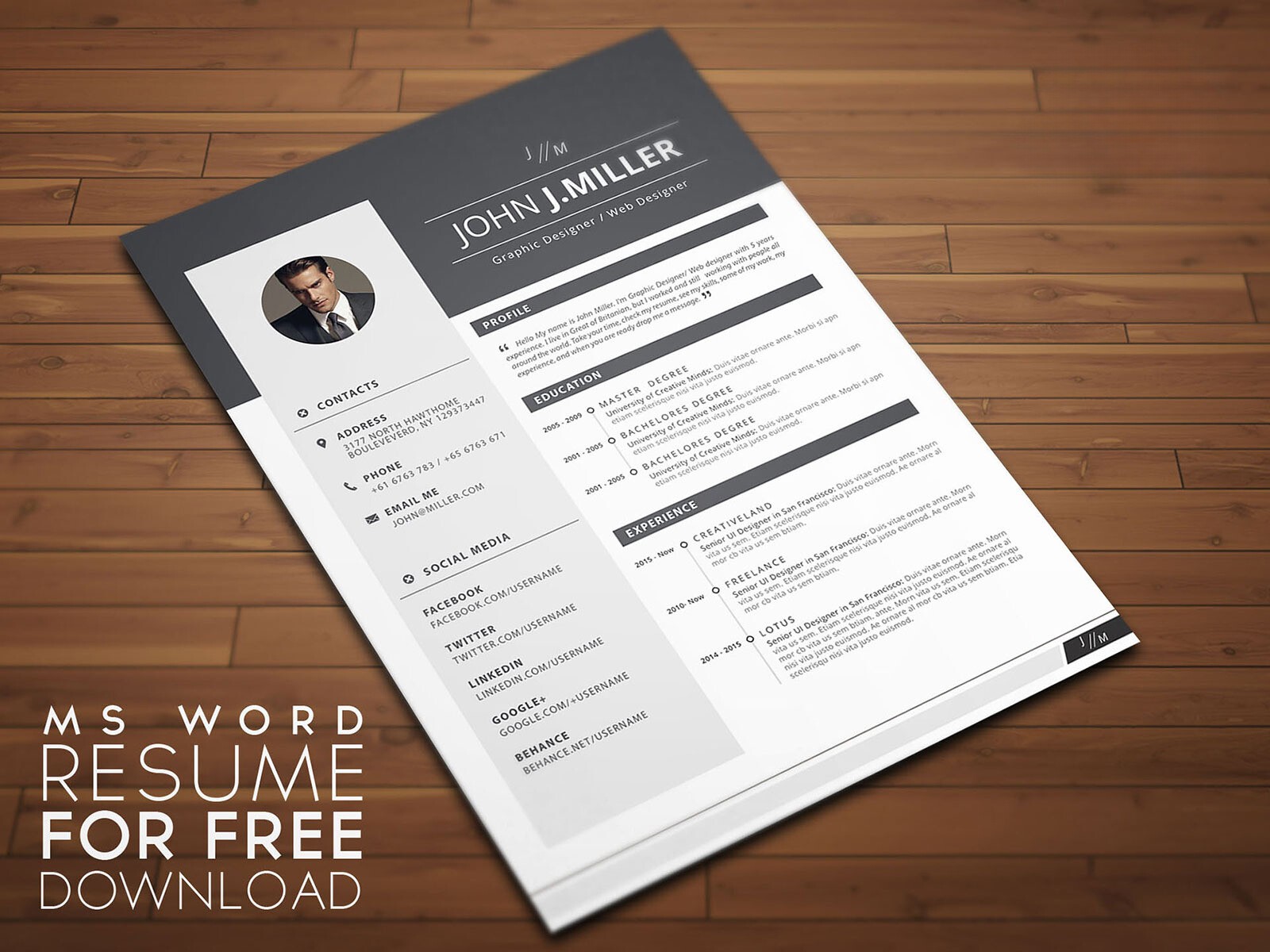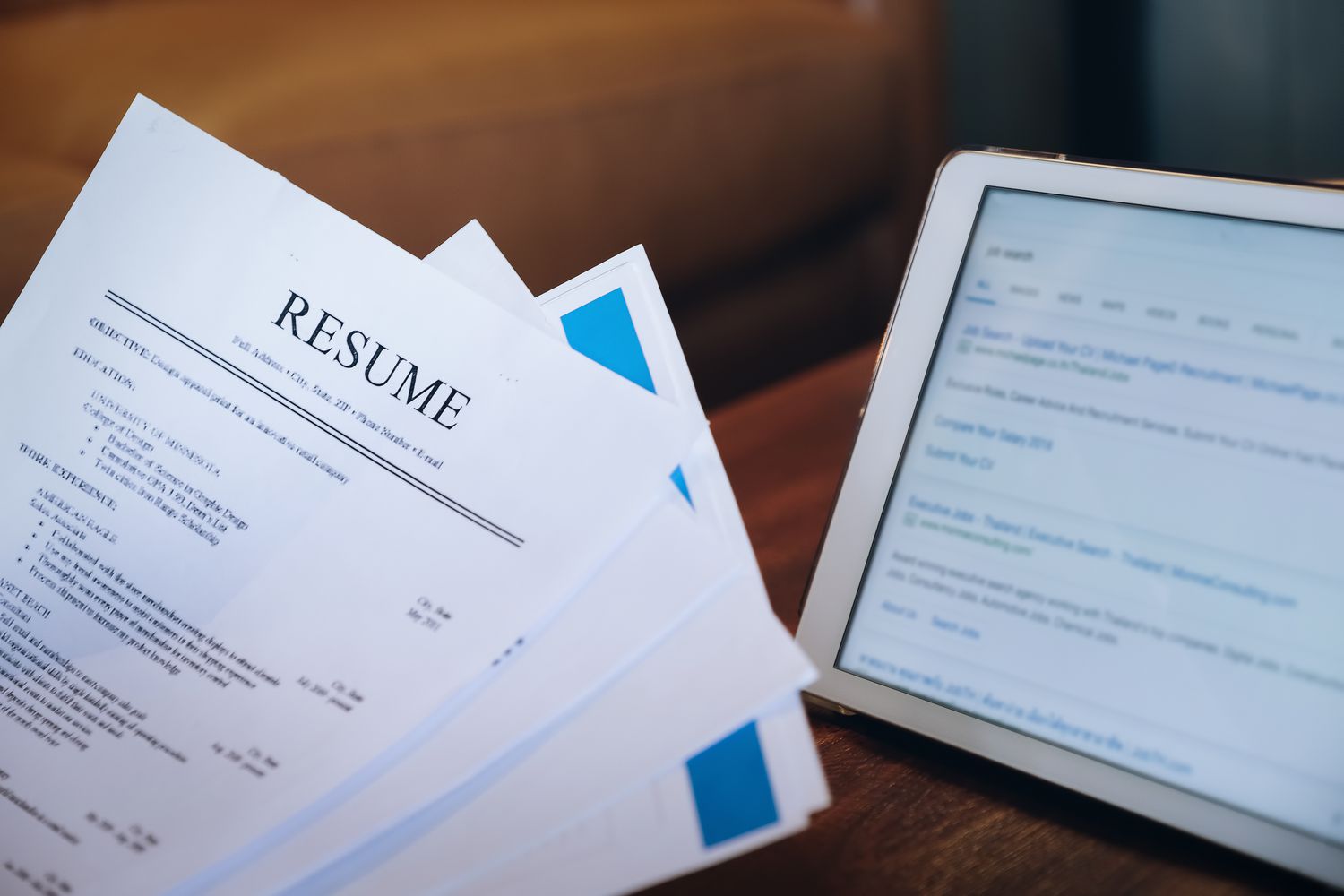Introduction
Downloading your resume from LinkedIn is a simple and convenient way to access and share your professional information. Whether you’re seeking new job opportunities, updating your portfolio, or preparing for networking events, having a downloadable resume ensures that you’re always ready to showcase your skills and experiences.
In this guide, we will walk you through the step-by-step process of downloading your LinkedIn resume so that you can have a copy saved on your computer or device. By following these instructions, you’ll have a professional-looking resume file that you can easily share or print whenever needed.
It’s important to note that your LinkedIn profile serves as a comprehensive overview of your professional journey, highlighting your work experience, education, skills, projects, and more. Downloading your resume allows you to have a neatly formatted document that can be customized further if needed, making it easier for potential employers or connections to review your qualifications.
With your downloaded resume, you’ll have the flexibility to customize its appearance, tailor it to specific job applications, and even convert it to different file formats such as Word or Google Docs. The ability to easily download and modify your resume ensures that you can adapt your application materials to meet the unique requirements of each job opportunity.
In the following sections, we will guide you through the specific steps required to download your resume from LinkedIn, enabling you to have a polished and professional document that effectively represents your skills and experiences.
Step 1: Log in to your LinkedIn account
The first step to downloading your LinkedIn resume is to log in to your LinkedIn account using your username and password. If you don’t already have a LinkedIn account, you’ll need to create one before moving forward with this process.
Once you’re logged in, make sure you’re on the homepage. You can access the homepage by clicking on the LinkedIn logo at the top-left corner of the page. If you’re already on a different page, such as your profile or the Job search page, you can easily navigate to the homepage by clicking on the LinkedIn logo.
If you’re accessing LinkedIn from a public computer or a device that you don’t usually use, make sure to log out once you’ve finished downloading your resume to ensure the security of your account.
It’s crucial to remember your LinkedIn login credentials and keep them confidential. This helps protect your personal and professional information from unauthorized access. If you’ve forgotten your password, you can click on the “Forgot password” link on the login page to reset it.
Your LinkedIn account serves as your online professional presence, where you can connect with colleagues, join industry groups, and showcase your expertise. Regularly updating your profile not only helps you stay active on the platform but also ensures that your information is current and accurate.
Now that you’re logged in to your LinkedIn account, let’s move on to the next step: going to your profile and accessing the resume download option.
Step 2: Go to your profile
After logging in to your LinkedIn account, the next step is to navigate to your profile page. Your LinkedIn profile is a digital representation of your professional identity and acts as a virtual resume that can be viewed by other LinkedIn users.
To access your profile, locate and click on your profile picture or avatar, typically found at the top-right corner of the page. This will take you directly to your profile, where you can view and edit your professional information.
On your profile, you will find sections representing different aspects of your professional journey, such as your summary, work experience, education, skills, and more. These sections allow you to highlight your achievements, showcase your expertise, and provide a comprehensive overview of your qualifications.
It’s important to keep your LinkedIn profile updated and complete. Make sure to include relevant work experience, education, certifications, and skills that accurately reflect your background. Adding a professional photo and a personalized headline can also help make your profile stand out to viewers.
When visiting your profile, take a moment to review and ensure that all the information displayed is accurate and up to date. This will help you present yourself in the best possible light to potential employers, recruiters, and connections.
LinkedIn offers various customization options for your profile, allowing you to personalize its appearance and layout. You can rearrange the sections, add media files such as documents, images, or videos, and include links to your portfolio or external websites. Taking advantage of these features can help you create a visually appealing and engaging profile.
Now that you’re on your profile page, let’s proceed to the next step: clicking on the “More” button to access the resume download option.
Step 3: Click on the “More” button
Once you’re on your LinkedIn profile page, it’s time to access the resume download option. To do this, locate the “More” button, which is positioned towards the right-hand side of your profile, just below your profile picture and headline.
Clicking on the “More” button will open a dropdown menu that offers additional options and features for your profile. This menu provides various actions you can take to manage and enhance your LinkedIn presence.
When the dropdown menu appears, you may need to scroll down to find the option labeled “Save to PDF”. This option is the key to downloading your LinkedIn resume in PDF format, which is widely accepted and can be easily viewed and shared across different platforms or devices.
Take a moment to ensure that the “Save to PDF” option is visible in the dropdown menu. If you don’t see it, don’t worry. Occasionally, LinkedIn may update its user interface, resulting in changes to the menu layout. In such cases, LinkedIn typically provides alternative options or prompts to guide users through the resume download process.
Keep in mind that the availability of certain features may depend on the type of LinkedIn account you have. Some advanced or premium features may require a paid subscription or a specific membership level. However, in most cases, the resume download option should be available to all LinkedIn users.
By clicking on the “More” button and accessing the resume download option, you’re one step closer to having a downloadable copy of your LinkedIn resume. In the next step, we’ll guide you through the process of choosing a name and location for your downloaded resume.
Step 4: Select “Save to PDF”
After clicking on the “More” button and opening the dropdown menu on your LinkedIn profile page, the next step is to locate and select the “Save to PDF” option. This option enables you to convert your LinkedIn resume into a downloadable PDF file.
Scroll through the dropdown menu until you find the “Save to PDF” option. It is usually listed towards the bottom of the menu, under the section that includes other actions related to your profile’s visibility and settings.
Clicking on the “Save to PDF” option will initiate the process of converting your LinkedIn resume into a PDF file. LinkedIn will generate the PDF version of your profile, including all the relevant sections and information you’ve included in your profile.
It’s worth noting that the layout and formatting of the converted PDF may differ slightly from the way your profile appears on the LinkedIn website. This is normal, as the PDF conversion process aims to create a professional and standardized document that is convenient for downloading and sharing.
LinkedIn’s “Save to PDF” option is designed to capture important details like your work experience, education, skills, and other key sections of your profile. However, it’s always a good idea to review the generated PDF file to ensure that all the information is accurately represented and that there are no formatting or content issues.
Selecting the “Save to PDF” option ensures that your LinkedIn resume is saved in a widely compatible file format. PDF files can be opened and viewed on various devices and operating systems, making them accessible to potential employers, recruiters, or anyone you choose to share your resume with.
Once you’ve selected the “Save to PDF” option, you’re ready to move on to the next step, where you’ll be prompted to choose a name and location for your downloaded resume.
Step 5: Choose a name and location for your downloaded resume
After selecting the “Save to PDF” option and initiating the conversion process, LinkedIn will prompt you to choose a name and location for your downloaded resume file. This step allows you to customize the file name and determine where on your computer or device the resume will be saved.
It’s important to choose a descriptive yet concise file name that accurately identifies your resume. Consider including your name and the word “resume” or a relevant job title to make it easily recognizable. This will also help you locate the file quickly when you need to access it in the future.
Additionally, select a location on your computer or device where you can easily locate the downloaded resume file. It’s highly recommended to choose a location that is easily accessible and organized, such as a designated folder for resumes or a location that you frequently use for storing professional documents.
By selecting a specific name and location for your downloaded resume, you ensure that you can easily find and manage the file in the future. This is especially useful if you have multiple versions of your resume or if you regularly update and revise your document.
It’s a good practice to periodically review and update your saved resume files to ensure that they align with your current professional information and reflect any recent achievements, experiences, or skills. This allows you to maintain a consistently updated and accurate representation of your qualifications.
Once you’ve chosen a name and location for your downloaded resume, you’re ready to proceed to the next and final step: downloading the PDF file onto your computer or device. This will create a copy of your LinkedIn resume that you can access and share whenever needed.
Step 6: Download the PDF file
After choosing a name and location for your downloaded resume, the final step is to download the PDF file onto your computer or device. Downloading the PDF file allows you to have a local copy of your resume that you can access offline and share with others.
To download the PDF file, simply click on the “Save” or “Download” button, depending on the prompt provided by LinkedIn. The button may be labeled differently based on the device or browser you’re using, but it should clearly indicate that it will initiate the download process.
Once you click the download button, the PDF file will begin to download, and the progress may be displayed in your browser or as a pop-up notification. The download speed will depend on your internet connection and the size of your LinkedIn profile, so be patient if it takes a few moments.
Once the download is complete, navigate to the location on your computer or device where you chose to save the resume file. You should now see the downloaded PDF file, which will typically have the file name you specified earlier. You can now open, view, and share this PDF file as needed.
It’s essential to verify that the downloaded resume file accurately represents your LinkedIn profile and contains all the relevant information you included in your profile. Open the PDF and review each section to ensure that there are no formatting issues, missing information, or discrepancies.
If you notice any errors or discrepancies, you can make the necessary updates to your LinkedIn profile and repeat the download process to obtain an updated version of your resume. Remember to regularly update and revise your resume to reflect your current professional accomplishments and qualifications.
With the PDF file of your LinkedIn resume downloaded and saved, you now have a versatile and convenient document that you can use for various purposes. You can share it with potential employers, attach it to job applications, or print physical copies for in-person networking events or interviews.
Having a downloadable resume file ensures that you’re always prepared to showcase your skills and experiences to potential employers or connections, even when you don’t have access to the internet. Keep the file in a secure location and back it up regularly to avoid potential loss of data.
Congratulations! You have successfully downloaded your LinkedIn resume as a PDF file. Now you can leverage this professionally formatted document to make a strong impression in your job search and career advancement efforts.
Conclusion
Downloading your LinkedIn resume is a simple and effective way to have a professional document that represents your skills and experiences. This guide has walked you through the step-by-step process of downloading your resume from LinkedIn, ensuring that you have a downloadable copy that you can customize and share with ease.
From logging in to your LinkedIn account to selecting the “Save to PDF” option, and choosing a name and location for your downloaded resume, each step has been covered to help you successfully obtain a PDF version of your LinkedIn profile.
Remember to keep your LinkedIn profile updated and complete, showcasing your achievements, work experience, education, skills, and more. Regularly review and update your profile to accurately represent your professional journey and qualifications.
Having a downloadable resume file enables you to customize its appearance, tailor it for specific job applications, and easily share it with potential employers, recruiters, or connections. Additionally, having a local copy of your resume ensures that you can access and showcase your skills even when you don’t have an internet connection.
Now that you have a polished and professional PDF file of your LinkedIn resume, you’re ready to make a strong impression in your job search and career advancement efforts. Utilize this versatile document to showcase your qualifications and make a lasting impact on potential employers.
Remember to regularly update and revise your resume as your professional journey evolves. By keeping your resume up to date, you ensure that your LinkedIn profile and downloaded resume align, providing an accurate representation of your skills and experiences.
Congratulations on successfully downloading your LinkedIn resume! Leverage this powerful tool to elevate your professional presence and secure new opportunities in your desired field.