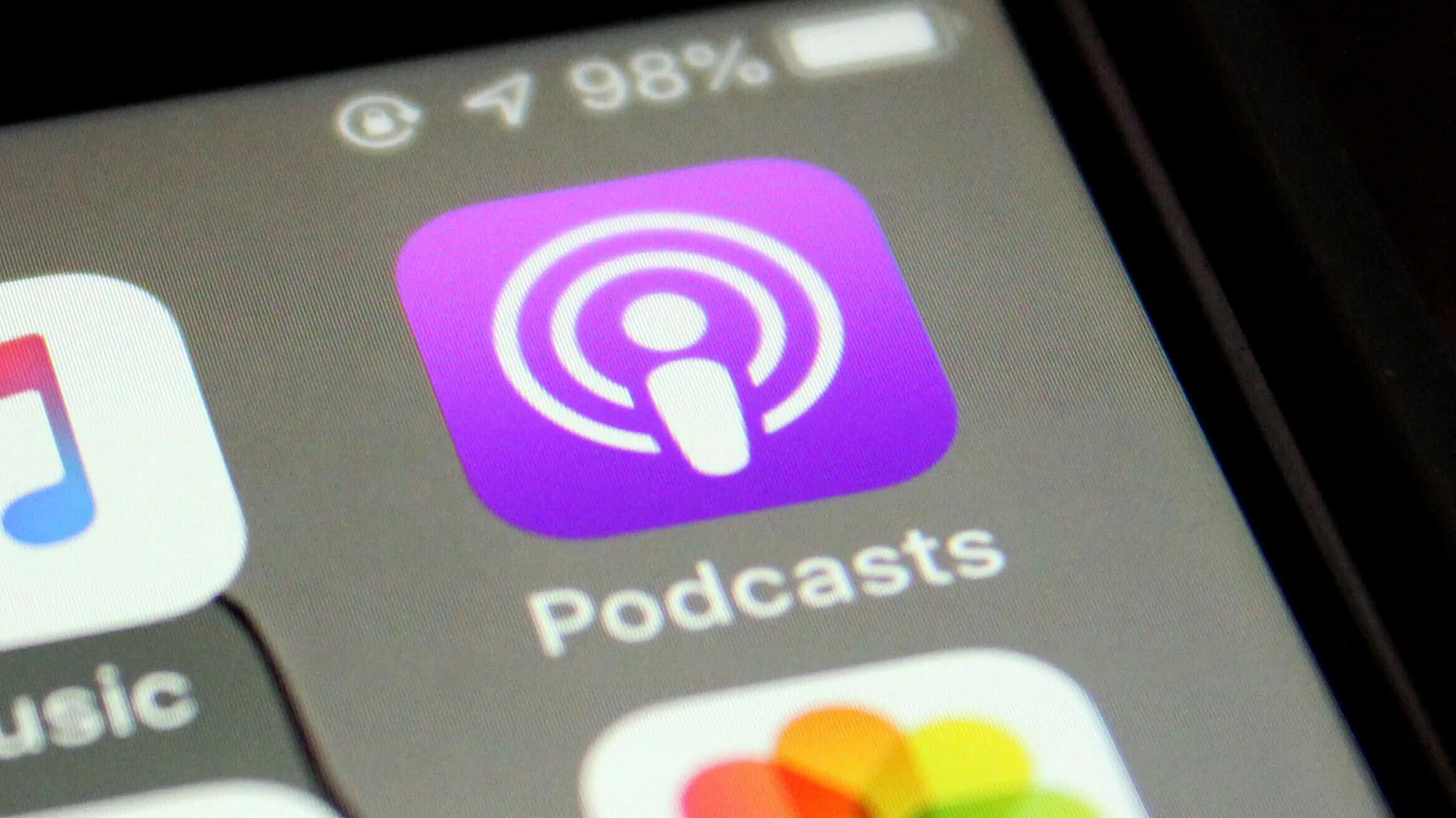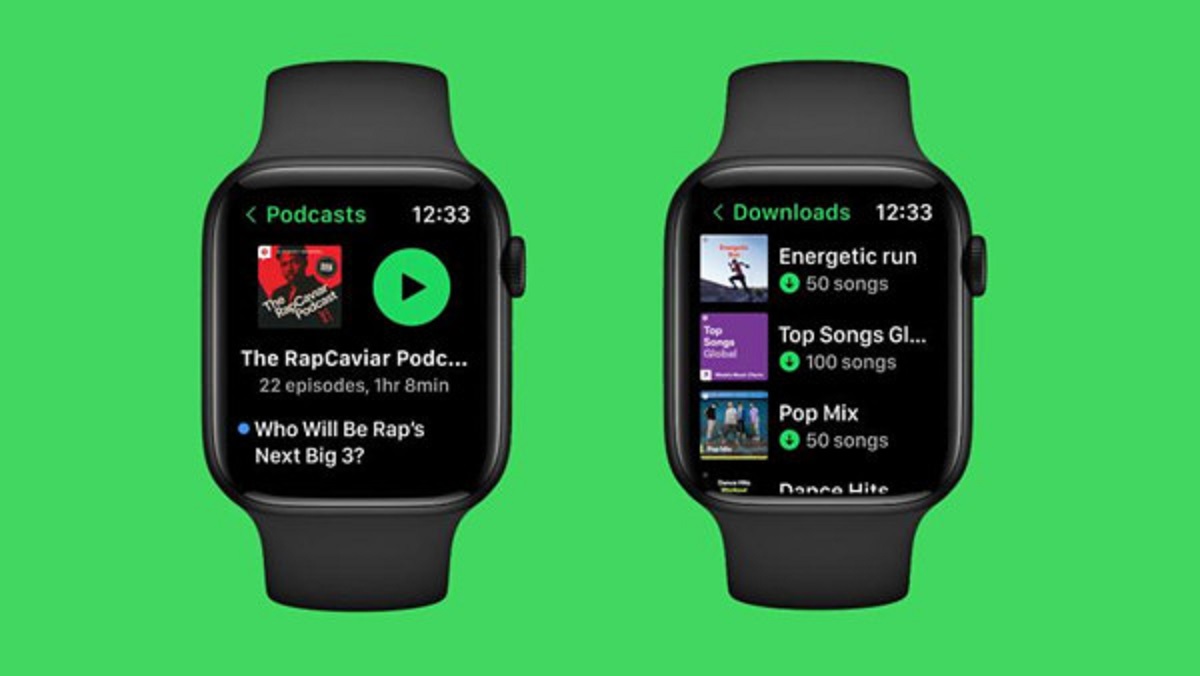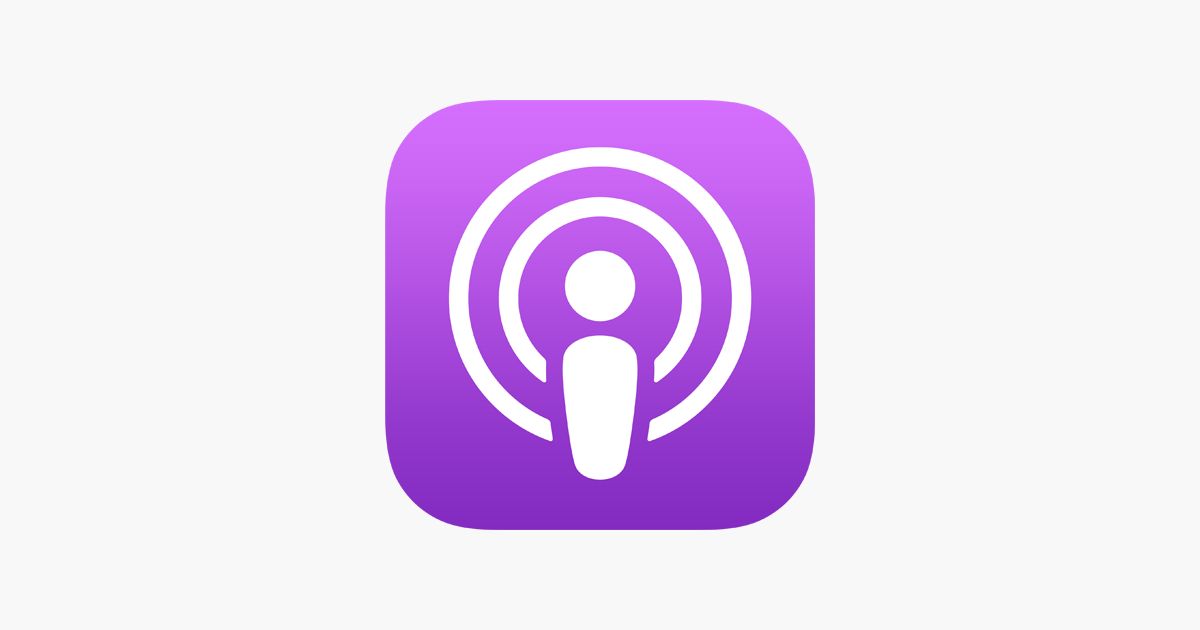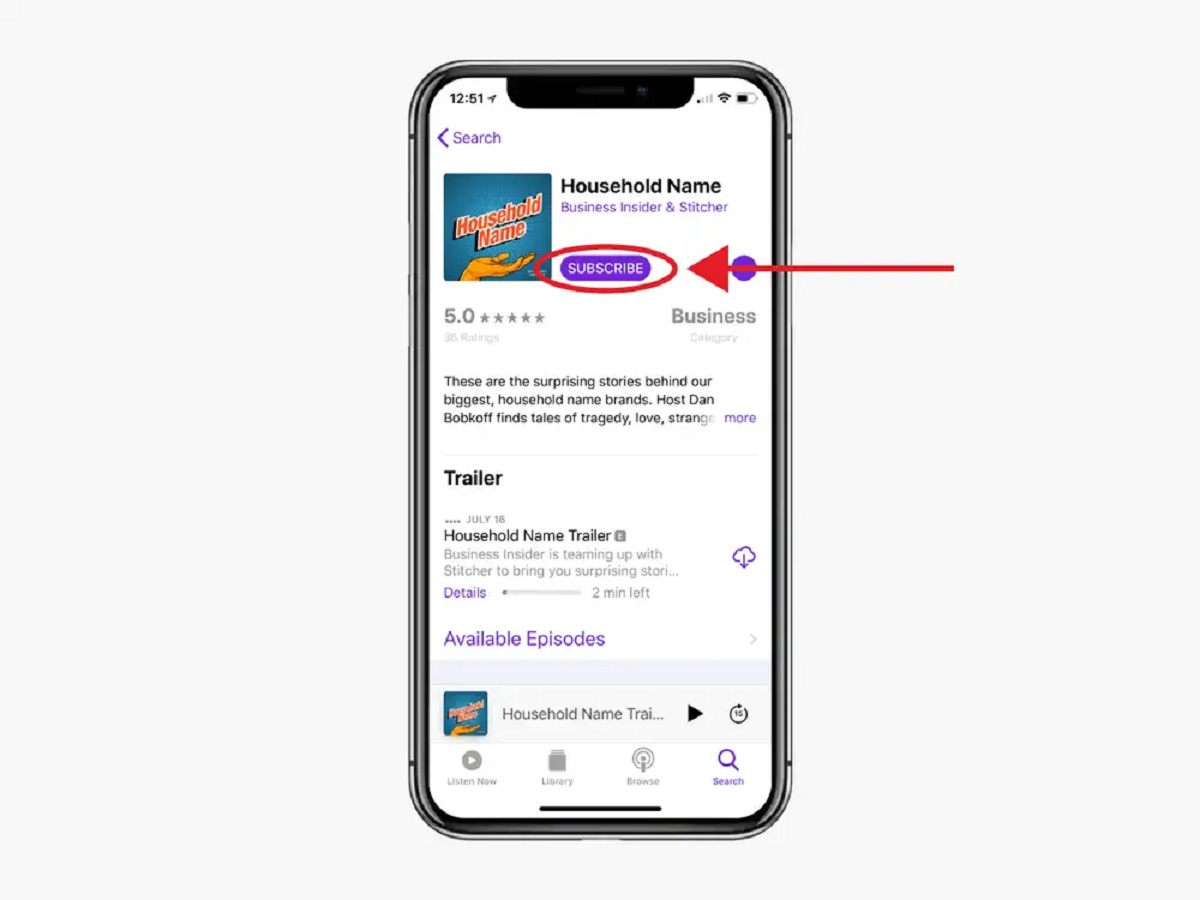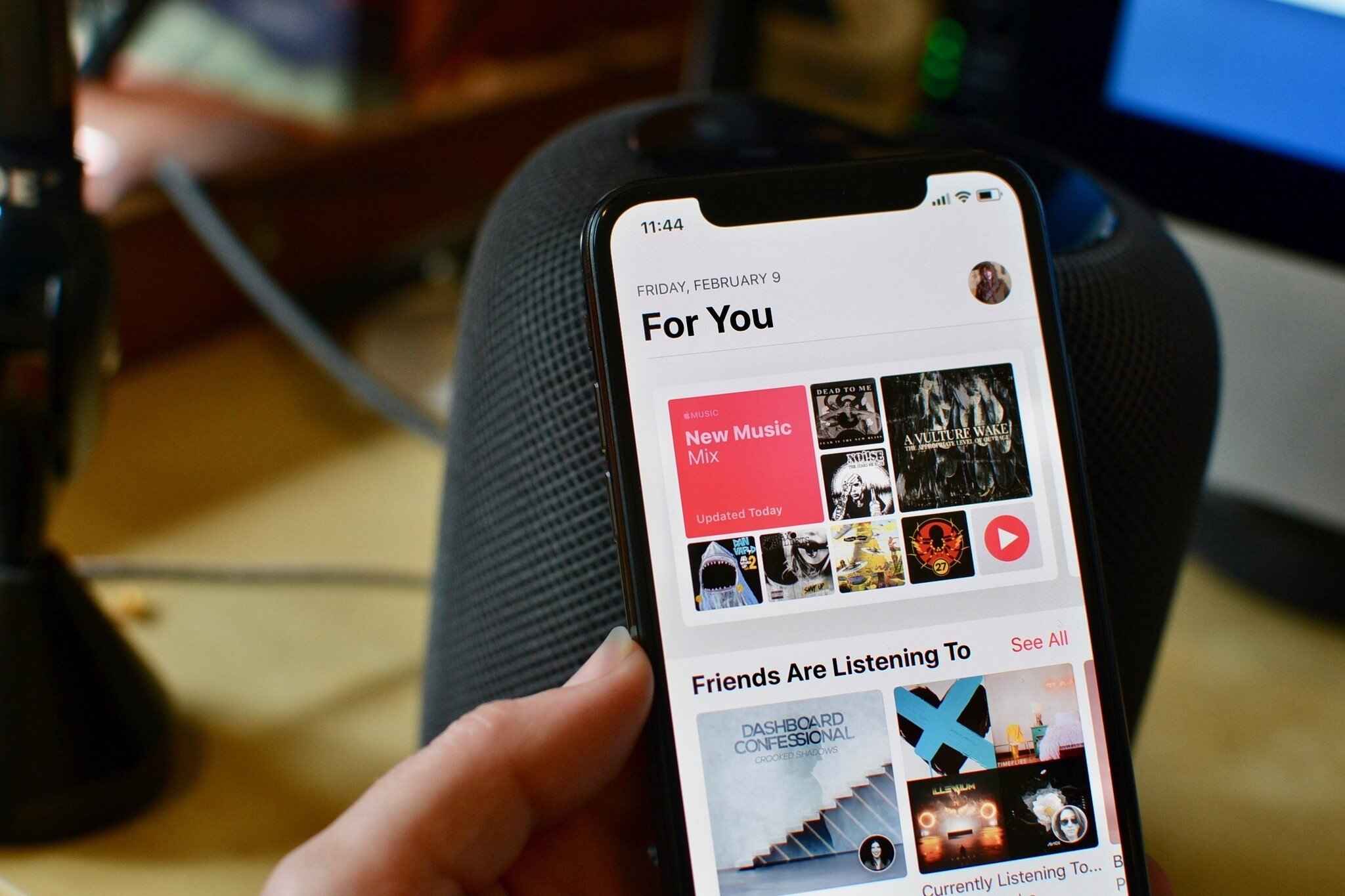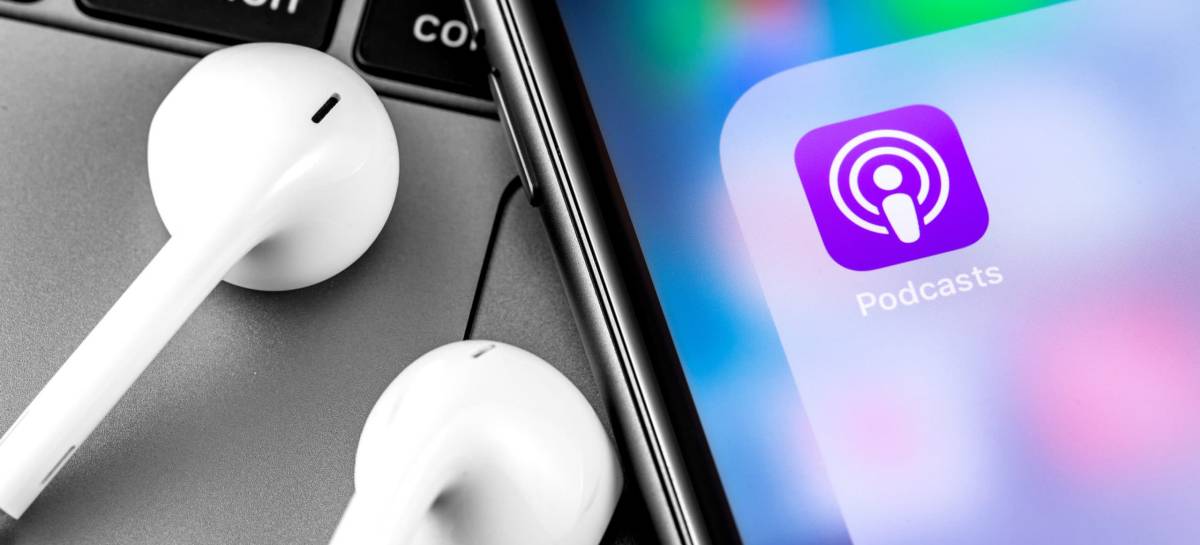Introduction
Podcasts have become increasingly popular as a form of entertainment, education, and storytelling. With a wide range of topics and shows available, there’s something for everyone. Whether you’re commuting to work, hitting the gym, or relaxing at home, podcasts provide a convenient way to stay informed and entertained.
If you’re an iPhone user looking to download podcasts to your device, you’re in luck. There are several podcast apps available that make it easy to discover, subscribe to, and download your favorite shows. In this article, we’ll guide you through the process of downloading podcasts to your iPhone, so you can enjoy them anytime, anywhere.
In the following steps, we’ll cover everything from choosing a podcast app to managing your downloaded episodes. Even if you’re new to podcasts or unfamiliar with the technical aspects of downloading, don’t worry. We’ll break down each step in simple terms, making it easy for beginners to get started.
So, let’s dive in and learn how to download podcasts to your iPhone!
Step 1: Choose a podcast app
Before you can start downloading podcasts to your iPhone, you’ll need to choose a podcast app to use. There are several popular options available, each with its own unique features and interface.
One of the most widely used podcast apps is Apple Podcasts, which comes pre-installed on iOS devices. It offers a vast library of podcasts across various genres and allows you to easily subscribe to your favorite shows. To access Apple Podcasts, simply locate the purple icon on your home screen.
If you’re looking for alternative podcast apps, there are plenty of options to consider. Some popular choices include Spotify, Stitcher, Overcast, and Pocket Casts. These apps often offer additional features such as personalized recommendations, playlists, and advanced search options.
To choose the right podcast app for you, consider factors such as ease of use, user interface design, available features, and compatibility with other devices. Read reviews and compare the features of different apps before making your decision.
Once you’ve selected a podcast app, it’s time to move on to the next step: installing the chosen app on your iPhone.
Step 2: Install the chosen app
After choosing the podcast app that suits your preferences, it’s time to install it on your iPhone. Installing an app is a straightforward process that can be done in a few simple steps.
To begin, open the App Store on your iPhone by tapping on the blue icon with an ‘A’ inside a white circle. Once the App Store is open, you can either search for the app by typing its name in the search bar or navigate to the ‘Apps’ tab and browse through the available options.
Once you’ve located the app you want to install, tap on it to open its page. You’ll see a detailed description of the app, along with user reviews and ratings. Take a moment to review this information to ensure it meets your requirements.
If you’re satisfied with the app, click the ‘Get’ or ‘Install’ button on the app’s page. You may be prompted to enter your Apple ID password or use Touch ID/Face ID to authenticate the installation.
The app will then begin to download and install on your iPhone. Depending on the size of the app and the speed of your internet connection, this process may take a few moments. You’ll see a progress bar indicating the app’s installation status.
Once the installation is complete, you’ll see the app’s icon appear on your home screen. You can then tap on the icon to launch the app and proceed to the next step: creating an account, if necessary.
It’s worth mentioning that some podcast apps may require you to create an account before you can start using them. This is usually a quick and simple process that involves providing an email address and setting a password. Follow the on-screen instructions to create your account, and then you’ll be ready to explore and enjoy podcasts on your iPhone.
Step 3: Open the app and create an account (if necessary)
Once you have installed the chosen podcast app on your iPhone, it’s time to open it and get started. When you launch the app for the first time, you may be prompted to create an account if it is required by the app.
If you’re using Apple Podcasts, you can skip this step as it doesn’t require a separate account. However, if you’re using a different podcast app, follow the on-screen instructions to create an account.
Typically, creating an account involves providing an email address and setting a password. Some apps may also offer the option to sign in with your existing social media accounts like Facebook or Google. Choose the method that is most convenient for you.
Creating an account is important as it allows the podcast app to sync your subscriptions, settings, and downloaded episodes across multiple devices. It also enables the app to provide personalized recommendations based on your interests.
Once you have successfully created your account, you may be asked to provide further preferences or customize your settings. This could include selecting your preferred podcast categories, adjusting streaming options, or setting up notifications for new episodes.
Remember to review the app’s privacy settings and permissions before proceeding. Ensure that you are comfortable with the information the app may collect and how it will be used.
Once you have completed the account setup process, you’re ready to dive into the world of podcasts! The next step is to search for and subscribe to the podcasts that interest you.
Step 4: Search for podcasts
With your podcast app open and your account set up, it’s time to start searching for podcasts. Searching allows you to discover new shows and explore a wide range of topics that interest you.
To begin searching, look for the search bar within the app. It’s usually located at the top of the screen or within a dedicated search tab. Tap on the search bar to activate it and enter keywords related to the podcast you’re looking for.
You can search for podcasts by title, host, genre, or any other relevant keywords. The app will then display a list of search results based on your query. Take some time to explore the options and read the descriptions to find the podcasts that catch your interest.
Many podcast apps also offer curated lists and recommendations to help you discover popular and trending shows. These lists may be categorized by genre, top charts, or editorial selections. Don’t hesitate to explore these curated recommendations for a quick and easy way to find interesting podcasts.
When you come across a podcast that piques your interest, you can tap on it to view more details. The podcast’s page typically includes a description, episode list, host information, and ratings or reviews from other listeners. Take the time to read through this information to ensure that the podcast aligns with your preferences.
If you find a podcast that you’d like to follow and receive updates for, the next step is to subscribe to it. Subscribing to a podcast ensures that you’ll be notified whenever new episodes are released.
Now that you know how to search for podcasts, it’s time to move on to the next step: subscribing to the podcasts you’ve discovered.
Step 5: Select and subscribe to a podcast
Once you have found a podcast that interests you, the next step is to select and subscribe to it. Subscribing to a podcast allows you to conveniently access and receive updates for new episodes.
To subscribe to a podcast, navigate to the podcast’s page within the app. This can usually be done by tapping on the podcast’s name or icon in the search results or curated lists. Once you’re on the podcast’s page, look for a “Subscribe” or “Follow” button.
Tapping on the subscribe button will add the podcast to your subscribed list, and new episodes will automatically download or be available for streaming in your app’s library. Some podcast apps may allow you to adjust your subscription settings, such as the number of episodes to keep or whether to download new episodes automatically.
If you frequently listen to multiple podcasts, organizing your subscriptions can help you stay organized. Many podcast apps offer the option to create playlists or folders to categorize your subscriptions. This makes it easier to navigate and find specific podcasts when you want to listen to them.
In addition to subscribing to individual podcasts, some podcast apps also offer the option to subscribe to podcast networks or channels. These networks provide a collection of podcasts on a specific topic or by a specific creator. Subscribing to a network allows you to access multiple podcasts under one umbrella.
Remember that subscribing to a podcast doesn’t mean you have to listen to every episode. You can choose which episodes to listen to based on their titles, descriptions, or recommendations from other listeners. Don’t be afraid to explore and try out different episodes to find the ones that resonate with you.
Now that you’ve subscribed to your favorite podcasts, it’s time to download episodes for offline listening in the next step.
Step 6: Download episodes for offline listening
One of the great advantages of podcast apps is the ability to download episodes for offline listening. This feature allows you to enjoy your favorite podcasts even when you don’t have an internet connection, making it ideal for long flights, road trips, or commutes through areas with poor network coverage.
To download episodes, go to your podcast app’s library or subscribed podcasts section. Here, you’ll find a list of all the podcasts you’ve subscribed to. Look for the specific podcast whose episodes you want to download.
Once you’ve selected the podcast, you’ll see a list of available episodes. Depending on the app, you may have the option to download individual episodes or choose to download all unplayed episodes at once. This can be particularly useful if you’d like to catch up on multiple episodes while offline.
Tap on the download button next to the episodes you want to save for offline listening. The app will start downloading the selected episodes and store them on your iPhone. The download progress is usually indicated by a progress bar or a status icon.
It’s important to note that downloading episodes may consume storage space on your iPhone. If you have limited space available, consider managing your downloaded episodes by deleting ones you’ve already listened to or have lost interest in.
Some podcast apps also provide options to automatically delete episodes after you’ve finished listening to them. This can help keep your storage space organized and ensure you always have the latest episodes downloaded.
Once the episodes have finished downloading, you can access them in your app’s downloaded or offline library. From there, you can play them at any time, even without an internet connection.
Downloading episodes is a convenient way to ensure you always have access to your favorite podcasts, regardless of your internet connectivity. Now that you know how to download episodes, let’s move on to the next step: managing your downloaded podcasts.
Step 7: Manage downloaded podcasts
As you continue to explore and enjoy podcasts on your iPhone, you may find that your downloaded episodes start to accumulate. To keep your library organized and ensure you have space for new episodes, it’s important to manage your downloaded podcasts effectively.
Most podcast apps provide options to manage your downloaded episodes. Here are a few common management features you can typically find:
- Mark as played: After you’ve listened to an episode, mark it as played to keep track of your progress. This helps you easily identify episodes you haven’t listened to.
- Delete: If you’ve finished listening to an episode or want to clear up space on your device, you can delete it from your downloaded episodes. Make sure to check if the episode is available for streaming or re-download later, in case you want to listen to it again.
- Sort and filter: Some podcast apps allow you to sort your downloaded episodes based on criteria like date, duration, or title. Additionally, you might have the option to filter your downloaded episodes based on specific podcasts or other preferences.
- Automatic cleanup: Certain podcast apps have settings that automatically remove downloaded episodes after a designated period or once you’ve finished listening to them. This can be helpful if you want to maintain an organized library without manually deleting episodes.
- Storage management: Keeping track of your storage usage is important when it comes to downloaded episodes. Some podcast apps provide a storage management feature that shows how much space your downloaded episodes are occupying and offers suggestions for optimizing storage.
Take some time to explore the settings and options provided by your podcast app to manage your downloaded podcasts effectively. Find a system that works best for you, allowing you to keep track of what you’ve listened to and efficiently manage your storage space.
By effectively managing your downloaded podcasts, you can ensure that your library remains organized, giving you easy access to the episodes you want to listen to.
Congratulations! You’ve now learned how to download, subscribe to, and manage podcasts on your iPhone. Enjoy exploring new shows and expanding your podcast library!
Conclusion
Downloading and listening to podcasts on your iPhone is a fantastic way to stay entertained, informed, and inspired. With the step-by-step guide provided in this article, you now have the knowledge and tools to easily download and manage your favorite podcasts.
By choosing a podcast app that suits your preferences, installing it on your iPhone, and creating an account if necessary, you’ve set yourself up for a seamless podcasting experience. Through the searching and subscribing process, you can now discover and follow podcasts that align with your interests.
Downloading episodes for offline listening ensures that you’ll always have your favorite shows at your fingertips, even when internet connectivity is limited. And with the ability to manage your downloaded episodes, you can keep your podcast library organized and make room for new episodes.
Remember that podcasts cater to a wide variety of interests and genres, so don’t be afraid to explore new shows and expand your podcasting horizons. Whether you’re into true crime, personal development, comedy, or any other topic, there’s a podcast out there for you.
Enjoy the convenience and flexibility that podcasting offers, allowing you to learn, be entertained, and discover fascinating stories whenever and wherever you choose. So, grab your headphones, open your podcast app, and dive into the incredible world of podcasts.