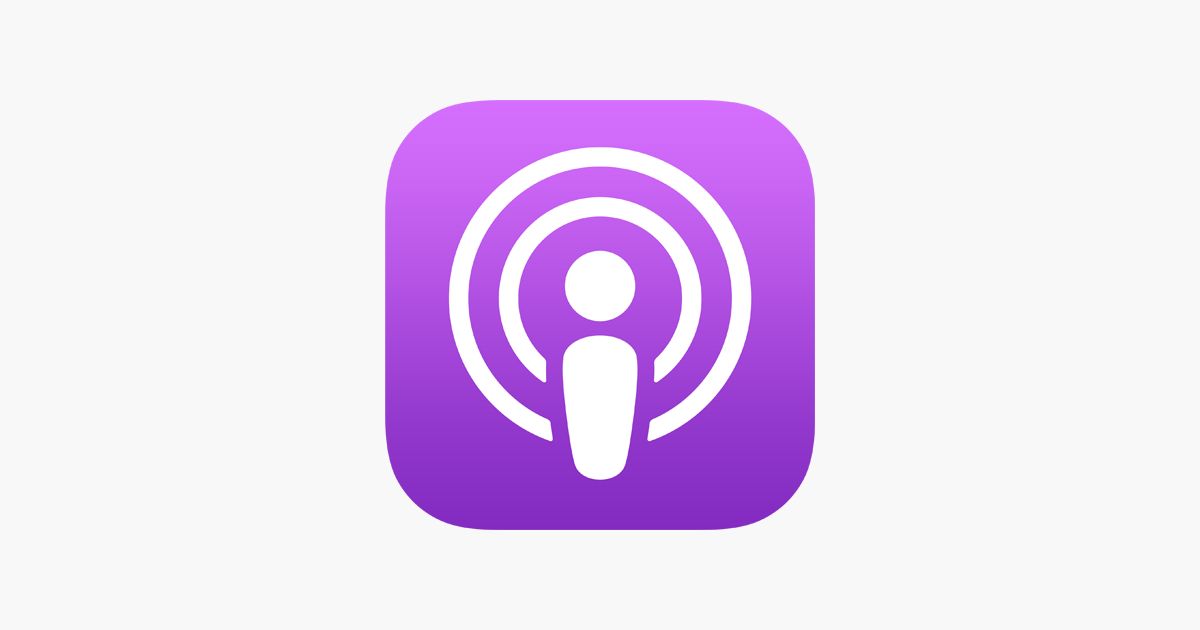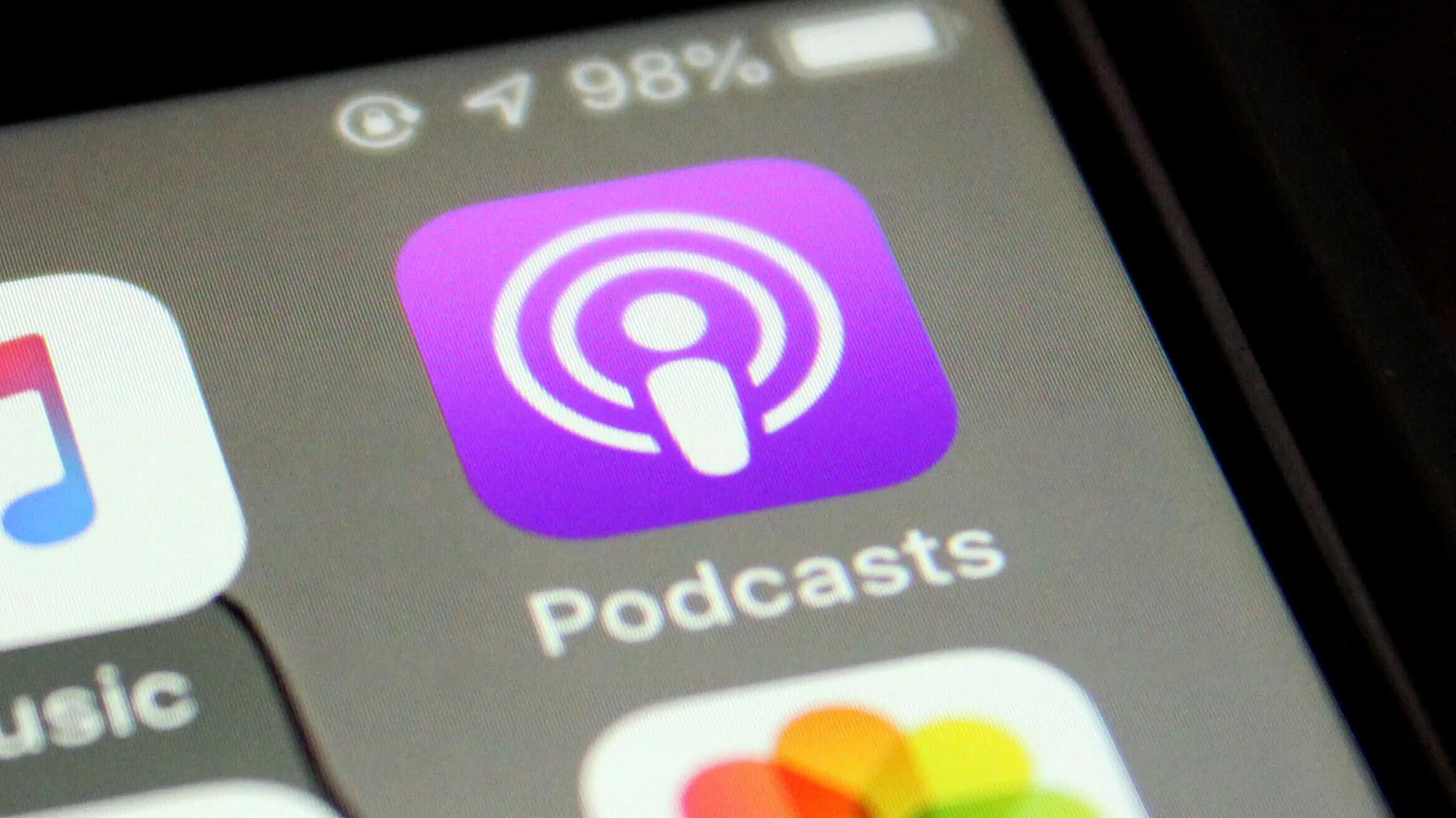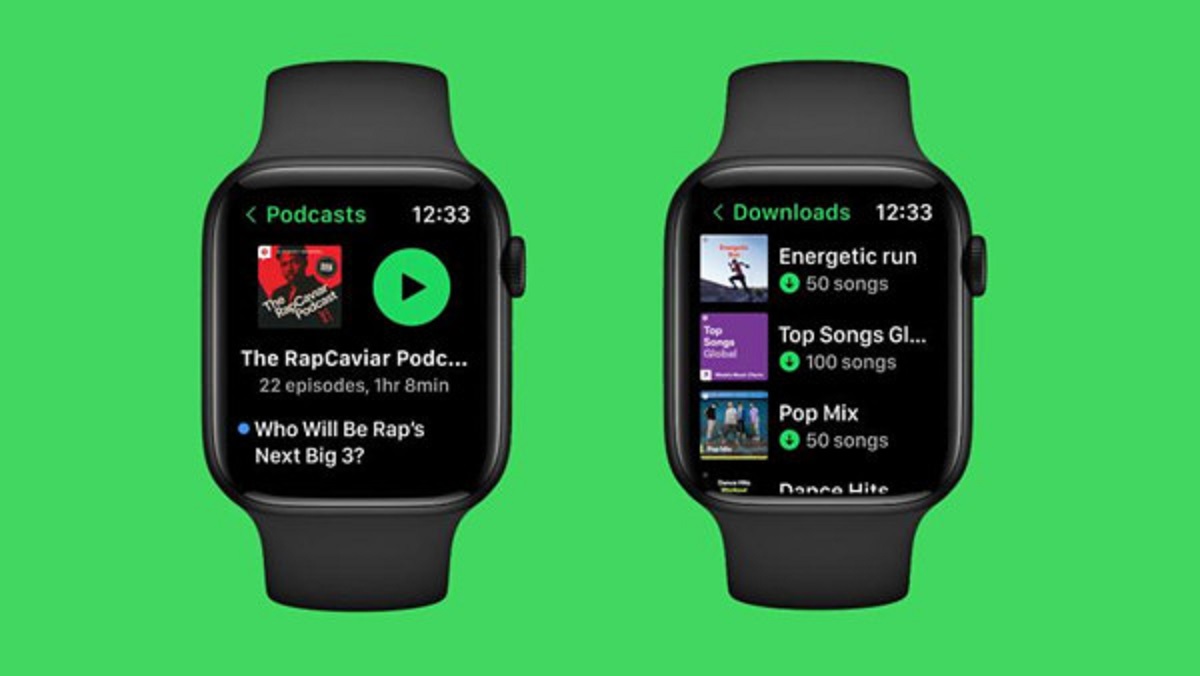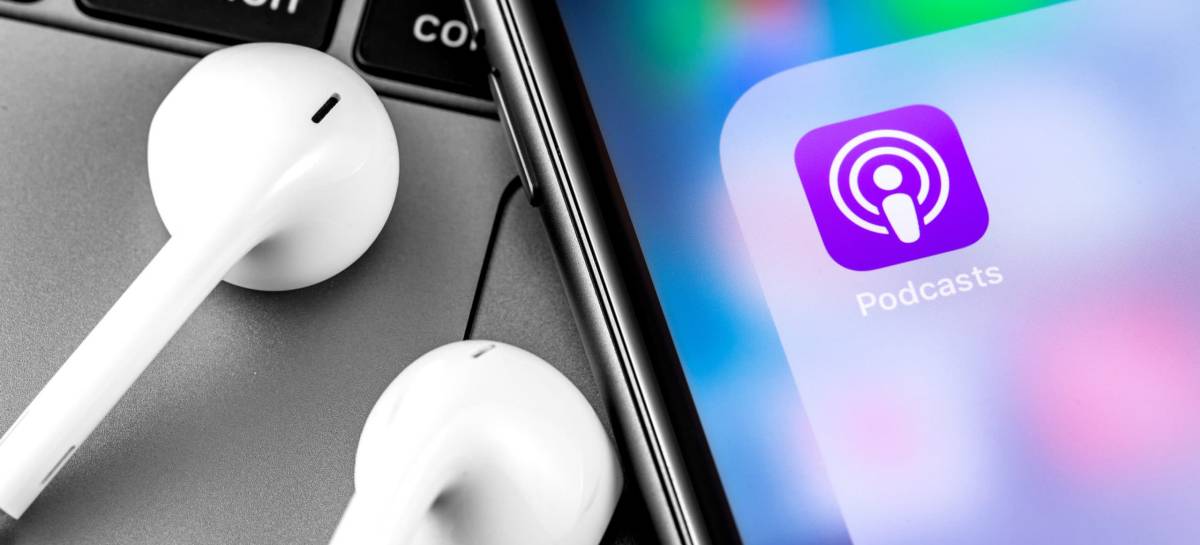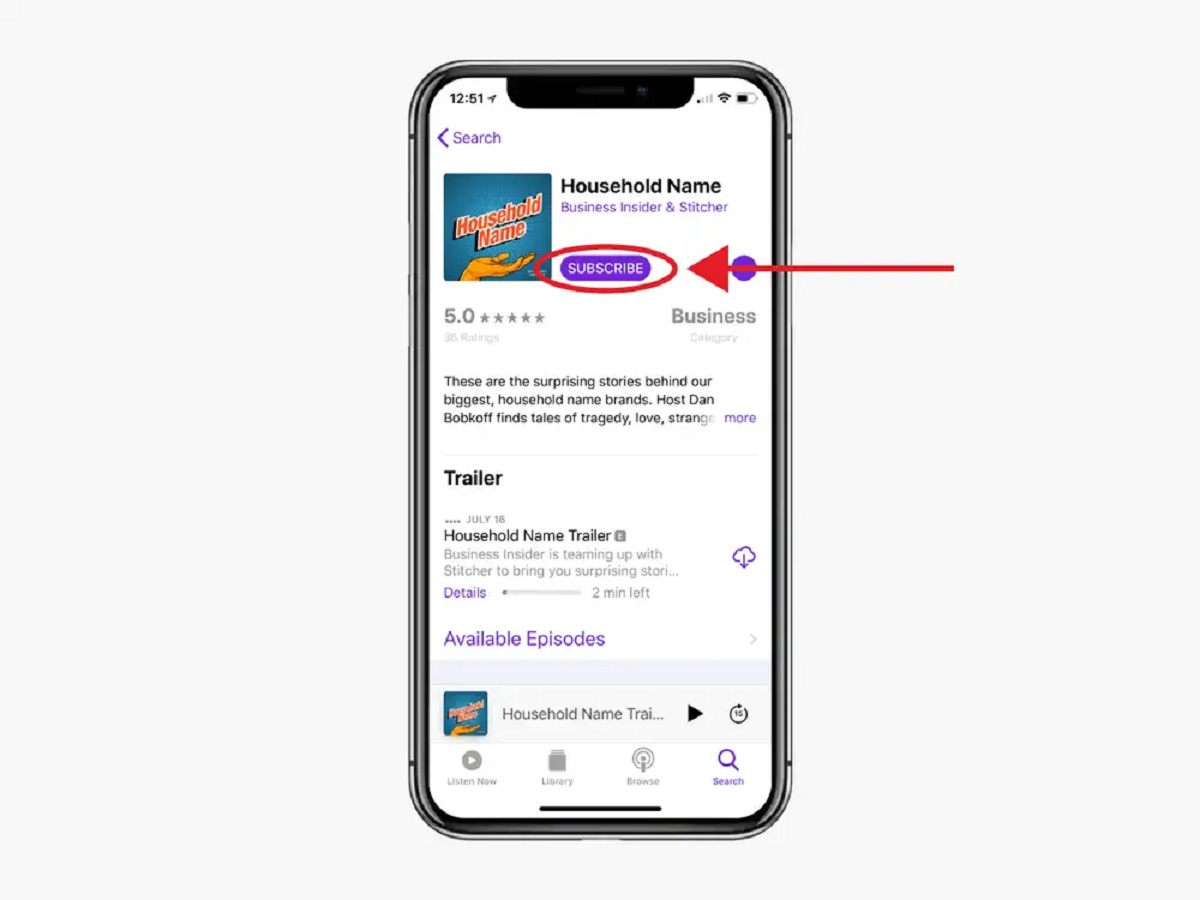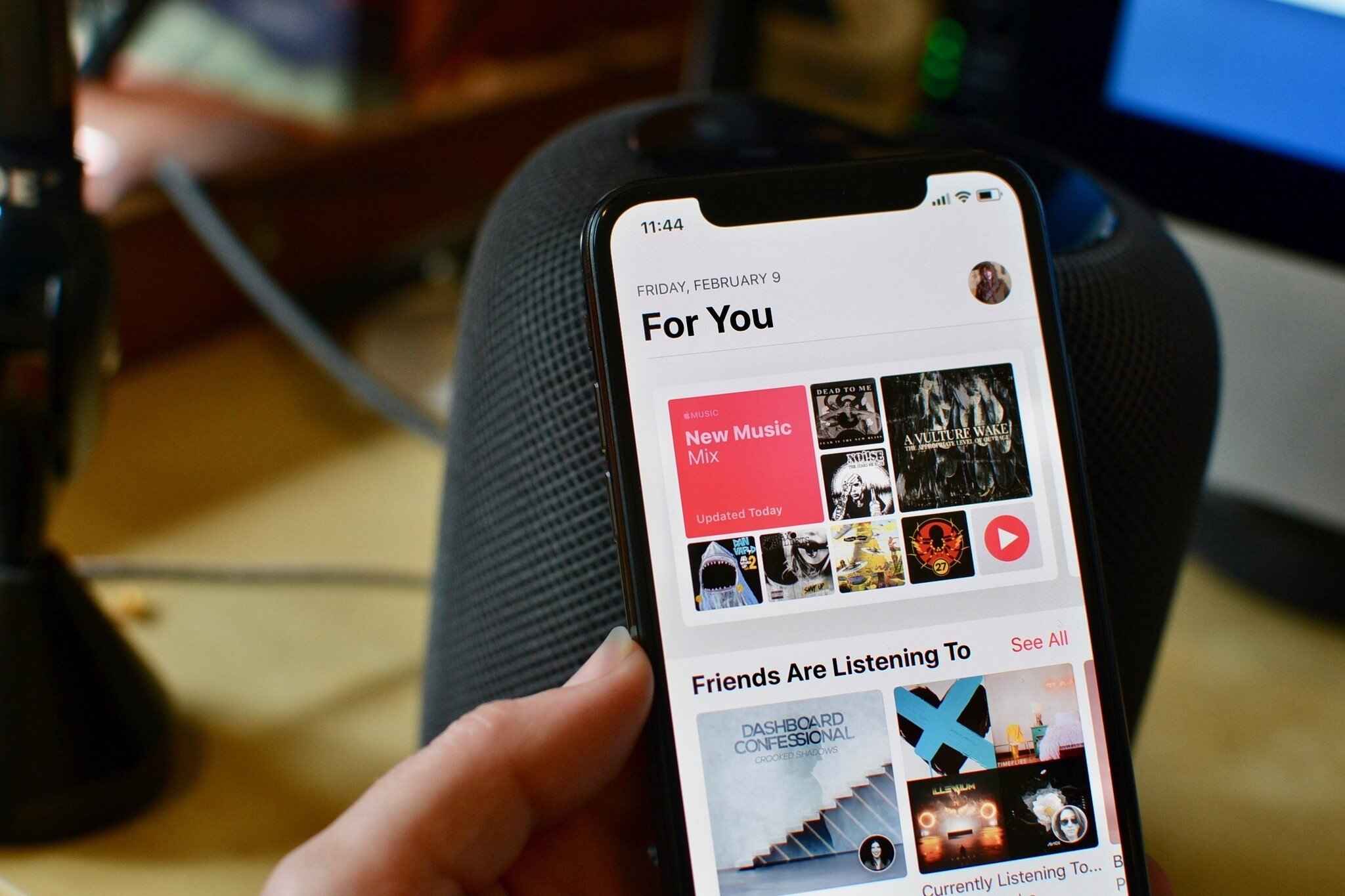Introduction
Are you a podcast enthusiast looking for a convenient way to enjoy your favorite shows on your iPhone? Look no further! With the Podcasts app, you can easily discover, subscribe to, and download podcasts right to your device. Whether you’re into true crime, news, comedy, or any other genre, this handy app will bring the world of podcasts to your fingertips.
In this step-by-step guide, we will walk you through the process of downloading podcasts on your iPhone using the Podcasts app. From finding exciting shows to managing your downloads, we’ve got you covered. Let’s dive right in and make your podcast listening experience a breeze!
Before we begin, make sure you have the latest version of the Podcasts app installed on your iPhone. If you don’t have it yet, you can download it for free from the App Store. Once you have it installed, follow along with the steps below to start enjoying your favorite podcasts.
Step 1: Open the Podcasts App
To begin your podcast journey, locate the Podcasts app on your iPhone’s home screen. The app’s icon resembles a purple microphone against a white background. Tap on the icon to launch the app.
Upon opening the app, you will be greeted by the Podcasts Library screen, which displays a collection of the podcasts you have subscribed to. If you’re new to the app, the library may be empty initially. Don’t worry, though—you’ll soon fill it up with your favorite podcasts!
At the bottom of the screen, you’ll find a row of tabs: Listen Now, Library, Browse, and Search. These tabs provide easy access to various features of the Podcasts app. For now, we’ll focus on the Browse tab, which allows you to explore a wide range of podcasts across genres and topics.
To access the Browse tab, simply tap on it. This will open a curated collection of popular and recommended podcasts. You can browse through different categories, such as Top Charts, Featured, or genres like True Crime, Comedy, News, and more.
If you already have specific podcasts in mind, you can use the search function by tapping on the Search tab. From here, you can enter the name of the podcast or a specific episode to find it quickly.
Now that you know how to open the Podcasts app and access the Browse or Search tabs, it’s time to uncover an exciting world of podcasts.
Step 2: Browse and Search for Podcasts
Once you have opened the Podcasts app and accessed the Browse or Search tab, you can start discovering and exploring podcasts that grab your interest. Here’s how:
Browsing:
- Scroll through the curated collection of popular podcasts on the Browse tab.
- Explore different categories such as Top Charts, Featured, or genres like True Crime, Comedy, News, and more.
- Tap on a podcast to view its details, including the host, description, and a list of available episodes.
- Read listener reviews and ratings to get a sense of the podcast’s quality.
- If you find a podcast you like, you can tap on the “Subscribe” button to receive new episodes automatically.
Searching:
- Tap on the Search tab to access the search function.
- Enter the name of a specific podcast, the name of an episode, or keywords related to your desired topic.
- Browse through the search results to find the podcast or episode you’re looking for.
- Tap on a podcast or episode to view more details and listen to it.
As you browse and search for podcasts, take your time to explore different genres, hosts, and topics. There is a vast array of podcasts available, catering to a diverse range of interests and preferences.
Once you’ve found a podcast that captures your attention, you can move on to the next step and start enjoying the episodes.
Step 3: Choose a Podcast Episode
Now that you’ve located a podcast that interests you, it’s time to choose an episode to listen to. Here’s how you can do it:
1. Navigate to the Podcast Page:
- Tap on the podcast you want to explore further from the search results or the Browse tab.
- This will open the podcast’s main page, where you can find information about the podcast, including the host, description, and a list of available episodes.
2. Explore the Episode List:
- On the podcast page, scroll through the list of episodes available.
- Episodes are usually organized from newest to oldest, making it easier to stay up to date.
- Take a look at the episode titles and descriptions to get a sense of the content and decide which one interests you the most.
3. Choose an Episode:
- Once you’ve found an episode that catches your attention, tap on it to open the episode details page.
- Here, you can find additional information about the episode, such as the duration, release date, and any guest appearances.
- If you’re ready to listen, tap on the “Play” button to start streaming the episode immediately.
- If you prefer to download the episode for offline listening, you can tap the “Download” button to save it to your device.
Remember, you can always go back to the podcast page and explore more episodes at any time. Once you’ve finished listening to an episode, you can mark it as played or delete it to save storage space on your device.
Choosing and exploring podcast episodes is an exciting part of the journey, allowing you to dive into different topics, interviews, and discussions. Enjoy the flexibility and vast selection of episodes available to enhance your podcast listening experience.
Step 4: Subscribe to a Podcast
Subscribing to a podcast allows you to stay updated with new episodes and conveniently access them in your Podcasts library. Here’s how you can easily subscribe to a podcast:
1. Go to the Podcast Page:
- Find the podcast you want to subscribe to by browsing or searching in the Podcasts app.
- Tap on the podcast to open its main page.
2. Subscribe to the Podcast:
- On the podcast page, locate the “Subscribe” button and tap on it.
- Once subscribed, the button will change to “Subscribed” or display a confirmation message.
3. Access Subscribed Podcasts:
- To access your subscribed podcasts, go to the Library tab at the bottom of the screen.
- Here, you’ll find a list of all the podcasts you’ve subscribed to.
- You can organize your subscriptions using the “Shows” or “Episodes” view.
4. Receive New Episodes:
- Once you’re subscribed to a podcast, new episodes will automatically appear in your Library as they are released.
- Tap on a podcast to see the list of available episodes, including the newest ones.
Subscribing to podcasts not only ensures that you never miss a new episode but also allows you to easily access all your favorite shows in one place. It’s a convenient way to stay connected and up to date with your preferred podcast content.
Feel free to explore and subscribe to as many podcasts as you like. Remember, you can always manage your subscriptions by adding or removing podcasts from your library based on your evolving interests and preferences.
Step 5: Download Podcast Episodes
Downloading podcast episodes is a great option if you want to listen to them offline or save on your data usage. Follow these simple steps to download podcast episodes on your iPhone:
1. Open the Episode Details:
- In the Podcasts app, go to the episode you want to download.
- You can find episodes in the podcast’s main page, your library, or through browsing and searching.
- Tap on the episode to open its details page.
2. Initiate the Download:
- On the episode details page, look for the “Download” button.
- Tapping the “Download” button will initiate the download process.
- The app will show the progress of the download with a downloading icon.
3. Access Downloaded Episodes:
- To access your downloaded episodes, go to the Library tab in the Podcasts app.
- You will find a section called “Downloaded Episodes.”
- Tap on it to see the list of episodes you have downloaded.
Once you have downloaded the episodes, you can listen to them without an internet connection. This is especially useful when you’re traveling on planes, trains, or in areas with limited or no network coverage.
Please note that downloaded episodes will take up storage space on your device. Be mindful of the amount of storage you have available and manage your downloaded episodes accordingly. You can delete episodes you’ve listened to or ones you no longer wish to keep to free up space.
Downloading podcast episodes is a fantastic feature of the Podcasts app that allows for uninterrupted listening and flexibility. It gives you the freedom to enjoy your favorite shows whenever and wherever you want.
Step 6: Manage Downloads and Storage
As you download episodes and accumulate a collection of podcasts on your iPhone, it’s essential to manage your downloads and storage efficiently. Here are some tips on how to do it:
1. Delete Downloaded Episodes:
- Once you’ve listened to an episode or no longer wish to keep it, you can delete it from your downloaded episodes list.
- To delete an episode, swipe left on the episode in your downloaded episodes list and tap the “Delete” button.
2. Remove Subscriptions:
- If you no longer wish to receive new episodes from a subscribed podcast, you can remove the subscription.
- To remove a subscription, go to the podcast’s main page and tap the “Subscribed” button to unsubscribe.
3. Adjust Auto-Download Settings:
- You can customize your auto-download settings to control which podcasts automatically download new episodes.
- Go to the “Settings” tab in the Podcasts app, scroll down, and tap on “Podcasts.”
- From there, you can configure settings such as “Download Episodes” and “Only Download on Wi-Fi.”
4. Monitor Storage Usage:
- To see how much storage space your downloaded episodes are occupying, go to the “Settings” app on your iPhone.
- Navigate to “General” and then “iPhone Storage.”
- Scroll down to find the Podcasts app and view the amount of storage it is using.
By regularly managing your downloads and storage, you can ensure that you have enough space available for new episodes and other content on your iPhone. This helps prevent storage issues and allows for a smoother podcast listening experience.
Remember to strike a balance between downloading episodes for offline listening and managing your storage effectively. You can always re-download episodes or stream them when you have an internet connection.
With these tips in mind, you can stay organized and optimize your podcast library to suit your preferences and available storage space.
Conclusion
Congratulations! You’ve now learned how to download and manage podcasts on your iPhone using the Podcasts app. By following these simple steps, you can explore a wide variety of podcasts and enjoy them whenever and wherever you want.
The Podcasts app provides a user-friendly interface that allows you to easily browse and search for your favorite shows. Whether you’re interested in true crime, news, comedy, or any other genre, there’s a podcast out there for everyone.
With the ability to subscribe to podcasts, you can get automatic updates and notifications for new episodes. This ensures that you never miss out on the latest content from your favorite hosts.
Remember to manage your downloads and storage efficiently. Delete episodes you no longer need and adjust your auto-download settings as per your preferences. By keeping an eye on your storage usage, you can ensure that you have enough space for new episodes and other essential files on your iPhone.
Now, grab your headphones and get ready to immerse yourself in a world of captivating stories, thought-provoking discussions, and entertaining conversations. The Podcasts app makes it easier than ever to access and enjoy your favorite shows on the go.
So, what are you waiting for? Start exploring the wide variety of podcasts available and embark on an exciting journey of knowledge and entertainment. Happy listening!