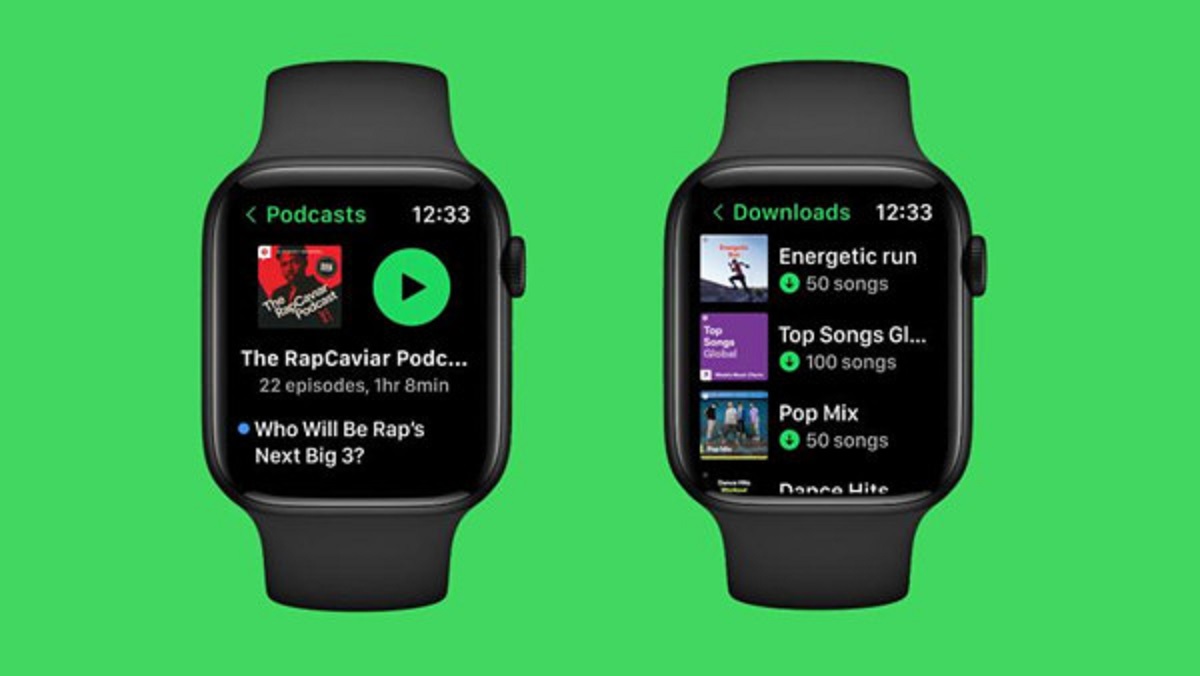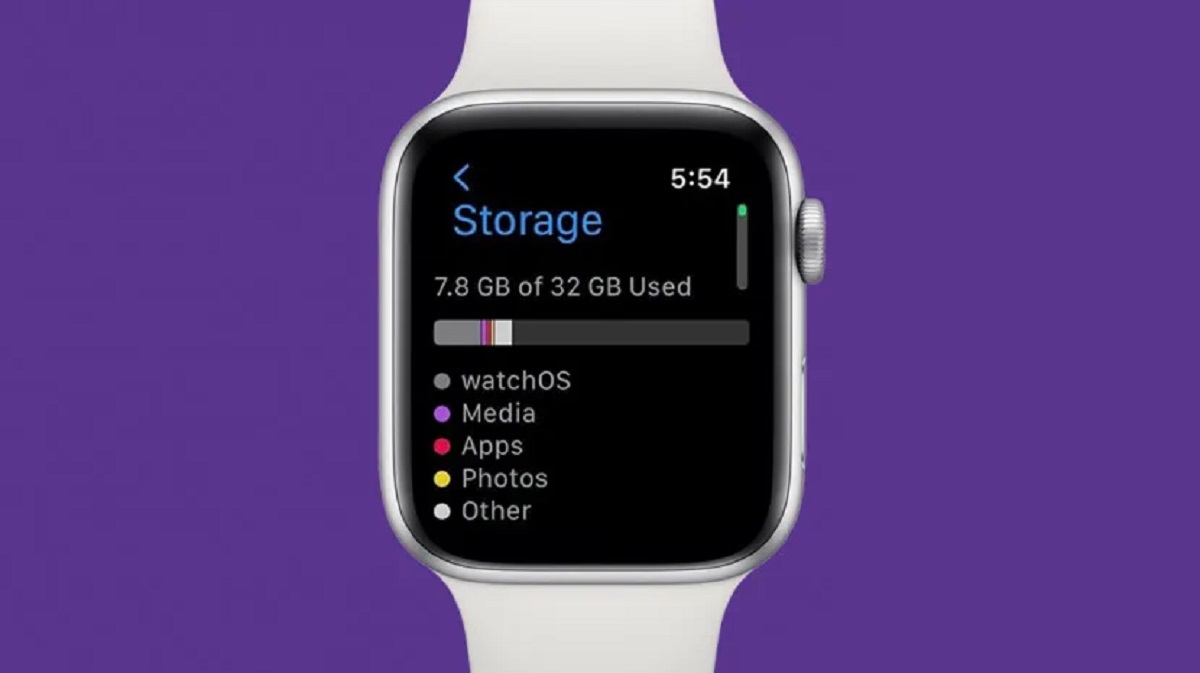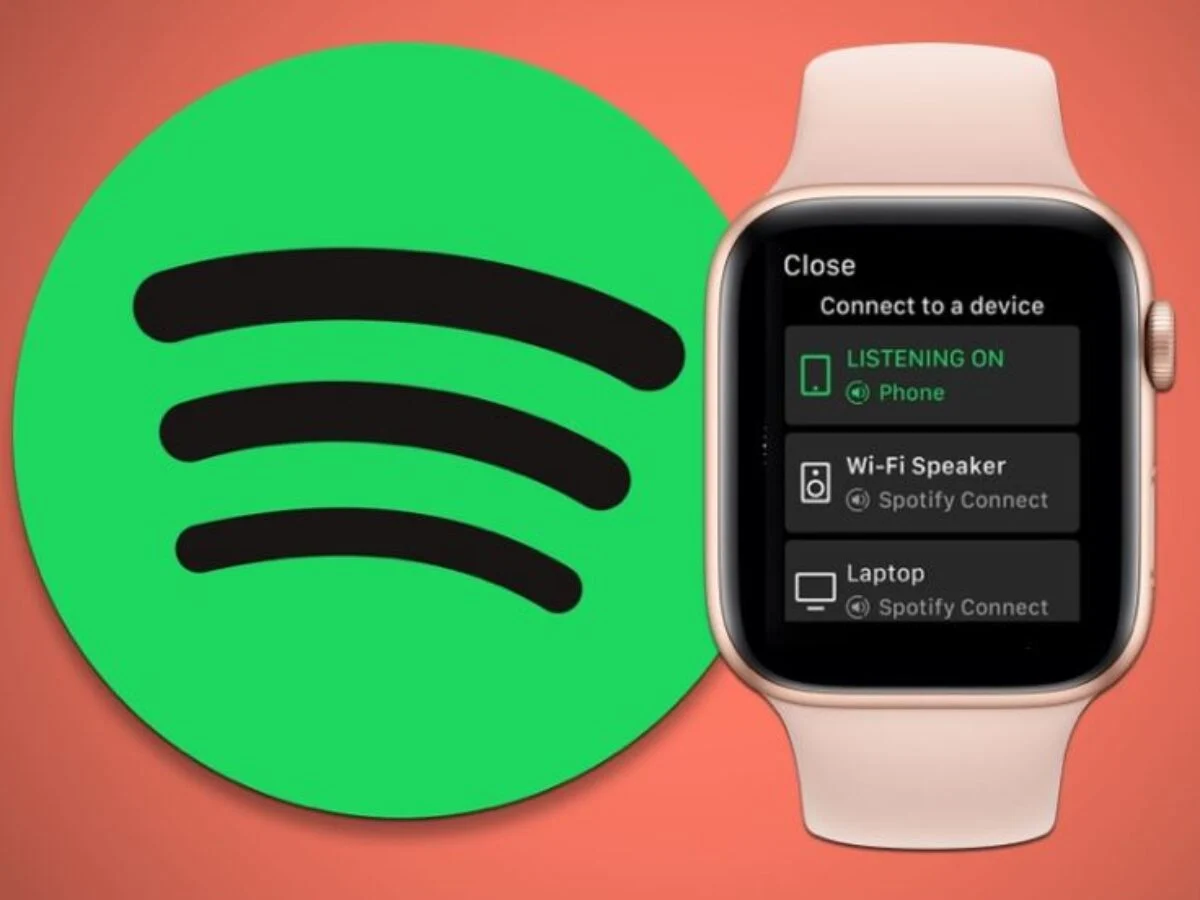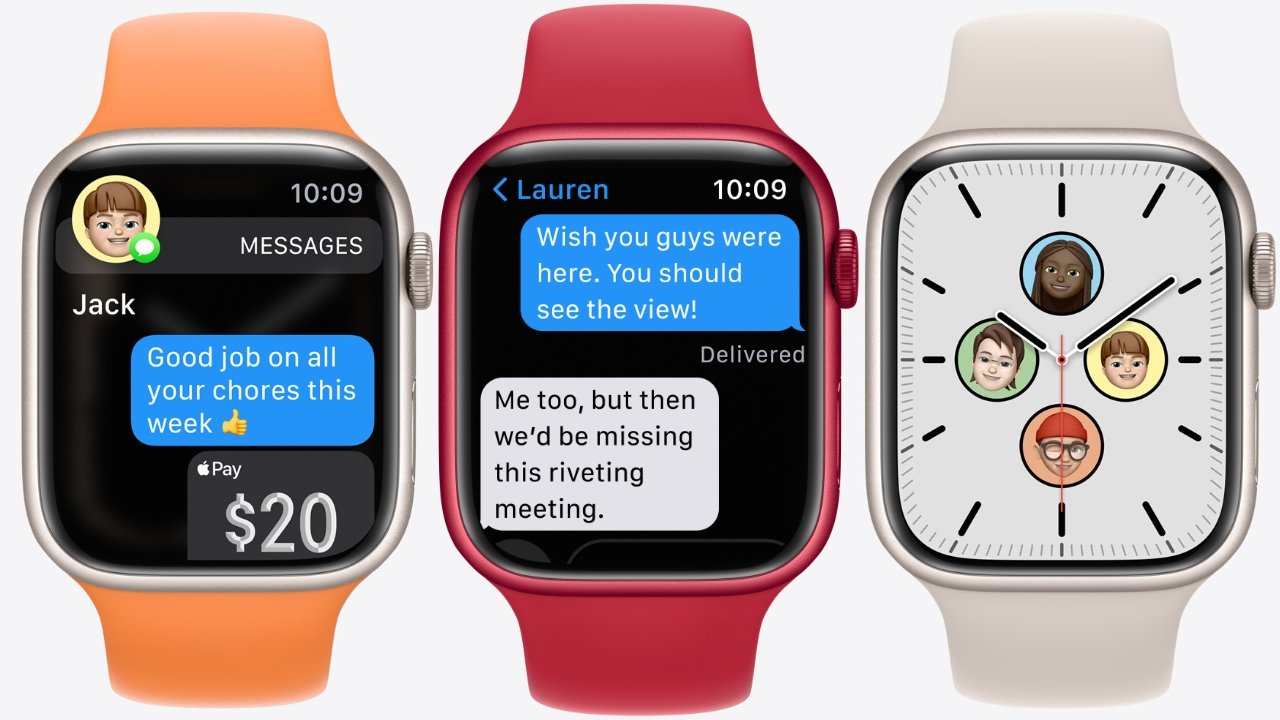Introduction
Welcome to the world of podcasts, where you can dive into fascinating conversations, informative discussions, and captivating stories. With the ever-increasing popularity of podcasts, it’s no wonder that you want to have them readily available on your Apple Watch. Whether you’re hitting the gym, going for a run, or simply want to listen to your favorite shows on the go, downloading podcasts to your Apple Watch is a convenient way to stay entertained and informed.
Downloading podcasts directly to your Apple Watch allows you to enjoy your favorite episodes without having to rely on your iPhone. You can leave your phone behind and still have access to a wealth of audio content right on your wrist.
In this guide, we’ll walk you through the step-by-step process of downloading podcasts to your Apple Watch. From updating your watch’s software to finding and downloading episodes, we’ll cover all the necessary steps to ensure a seamless and enjoyable podcasting experience.
So, whether you’re new to podcasting or a seasoned listener, let’s get started on this journey to bring your favorite shows directly to your Apple Watch.
Step 1: Update your Apple Watch software
Before diving into the podcast downloading process, it’s crucial to ensure that your Apple Watch software is up to date. Software updates often bring new features, bug fixes, and improved performance, making it essential to have the latest firmware installed.
To update your Apple Watch software, follow these simple steps:
- Make sure your Apple Watch is connected to Wi-Fi and charged to at least 50%.
- Open the Apple Watch app on your iPhone.
- Tap on the “My Watch” tab at the bottom of the screen.
- Scroll down and select “General.”
- Tap on “Software Update.”
- If an update is available, tap “Download and Install.”
- Enter your iPhone passcode if prompted.
- Wait for the update to download and follow the on-screen instructions to install it on your Apple Watch.
It’s important to note that updating your Apple Watch may take some time, depending on the size of the update and the speed of your Wi-Fi connection. Make sure to keep your watch connected to the charger until the update is complete to avoid any disruptions.
By keeping your Apple Watch software up to date, you ensure that you have access to the latest features and improvements, providing a smooth and efficient experience while downloading and listening to podcasts.
Step 2: Connect your Apple Watch to Wi-Fi
To download podcasts directly to your Apple Watch, you need to ensure that it is connected to a Wi-Fi network. Connecting your watch to Wi-Fi allows it to access the internet without relying on your iPhone’s connection.
To connect your Apple Watch to Wi-Fi, follow these steps:
- Open the Settings app on your Apple Watch by tapping on the digital crown.
- Tap on “Wi-Fi.”
- Make sure Wi-Fi is enabled by toggling the switch to the “On” position.
- Wait for your Apple Watch to detect available Wi-Fi networks.
- Choose the Wi-Fi network you want to connect to from the list of available networks.
- If prompted, enter the Wi-Fi password using the on-screen keyboard.
- Wait for your Apple Watch to connect to the Wi-Fi network.
- Once connected, you will see a checkmark next to the selected network.
It’s important to note that for your Apple Watch to connect to a Wi-Fi network, both your iPhone and Apple Watch need to be on the same Wi-Fi network. Additionally, your iPhone must be connected to the internet via Wi-Fi or cellular data.
By connecting your Apple Watch to Wi-Fi, you ensure a stable and reliable internet connection, which is essential for downloading and streaming podcasts on your watch.
Step 3: Open the Podcasts app on your Apple Watch
Once your Apple Watch is updated and connected to a Wi-Fi network, it’s time to open the Podcasts app and get ready to download your favorite episodes. The Podcasts app on your Apple Watch allows you to browse, subscribe, and listen to podcasts directly from your wrist.
To open the Podcasts app on your Apple Watch, follow these simple steps:
- On your Apple Watch, press the digital crown to access the app home screen.
- Scroll through the apps and look for the “Podcasts” app icon. It resembles an orange and white sound wave.
- Tap on the “Podcasts” app icon to open it.
Once you open the Podcasts app, you’ll be greeted with a selection of featured podcasts, as well as options to explore different genres, browse by topic, and search for specific shows.
The Podcasts app on your Apple Watch syncs with the Podcasts app on your iPhone, so any podcasts you subscribe to or play on your iPhone will be available on your watch as well. This seamless integration allows for a connected podcasting experience across your devices.
Now that you’ve opened the Podcasts app on your Apple Watch, it’s time to dive into the world of podcasts and start exploring the vast library of captivating audio content.
Step 4: Find a podcast episode to download
With the Podcasts app open on your Apple Watch, it’s time to browse for a podcast episode that you want to download and listen to. Finding a podcast episode is easy and allows you to choose from a wide range of shows and topics.
To find a podcast episode to download on your Apple Watch, follow these steps:
- On the Podcasts app home screen, scroll up or down to browse through the available featured podcasts.
- If you want to explore a specific genre or topic, you can tap on the “Genres” or “Browse” tabs located at the top of the screen.
- When you find a podcast that interests you, tap on the podcast cover art to open its page.
- Scroll down to view the available episodes for that particular podcast. You can use the digital crown or swipe up and down to navigate through the list.
- Tap on the episode you want to download. You can identify downloaded episodes by a small blue dot next to their titles.
- If you cannot find the desired episode, you can use the search feature by tapping the search icon at the bottom right corner of the screen, and using keywords or the podcast title to find specific episodes.
Once you find the podcast episode you want to download, it’s time to move on to the next step and actually download it to your Apple Watch.
Remember, you can always explore different podcasts, genres, and topics to find new and exciting content to download and enjoy on your Apple Watch.
Step 5: Download a podcast episode to your Apple Watch
Once you have found the podcast episode you want to listen to on your Apple Watch, it’s time to download it for offline listening. Downloading podcast episodes to your watch ensures that you can listen to them even when your iPhone is not nearby.
To download a podcast episode to your Apple Watch, follow these steps:
- On the Podcasts app episode page, tap on the episode you want to download.
- The episode details page will open, showing a brief description and play options.
- Tap on the “More” button (three dots) to the right of the episode details.
- From the options that appear, select “Download Episode.” The download process will begin.
- Wait for the episode to finish downloading. The progress will be indicated by a spinning circle icon.
- Once the download is complete, a small blue dot will appear next to the episode title, indicating that it has been downloaded successfully.
Downloading podcasts to your Apple Watch may take some time, depending on the length and size of the episode, as well as the speed of your Wi-Fi connection. Ensure that your watch is connected to Wi-Fi and placed near the network source for faster and more reliable downloads.
By downloading podcast episodes to your Apple Watch, you can have them readily available for offline listening, providing you with the flexibility to enjoy your favorite shows even when you don’t have an internet connection.
Step 6: Listen to downloaded podcasts on your Apple Watch
Now that you have successfully downloaded podcast episodes to your Apple Watch, it’s time to enjoy them and listen at your convenience. With the episodes downloaded and stored on your watch, you can listen to them even without your iPhone nearby.
To listen to the downloaded podcasts on your Apple Watch, follow these simple steps:
- Open the Podcasts app on your Apple Watch by tapping on its icon on the app home screen.
- Scroll through the podcast episodes until you find the one you want to listen to.
- Tap on the episode to open its details page.
- On the episode details page, you will see various options such as play, fast forward, and rewind.
- Tap on the play icon to start listening to the episode.
- You can control the playback using the play/pause, forward, and rewind buttons on the screen.
- To adjust the volume, use the digital crown on the side of your Apple Watch.
While listening to a podcast episode, you can also use the Now Playing app on your watch to control playback and access additional features like skipping to the previous or next episode and adjusting playback speed.
Remember, the downloaded episodes on your Apple Watch are available for offline listening, allowing you to enjoy your favorite podcasts wherever you go, without the need for an internet connection.
So sit back, relax, and immerse yourself in the fascinating world of podcasts with the convenience of having them right on your Apple Watch.
Conclusion
Downloading podcasts to your Apple Watch opens up a world of convenience, allowing you to enjoy your favorite episodes wherever you go, without needing to rely on your iPhone. By following the step-by-step guide outlined in this article, you can easily update your Apple Watch software, connect to Wi-Fi, open the Podcasts app, find and download episodes, and listen to them directly on your watch.
The ability to download podcasts to your Apple Watch provides flexibility and freedom, especially when you’re engaging in activities that don’t allow you to carry your iPhone with you. Whether you’re out for a run, hitting the gym, or simply prefer the convenience of having your favorite podcasts on your wrist, this feature ensures that you won’t miss out on any of the engaging content that podcasts have to offer.
Remember to keep your Apple Watch software up to date, as updates often bring new features and improvements. Additionally, ensure that your watch is connected to a Wi-Fi network to enable the seamless downloading and streaming of podcast episodes. The Podcasts app on your Apple Watch makes it easy to search for shows, browse through different genres, and explore a vast library of captivating, educational, and entertaining content.
With the ability to download and listen to podcasts on your Apple Watch, you have the freedom to enjoy your favorite shows on the go, without the need for an internet connection. So, grab your Apple Watch, follow the steps outlined in this guide, and let the podcasting journey begin!