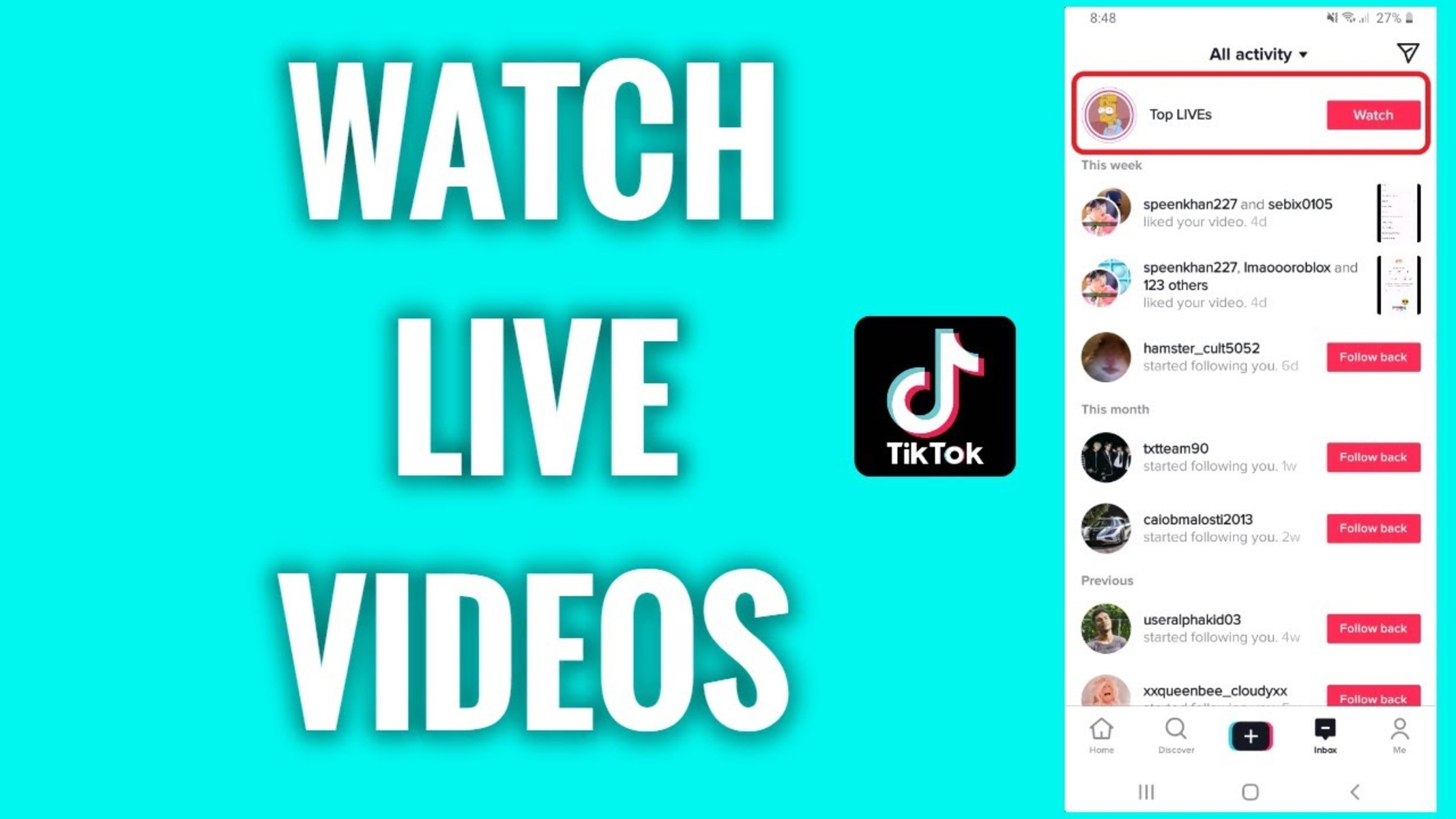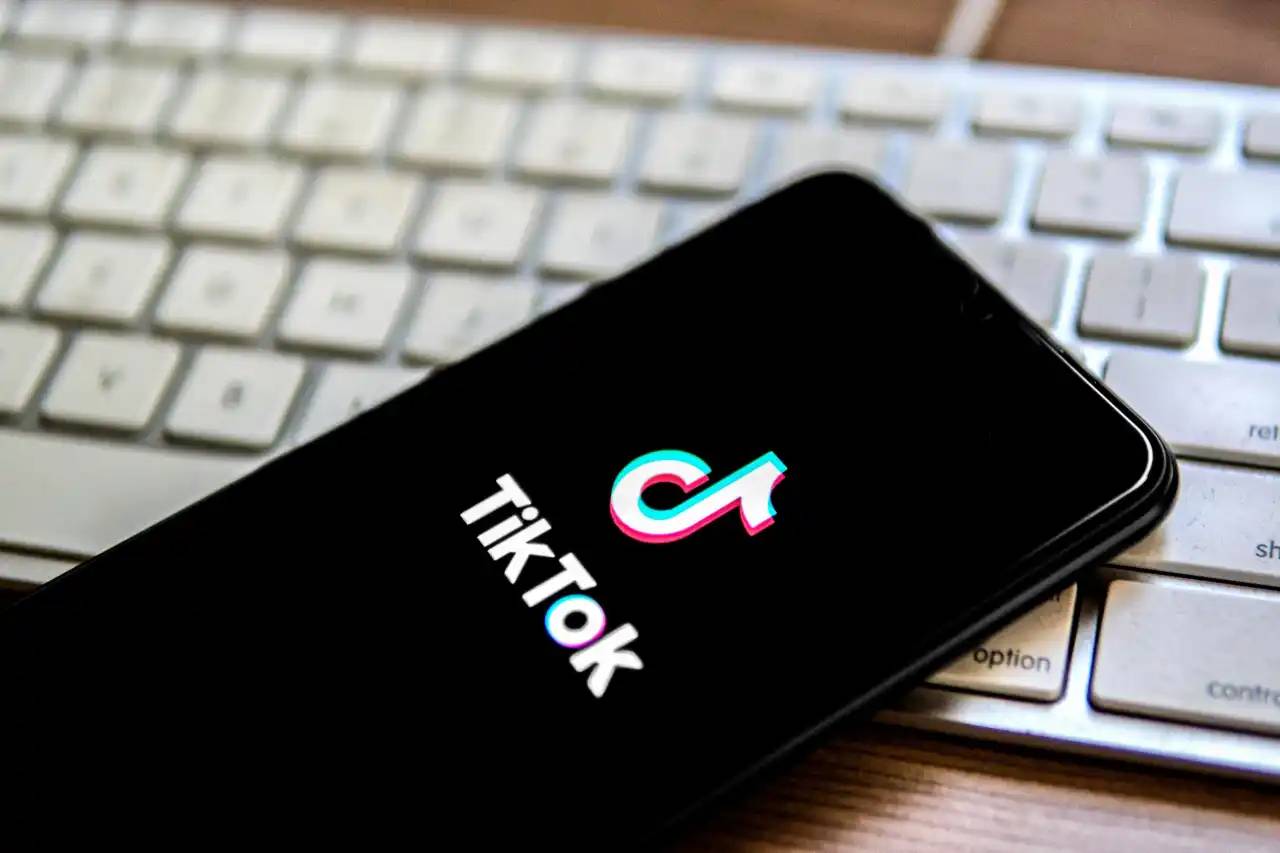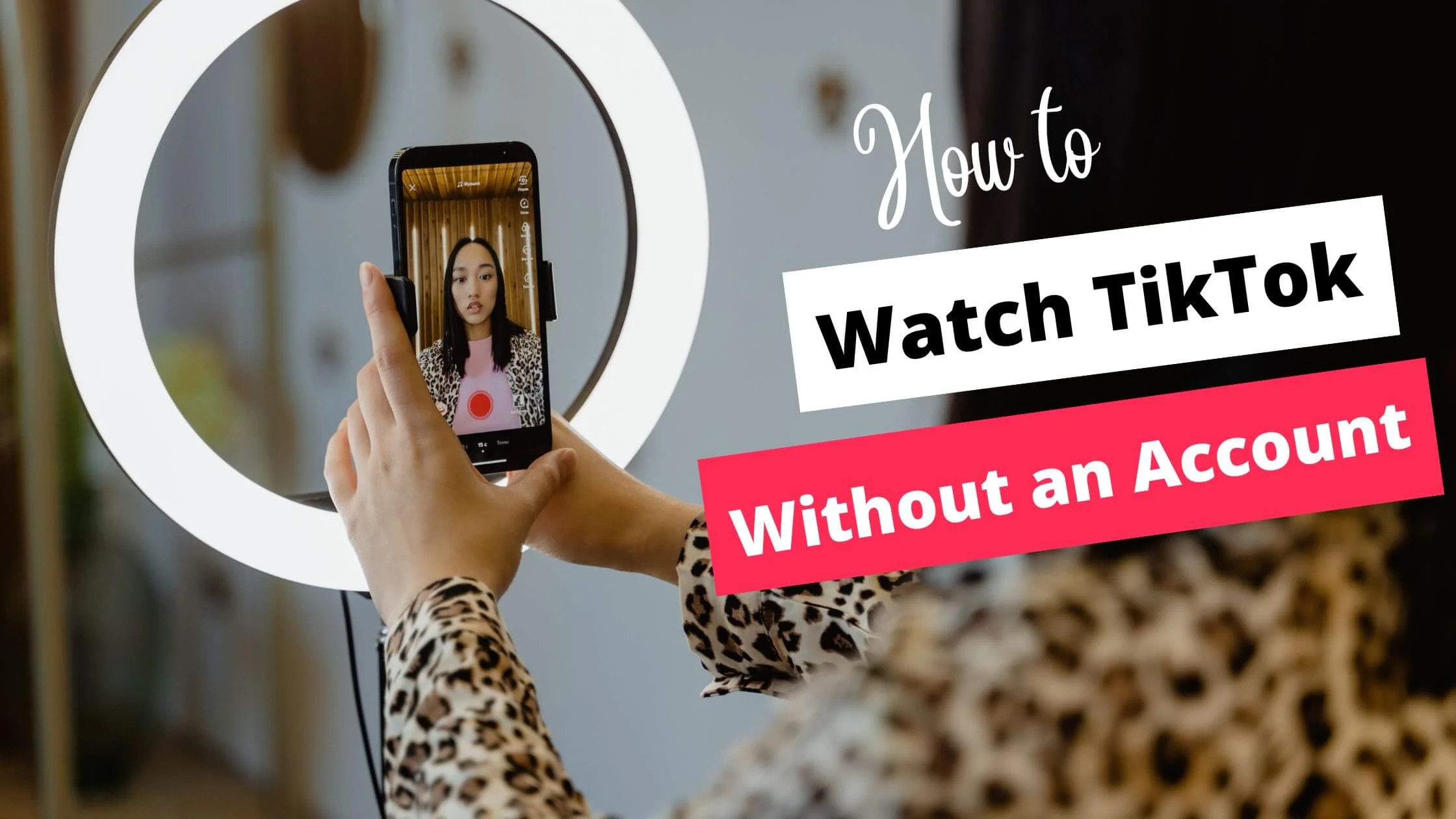Introduction
TikTok has quickly become one of the most popular social media platforms, known for its short videos and viral trends. While users can enjoy watching a variety of content on TikTok, including pre-recorded videos, one aspect that has gained significant attention is the live stream feature. TikTok Live allows users to broadcast their activities and interact with their followers in real-time.
Many users find these live streams entertaining and engaging, and they may want to download and save these live streams for future viewing. However, TikTok does not provide a built-in option to download live streams directly. But don’t worry, there are still ways to download TikTok live streams for offline enjoyment.
In this article, we will guide you through the process of downloading TikTok live streams using a screen recorder app. By following these simple steps, you’ll be able to record and save your favorite TikTok live streams to watch later, even when you’re offline.
Before we begin, it’s important to note that you should always respect the privacy and ownership rights of the content creators. Make sure to seek permission or ensure that the live stream is available for public viewing and downloading before recording and saving it.
Now, without further ado, let’s get into the step-by-step guide on how to download TikTok live streams.
Step 1: Download a Screen Recorder App
To capture and save TikTok live streams, the first thing you need to do is download a reliable screen recorder app on your device. There are several screen recorder apps available for both Android and iOS platforms. These apps allow you to record anything happening on your device’s screen, including TikTok live streams.
For Android users, some popular screen recorder apps include AZ Screen Recorder, DU Recorder, and Mobizen Screen Recorder. These apps are widely used and offer various features to enhance your recording experience.
iOS users can explore options such as AirShou, Shou, or Screen Recorder +. These apps are known for their ease of use and high-quality recordings.
Once you’ve selected the screen recorder app that suits your needs, head to the respective app store on your device and search for the chosen app. Download and install it on your device, and you’ll be ready to move on to the next step.
It’s worth noting that some screen recorder apps may require additional permissions and settings configuration to function properly. Make sure to follow the instructions provided by the app and grant the necessary permissions to ensure a smooth recording process.
Now that you have a screen recorder app installed on your device, you’re one step closer to downloading TikTok live streams. Let’s proceed to the next step in our guide.
Step 2: Open the TikTok App
Once you have installed a screen recorder app on your device, the next step is to open the TikTok app. Locate the TikTok app icon on your home screen or app drawer and tap on it to launch the application.
If you don’t have the TikTok app installed on your device, you can download it from the App Store (iOS) or Google Play Store (Android). The app is free to download and install.
Upon opening the TikTok app, you will be taken to the home screen, where you can explore a wide range of videos from various TikTok creators. You can swipe up or down to scroll through the feed and discover different content.
Before moving forward, it’s essential to ensure that you are logged in to your TikTok account. If you don’t have an account, you can create one by clicking on the “Sign Up” button and following the on-screen instructions.
Once you are logged in, you can access all the features and functionalities of the TikTok app, including the live stream section.
Please note that not all TikTok users have the ability to stream live. Live streaming is typically available to users who have met certain criteria, such as reaching a specific number of followers or being part of TikTok’s Creator Program. Therefore, not all TikTok accounts will have live streams available to view.
Now that you have successfully opened the TikTok app and logged in to your account, let’s move on to the next step to find and access the live stream you wish to download.
Step 3: Find the Live Stream
Now that you have the TikTok app open and you’re logged in to your account, it’s time to find the live stream you want to download. TikTok provides a dedicated section where you can discover live streams and join the real-time interaction.
To access the live stream section, look for the icon that looks like a TV with a vibrating signal on the bottom menu bar of the TikTok app. It is typically located on the right-hand side of the screen. Tap on this icon to enter the live stream section.
Once you enter the live stream section, you will be presented with a list of ongoing live streams. The live streams will be listed in chronological order, with the most recent ones displayed at the top.
You can browse through the list of live streams by scrolling up or down. Each live stream will typically display the username of the person streaming, along with a brief description or title of the stream. You may also see the number of viewers and the duration of the live stream.
If you are specifically looking for a particular TikTok user’s live stream, you can use the search bar located at the top of the screen. Simply enter the username of the person you want to find, and the app will show you the live streams associated with that user.
Take your time to explore the live streams and find the one you wish to download. It could be a live concert, a dance performance, a cooking session, or any other type of content that you find interesting.
Once you have identified the live stream you want to download, it’s time to move on to the next step, where we’ll use the screen recorder app to capture the live stream.
Step 4: Start the Screen Recorder
Now that you have found the live stream you want to download, it’s time to start the screen recorder app to capture the content playing on your device’s screen.
Open the screen recorder app that you downloaded in Step 1. Depending on the app you chose, the interface may vary slightly, but the basic functionalities remain the same.
Before you start recording, it’s important to configure the settings of the screen recorder app to ensure optimal recording quality. You can adjust settings such as video resolution, frame rate, audio source, and more. It’s recommended to select the highest video quality and frame rate that your device and screen recorder app support for the best results.
Once you have configured the settings, navigate back to the TikTok app, ensuring that the live stream you want to download is on the screen.
On the screen recorder app, you will typically find a “Start” or “Record” button. Tap on this button to begin the recording process.
The screen recorder app will then start capturing everything happening on your device’s screen, including the TikTok live stream. It will record both the audio and video of the live stream, ensuring that you have a complete recording of the content.
During the recording process, make sure not to cover the device’s microphone or obstruct the screen. This will ensure that the recorded audio and video are clear and uninterrupted.
As the live stream progresses, you can interact with the content by sending comments or reacting to the stream using the available features in the TikTok app. The screen recorder will capture these interactions as well, preserving the live experience of the stream.
Now that the screen recorder is recording, you can sit back and enjoy the live stream in real-time, knowing that you will have a recorded copy to watch later.
In the next step, we will discuss how to stop the screen recorder and save the recorded live stream.
Step 5: Watch and Record the Live Stream
Now that you have started the screen recorder and it is capturing the TikTok live stream, you can watch and enjoy the content in real-time.
As the live stream progresses, you can engage with the content by liking, commenting, or interacting with the streamer and other viewers. It’s important to note that your interactions will be recorded along with the live stream.
Make sure to give your full attention to the live stream while it is being recorded. Avoid navigating away from the TikTok app or conducting other activities on your device, as that may have an impact on the quality of the recorded content.
During the live stream, you can also use the features provided by the screen recorder app. Some screen recorders offer additional functionalities like capturing screenshots, adding annotations, or pausing/resuming the recording. Explore these features to enhance your recording experience.
While watching and recording the live stream, it’s essential to remember the purpose of the recording. Ensure that you are respectful of the content creator’s rights, abide by any applicable copyright laws, and use the recorded content responsibly.
Once the live stream has ended or you have captured enough of the content, you can proceed to the next step to stop the screen recorder and save the recorded live stream for future viewing.
In the next section, we will discuss how you can stop the screen recorder app and locate the recorded live stream on your device.
Step 6: Stop the Screen Recorder
Once you have finished watching and recording the TikTok live stream, it’s time to stop the screen recorder and save the recorded content.
To stop the screen recorder, navigate back to the screen recorder app interface either by minimizing the TikTok app or using the app switcher on your device.
Within the screen recorder app, you will typically find a “Stop” or “Finish” button. Tap on this button to end the recording process.
The screen recorder app will stop capturing the content on your device’s screen and generate the final recording file.
After stopping the screen recorder, you can close the TikTok app or navigate to other apps on your device as needed.
It’s crucial to note that some screen recorder apps may require an extra step to save the recorded content. They may prompt you to review and confirm the recording before saving it to your device’s gallery or file manager.
Make sure to follow the instructions provided by the screen recorder app to save the recorded live stream. You may be prompted to choose a filename or specify a folder where the recording will be stored on your device.
Once the recording is saved, you have successfully captured the TikTok live stream and can now access it for future viewing.
In the next step, we will discuss how to locate the recorded live stream on your device and ensure it is accessible.
Step 7: Locate the Recorded Live Stream
After stopping the screen recorder and saving the recorded live stream, you may be wondering where to find the recording on your device.
The location of the recorded live stream depends on the settings of the screen recorder app and the file management system on your device.
If the screen recorder app automatically saves the recordings to your device’s default gallery or media folder, you can start by checking those locations. Open your device’s gallery app or file manager and navigate to the appropriate folder where screen recordings are typically stored.
Alternatively, if the screen recorder app allows you to specify a custom folder or location to save the recordings, you can search for the live stream recording in that designated location.
If you are unable to locate the recording using the methods mentioned above, you can try using the search function on your device. Enter keywords related to the screen recorder app or the recorded live stream, and your device’s search feature should provide relevant results.
It’s also worth noting that some screen recorder apps offer a dedicated library or recordings tab within their interface. In that case, you can open the screen recorder app and navigate to the recording library to access and manage your recorded live streams.
Once you have located the recorded live stream, you can play it using a compatible media player installed on your device. Most screen recorder apps save recordings in a commonly supported video format, allowing you to easily watch the recorded content without any additional software.
You now have the recorded TikTok live stream at your fingertips and can enjoy it whenever you want, even without an internet connection.
Congratulations! You have successfully completed the process of downloading TikTok live streams using a screen recorder app. Now you can relive your favorite live stream moments or share them with others.
Conclusion
Downloading TikTok live streams may seem like a daunting task at first, but with the help of a screen recorder app, it becomes a simple and straightforward process. By following the steps outlined in this guide, you can capture and save your favorite TikTok live streams for offline viewing.
Remember, it’s essential to respect the content creators and their rights when downloading live streams. Ensure you have the necessary permissions or confirm that the live stream is publicly available before recording and saving it.
From downloading a screen recorder app to finding and recording the live stream, each step plays a vital role in successfully capturing the content. Take your time to explore different screen recorder options and adjust the settings as per your preferences.
Once you have downloaded the screen recorder app and opened the TikTok app, you can easily find and access the live streams you wish to download. Start the screen recorder and enjoy the live stream in real-time while the app captures the audio and video.
When you are done watching, remember to stop the screen recorder app and save the recorded live stream. Locate the recording on your device, and you can relish those live stream moments anytime you want.
Whether it’s a captivating concert, an inspiring talk, or a hilarious comedy performance, capturing TikTok live streams allows you to cherish these moments and watch them repeatedly without relying on an internet connection.
Now that you know how to download TikTok live streams, you can expand your viewing options and enjoy your favorite content on your terms. Capture, save, and relive those memorable live stream experiences with ease!