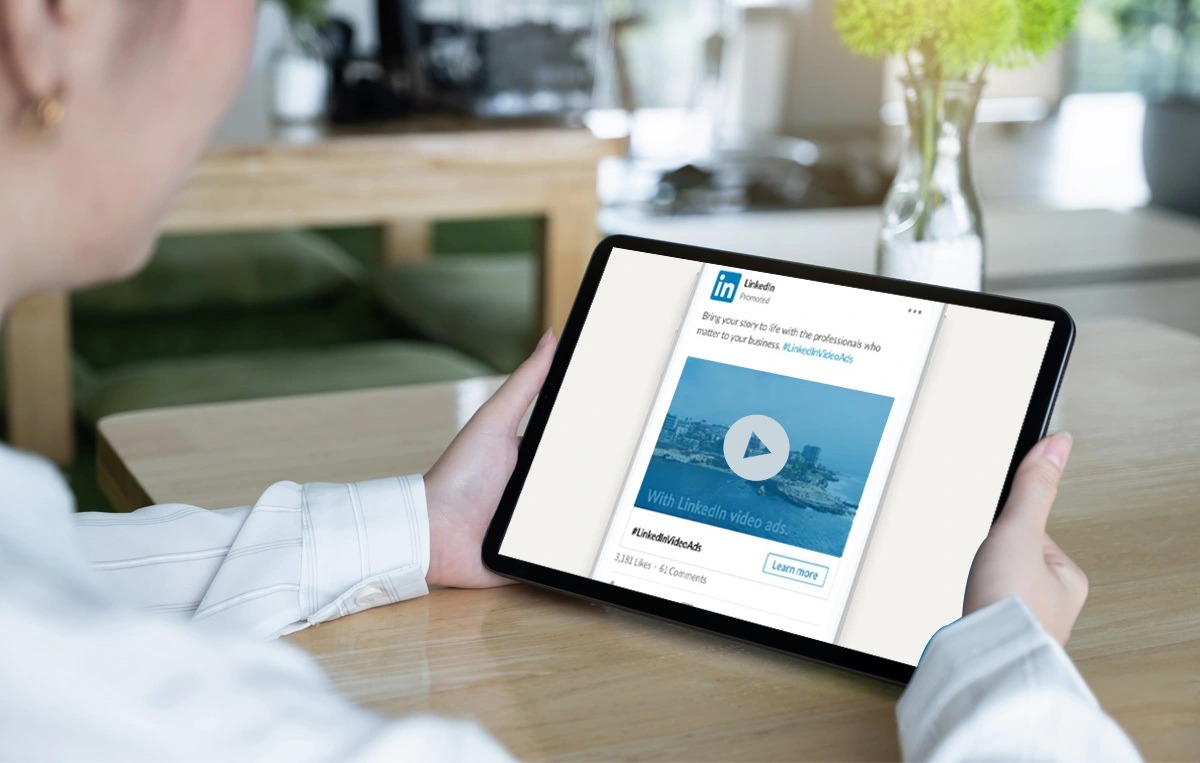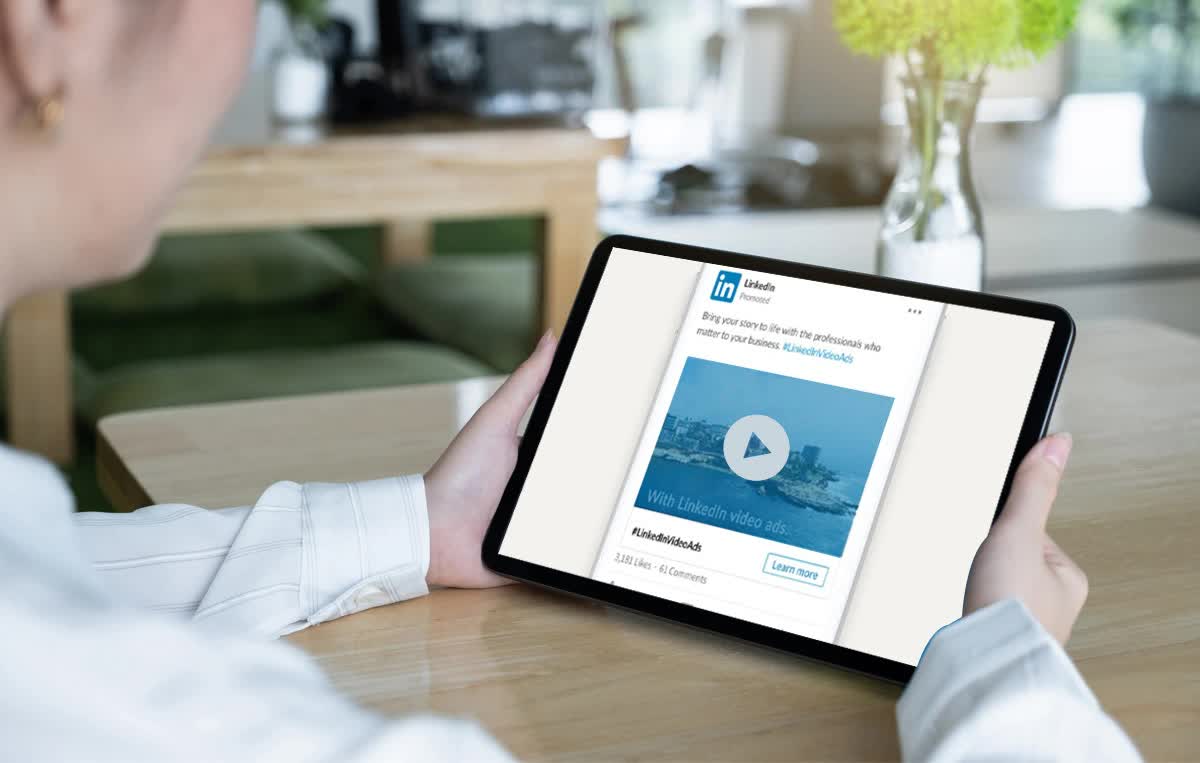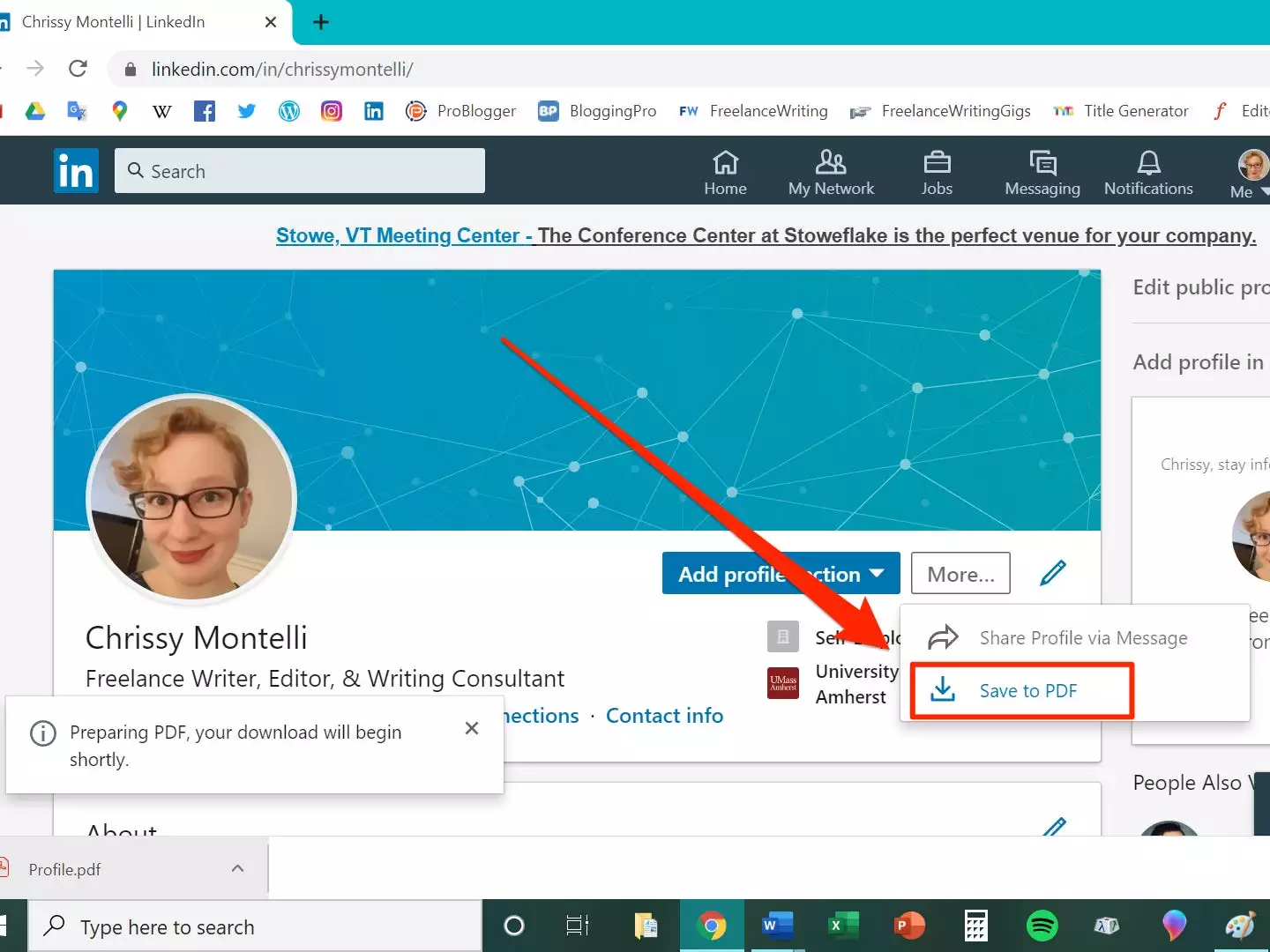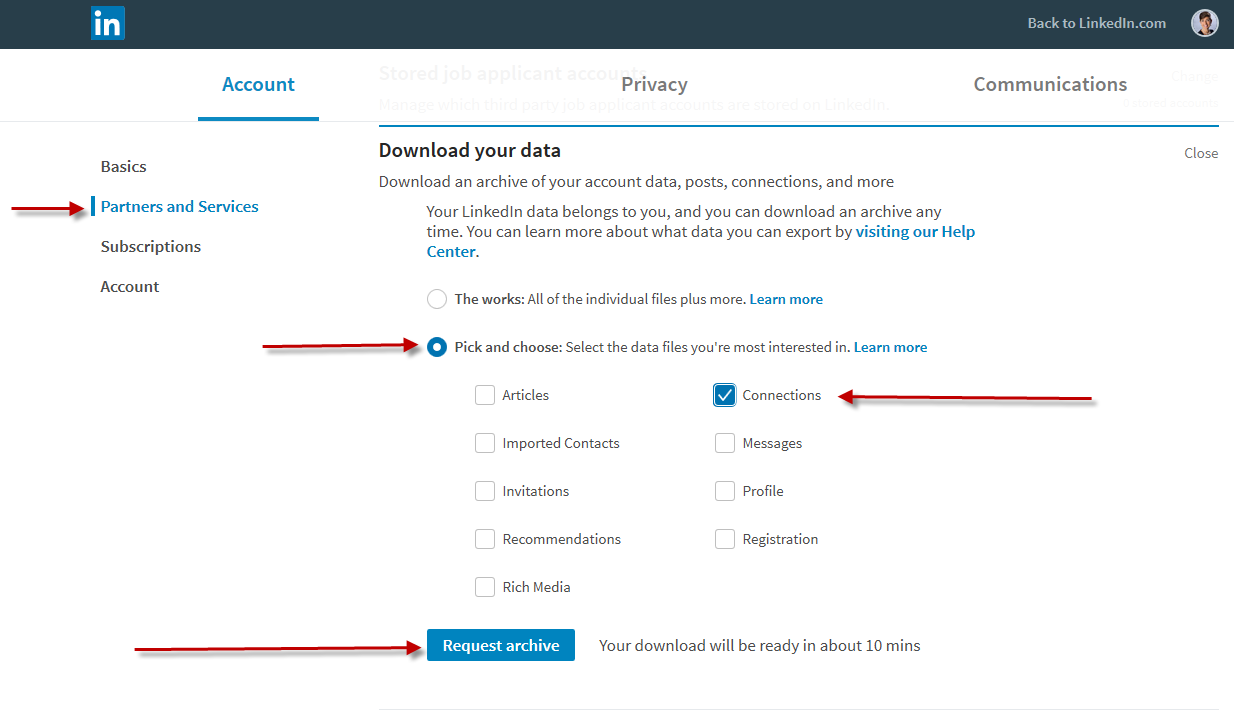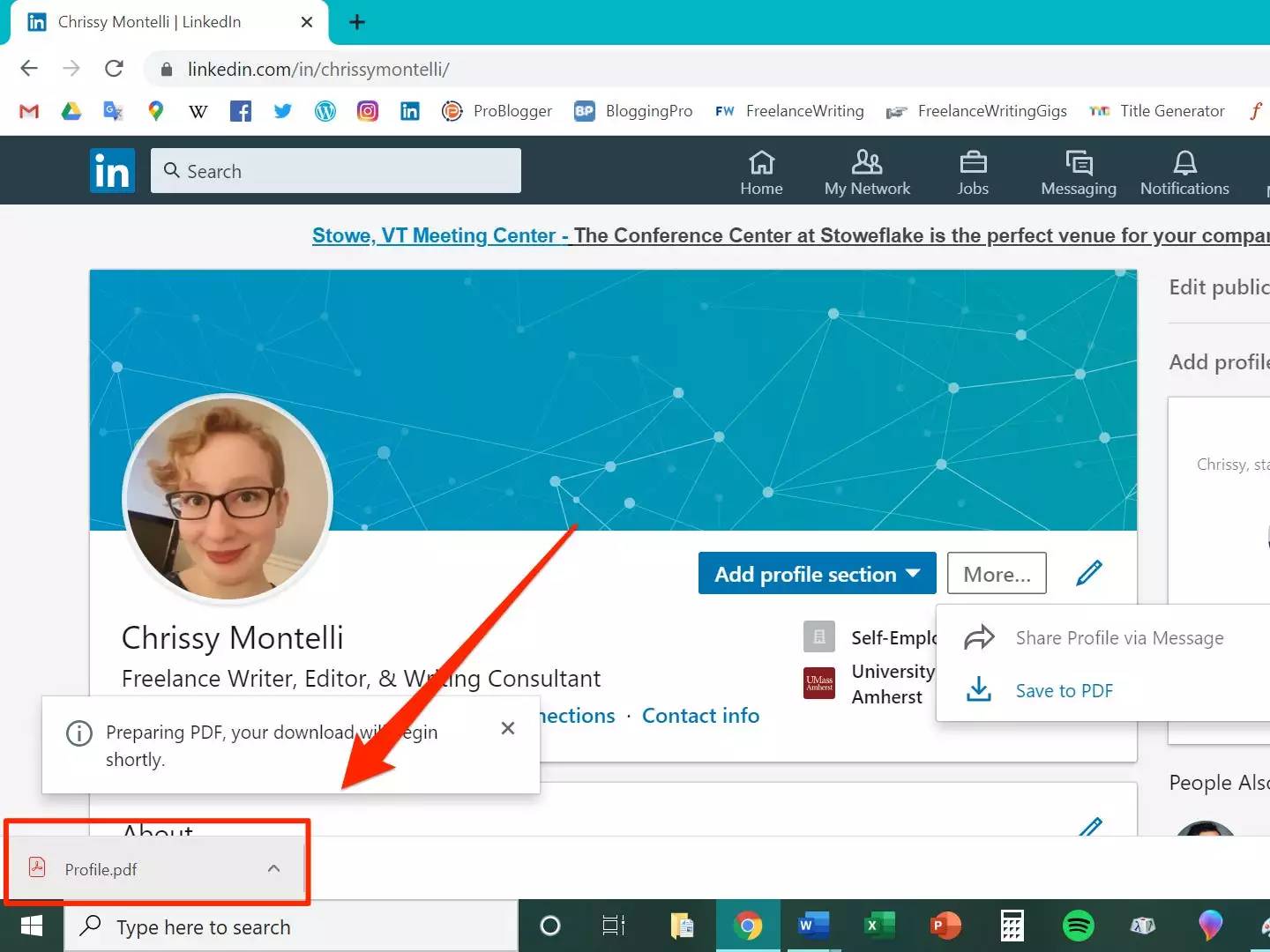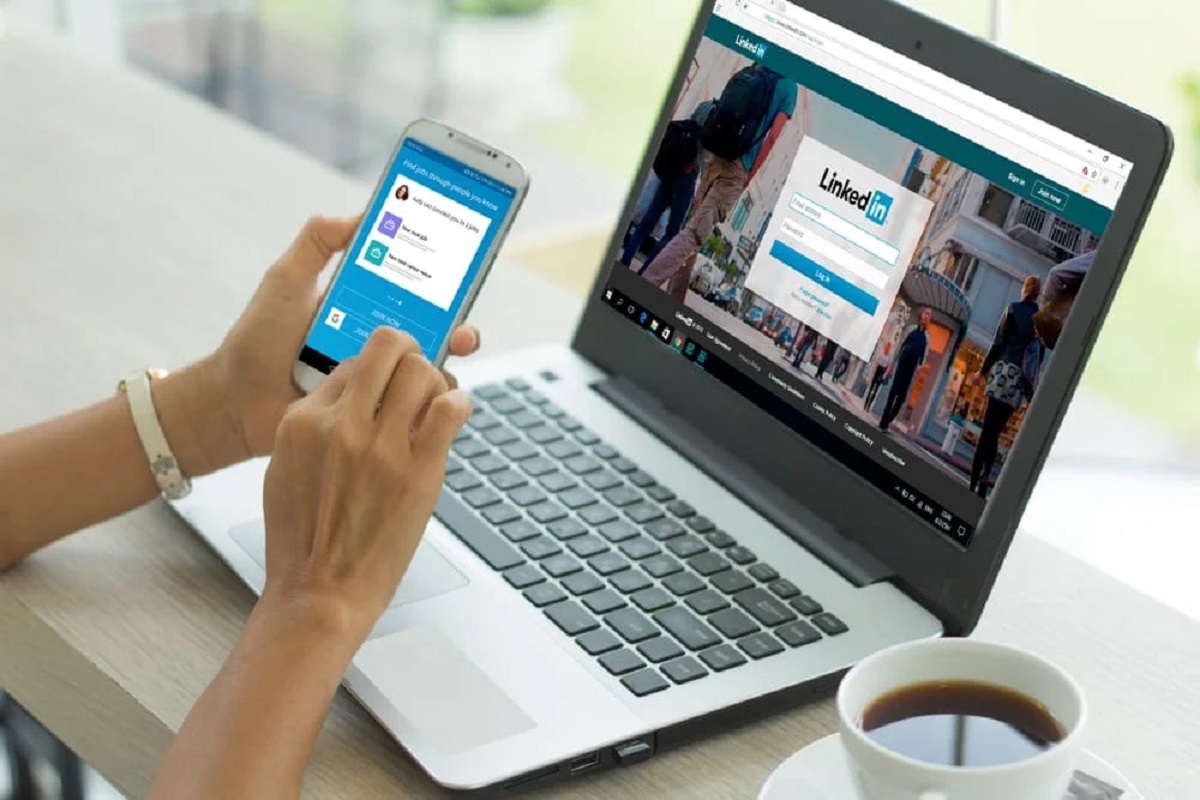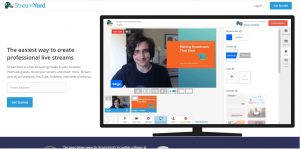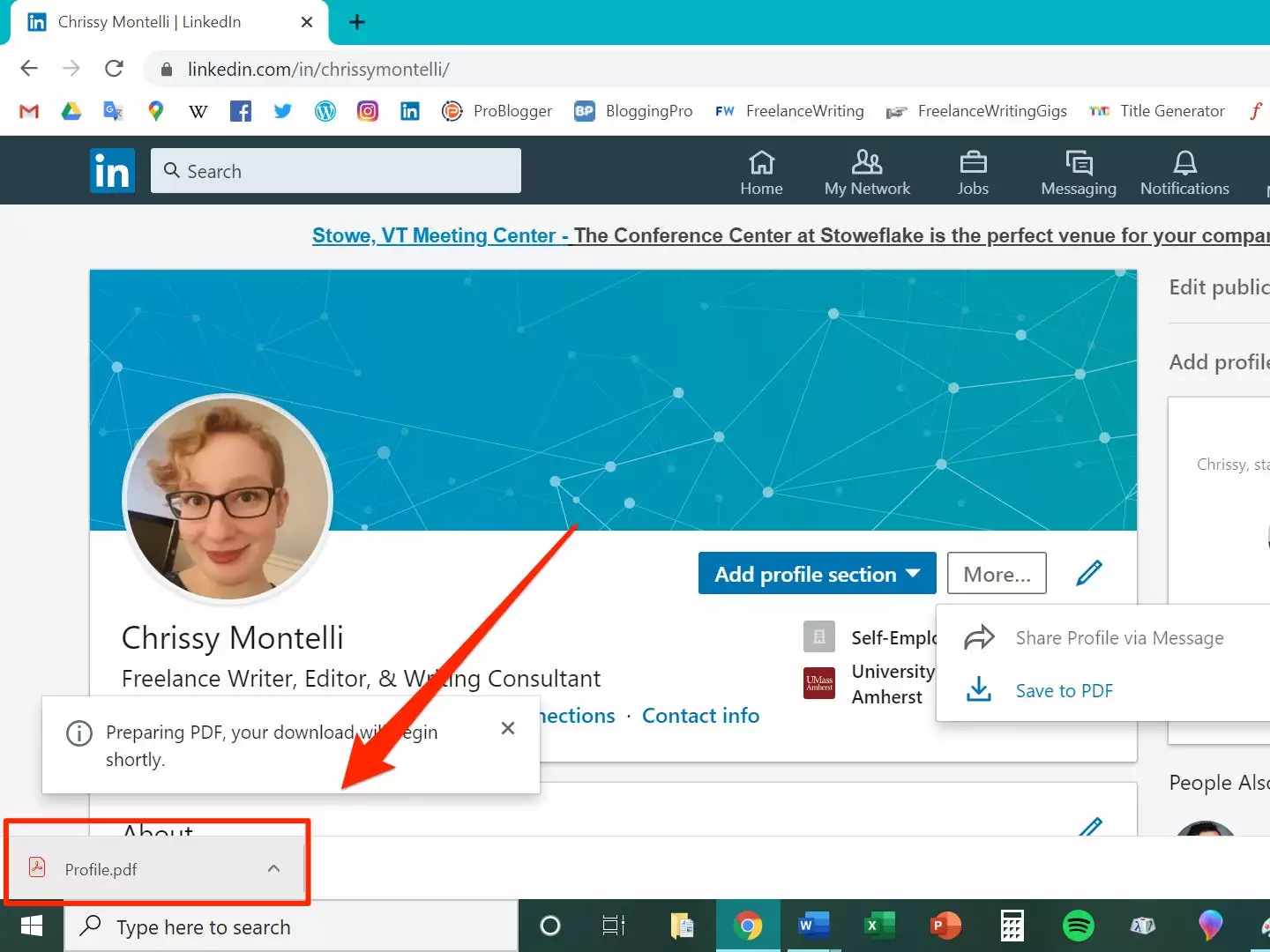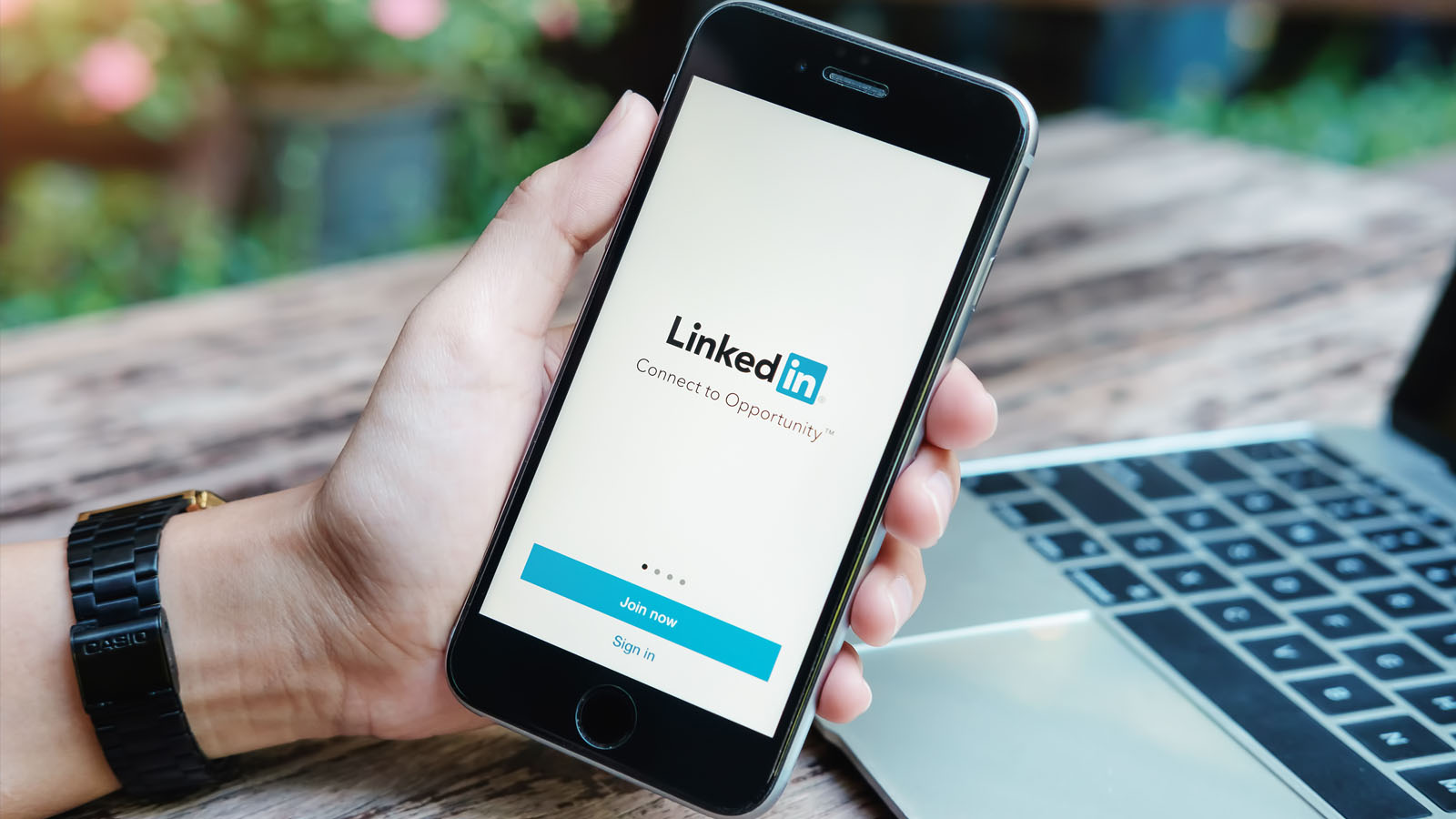Introduction
Welcome to the digital age, where video content dominates almost every platform on the internet. LinkedIn, the popular professional networking site, is no exception. With the rise of video content on LinkedIn, users are finding themselves captivated by informative webinars, industry insights, and inspiring stories shared through videos.
But what happens when you come across a video on LinkedIn that you want to watch offline or share with others? Is there a way to download LinkedIn videos? In this article, we will explore methods to help you do just that.
LinkedIn videos are a powerful medium for professionals to learn, engage, and showcase their expertise. These videos range from educational presentations and TED talks to interviews with industry leaders and behind-the-scenes footage. They provide valuable insights and knowledge that can be beneficial for personal and professional growth.
However, the ability to download LinkedIn videos is not provided by the platform itself. LinkedIn values the privacy and copyright of its users’ content, and consequently, does not offer a direct download option. This can be frustrating, especially when you come across a video that you’d like to save for later or share with your network.
Fear not, as there are alternative methods available to help you download LinkedIn videos without violating any copyright laws or compromising the privacy of the video creators.
In the following sections, we will explore three methods that can be utilized to download LinkedIn videos. These methods include using a web browser extension, using a video downloader website, and utilizing the LinkedIn mobile app.
By the end of this article, you will have a clear understanding of how to download LinkedIn videos and be able to enjoy the content offline, share it with colleagues, or save it for future reference.
What are LinkedIn videos?
LinkedIn videos are a form of multimedia content that users can upload and share on their LinkedIn profiles and in LinkedIn groups. They can be created by individuals, companies, or organizations and cover a wide range of topics related to professional development, industry insights, and personal experiences.
LinkedIn videos offer a unique opportunity for professionals to showcase their expertise, share valuable knowledge, and engage with their network. They provide a more personalized way to connect with others and can help to build trust and credibility in the professional community.
These videos can take various formats, including recorded presentations, interviews, panel discussions, tutorials, product demos, and short insights or tips. The length of LinkedIn videos can vary greatly, ranging from a few seconds to several minutes.
One of the key features of LinkedIn videos is the ability for users to interact and engage with the content through likes, comments, and shares. This creates an opportunity for meaningful discussions and networking among professionals.
LinkedIn videos are a valuable resource for professional development and staying up-to-date with industry trends. They provide a platform for thought leaders, influencers, and industry experts to share their insights and knowledge with a wider audience.
These videos can also serve as inspiration and motivation for individuals looking to enhance their skills, learn from others, or gain insights into different industries and career paths.
LinkedIn videos are not only beneficial for individuals but also for companies and organizations. They can be used as a marketing tool to promote products or services, share success stories, and build brand awareness and credibility.
Overall, LinkedIn videos offer a dynamic and engaging way to connect, learn, and share within the professional community. They provide an avenue for professionals to showcase their expertise, learn from others, and stay informed about the latest trends in their industry.
In the next sections, we will explore methods to download LinkedIn videos, allowing you to enjoy this valuable content even when you are offline.
Why would you want to download LinkedIn videos?
LinkedIn videos offer a wealth of valuable information and insights, making them a valuable resource for professionals. While watching videos directly on the LinkedIn platform is convenient, there are several reasons why you might want to download LinkedIn videos:
1. Offline Viewing: Downloading LinkedIn videos allows you to watch them offline, without requiring an internet connection. This is especially useful when you’re traveling or in an area with limited or no internet access. You can view the downloaded videos anytime, anywhere, without worrying about buffering or data usage.
2. Convenience: Having LinkedIn videos saved on your device provides convenience and flexibility. You can watch them at your own pace, pause, rewind, or skip sections as needed. This way, you can fully absorb the content and take notes, giving you a richer learning experience.
3. Content Curation: LinkedIn videos often contain valuable insights and expertise from industry leaders and professionals. By downloading these videos, you can curate a collection of educational and inspiring content that you can refer back to whenever needed. This can be particularly helpful for research, training, or personal development.
4. Sharing with Others: Downloading LinkedIn videos enables you to share them with colleagues, team members, or clients who may not have LinkedIn accounts or access to the platform. You can send the videos via email, share them on messaging platforms, or incorporate them into presentations. This allows you to spread knowledge and valuable information beyond the LinkedIn community.
5. Archiving: LinkedIn videos can sometimes be limited in their availability, as users may remove or delete their videos over time. By downloading these videos, you can create a personal archive of valuable content that you can refer back to in the future. This ensures that you have access to important information even if it is no longer available on LinkedIn.
In summary, downloading LinkedIn videos provides convenience, flexibility, and accessibility to valuable content. Whether you want to watch videos offline, curate a collection of educational content, share insights with others, or create an archive of valuable information, downloading LinkedIn videos gives you the freedom to do so.
In the following sections, we will explore various methods to help you download LinkedIn videos and enjoy these advantages.
Methods to download LinkedIn videos
While LinkedIn does not provide a direct option to download videos from their platform, there are a few methods you can utilize to download LinkedIn videos. Let’s explore these methods in more detail:
Method 1: Using a web browser extension
One popular method to download LinkedIn videos is by using a web browser extension. These extensions are available for different browsers, such as Google Chrome or Mozilla Firefox, and provide additional functionality to the browser.
To download LinkedIn videos using a web browser extension, you would typically install the extension on your browser and then navigate to the LinkedIn video you want to download. The extension will detect the video and provide you with an option to download it. This method usually requires a few simple steps and is relatively straightforward.
Method 2: Using a video downloader website
Another method to download LinkedIn videos is by using a video downloader website. These websites allow you to enter the URL of the LinkedIn video you want to download and provide you with options to download the video in different formats or resolutions.
With this method, you would copy the URL of the LinkedIn video, visit a video downloader website, paste the URL into the designated field, and select the desired download format. The website will then generate a download link for the video, which you can click to begin the download process.
Method 3: Using the LinkedIn mobile app
If you prefer to download LinkedIn videos on your mobile device, you can utilize the LinkedIn mobile app. While the app itself does not offer a direct download option, you can use screen recording or screen mirroring apps to capture the LinkedIn video while playing it on your device. Once recorded, you can save the video to your device’s gallery and access it offline.
It’s important to note that while these methods allow you to download LinkedIn videos, it’s essential to respect the privacy and copyright of the video creators. Only download and share videos for personal and educational purposes and avoid any unauthorized distribution or commercial use.
Now that you are aware of the different methods to download LinkedIn videos, you can choose the one that best suits your needs and preferences. In the following sections, we will provide detailed instructions on how to use each method, ensuring that you can successfully download LinkedIn videos and enjoy them at your convenience.
Method 1: Using a web browser extension
One of the easiest and most popular methods to download LinkedIn videos is by using a web browser extension. These extensions are available for different browsers like Google Chrome, Mozilla Firefox, or Safari and can provide additional functionality to your browser.
To begin, you will need to search for a web browser extension that is designed specifically for downloading videos. There are several options available, such as “Video Downloader Professional” or “Flash Video Downloader,” which can be found in the extensions marketplace of your browser.
Once you have found and installed the desired web browser extension, you can begin to download LinkedIn videos by following these steps:
- Open your web browser and log in to your LinkedIn account.
- Find the video you want to download on LinkedIn and open it.
- Now, depending on the web browser extension you installed, you will typically see a small icon or button appear in your browser’s toolbar when a video is detected on the page.
- Click on the extension’s icon or button, and a dropdown menu should appear, displaying various options related to the video.
- In the dropdown menu, look for the option that allows you to download the video. It might be labeled as “Download,” “Save,” or “Download Video.”
- Select the download option, and the web browser extension will initiate the video download process.
- Choose the location on your computer where you want to save the video, and click “Save” or “Download.”
- Wait for the download to complete, and you will then have the LinkedIn video saved on your computer.
It’s important to note that the exact steps may vary slightly depending on the web browser extension you use, but the general process described above should apply to most video downloader extensions.
By using a web browser extension, you can quickly and easily download LinkedIn videos with just a few clicks. This method provides a convenient way to save videos directly from the LinkedIn platform, allowing you to access and watch them offline whenever you want.
Next, we will explore another method that involves using a video downloader website to download LinkedIn videos.
Method 2: Using a video downloader website
If you prefer not to use a web browser extension or if you’re using a browser that doesn’t support video downloader extensions, you can use a video downloader website to download LinkedIn videos. These websites allow you to input the URL of the LinkedIn video and provide you with options to download the video in different formats or resolutions.
Here’s how you can download LinkedIn videos using a video downloader website:
- Go to the LinkedIn website and find the video you want to download.
- Play the video to ensure that it is the one you want to save.
- Once you have confirmed the video, right-click on it and select “Copy video URL” or “Copy link address” from the context menu. Alternatively, you can click on the three dots (…) on the top right corner of the LinkedIn video player and select “Copy link to video” from the options.
- Open a new tab in your web browser and search for a reputable video downloader website. There are various options available, such as SaveFrom.net, Y2Mate, or KeepVid.
- Open the video downloader website and locate the field where you can paste the video URL.
- Paste the copied LinkedIn video URL into the designated field on the video downloader website.
- Click on the “Download” or “Convert” button to initiate the process.
- On the next page, you will be provided with several download options, such as different video qualities or formats. Choose the desired option and click on the corresponding download button.
- The video will then start downloading to your computer or device. Depending on your browser settings, you may be prompted to specify a location for the downloaded file.
- Once the download is complete, you will have the LinkedIn video saved on your computer or device.
Video downloader websites offer an effective solution if you don’t want to rely on browser extensions. They provide a straightforward way to download LinkedIn videos by simply copying and pasting the video URL.
Remember to use reputable video downloader websites and abide by any terms and conditions or copyright regulations. This ensures that you download LinkedIn videos legally and ethically.
Now that you have learned how to download LinkedIn videos using a web browser extension and a video downloader website, let’s move on to the third method, which involves using the LinkedIn mobile app.
Method 3: Using the LinkedIn mobile app
If you prefer to download LinkedIn videos directly on your mobile device, you can utilize the LinkedIn mobile app. While the app itself does not offer a direct download option, you can use screen recording or screen mirroring apps to capture the LinkedIn video while playing it on your device. Once recorded, you can save the video to your device’s gallery and access it offline.
Follow these steps to download LinkedIn videos using the LinkedIn mobile app:
- Open the LinkedIn mobile app on your smartphone or tablet.
- Log in to your account and navigate to the video you want to download.
- Play the video to ensure that it is the one you want to capture.
- Now, exit the LinkedIn app and open your device’s app store (Google Play Store for Android or App Store for iOS).
- Search for a screen recording or screen mirroring app that is compatible with your device. There are several options available, such as AZ Screen Recorder, DU Recorder, or AirServer.
- Install and set up the screen recording or screen mirroring app according to its instructions.
- Once the app is installed and configured, open it, and start recording or mirroring your device’s screen.
- Reopen the LinkedIn app and navigate to the video you want to download. Play the video, and the screen recording or mirroring app will capture all the activities on your screen, including the video.
- After the video has finished playing, stop the screen recording or mirroring in the respective app.
- Go to your device’s gallery or the designated folder for screen recordings, and you should find the captured LinkedIn video saved as a video file.
Once you have successfully recorded the video using a screen recording or mirroring app, you can access it offline and share it with others if needed.
Keep in mind that screen recording or mirroring methods may vary depending on the app and device you are using. Refer to the instructions provided by the specific app you have chosen for precise guidance.
Now that you are familiar with how to download LinkedIn videos using the LinkedIn mobile app, you have another convenient option for accessing and saving LinkedIn videos on your mobile device.
In the next section, we will provide a summary of the methods discussed so far and offer some concluding remarks.
Conclusion
LinkedIn videos provide a wealth of valuable content for professionals, showcasing industry insights, thought leadership, and personal experiences. While LinkedIn does not offer a direct option to download videos from their platform, there are alternative methods to download LinkedIn videos and enjoy them offline.
In this article, we explored three methods to download LinkedIn videos:
- Method 1: Using a web browser extension: By installing a video downloader extension on your web browser, you can detect and download LinkedIn videos with just a few clicks.
- Method 2: Using a video downloader website: With the help of video downloader websites, you can paste the URL of the LinkedIn video and download it in your desired format or resolution.
- Method 3: Using the LinkedIn mobile app: While the LinkedIn app does not offer a direct download option, you can record or mirror your device’s screen while playing the LinkedIn video to save it for offline viewing.
Whether you prefer using a web browser extension, a video downloader website, or the LinkedIn mobile app, these methods allow you to download LinkedIn videos and enjoy them at your convenience. However, it’s essential to respect the privacy and copyright of the video creators and only download and share videos for personal and educational purposes.
By utilizing these methods, you can access valuable LinkedIn videos even when you are offline, curate a collection of educational content, share insights with others, or create an archive of valuable information.
Remember to choose reputable browser extensions and video downloader websites and follow any terms and conditions or copyright regulations to ensure that you download LinkedIn videos legally and ethically.
Now that you have the knowledge and tools to download LinkedIn videos, you can enhance your professional development, share valuable insights with your network, and stay informed about the latest trends and industry news.
Go ahead, explore the methods, and start downloading LinkedIn videos to unlock a world of valuable content at your fingertips.