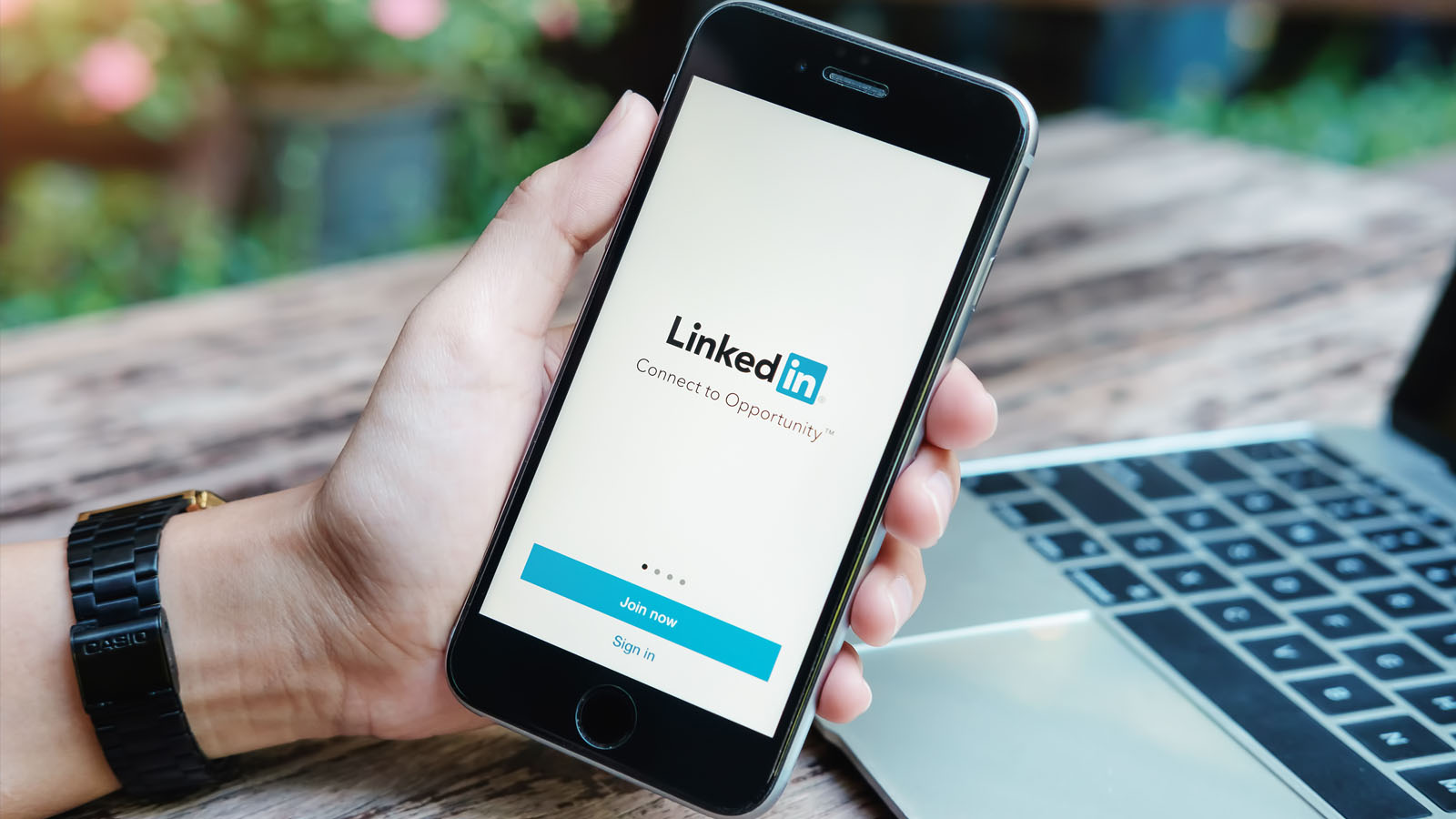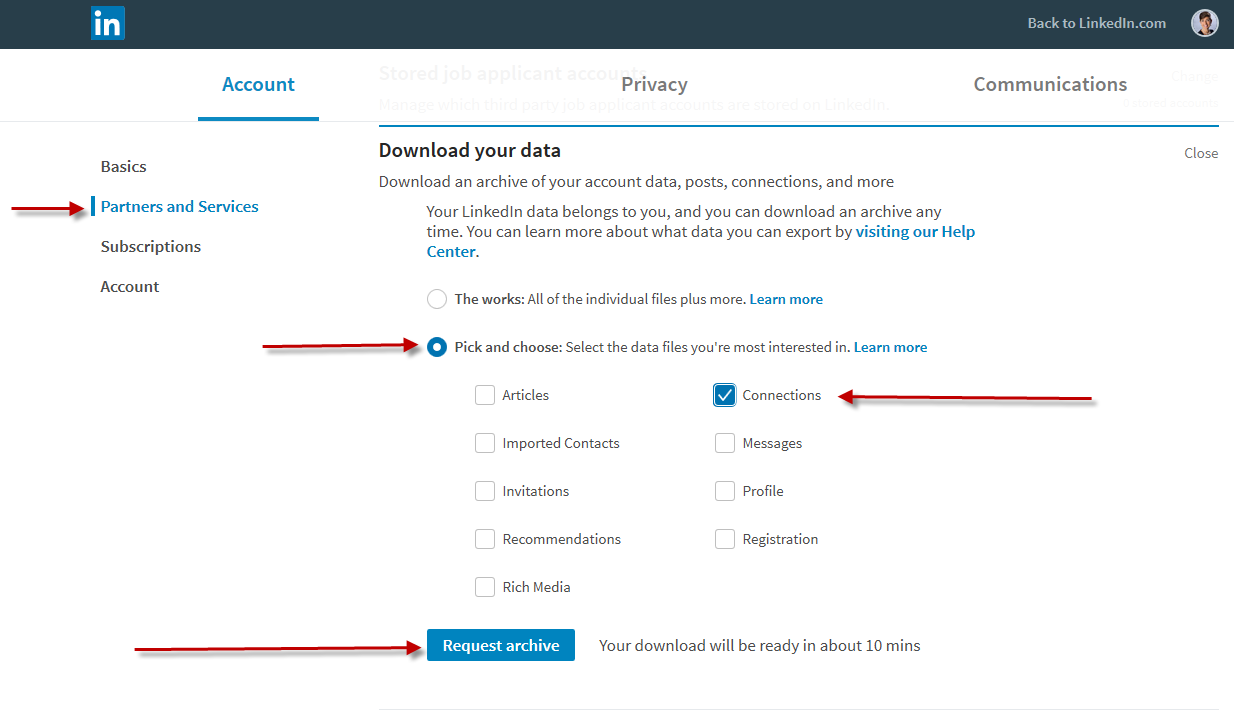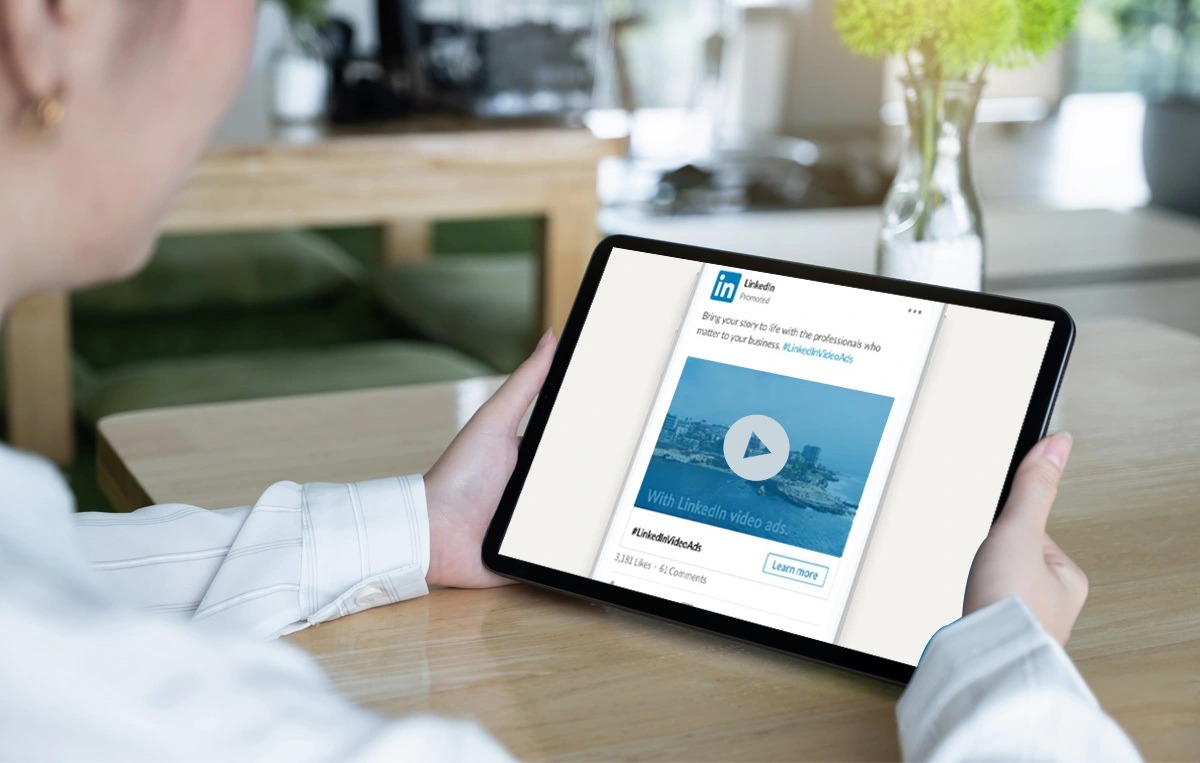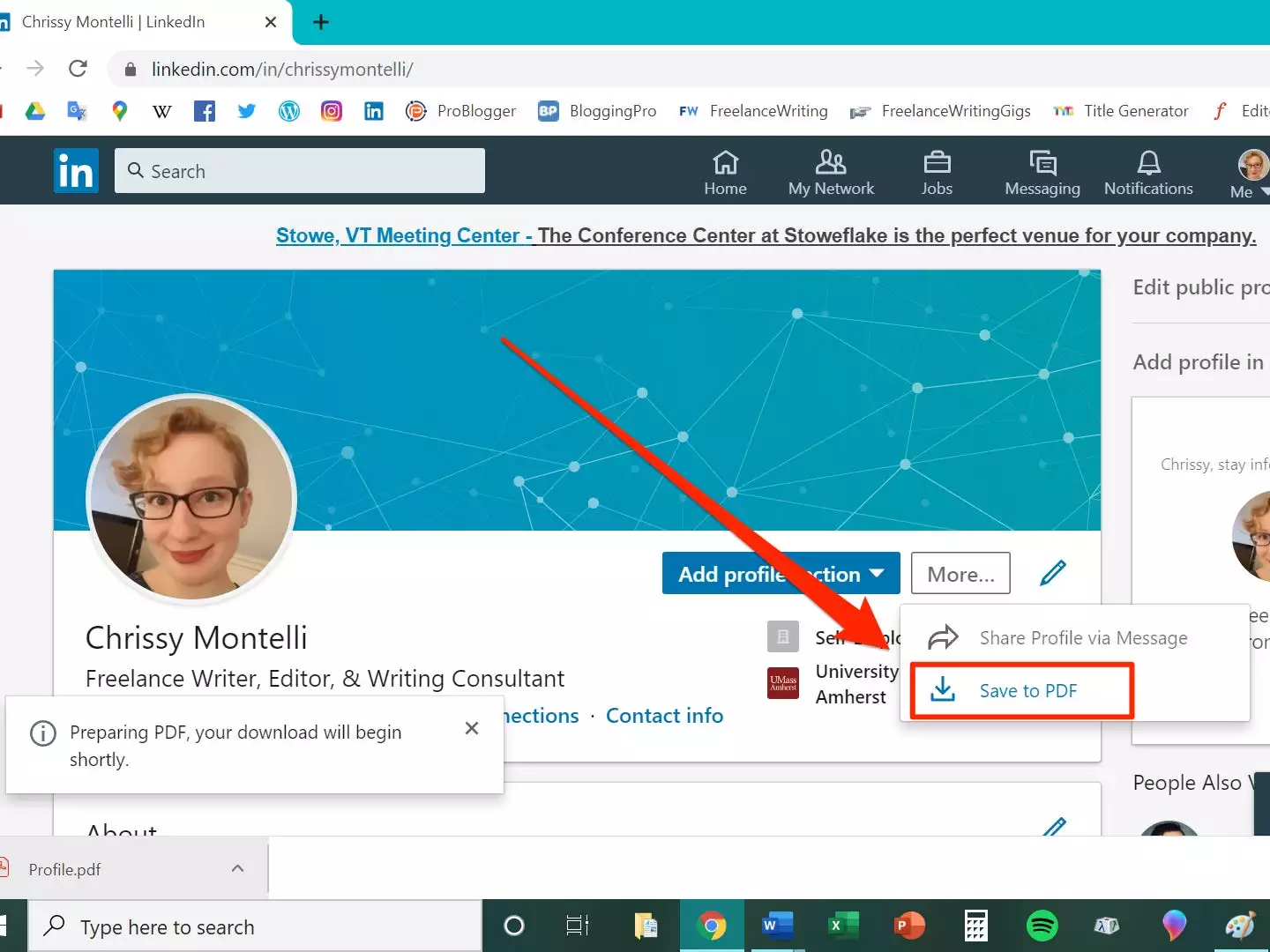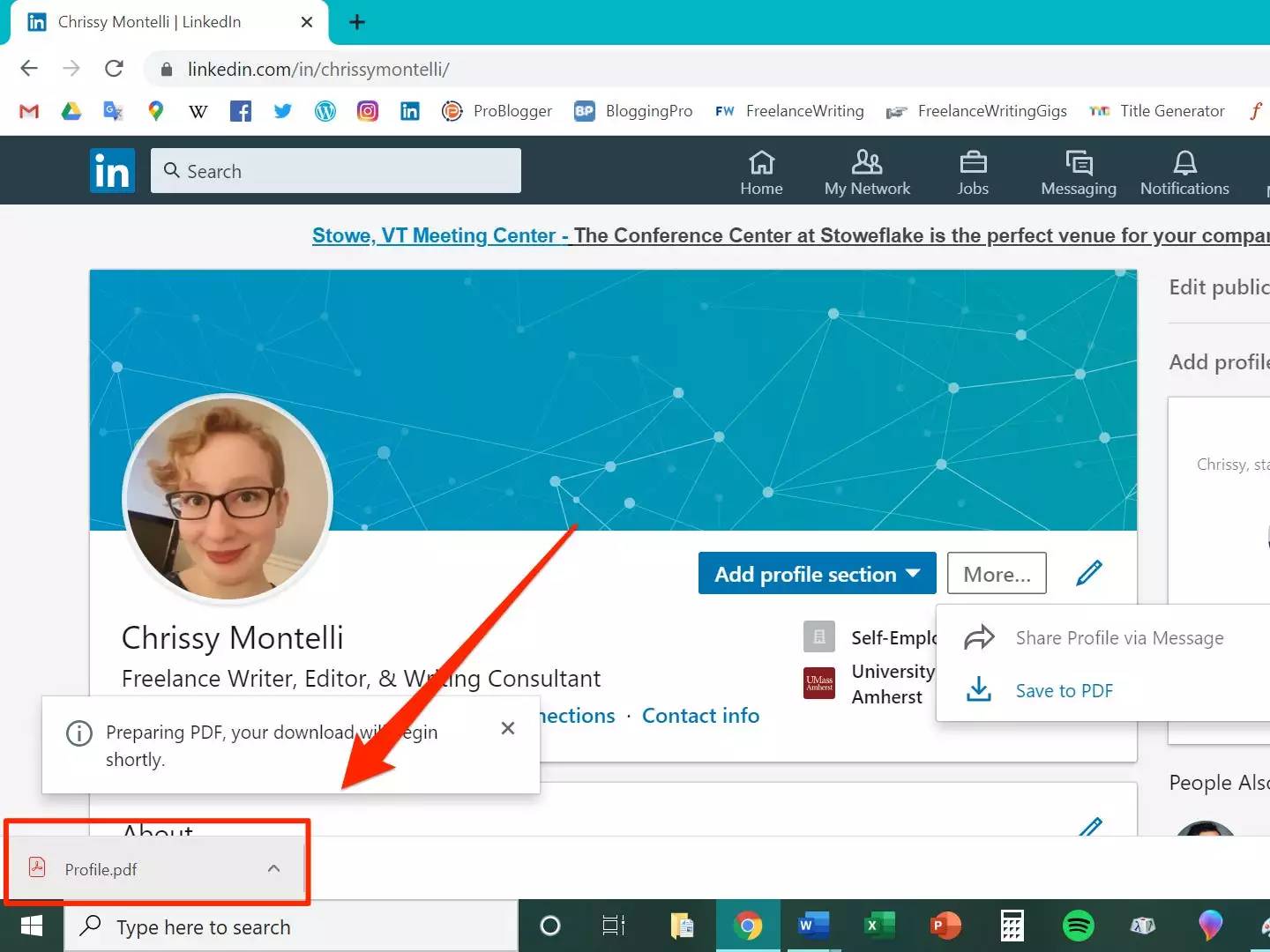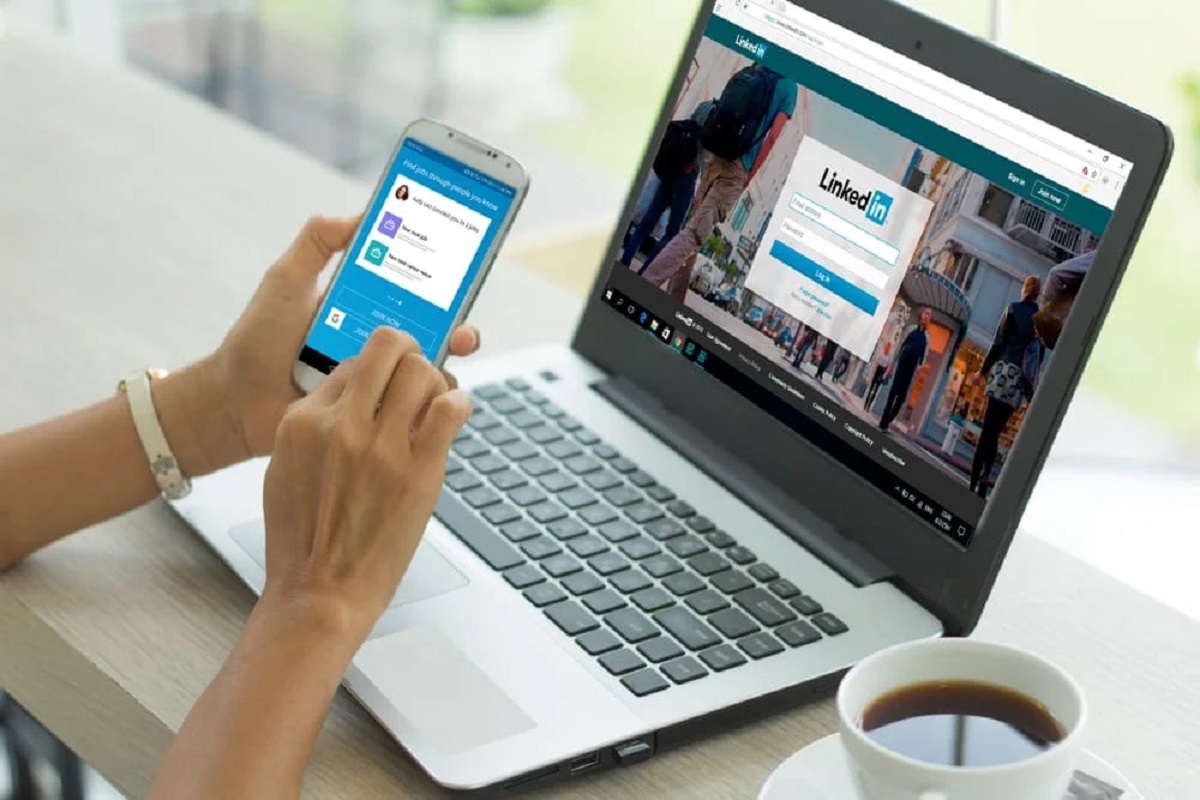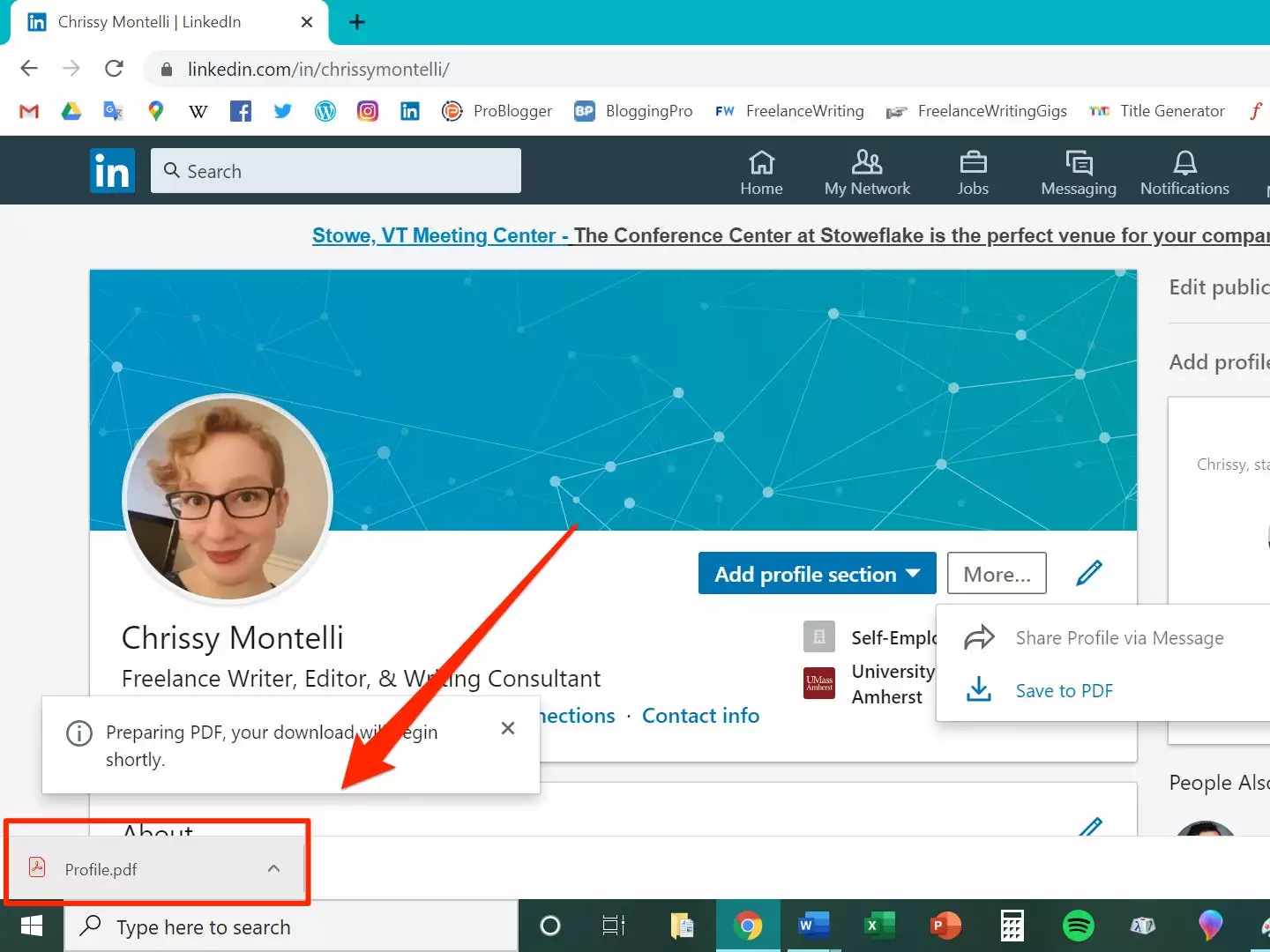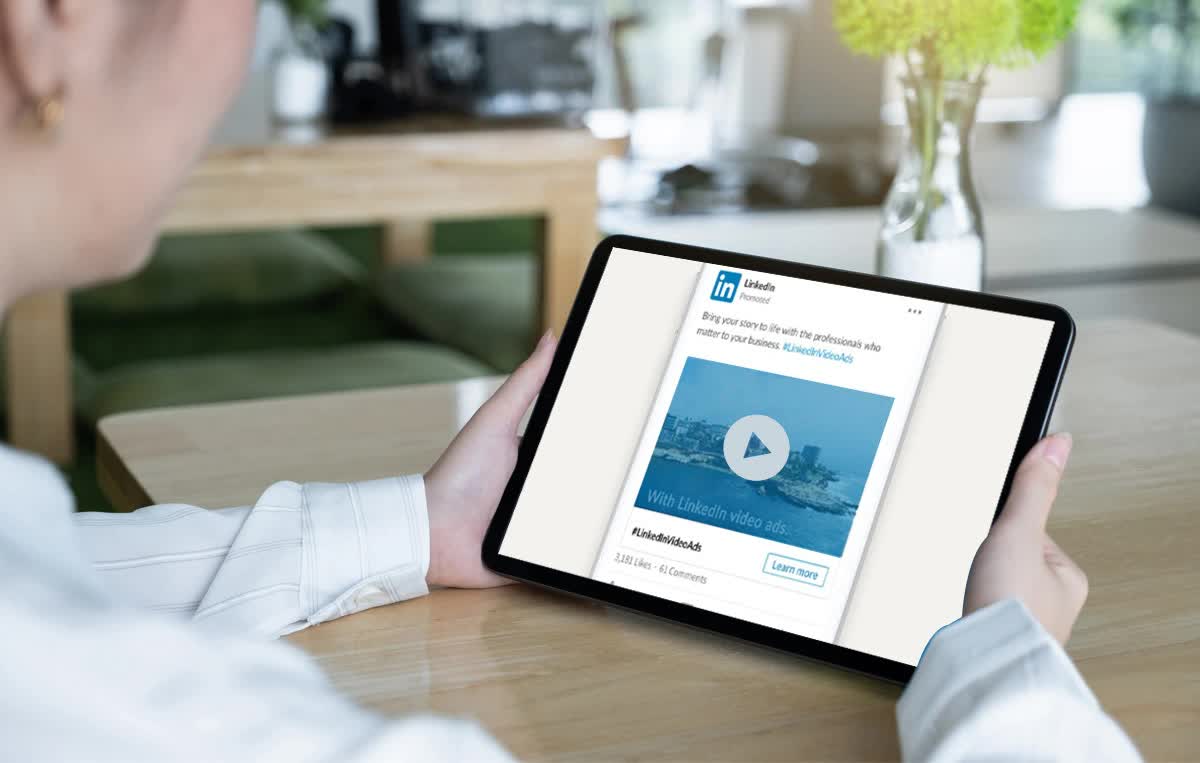Introduction
LinkedIn is a powerful professional networking platform that connects millions of professionals around the world. It not only allows you to showcase your professional background and skills but also enables you to connect with other professionals in your industry or field of interest. Over time, you may have accumulated a substantial number of connections on LinkedIn, and it can be valuable to have a backup of this network.
Downloading your LinkedIn connections can serve several purposes. It allows you to have a personal archive of your professional network, which is especially useful in case you lose access to your LinkedIn account or if there are any changes to the platform in the future. Additionally, having a copy of your connections can be helpful for managing your professional contacts, analyzing your network, or even for future reference.
In this article, we will guide you through the process of downloading your LinkedIn connections. Whether you want to safeguard your network, analyze your connections data, or simply have a copy for your records, this step-by-step guide will help you accomplish it effortlessly. So, let’s get started!
Why Download LinkedIn Connections?
There are several reasons why you might want to download your LinkedIn connections. Let’s explore some of the benefits:
- Backup: By downloading your LinkedIn connections, you can create a backup of your professional network. This ensures that you have a copy of your connections, even if unforeseen circumstances arise such as account issues or changes to the platform.
- Security: Having a personal archive of your connections provides an added layer of security. You won’t have to worry about losing access to your account or having your connections compromised.
- Analysis: Downloading your connections allows you to analyze your network more effectively. You can gain insights by examining the industries, job titles, or locations of your connections, which can be valuable for your professional development and networking efforts.
- Personal CRM: With a downloaded copy of your LinkedIn connections, you can create your own personal Customer Relationship Management (CRM) system. You can organize your connections, add notes or tags to categorize them, and have a more comprehensive understanding of your network.
- Job Hunting: If you’re actively searching for job opportunities, having your connections offline can be useful. You can easily reach out to specific individuals or leverage your network to explore potential job openings or referrals.
By downloading your LinkedIn connections, you are ensuring the preservation, security, and effective management of your professional network. It gives you the flexibility and freedom to utilize your connections beyond the LinkedIn platform.
Step 1: Login to Your LinkedIn Account
The first step to downloading your LinkedIn connections is to log in to your LinkedIn account. Open your preferred web browser and navigate to the LinkedIn website (www.linkedin.com).
Once you reach the LinkedIn homepage, enter your login credentials, including your email address or phone number and your password. If you have enabled two-factor authentication, you will also need to verify your account through the secondary authentication method.
After entering your login information, click on the “Sign in” button to access your LinkedIn account.
If you have forgotten your login credentials, you can click on the “Forgot password?” link to initiate the password recovery process. Follow the instructions provided to regain access to your account.
It is important to ensure that you have an active and valid LinkedIn account before proceeding to the next steps. If you do not have a LinkedIn account, you will need to create one before being able to download your connections.
Logging in to your LinkedIn account is the essential first step that allows you to access the features and settings necessary to download your connections. Once successfully logged in, you can move on to the next step of the process.
Step 2: Access the Connections Page
After logging in to your LinkedIn account, the next step is to navigate to the connections page where you can request and download your connections archive. Follow these steps to access the connections page:
- On the LinkedIn homepage, locate the “My Network” tab in the top navigation bar and click on it. This will take you to the “Connections” section.
- In the “Connections” section, you will see a sub-navigation menu on the left side of the page. Click on “Connections” to access your list of connections.
- You will now be on the connections page, which displays an organized list of your LinkedIn connections.
From this page, you can scroll through your connections, search for specific individuals, or filter your connections based on criteria such as location, company, or industry. This allows you to manage and organize your connections more effectively.
Furthermore, you can send messages or connection requests, view profiles, and perform various networking actions directly from the connections page.
Accessing the connections page is a crucial step as it provides you with the necessary interface to request and download your LinkedIn connections archive. Once you have successfully reached this page, you can move on to the next step in the process.
Step 3: Request Archive of Connections
Once you are on the connections page on LinkedIn, you can proceed to request an archive of your connections. Follow these steps to initiate the request:
- On the connections page, locate the “Manage synced and imported contacts” option, which is typically located on the right side of the page. Click on it to access the settings for your connections.
- In the settings page, scroll down until you find the “Advanced Actions” section. Within this section, click on the “Export contacts” option.
- You will be directed to the “Export contacts” page. Here, you can choose the specific criteria for the connections you want to include in the archive. You can select options such as exporting all connections, connections from specific time periods, or connections by specific tags.
- Once you have selected your desired criteria, click on the “Request archive” button. LinkedIn will then process your request and prepare your connections archive.
It is important to note that processing the request may take some time, depending on the number of connections and the criteria you have specified. LinkedIn will generate a downloadable file containing your connections’ information and send you an email confirmation once it is ready.
Requesting an archive of your connections allows you to have a comprehensive file containing the details of your LinkedIn network. This serves as a backup and enables you to access and analyze your connections’ information offline.
Once you have submitted the request, proceed to the next step and wait for the confirmation email from LinkedIn.
Step 4: Wait for Confirmation Email
After requesting the archive of your LinkedIn connections, you will need to wait for a confirmation email from LinkedIn. This email will notify you that your connections archive is ready for download. Follow these steps while waiting for the email:
- Check your primary email inbox associated with your LinkedIn account regularly. The confirmation email will be sent to this email address.
- While waiting, ensure that you have a stable internet connection and keep your LinkedIn account active and accessible.
- If you have not received the confirmation email after a reasonable amount of time, make sure to check your spam or junk mail folders as it might have been filtered there.
- Be patient during the waiting period, as the processing time for the connections archive can vary depending on the size of your network.
Once you receive the confirmation email, you can proceed to the next step and download your LinkedIn connections archive. Make sure to keep an eye out for the email, as it contains important instructions and a link to access your archive.
Waiting for the confirmation email provides you with the assurance that LinkedIn has processed your request and that your connections archive is ready for download. It is crucial to wait until you receive this email to ensure a smooth and successful retrieval of your connections data.
Step 5: Download Your Connections Archive
Once you have received the confirmation email from LinkedIn notifying you that your connections archive is ready, you can proceed to download it. Follow these steps to download your LinkedIn connections archive:
- Open the email from LinkedIn and look for the section or link that mentions the availability of your connections archive.
- Click on the provided link or button within the email to access the download page.
- On the download page, LinkedIn may ask you to confirm your identity for security purposes. Follow the prompts and enter the required information to authenticate your account.
- After confirming your identity, LinkedIn will provide you with the option to download your connections archive. Click on the download button to start the download process.
- Depending on your internet speed and the size of the connections archive, the download may take a few moments to complete. Once the download is finished, you will have a file containing your LinkedIn connections on your local device.
It is important to note that the downloaded file will be in a compressed format, typically a ZIP file. Make sure you have the appropriate software or utility to extract the contents of the ZIP file.
Downloading your connections archive allows you to have a local copy of your LinkedIn connections’ information. This file can be stored securely on your computer or cloud storage, ensuring that you have access to your professional network even if your LinkedIn account is inaccessible or compromised.
Once you have successfully downloaded your connections archive, you can move on to the next step and extract the connections file within the ZIP file.
Step 6: Extract the Connections File
After downloading your connections archive, the next step is to extract the connections file from the compressed ZIP folder. Follow these steps to extract the connections file:
- Locate the downloaded ZIP file on your computer or the designated folder where it was saved.
- Right-click on the ZIP file and select the “Extract” or “Extract All” option from the context menu. Alternatively, you can double-click on the ZIP file to open it and then extract the contents using the extraction tool provided by your operating system.
- Choose a destination folder where you want to extract the connections file. You can create a new folder specifically for your LinkedIn connections archive or select an existing folder.
- Click on the “Extract” or “OK” button to begin the extraction process. Depending on the size of the ZIP file and your computer’s performance, it may take a few moments for the extraction to complete.
- Once the extraction is finished, you will find the connections file in the destination folder you selected. The file is usually in CSV (Comma-Separated Values) or XLSX (Excel Spreadsheet) format, containing all the information about your LinkedIn connections.
Now that the connections file has been extracted, you can access it using a spreadsheet program such as Microsoft Excel, Google Sheets, or another application that supports opening CSV or XLSX files.
Extracting the connections file allows you to access and view the data within it. This file contains valuable information about your LinkedIn connections, including their names, job titles, companies, locations, and other pertinent details.
Once you have successfully extracted the connections file, you can proceed to the next step and explore and analyze the data within it.
Step 7: Analyzing Your Connections Data
Once you have extracted the connections file from the downloaded archive, you can proceed to analyze the data within it. Follow these steps to gain insights from your LinkedIn connections data:
- Open the connections file using a spreadsheet program like Microsoft Excel or Google Sheets.
- Explore the different columns and fields in the file, which typically include the name, job title, company, location, and other relevant information about each connection.
- Use filters and sorting features to organize and segment your connections based on different criteria. This can help you identify patterns and trends within your network, such as common industries, job titles, or geographic locations.
- Consider analyzing your connections based on specific tags or categories you may have assigned to them on LinkedIn. This can provide further insights into the different groups or segments within your network.
- Utilize visualizations, such as charts or graphs, to represent and understand the data more effectively. This can make it easier to identify connections with similar attributes or spot any notable trends visually.
- Identify any opportunities for collaboration, professional development, or networking that arise from analyzing your connections data. You can reach out to specific individuals based on their job roles, expertise, or shared interests.
- Consider updating and organizing your connections data within a personal Customer Relationship Management (CRM) system or a spreadsheet to maintain an up-to-date and easily accessible record of your network.
By analyzing your LinkedIn connections data, you can gain valuable insights into your professional network. This information can help you identify potential collaborators, industry trends, or even professional development opportunities.
Ultimately, the analysis of your connections data is a personal endeavor that can vary based on your specific goals and professional objectives. Use this opportunity to maximize the potential of your LinkedIn network and leverage it to enhance your career and professional growth.
Conclusion
Downloading and analyzing your LinkedIn connections can be a valuable step in managing and leveraging your professional network. By following the step-by-step guide outlined in this article, you can successfully download your connections archive and gain insights from the data it contains.
Creating a backup of your connections ensures that you have a copy of your network in case of any unforeseen circumstances or changes to the LinkedIn platform. It provides an added layer of security and allows you to access your professional contacts even if your LinkedIn account is inaccessible.
Analyzing your connections data offers valuable insights into your network, such as industry trends, common job roles, or potential collaboration opportunities. By organizing and categorizing your connections based on different criteria, you can make informed decisions about networking, professional development, or job search strategies.
Remember to keep your connections archive up-to-date by periodically requesting new archives to capture any changes or additions to your LinkedIn network.
LinkedIn is a powerful tool for building and nurturing professional relationships, and having a downloaded copy of your connections can enhance your networking efforts and strategic planning. So, take the time to download your LinkedIn connections and explore the possibilities that this valuable resource can offer.
Start today and unlock the potential of your professional network!