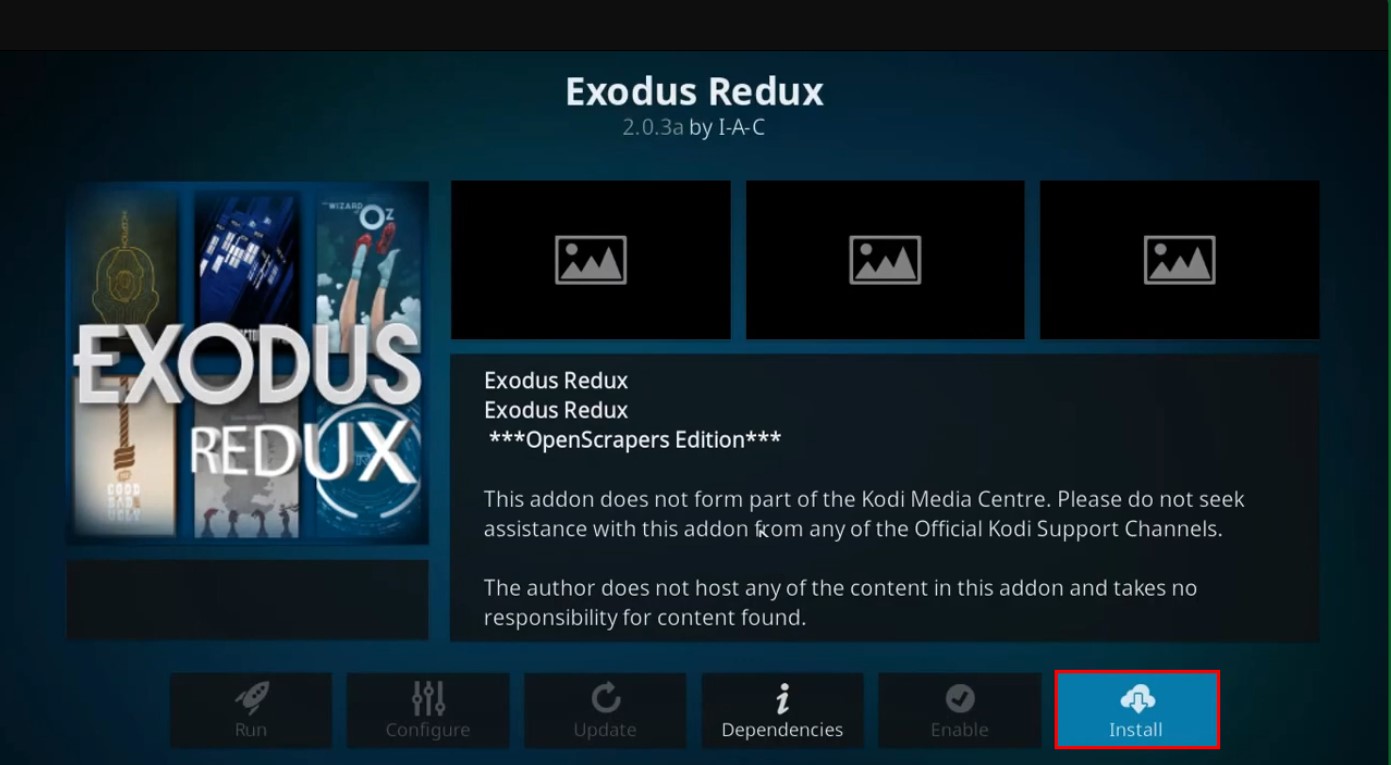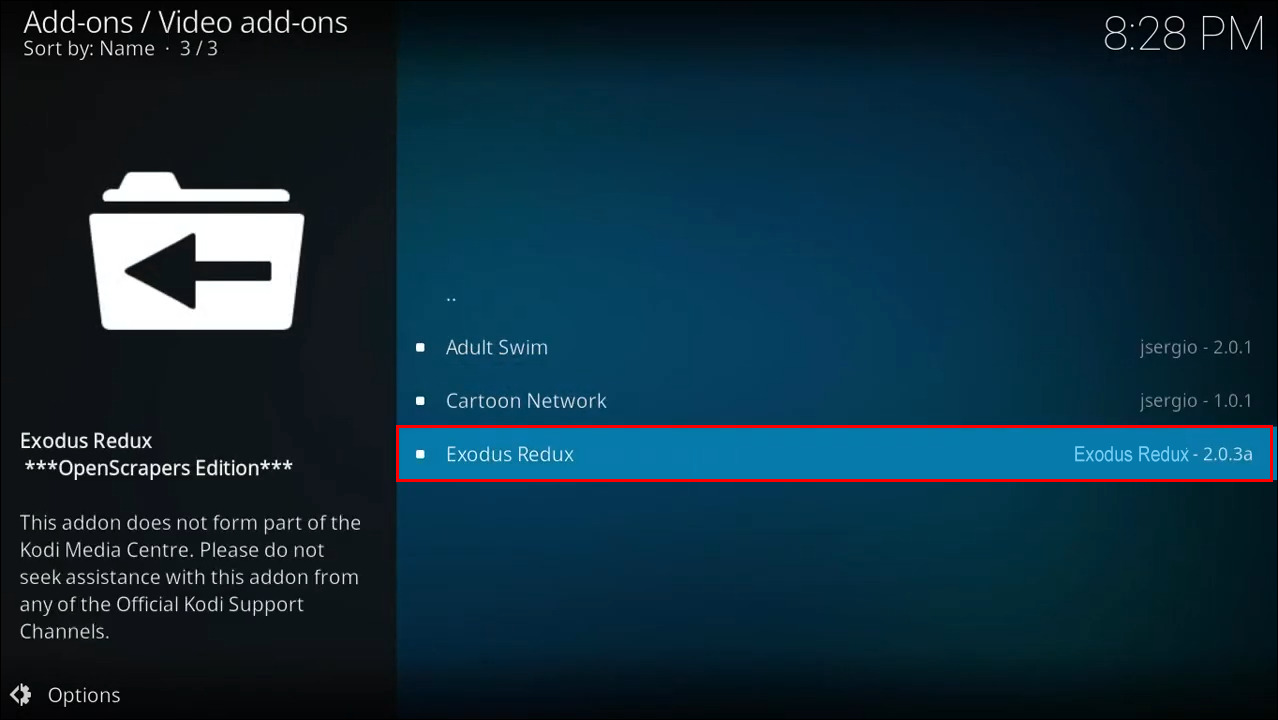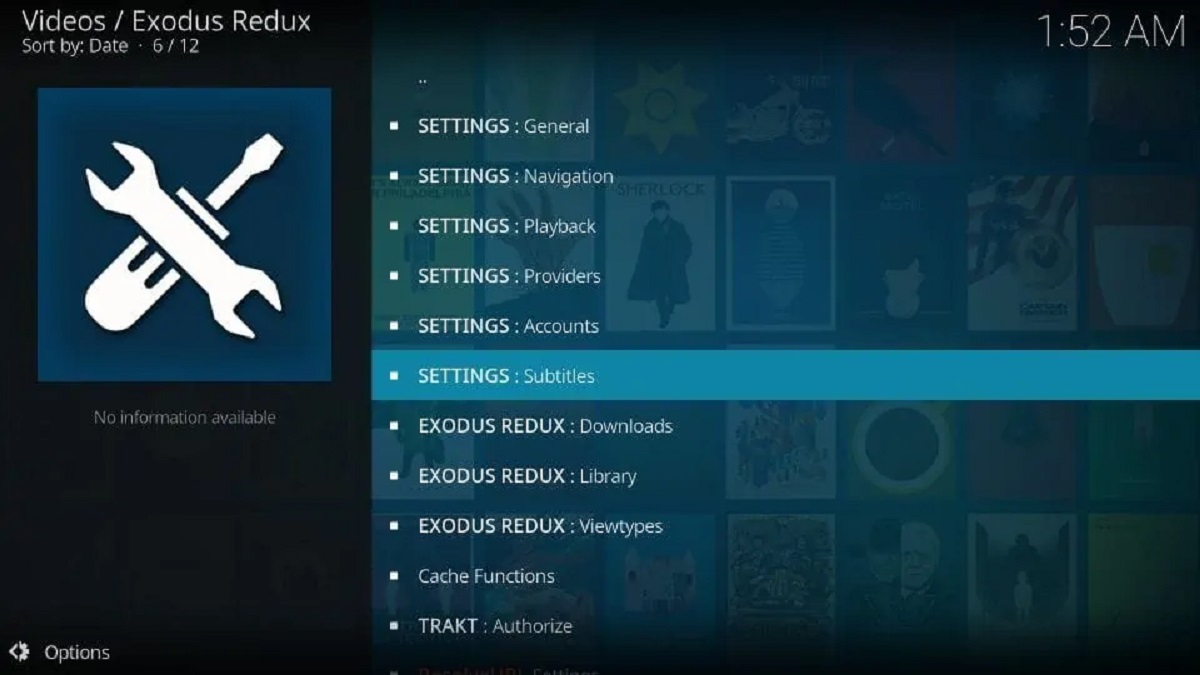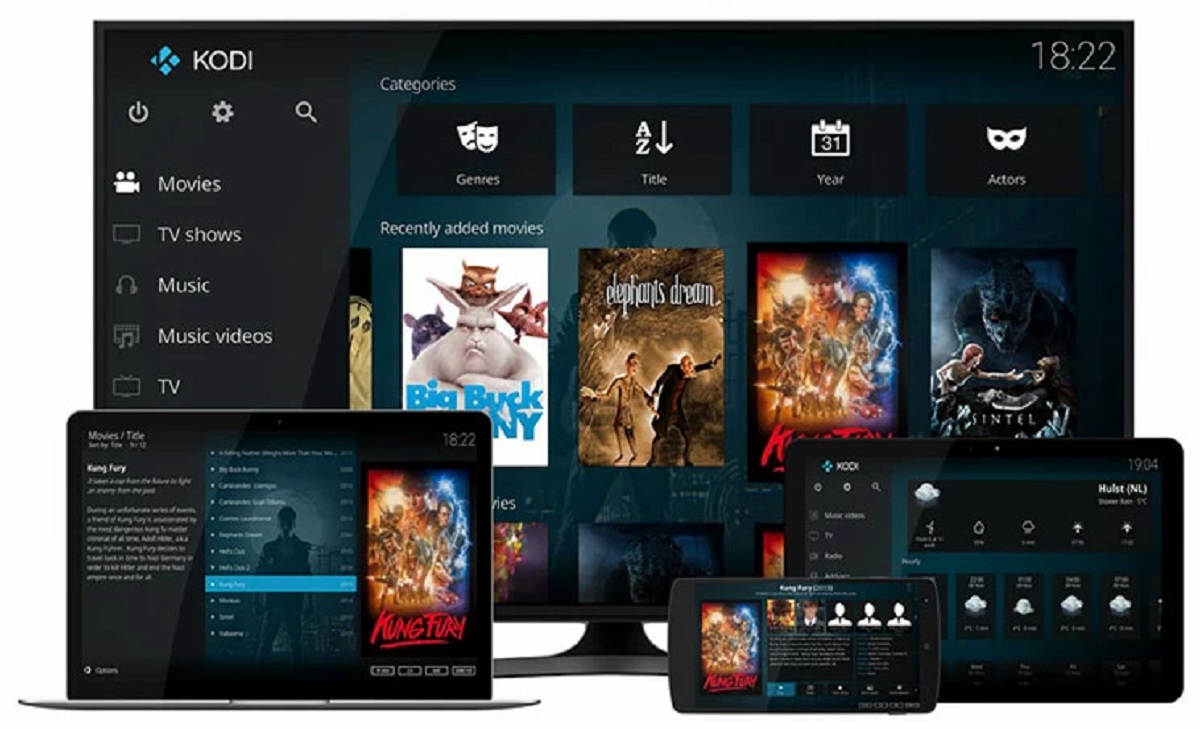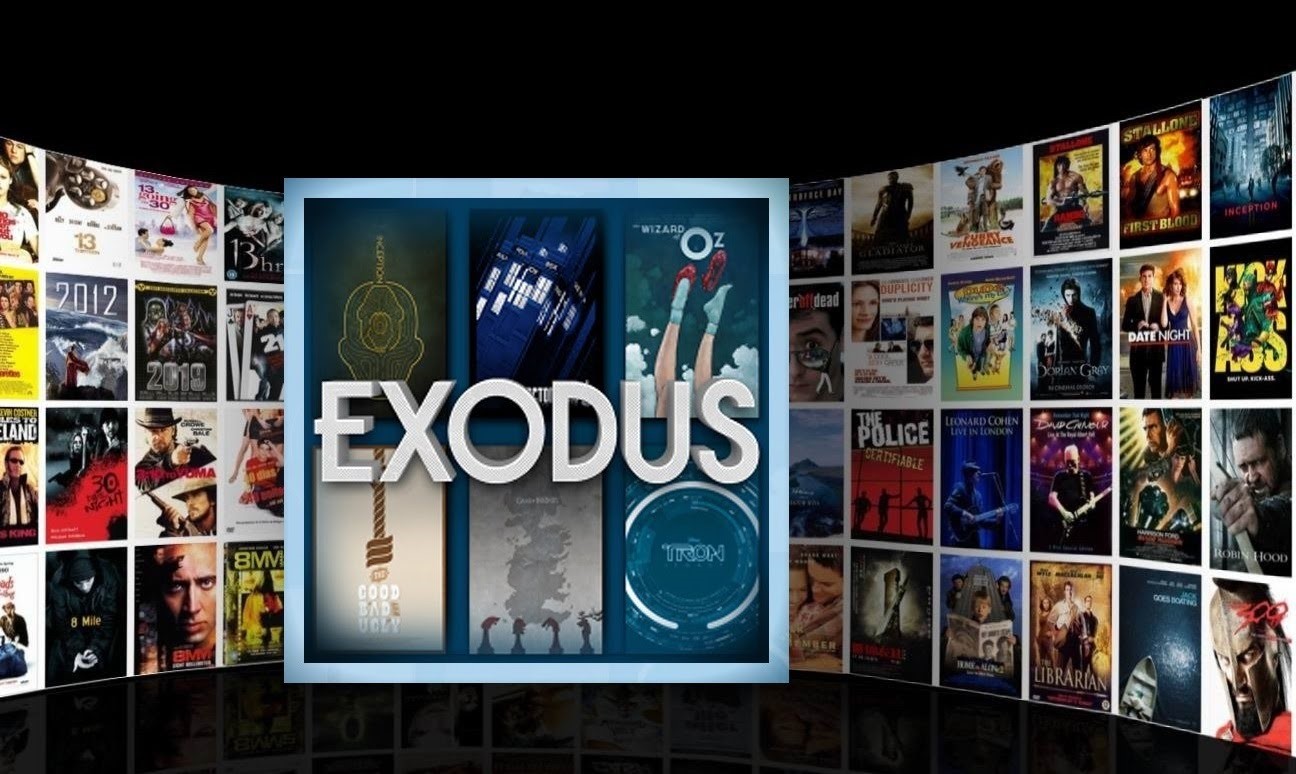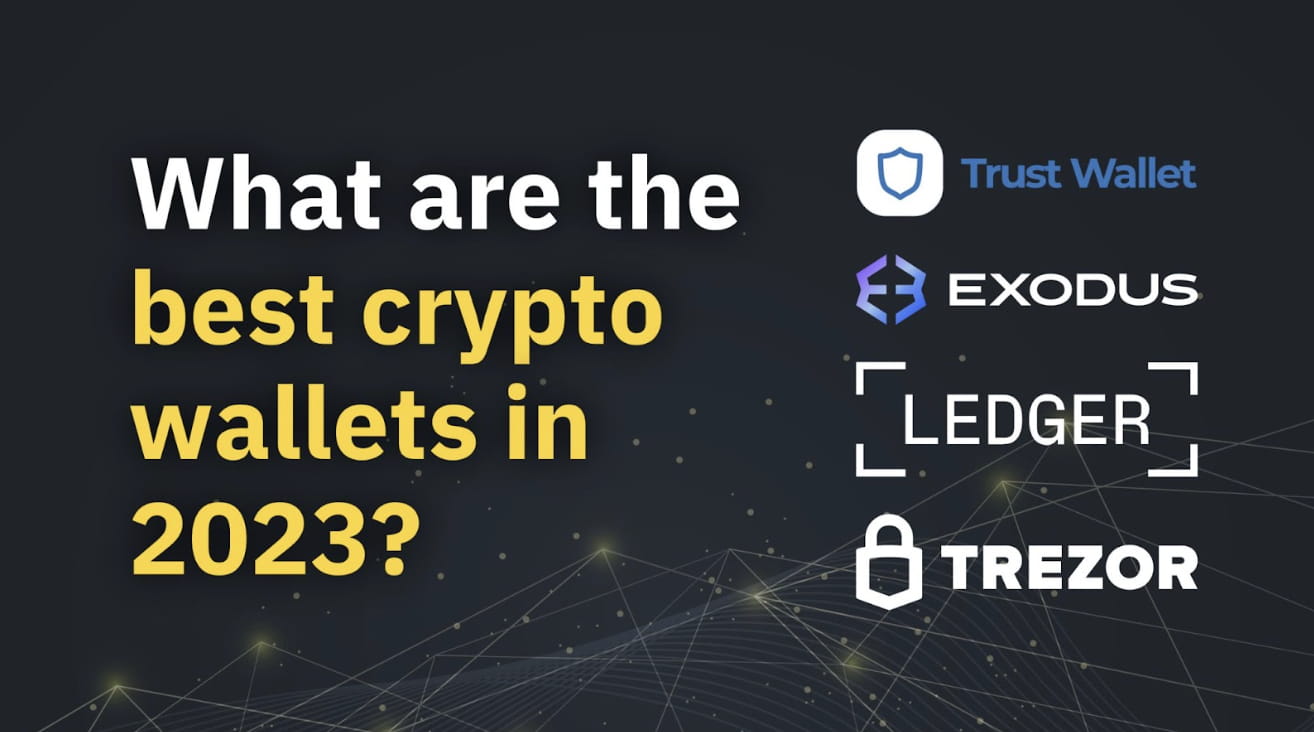Introduction:
Downloading files and streams has become a common practice in today’s digital age. Whether you want to download your favorite movies, TV shows, or music, having a reliable tool can make the process quick and hassle-free. One popular solution for downloading content is Exodus, a versatile platform that allows users to access a wide range of media.
Exodus is a popular add-on for Kodi, a media center that offers a vast library of content. With Exodus, you can easily navigate through different categories and stream or download your preferred movies, TV shows, and more. Its user-friendly interface and extensive content library make it a go-to solution for many users.
In this article, we will guide you through the process of downloading using Exodus, providing you with step-by-step instructions to make the most out of this powerful tool. Whether you’re a beginner or an experienced user, this guide will help you effectively download files and streams with Exodus.
Before we dive into the details, it’s important to note that downloading copyrighted content without proper authorization is illegal. We urge you to only download files and streams that you have the legal right to access and possess. Respect copyright laws and always use Exodus responsibly.
Now that we’ve covered the basics, let’s jump into the step-by-step instructions on how to download with Exodus. By the end of this guide, you’ll be equipped with the knowledge to enjoy your favorite media right at your fingertips.
Step 1: Install and Set Up Exodus:
Before you can start downloading with Exodus, you’ll need to install and set it up on your device. Here’s how:
- Launch the Kodi media center on your preferred device.
- Go to the Settings option in the top left corner of the home screen.
- From the settings menu, select “File Manager” and then click on “Add Source”.
- A dialog box will appear. Click on the empty box that says “None“.
- Type in the following URL: “http://lazykodi.com/” and then click “OK”.
- Assign a name to the source, such as “LazyKodi“, and click “OK”.
- Go back to the Kodi home screen and select “Add-ons”.
- Click on the open box icon in the top-left corner (Package Installer).
- Select “Install from zip file” and then choose the source name you assigned earlier (e.g., “LazyKodi“).
- Click on the file named “repository.lazykodi-x.x.x.zip“. Wait for the “Addon installed” notification to appear.
- Select “Install from repository” and choose “LazyKodi Addons“.
- Go to “Video Add-ons” and scroll down to find “Exodus”. Click on it.
- Click the “Install” button and wait for the confirmation message.
Once you’ve completed these steps, you have successfully installed Exodus on your device. Now, it’s time to explore the world of downloading content using this powerful add-on.
Step 2: Launch Exodus:
Now that Exodus is installed on your device, it’s time to launch the add-on and get ready to download your favorite content. Follow these steps:
- Go back to the Kodi home screen and select “Add-ons” from the main menu.
- Scroll through the list of available add-ons and click on “Exodus” to launch it.
Once you’ve launched Exodus, you’ll notice the user-friendly interface with various categories to choose from. These categories include Movies, TV Shows, My Movies, My TV Shows, New Movies, New Episodes, and much more.
Take some time to familiarize yourself with the layout and options within Exodus. You’ll notice that each category is filled with an extensive collection of content, making it easier for you to find exactly what you’re looking for.
It’s important to note that Exodus relies on external sources for its content. Therefore, the availability and quality of the content may vary. However, with Exodus, you can have access to a vast array of movies, TV shows, and other media with just a few clicks.
Now that you’ve successfully launched Exodus, it’s time to navigate through the available categories and start exploring the content you’d like to download.
Step 3: Navigate to the Desired Content:
Once you’ve launched Exodus, you’ll need to navigate through the categories to find the desired content you want to download. Here’s how to do it:
- From the main menu of Exodus, select a category that best represents the type of content you’re looking for. For example, if you want to download a movie, click on the “Movies” category, or if you want to download a TV show, click on the “TV Shows” category.
- Within each category, you’ll find different subcategories or filtering options to narrow down your search. These may include genres, release years, popular movies, top-rated TV shows, and more.
- Click on the relevant subcategory or filtering option that aligns with your preferences. This will display a list of available content within that category.
- Scroll through the list and browse the titles to find the specific content you want to download. You can also use the search bar within Exodus to directly search for the content by its title or keyword.
- Once you’ve found the desired content, click on it to access its details page. Here, you’ll find information such as the plot summary, cast, rating, and more.
- Take some time to review the details and ensure it matches your expectations. This will help you make an informed decision before proceeding with the download.
Navigating through the categories and finding the desired content may require some patience and exploration. However, with Exodus’s user-friendly interface and extensive content library, you’re sure to find a wide variety of options to choose from.
Now that you’ve successfully navigated to the desired content, it’s time to proceed to the next step and choose the file or stream you want to download.
Step 4: Choose the File or Stream to Download:
After navigating to the desired content within Exodus, you’ll need to choose the specific file or stream that you want to download. Here’s how you can do it:
- On the details page of the content you’ve selected, you’ll find different options, such as different file sources or streaming links.
- Exodus will provide you with a list of available sources or links based on the content you’ve chosen.
- Before choosing a source or link, take note of the quality, size, and format of the file or stream. This will help you select the option that best suits your preferences and requirements.
- Once you’ve reviewed the available options, click on the desired source or link to proceed with the download.
It’s important to note that the availability and quality of sources or links may vary. Some sources may offer high-definition content, while others may provide standard-definition or lower-quality versions. Additionally, certain sources may require additional steps, such as pairing or authorization, before you can initiate the download.
Exodus ensures that you have multiple options to choose from, giving you flexibility in selecting the best file or stream for your needs.
Now that you’ve chosen the file or stream you want to download, it’s time to move on to the next step and select the download option.
Step 5: Select the Download Option:
Now that you have chosen the file or stream you want to download within Exodus, it’s time to select the download option. Follow these steps:
- After selecting the desired source or link, Exodus will display a list of available actions you can take.
- Look for the option that says “Download” or something similar, indicating that it allows you to initiate the download process.
- Click on the “Download” option to start the download.
Exodus will begin the download process and display relevant information, such as the download progress, download speed, and estimated time remaining. You can monitor the download progress within the Exodus interface.
It’s important to note that the download time may vary depending on several factors, including the size of the file, your internet connection speed, and the number of seeders available for the specific content you’re downloading.
Exodus also provides options to pause, resume, or cancel the download if needed. These options give you full control over your downloads and allow you to manage them effectively.
Now that you’ve selected the download option within Exodus, it’s time to move on to the next step and monitor and manage your downloads effectively.
Step 6: Monitor and Manage Downloads:
Once you’ve initiated the download within Exodus, it’s essential to monitor and manage your downloads effectively. Here’s how you can do it:
- Within the Exodus interface, you can find a dedicated section or tab that displays your active downloads. This section will provide you with information about the ongoing downloads, such as the file name, progress, and download speed.
- Monitor the progress of your downloads and keep an eye on the download speed to ensure a smooth and efficient downloading experience.
- If you need to pause a download temporarily, you can do so within the Exodus interface. This option allows you to prioritize other downloads or conserve bandwidth if needed.
- If you want to resume a paused download, simply select the paused download within the Exodus interface and click on the “Resume” option.
- If you wish to cancel a download, either because you’ve changed your mind or encountered any issues, select the download within the Exodus interface and click on the “Cancel” option.
- Exodus also offers the ability to prioritize your downloads. If you have multiple downloads running simultaneously, you can allocate more resources and bandwidth to a specific download by setting it as a priority.
- Keep track of your completed downloads within Exodus. The interface will display a separate section or tab that lists your finished downloads.
By effectively monitoring and managing your downloads within Exodus, you can ensure a smooth and efficient downloading experience. It allows you to prioritize, pause, resume, and cancel downloads as needed, giving you full control over your downloading activities.
Now that you know how to monitor and manage your downloads effectively, it’s time to move on to the next step and access the downloaded files.
Step 7: Access Downloaded Files:
After the completion of downloads within Exodus, you can easily access your downloaded files and enjoy them at your convenience. Here’s how you can access your downloaded files:
- Within the Exodus interface, navigate to the section or tab that lists your completed downloads.
- Locate the downloaded file you wish to access. It may be listed by its file name or within the specific category (e.g., movies, TV shows).
- Click on the downloaded file to open it. Depending on the file type, you may need to use a media player or compatible software to access and enjoy the content.
- If you’re accessing a downloaded movie or TV show, you can use a media player such as VLC Player, Kodi’s internal player, or any other suitable player of your choice.
- For downloaded music files, you can use a media player or add them to your preferred music library or device for easy playback.
- Enjoy your downloaded content at your convenience. Pause, play, rewind, or fast forward as you desire.
By accessing the downloaded files, you can enjoy your favorite movies, TV shows, or music even when you’re offline. Take advantage of the flexibility and convenience offered by Exodus’s downloading capabilities.
It’s important to note that the location of the downloaded files may vary depending on your device’s file management settings. You may need to explore the file directory or media library on your device to locate the downloaded files if they are not readily accessible within Exodus.
Congratulations! You have successfully completed all the steps to download and access content using Exodus. Enjoy your downloaded files and make the most out of this powerful add-on.
Conclusion:
Downloading content using Exodus can greatly enhance your media consumption experience. With its vast library, user-friendly interface, and convenient features, Exodus allows you to easily access and download a wide variety of movies, TV shows, and more.
In this guide, we provided you with a step-by-step walkthrough on how to install and set up Exodus, launch the add-on, navigate to your desired content, choose the file or stream to download, select the download option, monitor and manage your downloads, and finally, access your downloaded files.
Remember to always use Exodus responsibly and respect copyright laws. Only download content that you have the legal right to access and possess. Additionally, make sure to choose reliable sources and exercise caution when downloading files from the internet.
By following the steps outlined in this guide, you can make the most out of Exodus and streamline your downloading process. Enjoy your favorite movies, TV shows, and music with just a few clicks, and have your entertainment at your fingertips.
We hope this guide has been helpful in providing you with the knowledge and instructions needed to download with Exodus. Now, it’s time to explore the vast world of content and start downloading your favorite media. Happy downloading!