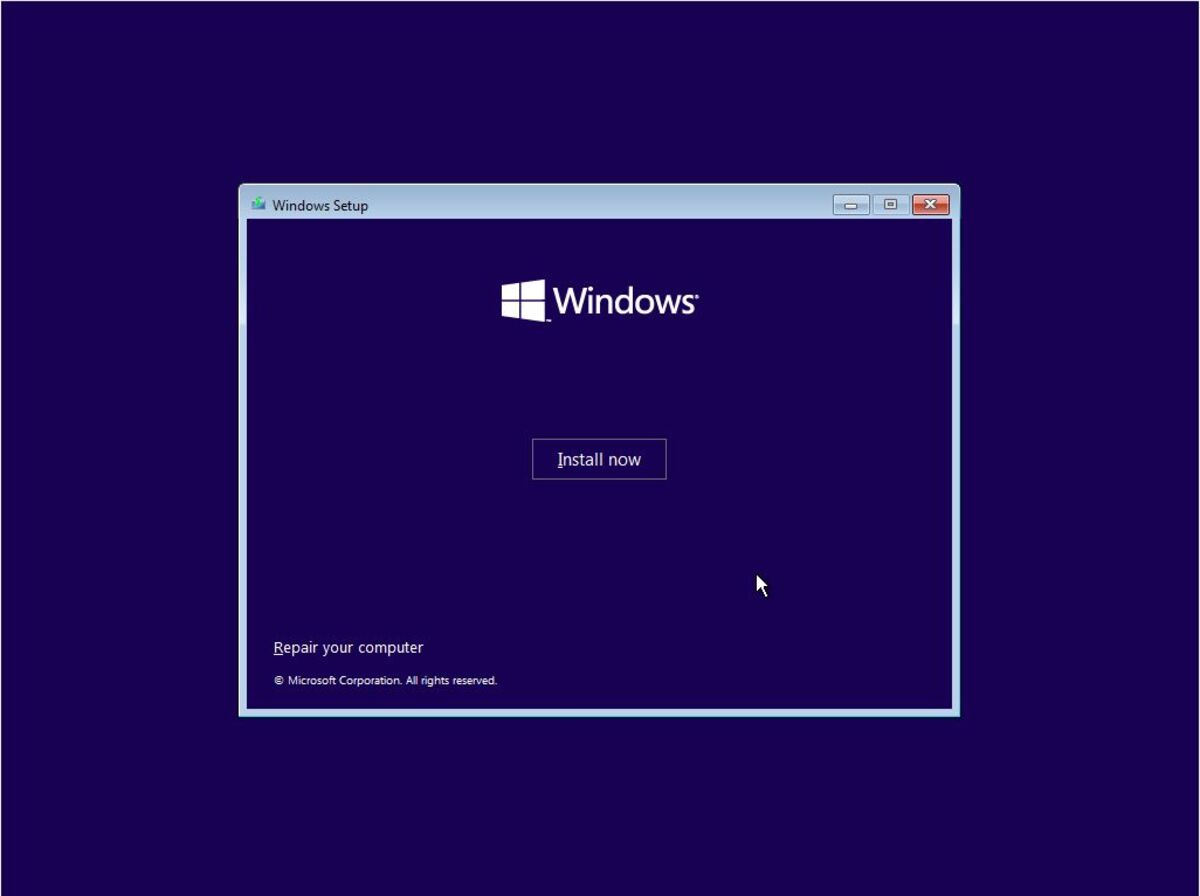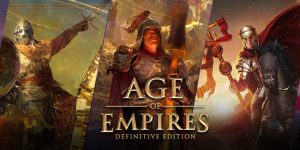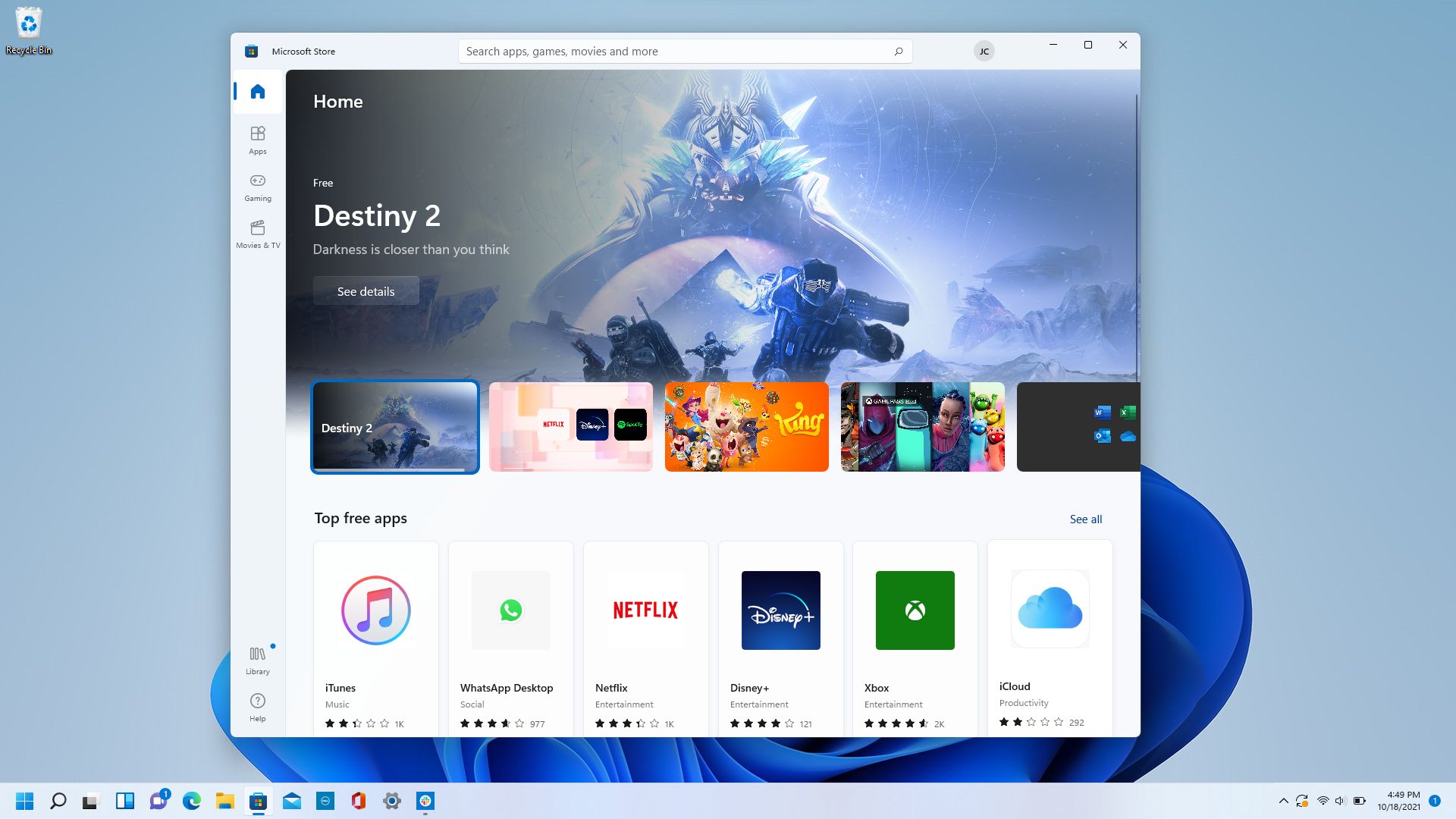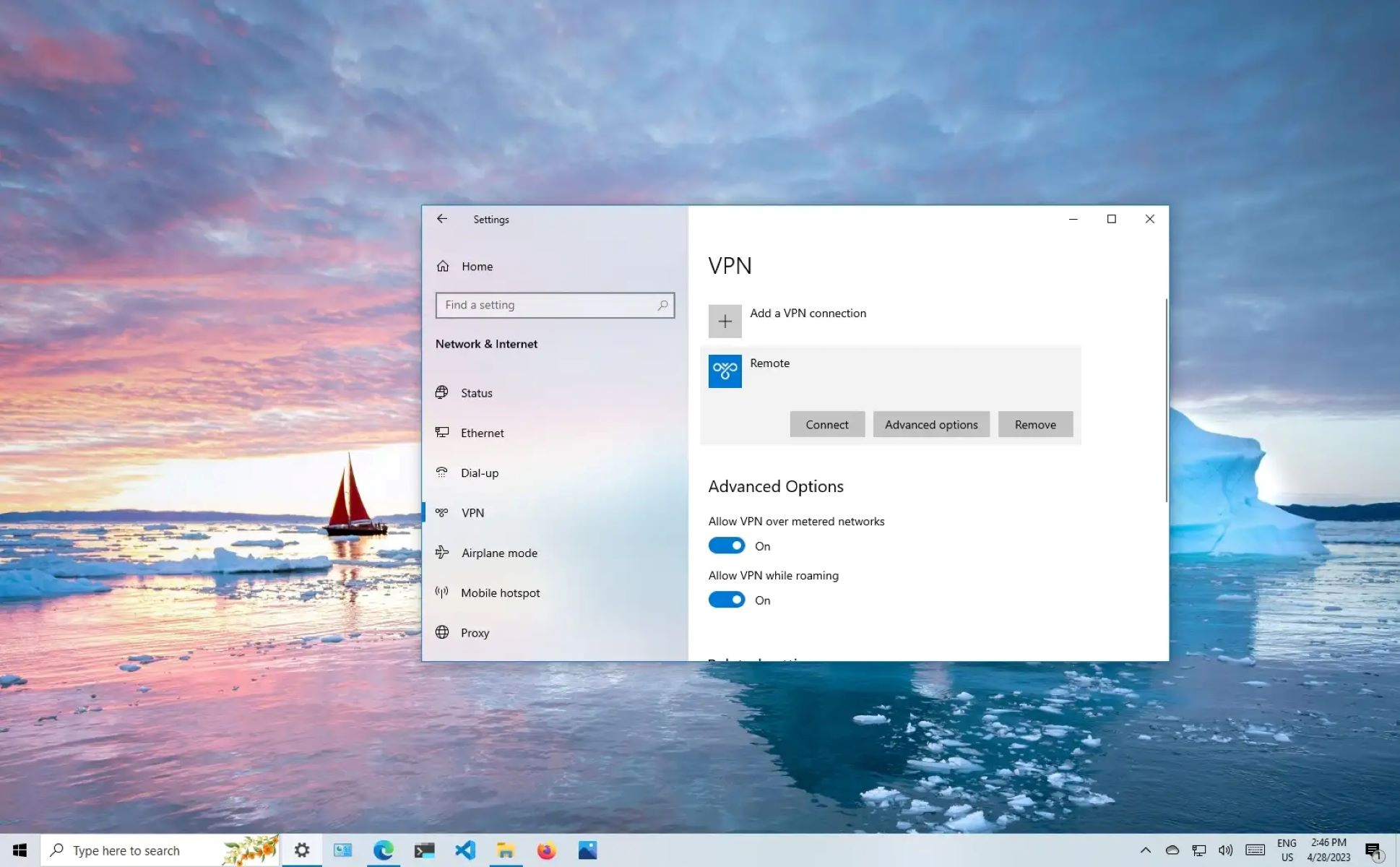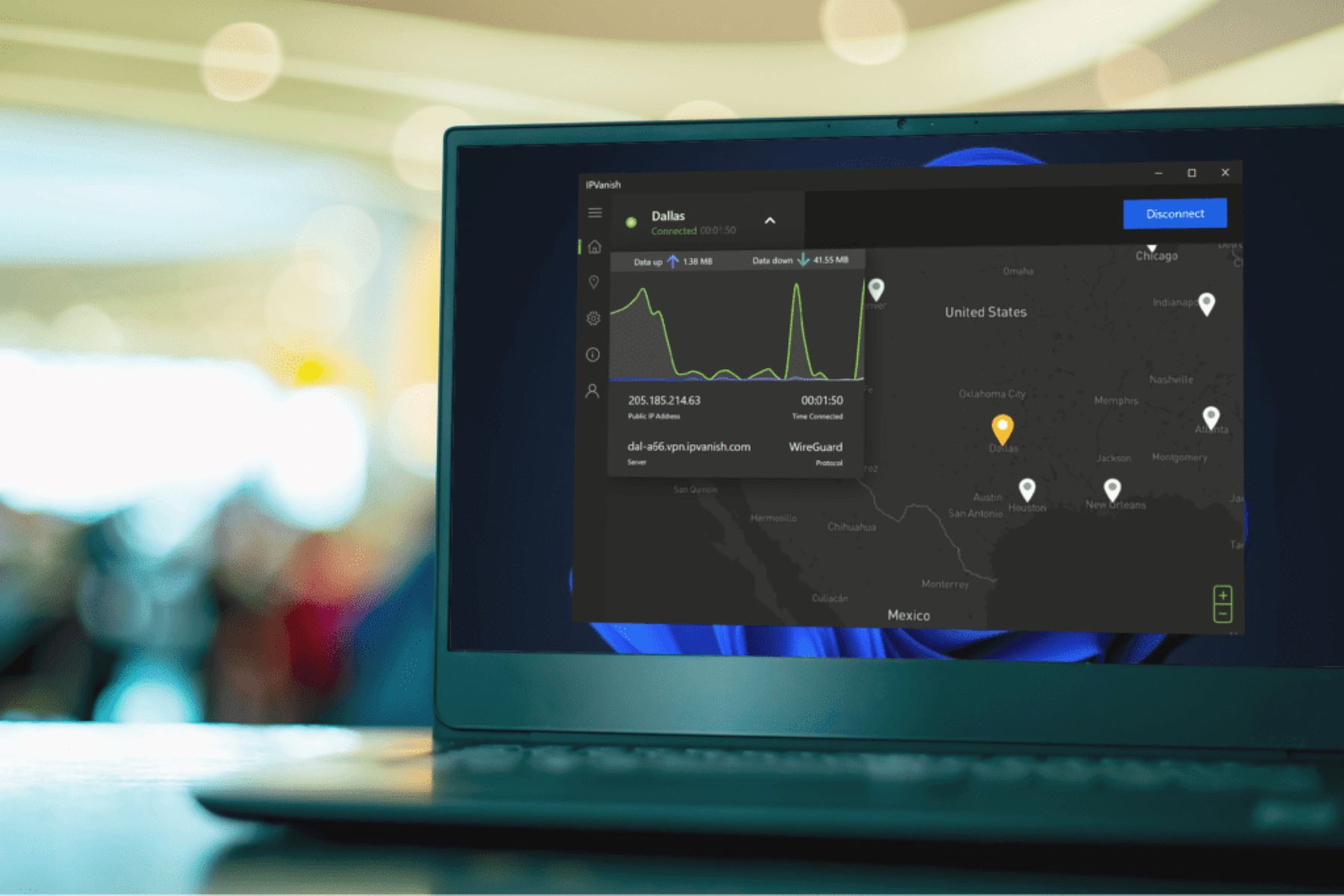Introduction
Welcome to the digital age, where CDs and physical media are becoming obsolete. With the growing trend of online software distribution, it’s no surprise that downloading operating systems like Windows 10 without a CD has become more popular. Whether you’ve misplaced your installation CD or simply prefer the convenience of a digital download, there are several methods you can use to get Windows 10 onto your computer.
Downloading Windows 10 from the official Microsoft website is the most straightforward and secure method. Microsoft offers a tool called the Media Creation Tool, which allows you to create a bootable USB drive or download an ISO file of Windows 10 directly. Alternatively, you can also turn to third-party websites that host Windows 10 ISO files for download.
In this article, we will explore five different methods to download Windows 10 without a CD. We’ll guide you through the step-by-step process of each method, ensuring you can choose the one that best suits your needs and preferences. However, it’s important to note that downloading Windows 10 from unofficial sources, such as torrent sites, is not recommended due to the potential risks of malware, viruses, and piracy.
So, whether you’re a tech-savvy individual looking to upgrade your operating system or a novice user who wants to give Windows 10 a try, let’s dive into the various methods that will enable you to download Windows 10 without the need for a CD.
Method 1: Download Windows 10 from Official Microsoft Website
If you want to ensure a reliable and legitimate download of Windows 10, your best bet is to go directly to the source – the official Microsoft website. Here’s how you can download Windows 10 without a CD using the official Microsoft website:
- Visit the Microsoft Windows 10 download page.
- Click on the “Download tool now” button under the “Create Windows 10 installation media” section. This will download the Media Creation Tool to your computer.
- Once the download is complete, double-click on the Media Creation Tool executable file to run it.
- When prompted, choose “Accept” to agree to the license terms.
- Select the option “Create installation media (USB flash drive, DVD, or ISO file) for another PC” and click “Next”.
- Choose your preferred language, edition, and architecture (32-bit or 64-bit) for Windows 10.
- Select the “USB flash drive” option if you want to create a bootable USB drive, or choose the “ISO file” option if you want to download the Windows 10 ISO file directly.
- Follow the on-screen instructions to complete the download and creation process.
The Media Creation Tool will begin downloading Windows 10 to your computer or creating a bootable USB drive, depending on the option you selected. This process may take some time, so be patient. Once the download or creation is complete, you can proceed to install Windows 10 on your computer following the installation steps.
By downloading Windows 10 from the official Microsoft website, you can be confident in the authenticity and security of the operating system. Microsoft regularly updates and maintains their official website, ensuring that you’ll receive the latest version and security patches.
Now that you’ve learned how to download Windows 10 from the official Microsoft website, let’s explore another method that offers a similar experience – using the Windows 10 Media Creation Tool.
Method 2: Using Windows 10 Media Creation Tool
Another convenient method to download Windows 10 without a CD is by using the Windows 10 Media Creation Tool. The Media Creation Tool is an official utility provided by Microsoft that allows you to upgrade your current operating system or create installation media for a clean installation of Windows 10. Here’s how you can use the Windows 10 Media Creation Tool:
- Go to the Microsoft Windows 10 download page.
- Click on the “Download tool now” button under the “Create Windows 10 installation media” section. This will download the Media Creation Tool to your computer.
- Once the download is complete, double-click on the Media Creation Tool executable file to run it.
- Accept the license terms by clicking “Accept” when prompted.
- In the “What do you want to do?” window, select the “Upgrade this PC now” option if you want to upgrade your current operating system to Windows 10, or choose the “Create installation media for another PC” option if you want to download the Windows 10 ISO file or create a bootable USB drive.
- If you choose the “Upgrade this PC now” option, the Media Creation Tool will begin downloading and installing Windows 10 on your computer. Follow the on-screen instructions to complete the installation.
- If you choose the “Create installation media for another PC” option, select your preferred language, edition, and architecture for Windows 10. Then choose either the “USB flash drive” option to create a bootable USB drive or the “ISO file” option to download the Windows 10 ISO file.
- Follow the on-screen instructions to complete the download and creation process.
The Windows 10 Media Creation Tool provides a convenient way to download and create installation media for Windows 10. It ensures that you have the most up-to-date version of Windows 10 and offers flexibility in choosing the installation method that suits your needs.
Now that you know how to use the Windows 10 Media Creation Tool, let’s move on to another method that involves downloading a Windows 10 ISO file from third-party websites.
Method 3: Download Windows 10 ISO from Third-Party Websites
If you prefer to download the Windows 10 ISO file directly from a third-party website, there are several reliable sources available. However, it’s crucial to exercise caution and ensure you only download from reputable websites to avoid the risk of malware or tampered files. Here’s how you can download the Windows 10 ISO from third-party websites:
- Search for trusted websites that offer Windows 10 ISO downloads. Some popular options include TechBench by WZT, HeiDoc.net, and Windows ISO Downloader.
- Visit the chosen website and navigate to the Windows 10 ISO download section.
- Ensure you select the correct version, language, and architecture (32-bit or 64-bit) of Windows 10 that you want to download.
- Click on the download link provided on the website to start the download process.
- Depending on the website, you may need to complete a verification process or select the download source (such as Microsoft servers) to initiate the download.
- Once the download is complete, you will have a Windows 10 ISO file on your computer.
It’s important to note that while downloading Windows 10 ISO files from third-party websites can be a convenient option, it carries some risks. There is a chance that the downloaded ISO file may be modified, contain malware, or be incompatible with your computer’s hardware. Therefore, it is crucial to research and choose a reliable and reputable source for Windows 10 ISO downloads.
If you opt for this method, it is recommended to verify the integrity of the downloaded ISO file by checking the file’s hash value provided by the website against the official Windows 10 ISO hash value published by Microsoft. This will ensure that the ISO file has not been tampered with and is authentic.
Now that you’re aware of the method to download Windows 10 ISO files from third-party websites, let’s explore another method – using Rufus to create a bootable USB drive for Windows 10.
Method 4: Using Rufus to Create a Bootable USB Drive for Windows 10
Creating a bootable USB drive is a convenient way to install Windows 10 without a CD. Rufus is a popular tool that allows you to create bootable USB drives easily. Here’s how you can use Rufus to create a bootable USB drive for Windows 10:
- Download Rufus from the official website and install it on your computer.
- Connect a USB flash drive to your computer. Ensure that the USB drive has enough storage capacity to accommodate the Windows 10 installation files, usually around 8 GB or larger.
- Open Rufus and select the connected USB drive from the “Device” dropdown menu.
- In the “Boot selection” section, click on the small disk icon and navigate to the location where you have the Windows 10 ISO file you want to use.
- Select the Windows 10 ISO file and click “Open” to load it in Rufus.
- Verify that the correct ISO file is selected and that the partition scheme is set to “MBR” (if you’re installing on a UEFI-based system, select “GPT” instead).
- Ensure that the file system is set to “NTFS” and that the “Quick Format” and “Create extended label and icon files” options are checked.
- Click on the “Start” button to begin the process. Rufus will format the USB drive and copy the Windows 10 installation files onto it.
- Once Rufus completes the process, you will have a bootable USB drive ready to install Windows 10.
Creating a bootable USB drive using Rufus provides you with a convenient and portable method to install Windows 10 on multiple computers without the need for a CD. The process is relatively quick and straightforward, making it an excellent option for those who prefer a physical installation media.
Now that you know how to use Rufus to create a bootable USB drive for Windows 10, let’s move on to the final method – downloading Windows 10 from torrent sites (not recommended).
Method 5: Downloading Windows 10 from Torrent Sites (Not Recommended)
Although downloading Windows 10 from torrent sites may be tempting due to its availability, it is strongly advised against. Torrent sites are notorious for hosting pirated or illegally modified software, and the risk of downloading malware or compromised versions of Windows 10 is significant. Additionally, downloading and installing software from torrent sites is illegal in many countries and can lead to severe consequences.
Here are a few reasons why downloading Windows 10 from torrent sites is not recommended:
- Risk of Malware: Torrent sites are a hotbed for malware-infected files. Downloading Windows 10 from these sites exposes your computer to potential security threats, such as viruses, ransomware, and spyware. These malicious programs can compromise your data, compromise your privacy, and cause significant damage to your system.
- Lack of Updates and Support: Torrented versions of Windows 10 often lack critical updates and official support from Microsoft. This means that you won’t receive important security patches, bug fixes, or technical assistance from Microsoft if you encounter any issues.
- Low Quality and Tampered Files: Torrented versions of Windows 10 can be of low quality or tampered with. They might include modified files with potential vulnerabilities, stripped-down features, or even hidden malware. These versions can result in instability, performance issues, and compromised system integrity.
- Legal Consequences: Downloading copyrighted software, such as Windows 10, from torrent sites is illegal in many jurisdictions. Engaging in piracy not only infringes upon intellectual property rights but can also lead to penalties, lawsuits, and fines if caught.
For the sake of your computer’s security and legality, it is highly advised to avoid downloading Windows 10 or any other software from torrent sites. Stick to official channels, such as the Microsoft website or reputable third-party sources, to ensure a legitimate and secure download.
Now that you understand the risks involved in downloading from torrent sites, let’s summarize what we’ve covered so far.
Conclusion
Downloading Windows 10 without a CD is now easier than ever, thanks to various methods available. In this article, we explored five different methods:
- Download Windows 10 from the official Microsoft website, using the Media Creation Tool.
- Use the Windows 10 Media Creation Tool to upgrade your current operating system or create installation media.
- Download the Windows 10 ISO file from reputable third-party websites.
- Create a bootable USB drive for Windows 10 using Rufus.
- Downloading Windows 10 from torrent sites, although strongly discouraged due to the risks and legal implications.
It is crucial to prioritize safety and legality when obtaining Windows 10. Always opt for the official Microsoft website or trusted sources for downloading the operating system. This ensures you receive legitimate, up-to-date software with proper support and security.
Remember, third-party websites and torrent sites carry significant risks, including malware, compromised files, and legal consequences. It is always better to err on the side of caution and choose the official channels.
By following the provided methods, you can easily download Windows 10 without the need for a CD and enjoy the latest features and improvements of this popular operating system.
So, whether you’re upgrading your current system or installing Windows 10 on a new computer, choose a method that suits your needs and ensures a safe and secure download. Embrace the convenience of the digital age and enjoy the benefits of Windows 10 without the hassle of physical media.