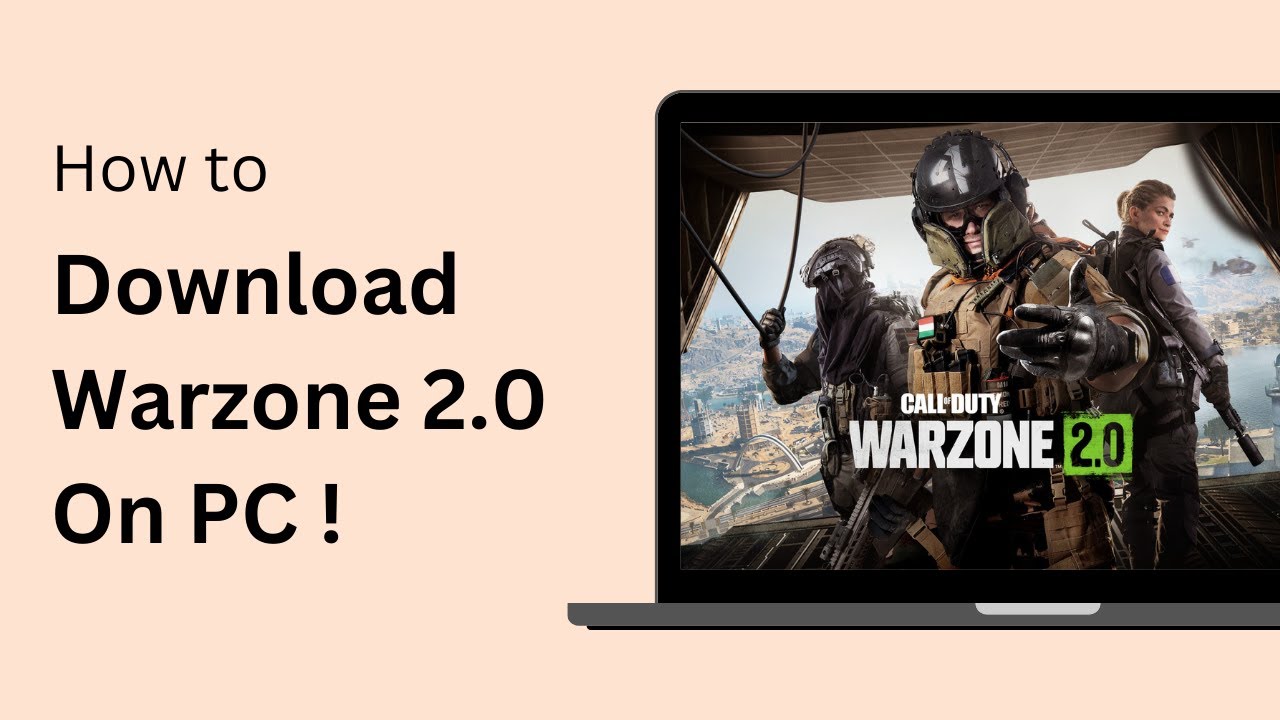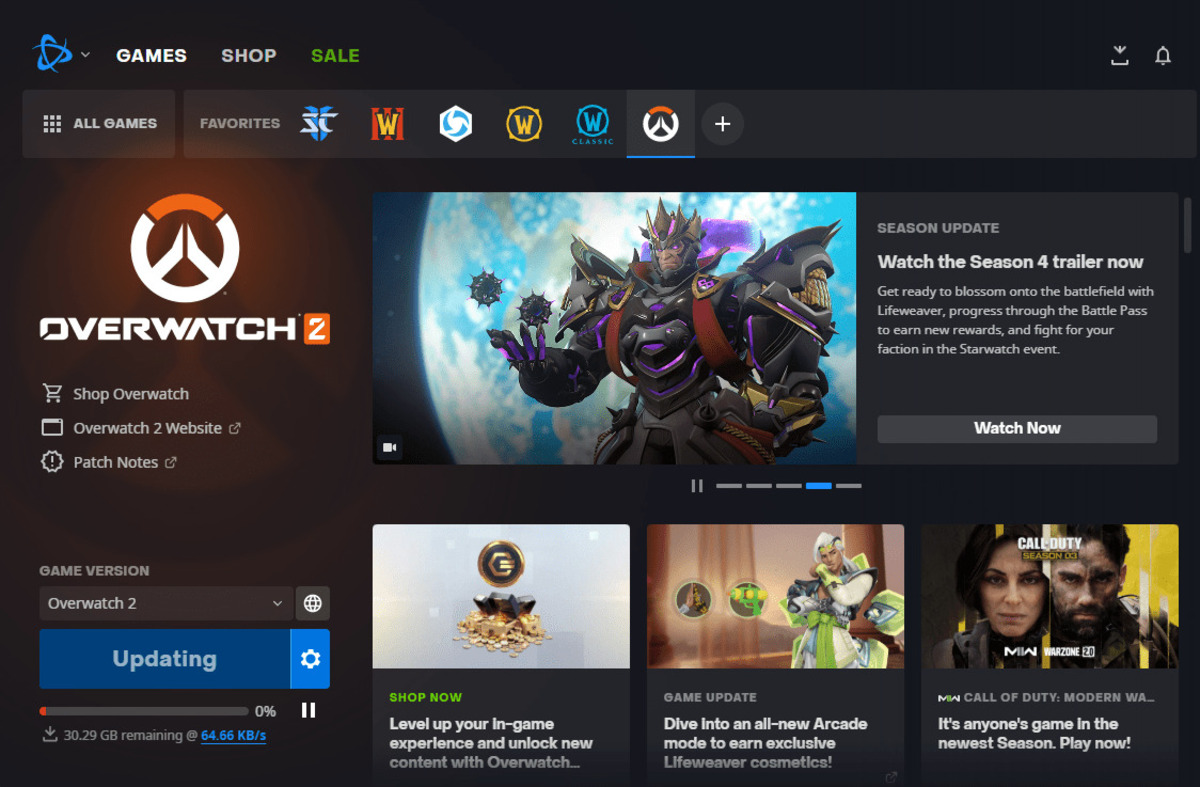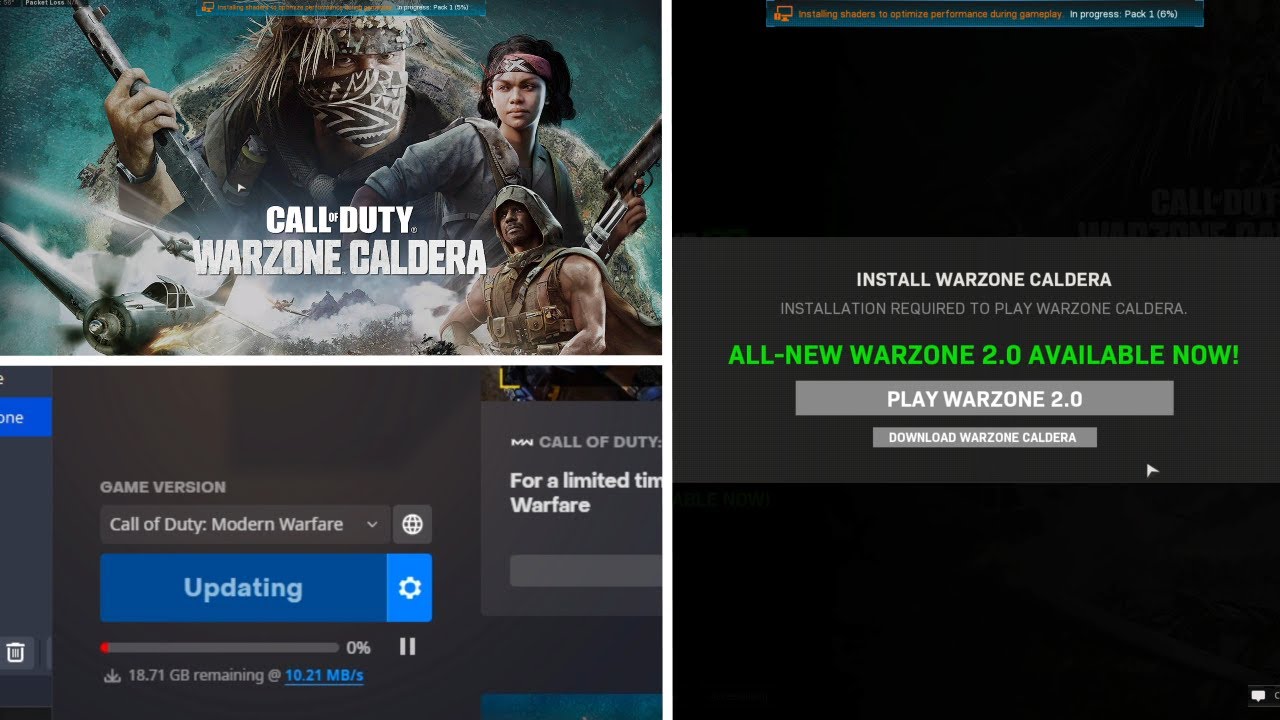Introduction
Welcome to the exciting world of Call of Duty: Warzone 2.0 on PC! Are you ready to experience the thrill of intense combat and strategic gameplay? Whether you’re a seasoned gamer or new to the franchise, this step-by-step guide will walk you through the process of downloading and installing Call of Duty: Warzone 2.0 on your PC.
Call of Duty: Warzone 2.0 is a free-to-play battle royale game that puts you in the heart of a massive virtual battleground alongside 150 other players. With its stunning graphics, immersive audio, and thrilling gameplay, Warzone 2.0 offers an adrenaline-fueled experience like no other. Engage in fast-paced action, utilize your strategic skills, and fight for survival in this ultimate test of wit and reflexes.
Before diving into the intense action, it’s important to ensure that your PC meets the necessary system requirements for a smooth and seamless gaming experience. Ensuring that you have a stable internet connection and enough storage space is crucial to fully enjoy the game.
In this guide, we will take you through the step-by-step process of downloading Call of Duty: Warzone 2.0 on your PC. From creating a Battle.net account to launching the game, we’ve got you covered. So let’s dive in and get ready to embark on an epic gaming journey!
System Requirements
Before downloading and installing Call of Duty: Warzone 2.0 on your PC, it’s crucial to check if your system meets the minimum requirements. Make sure your hardware and software can handle the demanding needs of the game to ensure a smooth and enjoyable gaming experience. Here are the system requirements for Call of Duty: Warzone 2.0:
- Operating System: Windows 10 64-bit
- Processor: Intel Core i3-4340 / AMD FX-6300
- Memory: 8 GB RAM
- Graphics: NVIDIA GeForce GTX 670 / NVIDIA GeForce GTX 1650 / AMD Radeon HD 7950
- Storage: 175 GB of available hard drive space
- DirectX: Version 12
- Internet: Broadband internet connection
These are the minimum system requirements necessary to run Call of Duty: Warzone 2.0. However, for optimal performance and to experience the game at higher graphics settings, it is recommended to have the following hardware:
- Processor: Intel Core i5-2500K / AMD Ryzen R5 1600X
- Memory: 12 GB RAM
- Graphics: NVIDIA GeForce GTX 970 / NVIDIA GeForce GTX 1660 / AMD Radeon R9 390 / AMD Radeon RX 580
- Storage: 175 GB of available hard drive space
- DirectX: Version 12
- Internet: Broadband internet connection
It’s important to note that Call of Duty: Warzone 2.0 is a graphically intensive game, and having a powerful system will ensure smoother gameplay and avoid any performance issues. Upgrading your hardware, such as your graphics card or adding more RAM, can significantly enhance your gaming experience.
Now that you’re aware of the system requirements, let’s move on to the step-by-step process of downloading and installing Call of Duty: Warzone 2.0 on your PC.
Step 1: Create a Battle.net Account
In order to download and play Call of Duty: Warzone 2.0 on your PC, you will need to create a Battle.net account. Battle.net is Blizzard Entertainment’s gaming platform that allows players to access a variety of their games, including Call of Duty.
Creating a Battle.net account is quick and easy. Just follow these simple steps:
- Visit the official Battle.net website in your preferred web browser.
- Click on the “Create a Free Account” button.
- Fill out the required information, including your email address, password, and preferred Battle.net username.
- Read and agree to the Terms of Service and Privacy Policy.
- Click on the “Create Account” button to complete the registration process.
Once you have successfully created your Battle.net account, you will be able to access a variety of features, including purchasing and downloading Call of Duty games like Warzone 2.0.
It’s important to note that if you already have a Battle.net account, you can skip this step and proceed to the next one. Simply sign in to your existing account and move on to the next step.
Now that you have your Battle.net account set up, you are ready to move on to the next step, which is downloading and installing the Battle.net launcher. Stay tuned!
Step 2: Download and Install the Battle.net Launcher
Now that you have your Battle.net account set up, the next step is to download and install the Battle.net Launcher. The launcher is a platform that allows you to access and manage your Blizzard games, including Call of Duty: Warzone 2.0.
Follow these steps to download and install the Battle.net Launcher:
- Go to the official Battle.net website (battle.net) using your preferred web browser.
- Click on the “Download for Windows” button to initiate the download.
- Once the download is complete, locate the downloaded file (usually in your Downloads folder) and double-click on it to start the installation process.
- Follow the on-screen instructions to proceed with the installation. You may be prompted to choose an installation location and agree to the Terms of Service.
- Once the installation is complete, the Battle.net Launcher will launch automatically.
Congratulations! You have successfully downloaded and installed the Battle.net Launcher. This launcher will serve as your gateway to accessing Call of Duty: Warzone 2.0 and other Blizzard games.
Now, it’s time to move on to the next step, where you will sign in to the Battle.net Launcher using your newly created account details. Keep reading to learn more!
Step 3: Sign in to the Battle.net Launcher
With the Battle.net Launcher successfully installed, it’s time to sign in to your account and get ready to access Call of Duty: Warzone 2.0. Follow the steps below to sign in:
- Launch the Battle.net Launcher by double-clicking on its desktop icon or searching for it in your Start menu.
- On the Battle.net Launcher login screen, enter your Battle.net email address and password in the provided fields.
- Click on the “Log In” button to proceed.
If you have enabled two-factor authentication (2FA) for your Battle.net account, you will be prompted to enter the authentication code generated by your 2FA application. This provides an added layer of security to protect your account from unauthorized access.
Once you have successfully signed in to the Battle.net Launcher, you will have access to all the features and games associated with your account, including Call of Duty: Warzone 2.0.
Now that you’re signed in, let’s move on to the next step, where you will navigate to the Store section of the Battle.net Launcher to search for Call of Duty: Warzone 2.0 and begin the download process. Stay tuned!
Step 4: Navigate to the Store
Now that you are signed in to the Battle.net Launcher, it’s time to navigate to the Store section where you can find Call of Duty: Warzone 2.0. The Store is where you can browse and purchase games, expansions, or additional content for your favorite titles.
Follow these steps to find the Store section in the Battle.net Launcher:
- On the Battle.net Launcher app, locate the navigation bar on the left-hand side of the screen.
- Click on the “Games” tab to expand the dropdown menu.
- Select “Call of Duty” from the available options.
- In the Call of Duty section, click on the “Store” tab.
By navigating to the Store section, you will be presented with various Call of Duty titles and related content. Here, you can find Call of Duty: Warzone 2.0, along with any available expansions or packs.
Take your time to explore the Store and check out any additional content that may enhance your Warzone 2.0 experience. Once you are ready, move on to the next step where you will find and select Call of Duty: Warzone 2.0 for download. Let’s dive in!
Step 5: Find and Select Call of Duty: Warzone
Now that you have navigated to the Store section of the Battle.net Launcher, it’s time to find and select Call of Duty: Warzone for download. Follow these steps to locate the game:
- Within the Store section, you will see a list of Call of Duty titles and related content.
- Scroll through the available options or use the search bar to locate Call of Duty: Warzone.
- Click on the game to view its details and available options.
On the Call of Duty: Warzone page, you will find information about the game, such as its description, features, and system requirements. Take a moment to review this information to ensure that your PC meets the necessary specifications for optimal gameplay.
Additionally, you may come across different editions of Call of Duty: Warzone, each offering unique benefits and content. Depending on your preferences, you can choose the edition that best suits your needs.
Once you have selected the desired edition of Call of Duty: Warzone, it’s time to proceed to the next step, where you will initiate the download process. Stay with us!
Step 6: Start the Download
With Call of Duty: Warzone selected and the edition chosen, it’s time to initiate the download process and get ready to embark on your gaming adventure. Follow these steps to start the download:
- On the Call of Duty: Warzone page, locate the “Buy” or “Download” button.
- Click on the button to initiate the download process.
- Depending on your internet connection speed, the download size, and the current server load, the download may take some time.
- During the download process, you can monitor the progress on the Battle.net Launcher. You may also have the option to pause, resume, or prioritize the download.
It’s important to note that Call of Duty: Warzone is a large game, and the download file size can be significant. Make sure you have enough available storage space on your PC to accommodate the game.
While the download is in progress, you can take this time to explore the community, participate in forums, or check out additional content related to Call of Duty: Warzone. Immerse yourself in the world of Warzone as you anticipate the completion of the download.
Once the download is complete, you are one step closer to joining the intense battles and thrilling gameplay of Call of Duty: Warzone. Let’s move on to the next step, where we will wait for the download to complete before launching the game. Stay tuned!
Step 7: Wait for the Download to Complete
Once you have initiated the download of Call of Duty: Warzone, it’s time to wait patiently for the download to complete. The length of time it takes to download the game will depend on various factors, such as your internet connection speed, the download size, and the current server load.
While the download is in progress, you can take this time to prepare yourself mentally for the intense battles that await you in Call of Duty: Warzone. Familiarize yourself with the game’s mechanics, strategies, and tips from online guides or fellow gamers to gain an edge when you enter the virtual battlefield.
If you encounter any issues or interruptions during the download, don’t panic. Check your internet connection, ensure you have enough available storage space on your PC, and verify that the Battle.net Launcher is running smoothly. If necessary, you can pause and resume the download using the options provided in the launcher.
Once the download is complete, you will be one step closer to experiencing the adrenaline rush of Call of Duty: Warzone. But before you jump into the action, it’s important to complete the final step: launching the game. Stay tuned for the next and final step in our guide!
Step 8: Launch Call of Duty: Warzone
Congratulations on successfully downloading and installing Call of Duty: Warzone! Now it’s time to launch the game and dive into the exhilarating world of intense battles and strategic gameplay. Follow these steps to launch Call of Duty: Warzone:
- Open the Battle.net Launcher if it is not already open.
- Locate the Call of Duty: Warzone icon in your game library.
- Click on the “Play” button next to the game icon to start the game.
- The game will launch and you will be taken to the main menu of Call of Duty: Warzone.
Upon launching the game, you will have the option to customize your settings, create or join a squad, and participate in various game modes, such as Battle Royale or Plunder. Explore the menus and options to tailor your gaming experience to your preferences.
Make sure to check for any available updates or patches for Call of Duty: Warzone to ensure that you have the latest features and optimizations. Keeping the game up-to-date will allow you to enjoy the best possible gaming experience and access any new content that may have been added.
Get ready to experience the adrenaline-fueled action and intense battles that await you in Call of Duty: Warzone. Team up with friends or go solo as you fight for survival and strive to be the last one standing.
Now that you have successfully launched the game, it’s time for you to enter the epic world of Call of Duty: Warzone. Equip yourself with skills, strategies, and a thirst for victory, and get ready to dominate the battlefield.
Enjoy the game, and may your battles be thrilling and victorious!
Conclusion
Congratulations on successfully downloading and installing Call of Duty: Warzone 2.0 on your PC! You have now entered a world of intense combat, strategic gameplay, and thrilling battles. By following the steps outlined in this guide, you have gained the knowledge and skills to navigate the process seamlessly.
Starting with the creation of your Battle.net account, you have taken the necessary steps to access the Battle.net Launcher and explore the vast library of games it offers. You have successfully signed in, found Call of Duty: Warzone 2.0 in the Store, and initiated the download process.
Waiting patiently for the download to complete, you prepared yourself mentally for the challenges that lie ahead. Finally, you launched Call of Duty: Warzone 2.0 and embarked on an epic journey filled with intense battles, strategic decision-making, and adrenaline-pumping gameplay.
Remember to stay updated with the latest patches and updates to fully enjoy the features and optimizations available for the game. Engage with the Call of Duty community, collaborate with other players, and showcase your skills in the virtual battleground.
Thank you for choosing Call of Duty: Warzone 2.0 as your gaming experience. Whether you’re a seasoned gamer or new to the franchise, the ever-evolving world of Warzone 2.0 promises excitement, entertainment, and endless opportunities for unforgettable gaming moments.
Now, equip yourself, gather your squad, and prepare to conquer the virtual battlefield in Call of Duty: Warzone 2.0. Good luck, and may victory be yours!