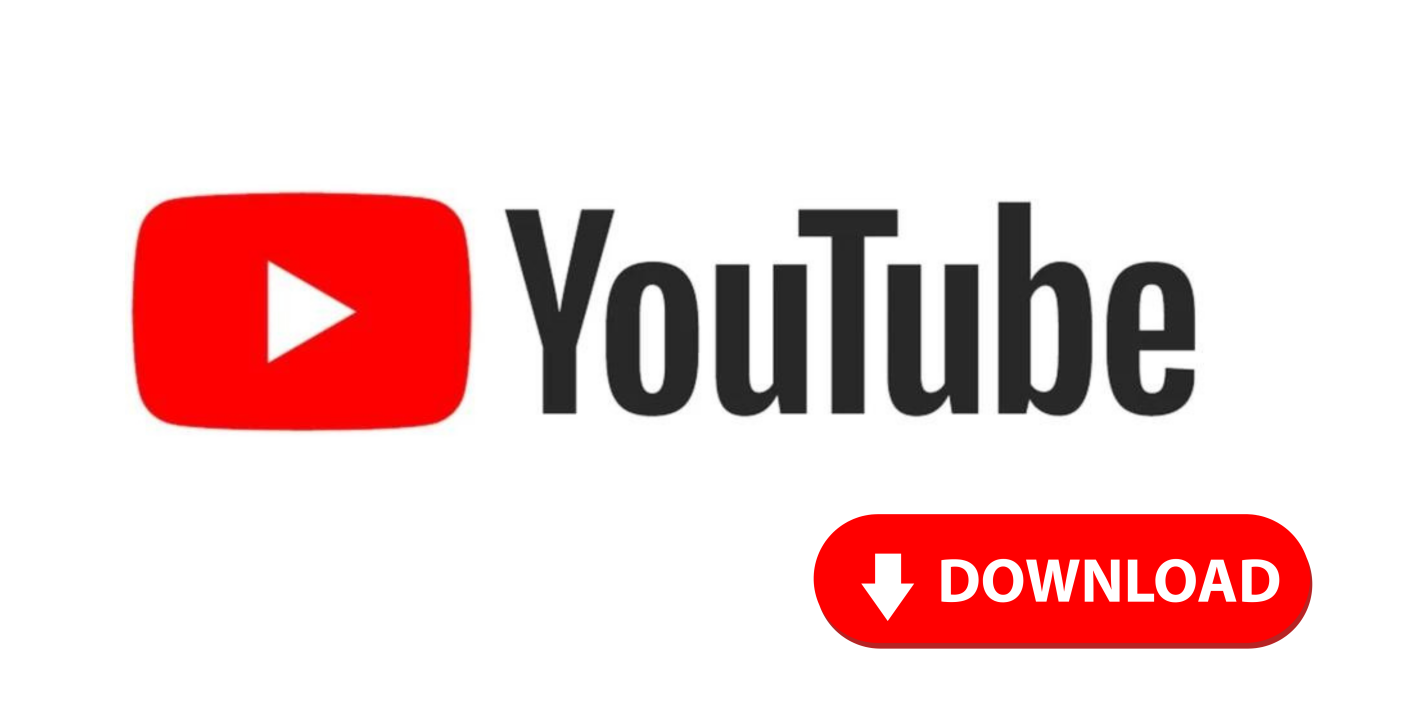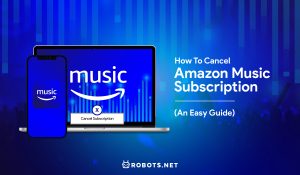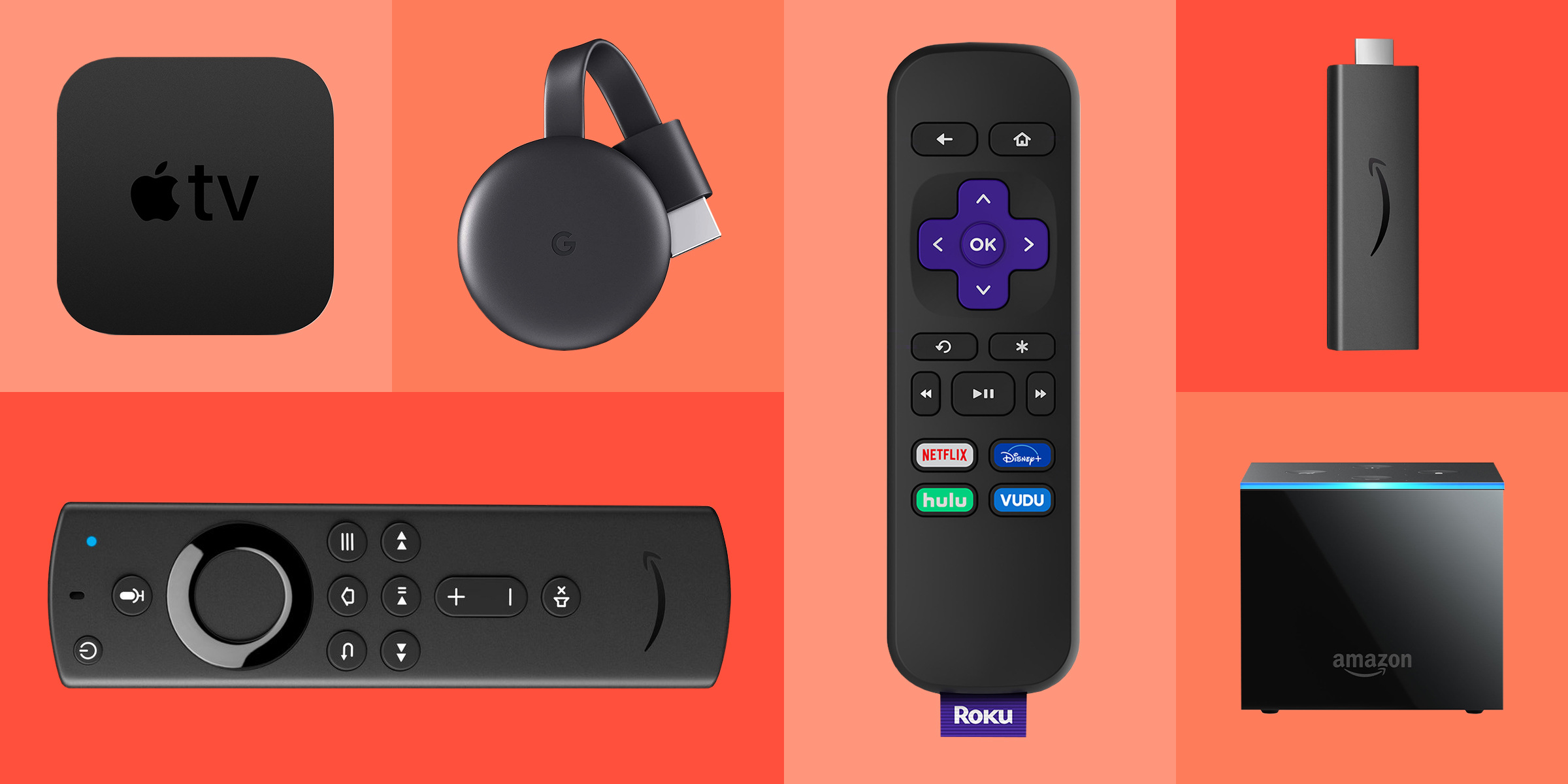YouTube has become an indispensable platform for accessing a vast array of video content. However, there are times when you might want to download YouTube videos for offline viewing, editing, or other purposes. In this article, we will explore the top four methods to download YouTube videos on different platforms such as PC/Mac, Android, and iOS devices. We will also compare the features of the recommended downloaders to help you make an informed choice.
How to Download YouTube Videos on Mac And Windows
You can download YouTube videos via various methods on a Mac or Windows. One effective approach is to utilize dedicated software specifically designed for downloading YouTube videos. These software offer the advantage of data protection while also providing convenient features for locating and editing downloaded videos.
Editor’s Pick: PPTube YouTube Downloader
When it comes to downloading YouTube videos on Mac or Windows, PPTube YouTube Downloader stands out as an excellent choice. With its impressive features and user-friendly interface, it provides a seamless experience.
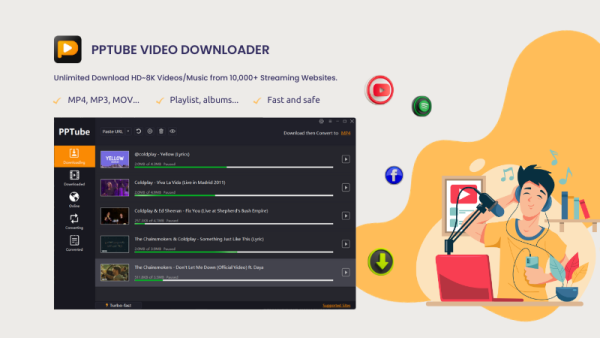
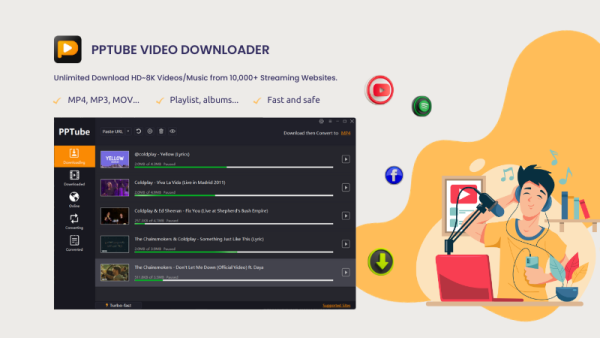
Let’s take a detailed look at its key features:
• Wide Range of Supported Sites: PPTube supports over 10,000 popular websites, including YouTube, Spotify, Facebook, Instagram, and more.
• Versatile Output Formats: It offers more than 20 formats for saving videos, including MP4, MOV, WMV, AVI, and compatibility with iPhone, iPad, Android devices, and various audio formats.
• High Definition Video Downloads: PPTube allows you to download videos in resolutions up to 8K, ensuring the best quality based on your device’s capabilities.
• Easy Playlist and Channel Downloads: With a single click, you can download entire playlists, channels, or albums from supported platforms.
• Faster Download Speed: PPTube provides a download speed that is up to 10 times faster than other video downloaders.
• Video Trimming and Extraction: You can cut YouTube videos and extract specific segments as separate files.
• Subtitles and Lyrics Support: PPTube offers the option to download subtitles and lyrics for YouTube videos in various languages.
Follow these simple steps to download videos from YouTube on your Mac or Windows using PPTube.
• Step 1: Visit the official PPTube website then download and Install PPTube.
• Step 2: Copy the URL of the YouTube video you wish to download.
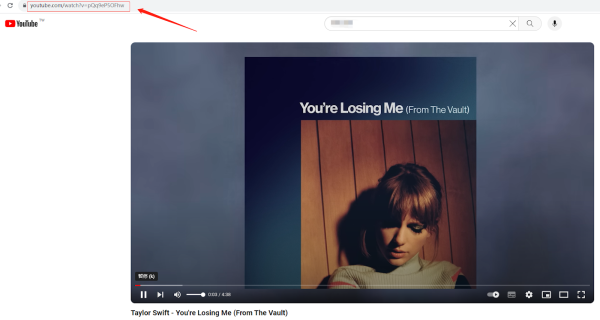
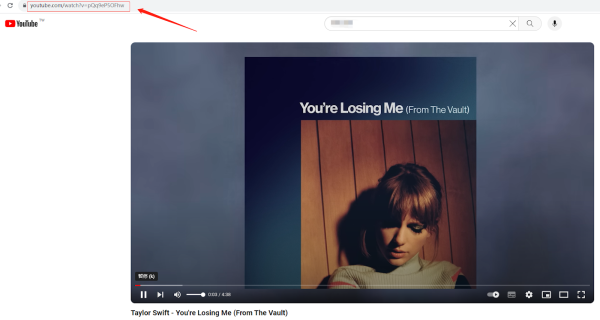
• Step 3: Select the desired output format and quality for your video.
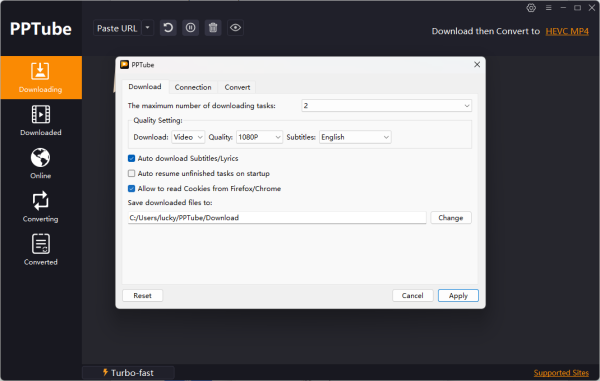
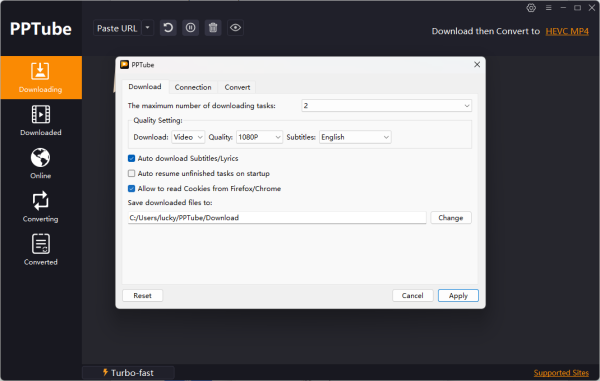
• Step 4: Click the “Paste URL” button to initiate the download process.
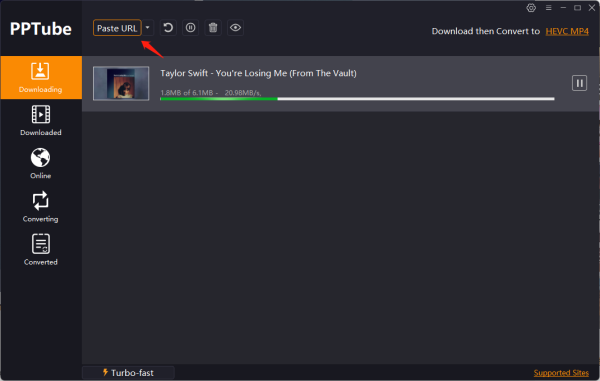
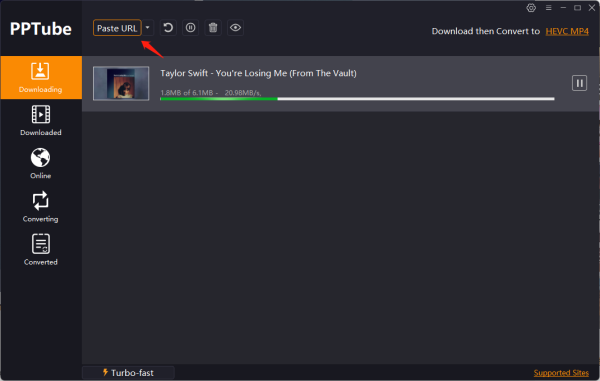
• Step 5: Once the video is downloaded, you can find it in the “Downloaded” part.
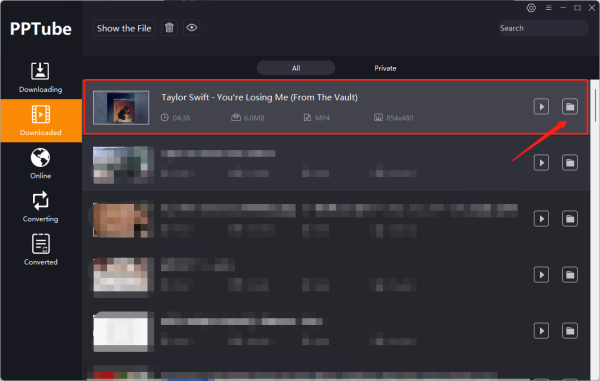
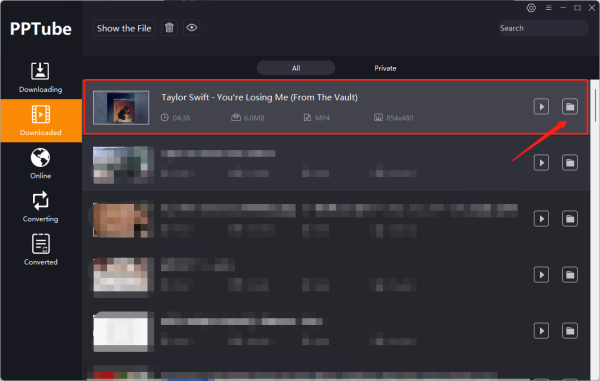
Alternatives: YTMP3 Online YouTube Converter
If you prefer an online option to download YouTube videos, YTMP3 Online YouTube Converter is a reliable choice. YTMP3’s user interface is simple and intuitive. You won’t have to put up with a cluttered user interface or an abundance of sponsored content on this website.
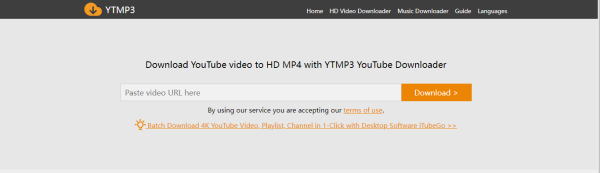
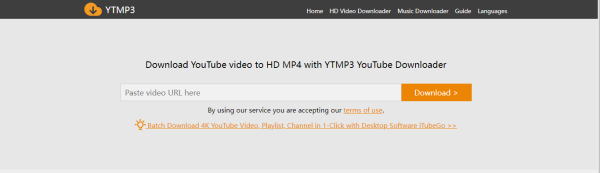
Follow the instructions below to convert and download YouTube videos in MP3 format effortlessly:
• Choose a YouTube video from the official site of YouTube.
• Copy the URL link of any video you want to save on your device.
• Now open the YTMP3 official site and paste the link into the MP3 section.
• Click the converter button to start converting your video.
• After the completion of converting process, download the file to your device.
How to Download YouTube Videos on Android
For Android users, iTubeGo is a highly recommended YouTube video downloader. It offers a user-friendly interface and powerful features. With YouTubeGo, you may select a section of a clip to download. This tool benefits those who only want to save a portion of a video and are unwilling to clutter their computer with enormous files of pointless video content.
Following these instructions, anyone can download YouTube videos in 4K using the simple-to-use iTubeGo YouTube Video Downloader.
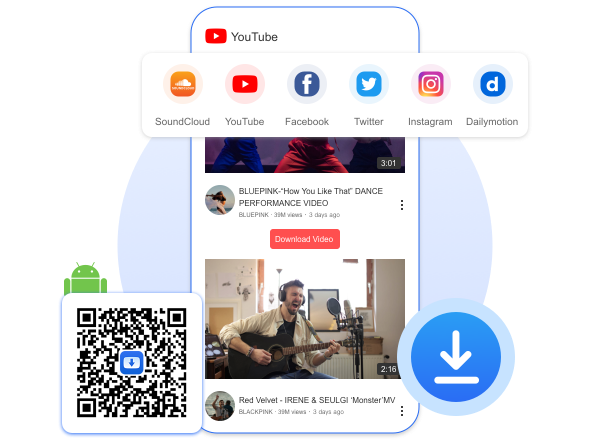
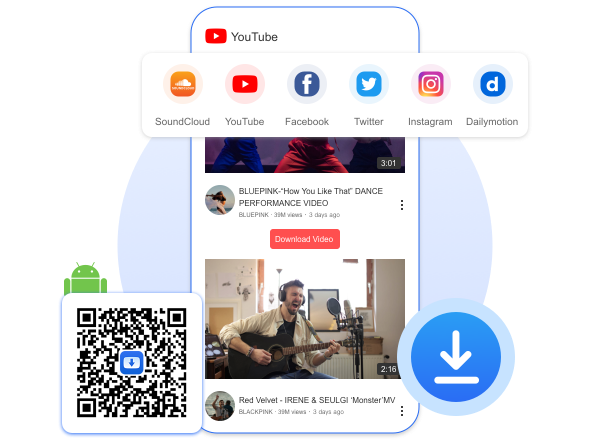
• Step 1: Install the iTubeGo YouTube Downloader app from the official website at itubego.com/free-youtube-downloader-android-app-60/.
• Step 2: Open the app and use the built-in search feature to find the YouTube video you wish to download.
• Step 3: Tap on the video thumbnail to open the video.
• Step 4: Below the video, you will find a download button. Tap on it.
• Step 5: Choose the desired video format and quality.
• Step 6: Tap the “Download” button to start the download process.
• Step 7: Once the download is completed, you can find the video in the designated folder on your Android device.
How to Download YouTube Videos on iPhone and iPad
On iOS devices, downloading YouTube videos requires the Documents by Readdle app and the YTMP3 online tool. Here are the steps to follow:
• Step 1: Install the Documents by Readdle app from the App Store on your iOS device.
• Step 2: Open the app and tap on the built-in browser icon (compass-shaped) at the bottom right corner.
• Step 3: Visit the YTMP3 website using the browser.
• Step 4: Copy the URL of the YouTube video you want to download.
• Step 5: Paste the URL into the provided box on the YTMP3 website.
• Step 6: Select the desired output format (MP4 or MP3).
• Step 7: Tap the “Convert & Download” button to start the conversion process.
• Step 8: Once the conversion is done, tap the “Download” button to save the video or audio file to the Documents app.
Comparison between PPTube and Other YouTube Downloaders:
10,000+
Free sites only
10,000+
Free sites only
20+
MP3/MP4
4
MP3/MP4
10x faster
Low speed
10x faster
Low speed
✔
✘
✔
✘
✔
✘
✔
✘
✔
✘
✔
✘
✔
✘
✔
✘
Up to 8k
480p
Up to 4k
480p
Conclusion
Downloading YouTube videos has become increasingly popular due to the convenience of offline viewing. With the top four methods discussed in this article, you can easily download YouTube videos on PC/Mac, Android, and iOS devices. Among these methods, PPTube YouTube Downloader stands out as our first recommendation, with its extensive features, versatility, and exceptional download speed. Whether you choose PPTube, an online converter, or platform-specific apps, these methods offer various options to ensure you have the videos you desire at your fingertips.