Introduction
YouTube is undeniably one of the most popular platforms for watching and sharing videos online. However, there might be instances when you want to download a YouTube video as an MP4 file for offline viewing or other purposes. While YouTube itself does not provide an official download option, there are several methods you can use to download YouTube videos as MP4 files.
In this article, we will explore different methods that allow you to download YouTube videos as MP4 files. We will cover a range of options, from using third-party websites and browser extensions to desktop software and online video converters. Whether you are a tech-savvy individual or a beginner in the world of technology, you will find a method that suits your needs.
It’s important to note that downloading YouTube videos may violate the platform’s terms of service or copyright laws, so it’s essential to only download videos for which you have the necessary rights or permissions, or for personal use as allowed by YouTube’s terms of service. Always respect the creators’ rights and use downloaded content responsibly.
Now, let’s dive into the various methods you can use to download YouTube videos as MP4 files!
Method 1: Using a Third-Party Website
If you prefer a quick and easy way to download YouTube videos as MP4 files, using a third-party website can be a convenient option. These websites are designed specifically to help users download videos from different platforms, including YouTube. Here’s how you can use a third-party website to download YouTube videos:
- Go to the YouTube website and find the video you want to download.
- Copy the URL of the video from the address bar of your browser.
- Next, open a new tab or window in your browser and search for a reputable third-party website that offers YouTube video downloading services. One popular example is “SaveFrom.net”.
- Once on the third-party website, locate the search or download bar and paste the YouTube video URL you copied earlier.
- Click the “Download” or similar button, depending on the website you’re using.
- The website will analyze the video and provide you with different download options. Look for the MP4 format and select the desired video quality.
- After selecting the MP4 format, click the “Download” button next to it.
- The website will start processing the video and generate a download link. Click on the link to start the download.
Once the download is complete, you will have the YouTube video saved on your device as an MP4 file. Remember to check the terms and conditions of the third-party website you use, as some may have limitations on the size or number of videos you can download.
Using a third-party website is a convenient method for quickly downloading YouTube videos as MP4 files. However, keep in mind that these websites may have ads or potential security risks, so it’s crucial to choose a reputable and trusted website to ensure the safety of your device and personal information.
Method 2: Using a Browser Extension
If you frequently download YouTube videos and want a more convenient and integrated solution, using a browser extension can be a great option. Browser extensions are add-ons that can be installed directly in your web browser to enhance its functionality. Here’s how you can use a browser extension to download YouTube videos as MP4 files:
- Open your web browser and search for a reliable YouTube video downloader extension. Some popular options include “Video Downloader Professional” for Google Chrome and “Video DownloadHelper” for Mozilla Firefox.
- Navigate to the extension’s website or download page, and follow the instructions to install it in your browser.
- Once the extension is successfully installed, you will notice a new icon or button representing the extension in your browser’s toolbar.
- Now, go to the YouTube website and find the video you want to download.
- Click on the extension’s icon in the toolbar, and it will display a menu or a pop-up window with various options.
- Select the “Download” or similar option to initiate the download process.
- The extension will analyze the video and provide you with different download options, including the MP4 format.
- Choose the desired video quality and click the “Download” button next to the MP4 format.
- The browser extension will start downloading the YouTube video as an MP4 file to your designated download folder.
Using a browser extension offers a seamless and user-friendly experience for downloading YouTube videos as MP4 files. It eliminates the need to visit third-party websites and allows you to download videos directly from the YouTube page with just a few clicks. However, be cautious when choosing a browser extension and ensure that it comes from a trusted source to avoid any potential security risks.
Remember to comply with YouTube’s terms of service and respect the copyright of the video content you download. Download videos only for personal use or if you have the necessary rights or permissions to do so.
Method 3: Using a Desktop Software
If you prefer a more comprehensive and feature-rich solution for downloading YouTube videos as MP4 files, using a desktop software can provide you with greater flexibility and control. Desktop software typically offers more advanced features and customization options compared to online tools or browser extensions. Here’s how you can use desktop software to download YouTube videos:
- Search for a reputable YouTube video downloader software that is compatible with your operating system. Some popular choices include “4K Video Downloader” for Windows, macOS, and Linux, and “YTD Video Downloader” for Windows.
- Go to the software’s official website and download the installation package.
- Once the download is complete, run the installation file and follow the on-screen instructions to install the software on your computer.
- Launch the software after installation and make sure it is ready to use.
- Open your web browser and go to the YouTube website.
- Find the video you want to download and copy its URL from the address bar.
- Return to the YouTube video downloader software and look for the option to add a URL or paste a video link.
- Paste the copied YouTube video URL into the designated input field.
- Choose the desired settings, such as the output format (MP4) and video quality.
- Click the “Download” or similar button to initiate the downloading process.
- The software will start downloading the YouTube video as an MP4 file to your specified location on your computer.
Using a desktop software provides you with more control over the downloading process and allows you to manage and organize your downloaded videos efficiently. Additionally, desktop software often supports batch downloads, video conversion, and other advanced features that enhance your overall experience.
Always ensure that you are using a reputable and trusted desktop software to download YouTube videos, as some software packages may contain malware or have limitations on their functionality. Be mindful of copyright laws and use the downloaded videos responsibly and within the bounds of the law.
Method 4: Using Online Video Converters
If you prefer a hassle-free and web-based solution for downloading YouTube videos as MP4 files, online video converters can be a convenient option. These platforms allow you to convert YouTube videos into different formats, including MP4, and download them directly to your device. Here’s how you can use online video converters:
- Open your web browser and search for a reputable online video converter. Some popular options include “OnlineVideoConverter.com” and “ClipConverter.cc”.
- Go to the website of the online video converter you choose.
- Next, navigate to the YouTube website and find the video you want to download.
- Copy the URL of the YouTube video from the address bar of your browser.
- Return to the online video converter’s website and look for the option to paste a video URL.
- Paste the YouTube video URL into the provided input field.
- Choose the output format as MP4 from the available options.
- Select the desired video quality and any additional settings, if applicable.
- Click the “Convert” or similar button to start the conversion process.
- The online video converter will process the video and generate a download link for the converted MP4 file.
- Click on the download link to save the YouTube video as an MP4 file to your device.
Using an online video converter offers a quick and accessible method to download YouTube videos as MP4 files without the need for any software installation. However, it’s important to choose a trustworthy and reliable online converter to ensure the security of your device and personal information.
Remember that downloading copyrighted content without the necessary rights or permissions is illegal. Always respect the intellectual property of others and use online video converters responsibly and within the bounds of the law.
Method 5: Using YouTube Premium
If you are a frequent YouTube user and prefer an official and legal way to download YouTube videos as MP4 files, subscribing to YouTube Premium is an excellent option. YouTube Premium is a subscription-based service offered by YouTube that provides a range of benefits, including ad-free viewing, background playback, and offline downloads. Here’s how you can use YouTube Premium to download videos:
- Go to the YouTube website and sign in to your Google account.
- Once signed in, click on your profile picture or icon at the top-right corner of the page.
- In the dropdown menu, select “YouTube Premium” or similar, depending on your region.
- Follow the on-screen instructions to subscribe to YouTube Premium. This may involve providing payment information and selecting a subscription plan.
- After subscribing, return to the YouTube website and find the video you want to download.
- Beneath the video, look for the download button. This button will only be visible if the video is available for offline viewing.
- Click on the download button to initiate the downloading process.
- Choose the video quality option, and YouTube will begin downloading the video as an MP4 file to your device.
- Access your downloaded videos by going to the Library or Downloads section in the YouTube app or website.
YouTube Premium offers a convenient and legal way to download YouTube videos without the need for third-party tools or additional software. It allows offline access to your favorite videos, making it perfect for watching content on the go or in areas with limited internet connectivity.
Keep in mind that YouTube Premium is a paid subscription service, so it may not be suitable for everyone. However, if you are a frequent YouTube user and value the additional benefits it provides, such as an ad-free experience and access to YouTube Originals, subscribing to YouTube Premium can be a worthwhile investment.
Note that the availability of the download feature may vary depending on your location and the video’s source. Additionally, the downloaded videos are only accessible within the YouTube app or website and cannot be shared or transferred to other devices or platforms.
Conclusion
In this article, we have explored various methods to download YouTube videos as MP4 files. Whether you prefer the convenience of a third-party website, the integration of a browser extension, the feature-richness of desktop software, the simplicity of online video converters, or the official option of YouTube Premium, there is a method that suits your needs.
When downloading YouTube videos, it is crucial to respect copyright laws and the terms of service of both YouTube and the content creators. Only download videos that you have the rights or permissions to download, or for personal use as allowed by YouTube’s terms of service.
If you prefer a quick and straightforward approach, using a third-party website or an online video converter can be an excellent choice. These options often require minimal setup and allow you to quickly download YouTube videos as MP4 files directly to your device.
For a more integrated and seamless experience, using a browser extension can provide a convenient solution. With just a couple of clicks, you can download videos from YouTube without leaving the website.
If you want greater control and advanced features, desktop software offers a comprehensive solution for downloading YouTube videos as MP4 files. It allows for batch downloads, video conversion, and various customization options.
Lastly, subscribing to YouTube Premium offers an official and legal way to download YouTube videos while providing additional benefits such as ad-free viewing, offline access, and background playback.
Choose the method that aligns with your preferences and requirements, and always ensure that you are using reputable sources and respecting the intellectual property rights of content creators.
Now that you have a range of methods at your disposal, you can enjoy your favorite YouTube videos offline, share them with others, or use them for your personal projects and presentations.









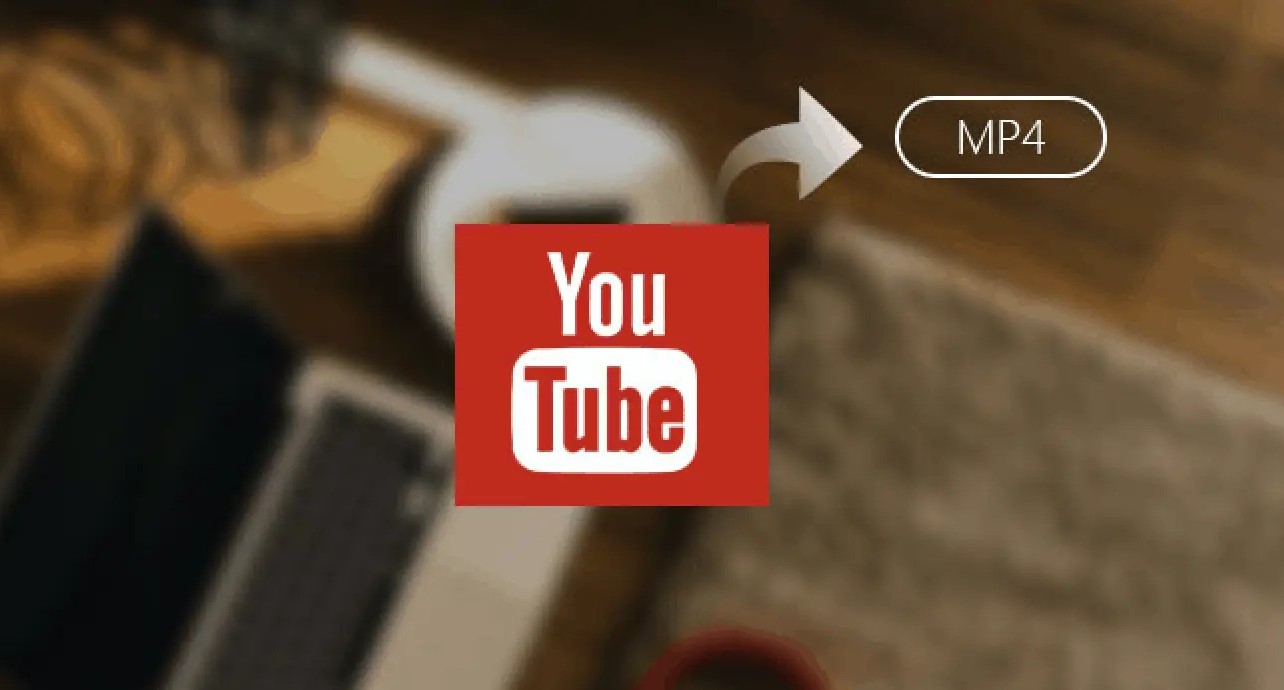
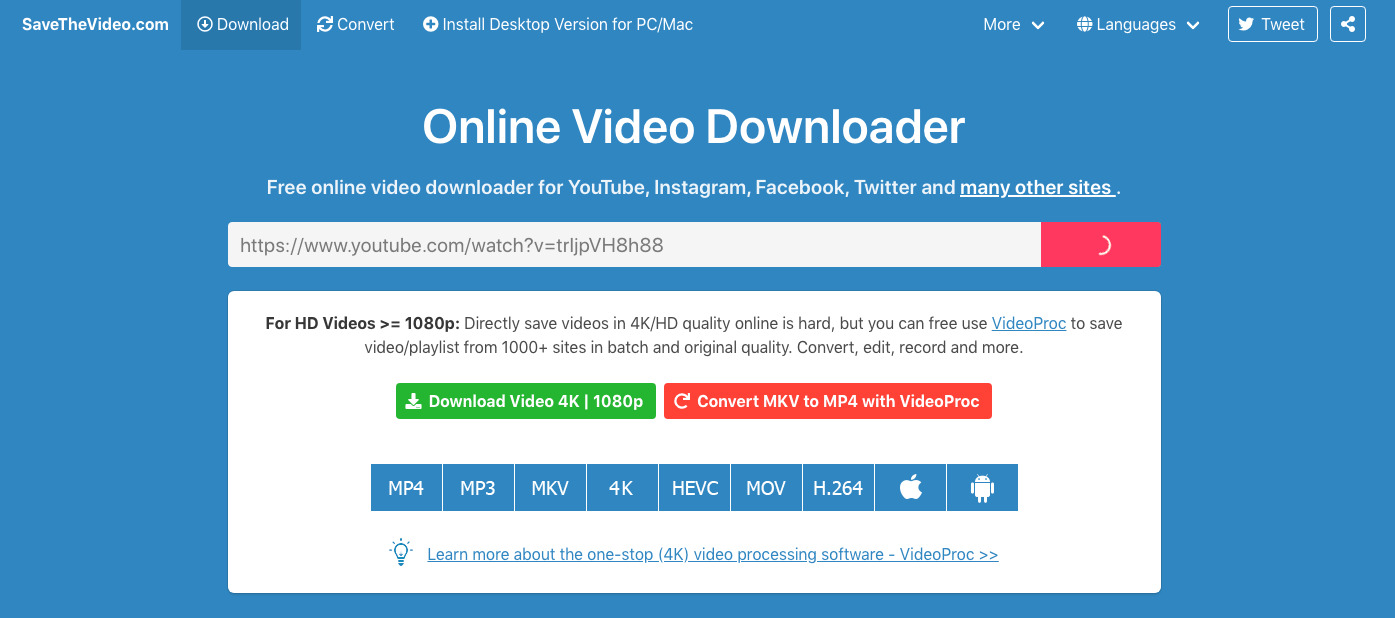
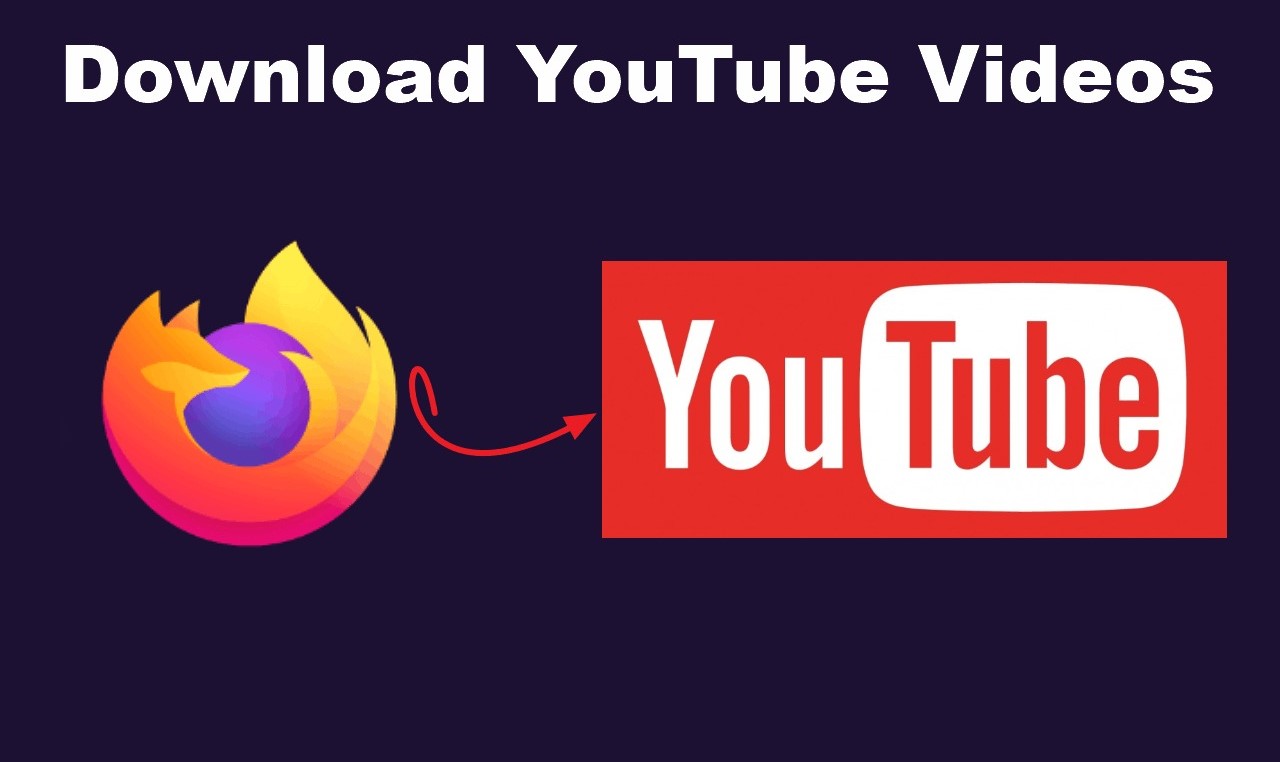
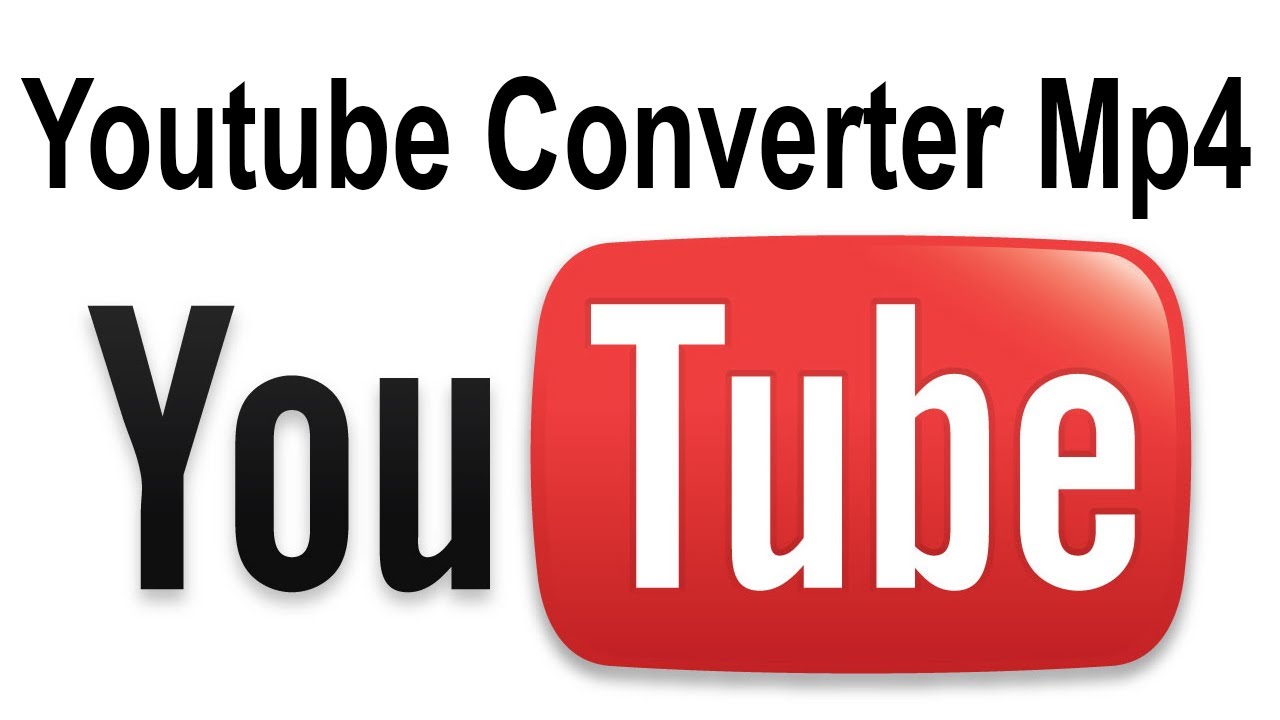

![Top 4 Ways to Download YouTube Videos in 2024 [For PC/Mac/Android/iOS]](https://robots.net/wp-content/uploads/2023/12/How-to-download-YouTube-videos-300x150.png)










