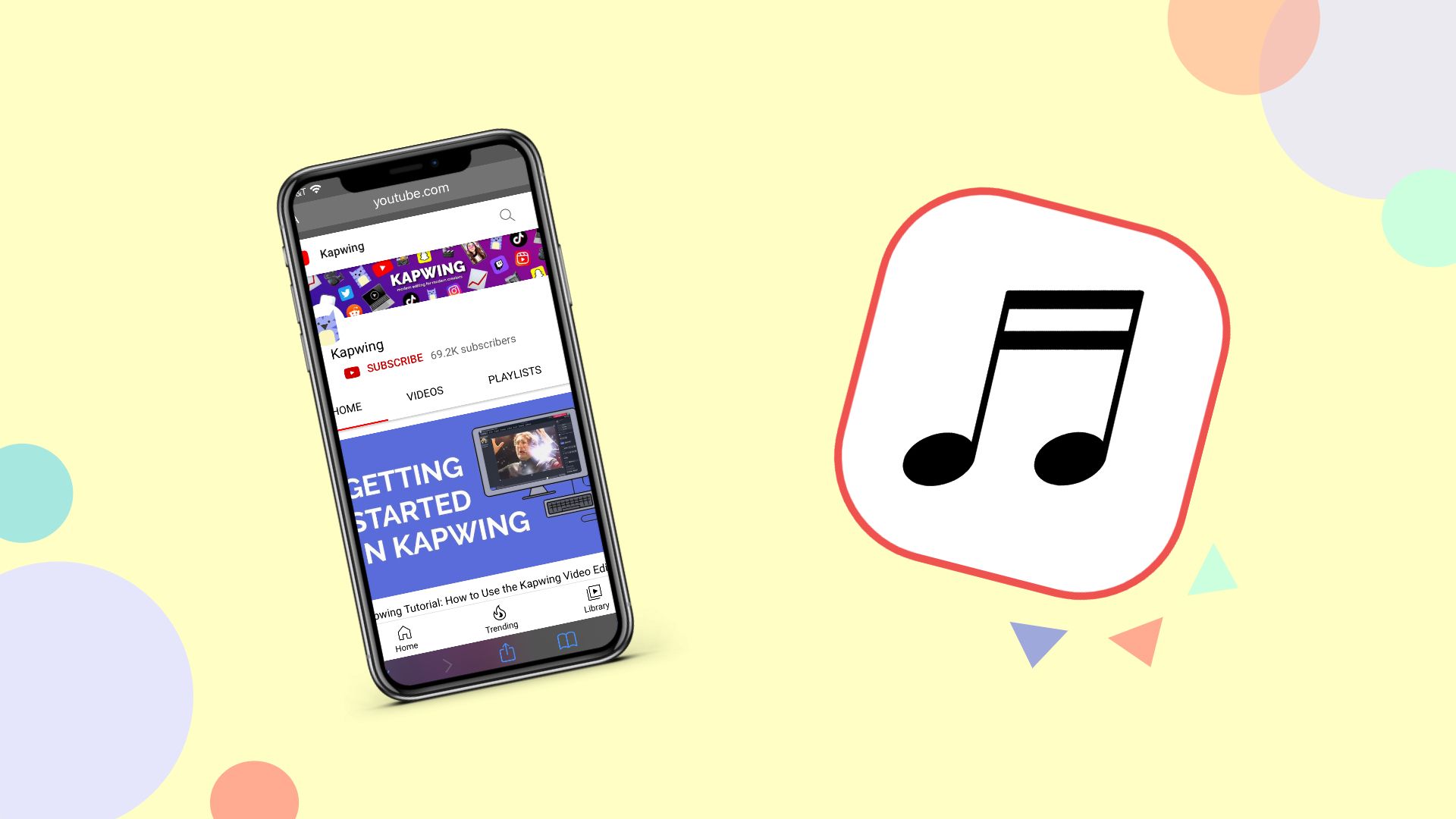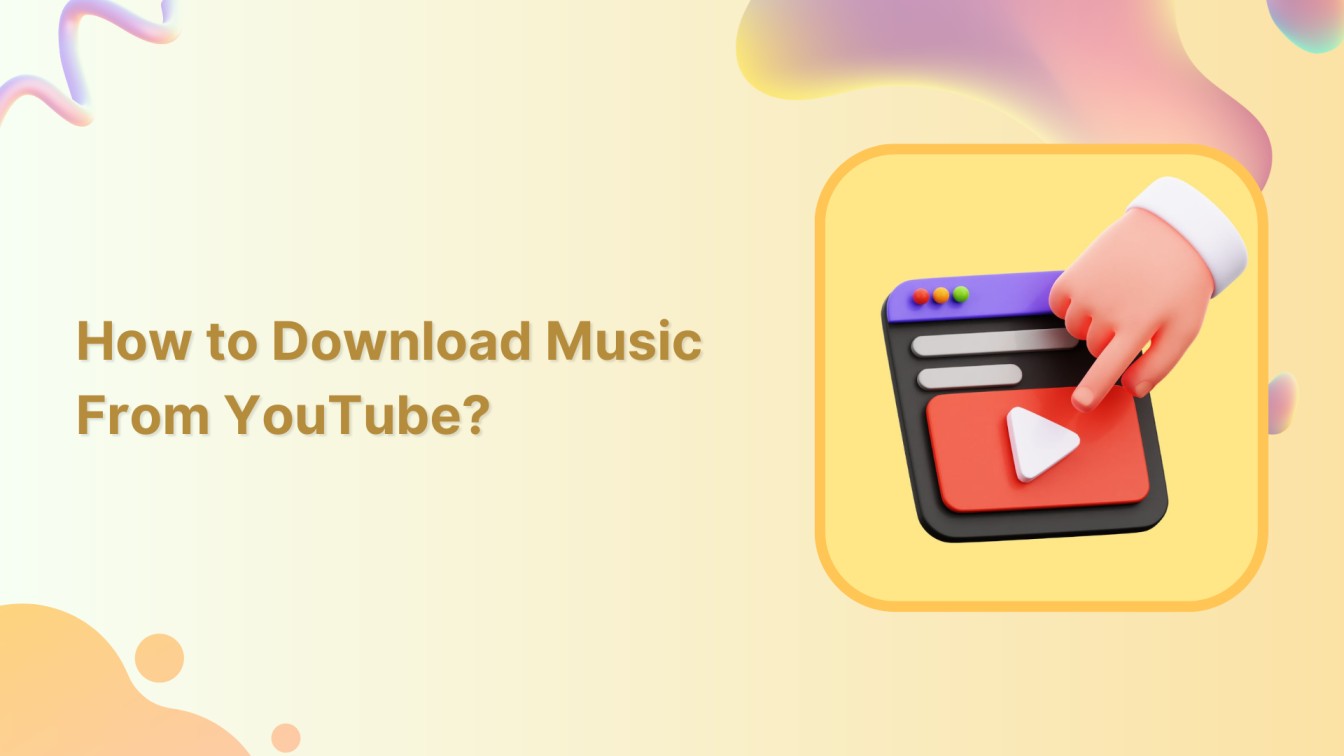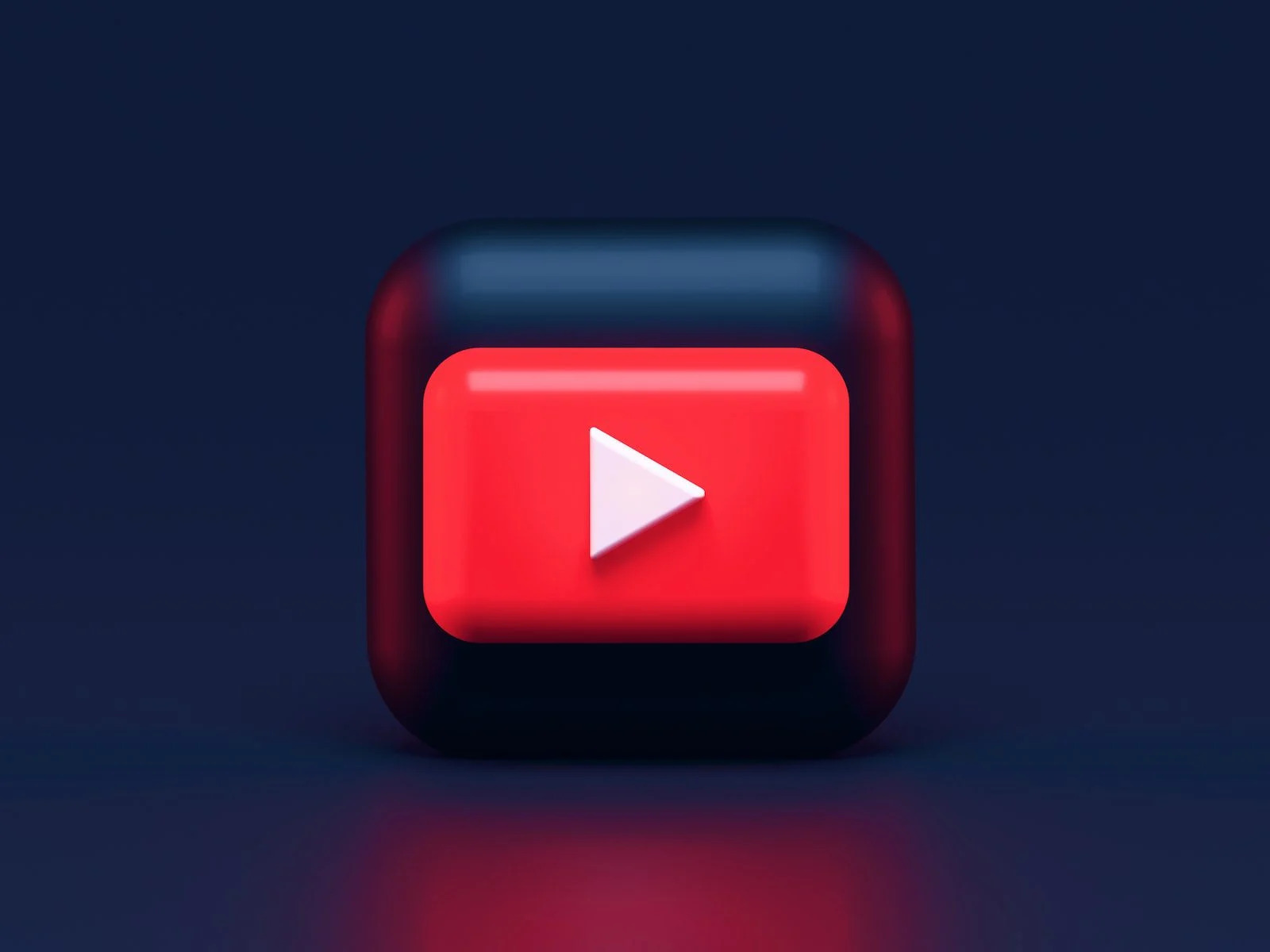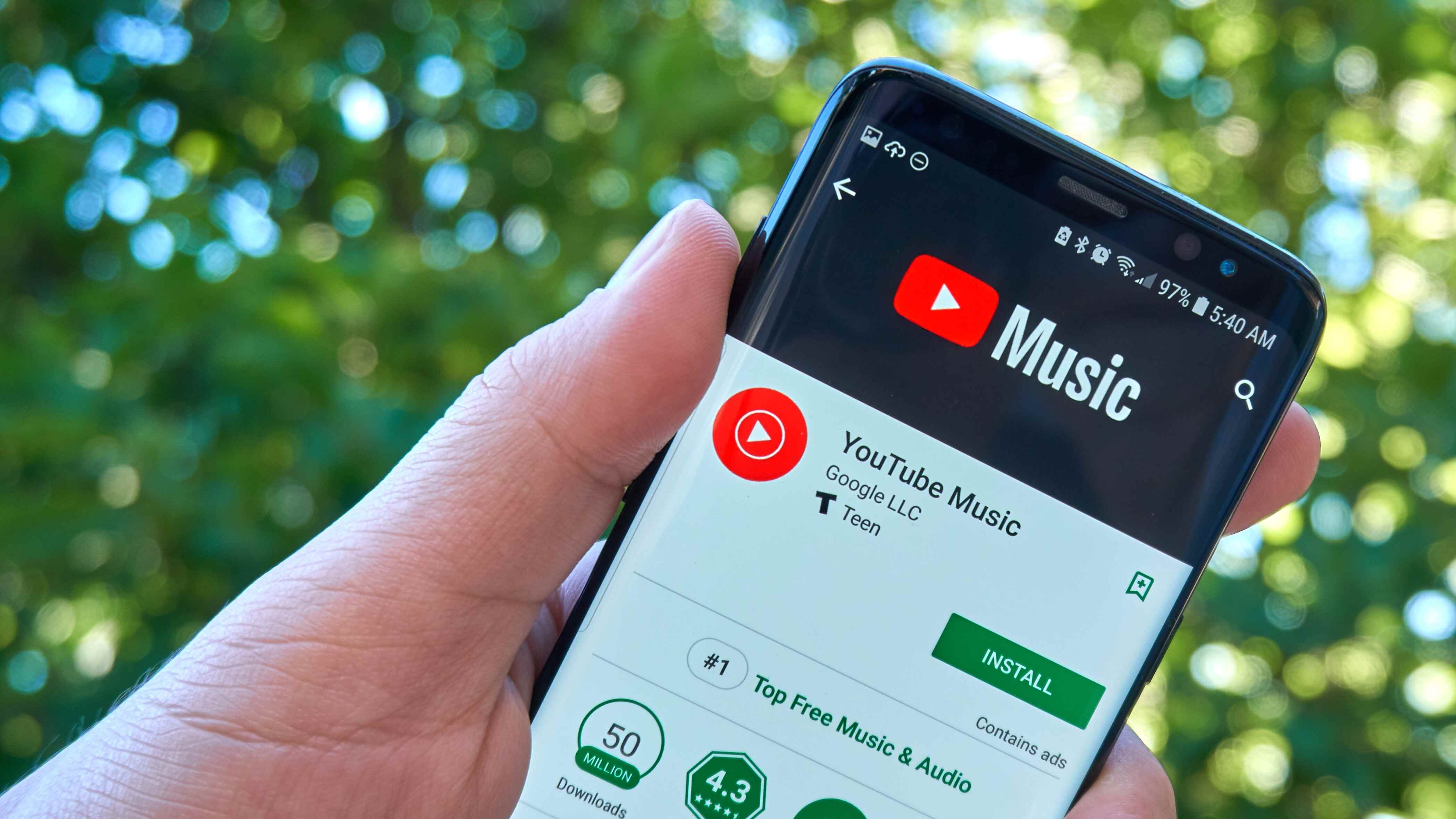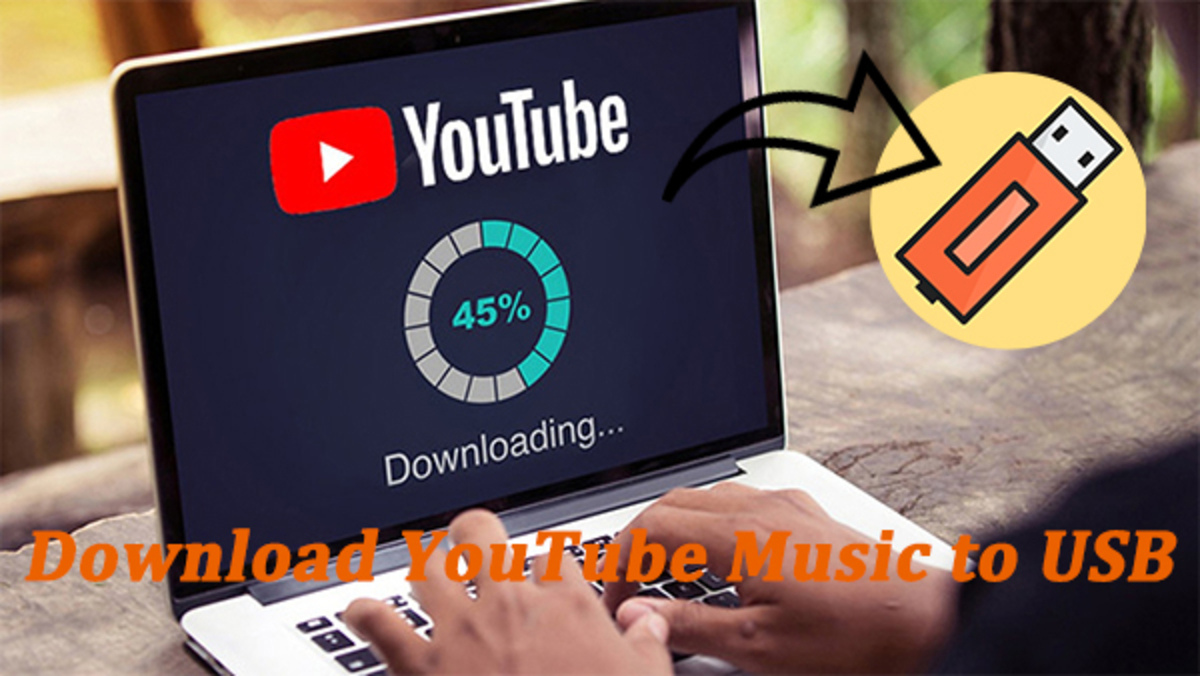Introduction
Are you a fan of YouTube videos and want to enjoy your favorite songs or podcasts on the go? Sometimes, downloading YouTube videos as audio files can be incredibly useful, especially when an internet connection is not available or when you want to save storage space on your device. In this article, we will explore various methods to download YouTube videos as audio files quickly and easily.
While YouTube does not provide a direct option to download videos in audio format, there are several workaround methods that you can use. These methods may require third-party tools or applications, but don’t worry! We’ve got you covered with a range of simple and effective solutions.
Whether you prefer using online converters, browser extensions, media players, or even YouTube’s own download option, there’s a method for everyone. We will walk you through each method step by step so that you can choose the one that suits you best.
By the end of this article, you will have all the knowledge you need to convert your favorite YouTube videos into audio files effortlessly. So, let’s dive in and explore the various methods to download YouTube videos as audio files!
Method 1: Using Online Converters
If you’re looking for a quick and convenient way to convert YouTube videos into audio files, online converters are a great option. These platforms allow you to simply paste the YouTube video URL and select the desired audio format. Here’s how you can use online converters:
- First, find the YouTube video that you want to convert into an audio file and copy its URL.
- Next, open a web browser and search for a reliable online converter. There are numerous options available, such as MP3converter, OnlineVideoConverter, and YTMP3.
- Once you find a suitable online converter, open its website and locate the text box where you can paste the YouTube video URL.
- Paste the copied URL into the designated text box on the converter’s website.
- Now, select the audio format you want the YouTube video to be converted into. Common audio formats include MP3, AAC, and WAV.
- After choosing the desired audio format, click on the “Convert” or “Start” button to initiate the conversion process.
- Wait for the online converter to process the YouTube video and convert it into an audio file. The time taken for conversion may vary depending on the length of the video.
- Once the conversion is complete, the online converter will provide a download link for the audio file.
- Click on the download link to save the converted audio file to your computer or mobile device.
Using online converters is a straightforward and hassle-free method to download YouTube videos as audio files. These platforms eliminate the need for installing additional software or extensions and allow you to convert videos in just a few simple steps. However, keep in mind that the quality of the converted audio file may vary depending on the online converter you choose.
Now that you know how to use online converters, let’s move on to the next method of downloading YouTube videos as audio files.
Method 2: Using Browser Extensions
If you frequently download YouTube videos as audio files, using browser extensions can greatly simplify the process. These extensions integrate directly into your web browser and provide convenient download options right on the YouTube video page. Here’s how you can use browser extensions to download YouTube videos as audio files:
- Start by opening your web browser and searching for a suitable browser extension. Popular options include “Video Downloader,” “Video DownloadHelper,” and “YouTube Downloader.”
- Once you find a suitable extension, download and install it according to your browser’s instructions. Note that different extensions may be available for different browsers such as Google Chrome, Mozilla Firefox, or Microsoft Edge.
- After installing the extension, navigate to the YouTube video that you want to convert into an audio file.
- Look for the extension’s icon or button on your browser’s toolbar. It is usually located near the address bar or next to the video player.
- Click on the extension’s icon/button to activate it and view the available download options.
- Select the audio format you prefer, such as MP3 or AAC, from the extension’s menu.
- Once you’ve chosen the audio format, click on the “Download” or “Convert” button provided by the extension.
- The browser extension will start the conversion process and download the YouTube video as an audio file.
- Once the conversion is complete, the audio file will be saved to your designated download folder.
Browser extensions offer a convenient way to download YouTube videos as audio files directly from the video page. They eliminate the need to visit external websites or rely on third-party tools. However, it’s important to choose reputable browser extensions from trusted sources to ensure the security and reliability of the downloaded files. With browser extensions, gaining quick access to your favorite YouTube videos in audio format becomes a breeze.
Now that you’re familiar with using browser extensions, let’s explore another method to download YouTube videos as audio files.
Method 3: Using VLC Media Player
If you have VLC Media Player installed on your computer, you can also utilize this versatile media player to download YouTube videos as audio files. VLC Media Player is a free and popular software that supports a wide range of codecs and formats, including YouTube videos. Here’s how you can use VLC Media Player to convert YouTube videos into audio files:
- Begin by opening VLC Media Player on your computer.
- Next, navigate to the YouTube video you want to download as an audio file.
- Copy the URL of the YouTube video from the address bar.
- In VLC Media Player, click on “Media” in the top menu and select “Open Network Stream” or press the keyboard shortcut Ctrl + N.
- Paste the copied YouTube video URL into the text box provided.
- Click “Play” to start playing the YouTube video in VLC Media Player.
- Once the video starts playing, click on “Media” and select “Convert/Save” or press Ctrl + R.
- In the “Open Media” dialog box, paste the YouTube video URL again into the text box under “Network” and click “Convert/Save.”
- In the “Convert” dialog box, choose the desired audio format, such as MP3 or AAC, from the list.
- Select the destination folder where you want to save the converted audio file by clicking on the “Browse” button.
- Finally, click “Start” to begin the conversion process. VLC Media Player will convert the YouTube video into an audio file and save it to the specified destination folder.
VLC Media Player provides a convenient option to download YouTube videos as audio files without requiring any additional software or online services. With its versatile features and broad format support, VLC Media Player is an excellent choice for converting YouTube videos into audio files in just a few simple steps.
Now that you’ve learned how to use VLC Media Player for downloading YouTube videos as audio files, let’s explore another method in our journey.
Method 4: Using YouTube Music Premium
If you’re a music lover and prefer an official and legal way to download YouTube videos as audio files, YouTube Music Premium is a great option. YouTube Music Premium is a subscription-based service that allows you to access ad-free music and download videos for offline listening. Here’s how you can use YouTube Music Premium to download YouTube videos as audio files:
- Start by subscribing to YouTube Music Premium. This subscription service offers a 30-day free trial, after which you’ll need to choose a subscription plan.
- Once you’re subscribed, download and install the YouTube Music app on your mobile device or access it through the web browser on your computer.
- Open the YouTube Music app and search for the YouTube video you want to convert into an audio file.
- Once you find the desired video, tap on the three-dot menu icon next to the video or the song.
- In the menu that appears, select the “Download” or “Save Offline” option.
- The YouTube video will now be downloaded as an audio file and saved within the YouTube Music app for offline listening.
- To access the downloaded audio files, go to the Library or Downloads section within the YouTube Music app.
- From there, you can play the downloaded audio files anytime, even without an internet connection.
YouTube Music Premium offers a seamless and convenient way to download YouTube videos as audio files legally. While the service requires a subscription, it provides access to a vast library of music and the ability to download your favorite videos for offline enjoyment.
Now that you’re familiar with using YouTube Music Premium, let’s explore another method to download YouTube videos as audio files.
Method 5: Using YouTube’s Own Download Option
If you prefer not to rely on third-party tools or services, you’ll be glad to know that YouTube itself offers a built-in download option for certain videos. This feature allows you to legally download YouTube videos as audio files, providing you with a convenient way to enjoy your favorite content offline. Here’s how you can use YouTube’s own download option:
- Begin by opening your web browser and navigating to the YouTube video you want to convert into an audio file.
- Look for the “Download” or “Save” option under the video player. Note that this option may not be available for all videos, as it depends on the uploader’s permissions.
- If the “Download” or “Save” option is visible, click on it. You may be prompted to select the audio quality you prefer.
- Choose the audio quality option that suits your preference. The available options may vary depending on the video.
- Wait for the video to be downloaded and converted into an audio file. The time taken for the conversion process may depend on the length of the video and your internet connection speed.
- Once the conversion is complete, the audio file will be saved to your designated download folder.
Utilizing YouTube’s own download option gives you a straightforward and legal way to convert YouTube videos into audio files. Since this option is provided directly by YouTube, you can have peace of mind regarding the authenticity and quality of the downloaded audio files.
Now that you know how to use YouTube’s own download option, let’s summarize what we’ve learned so far.
Conclusion
Downloading YouTube videos as audio files can greatly enhance your listening experience, allowing you to enjoy your favorite content offline or on the go. In this article, we explored five different methods to convert YouTube videos into audio files.
First, we discussed the use of online converters, which are convenient and require no additional software installation. These converters allow you to quickly convert YouTube videos into audio files by simply pasting the video URL and selecting the desired audio format.
Next, we explored the option of using browser extensions, which seamlessly integrate into your web browser and offer download options directly on the YouTube video page. These extensions provide a convenient way to convert and download YouTube videos as audio files with a few simple clicks.
We also discussed the use of VLC Media Player, a versatile media player that can be used to convert YouTube videos into audio files. With its broad format support, VLC Media Player offers a user-friendly solution for converting and saving YouTube videos as audio files.
If you prefer an official and legal method, YouTube Music Premium is an excellent choice. This subscription-based service allows you to download YouTube videos as audio files for offline listening, giving you access to a vast library of music and content.
Lastly, we highlighted YouTube’s own download option, which, if available, offers a straightforward way to convert YouTube videos into audio files without using any third-party tools or services.
Whichever method you choose, it’s important to respect copyright laws and use these techniques responsibly. Always ensure that you have the necessary permissions to download and convert YouTube videos into audio files.
Now that you’re equipped with the knowledge of these different methods, you can start enjoying your favorite YouTube content in audio format. So, go ahead and give it a try!