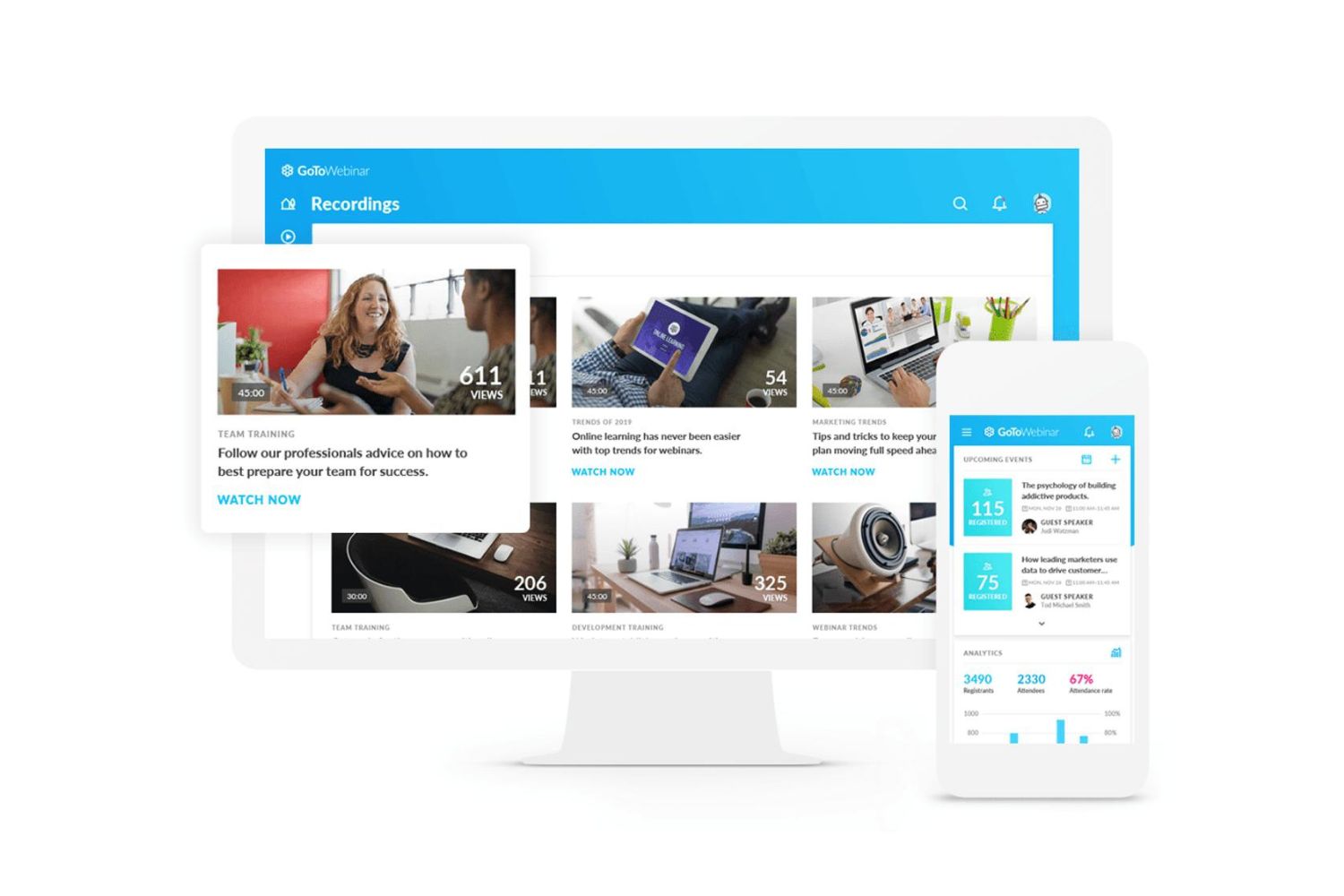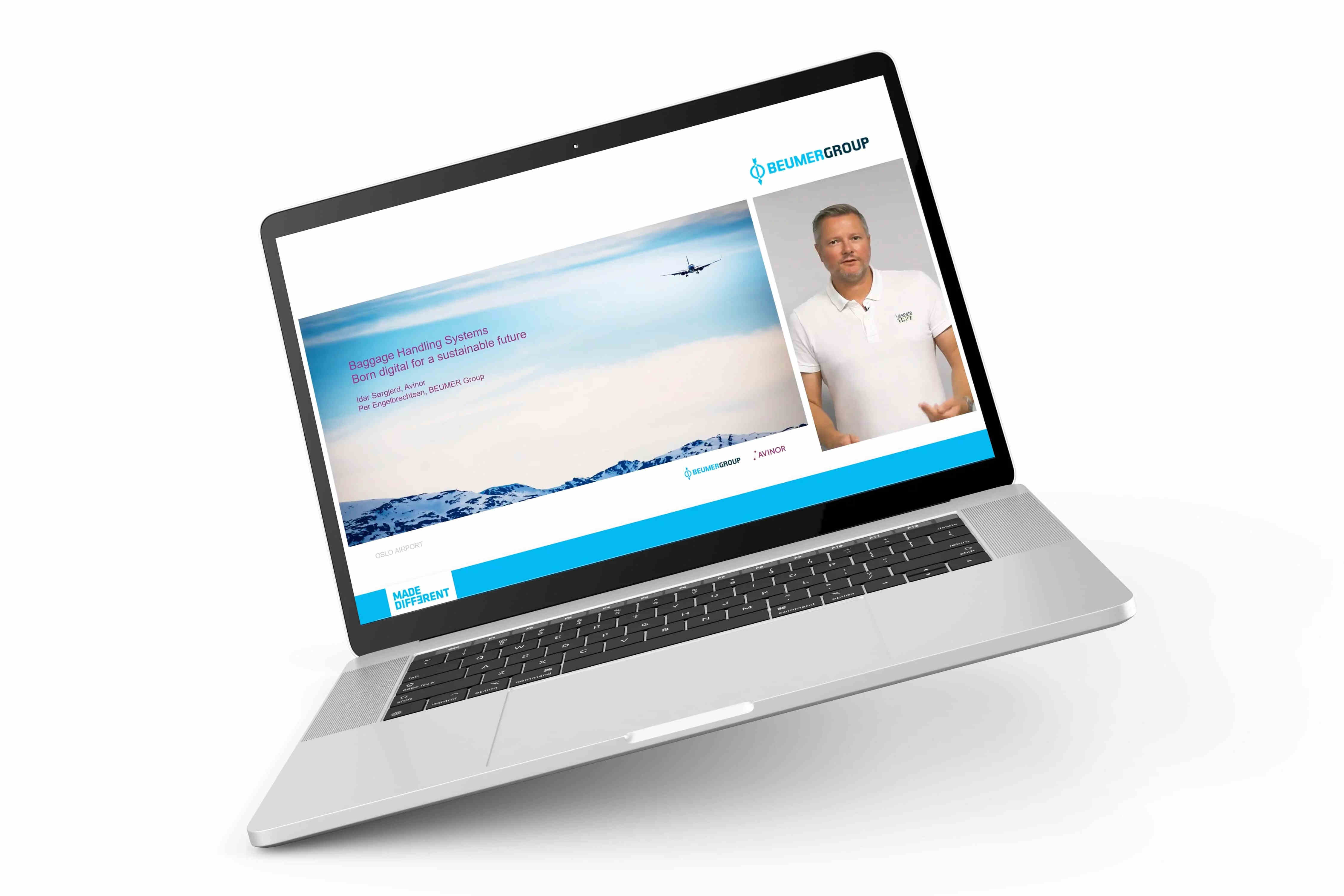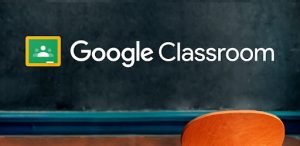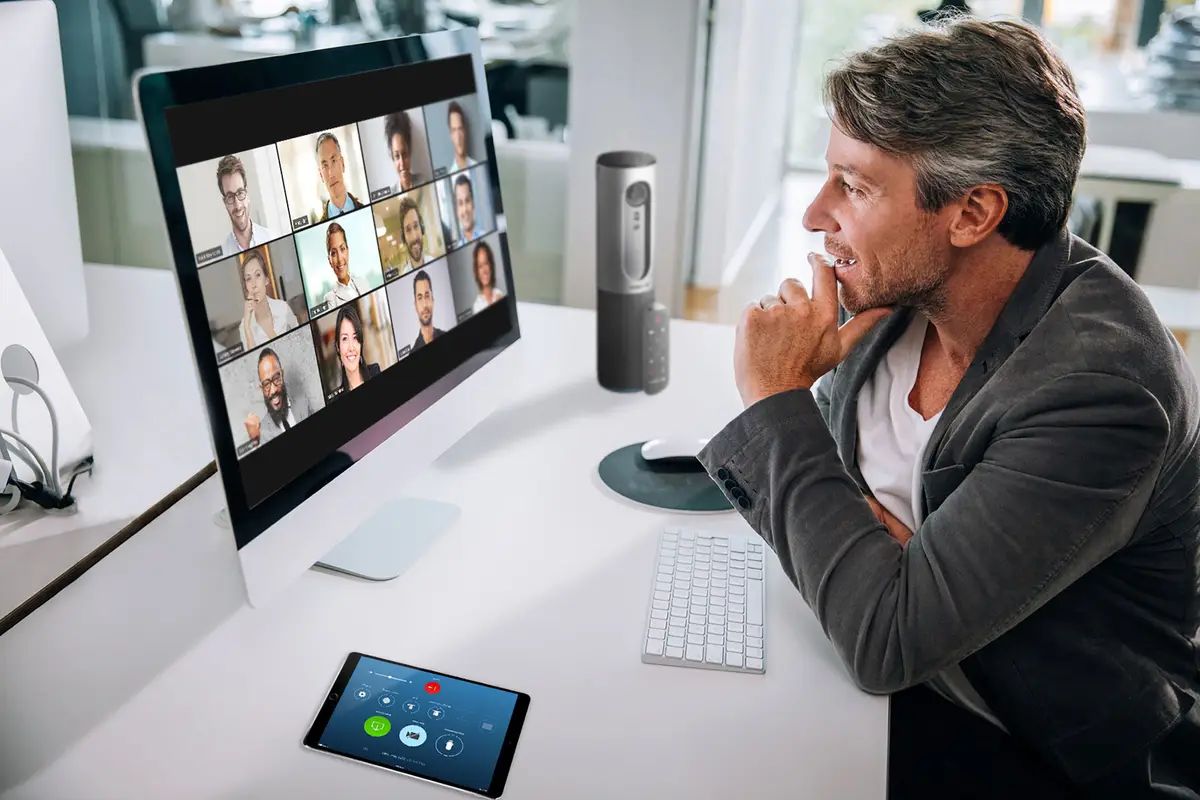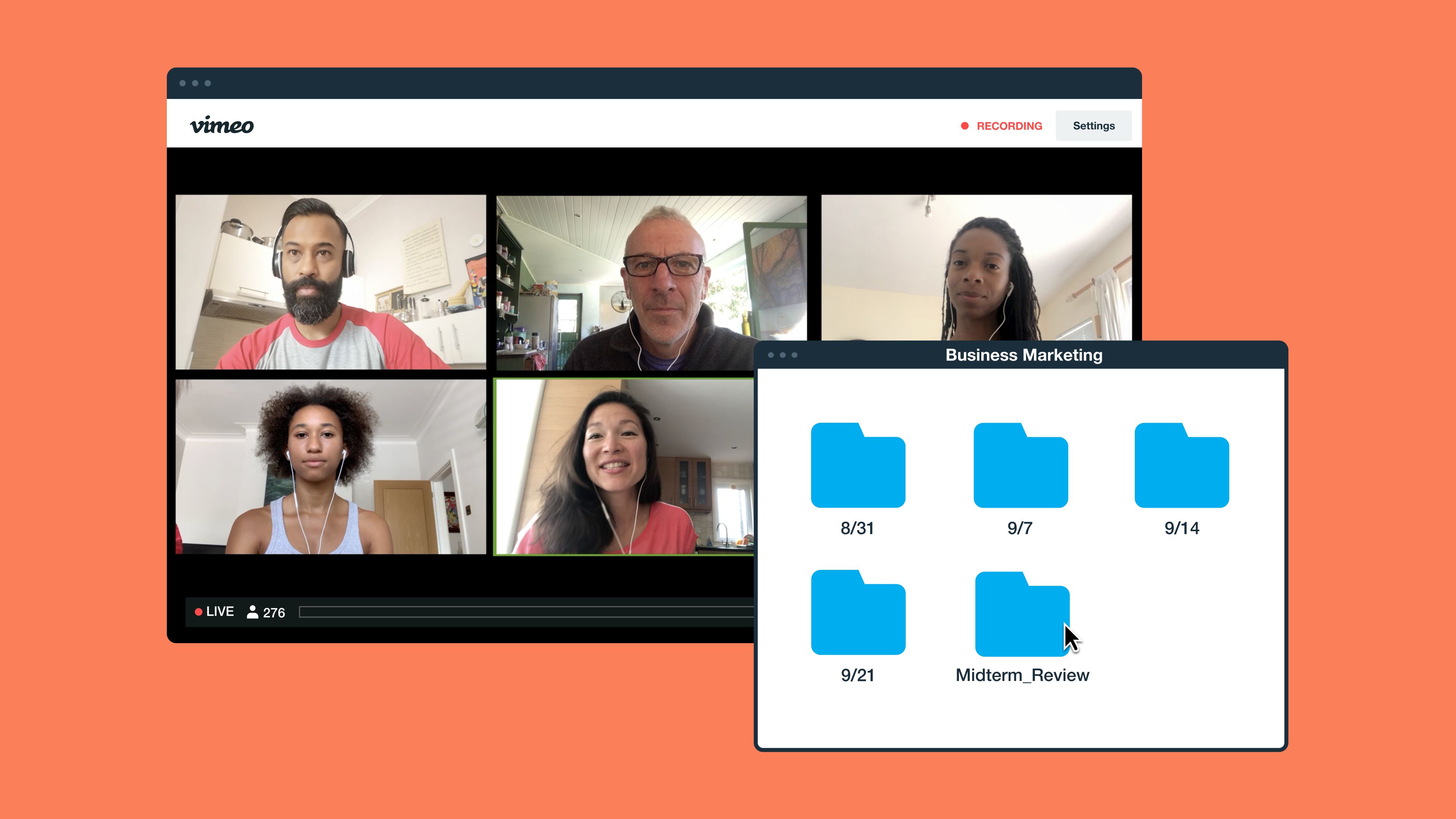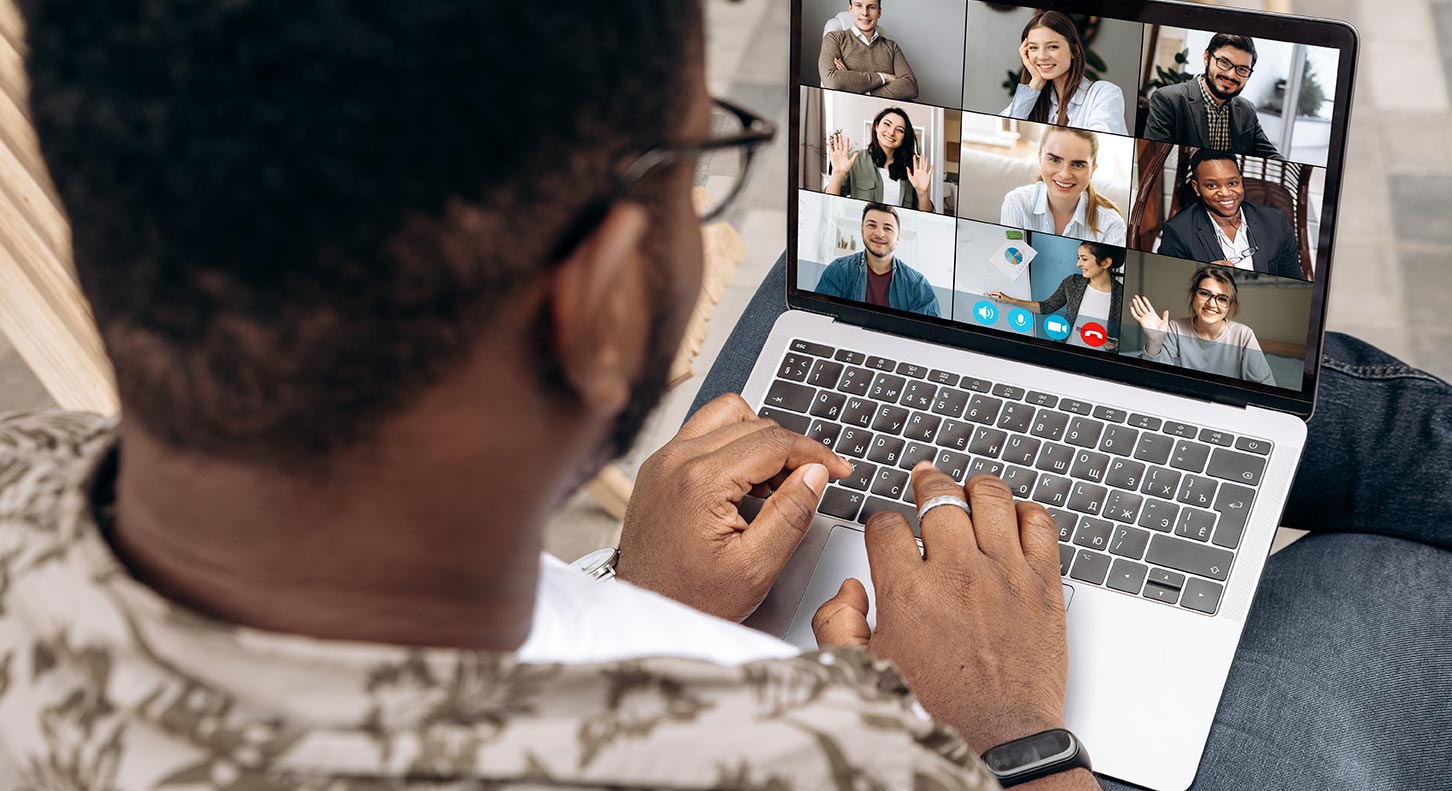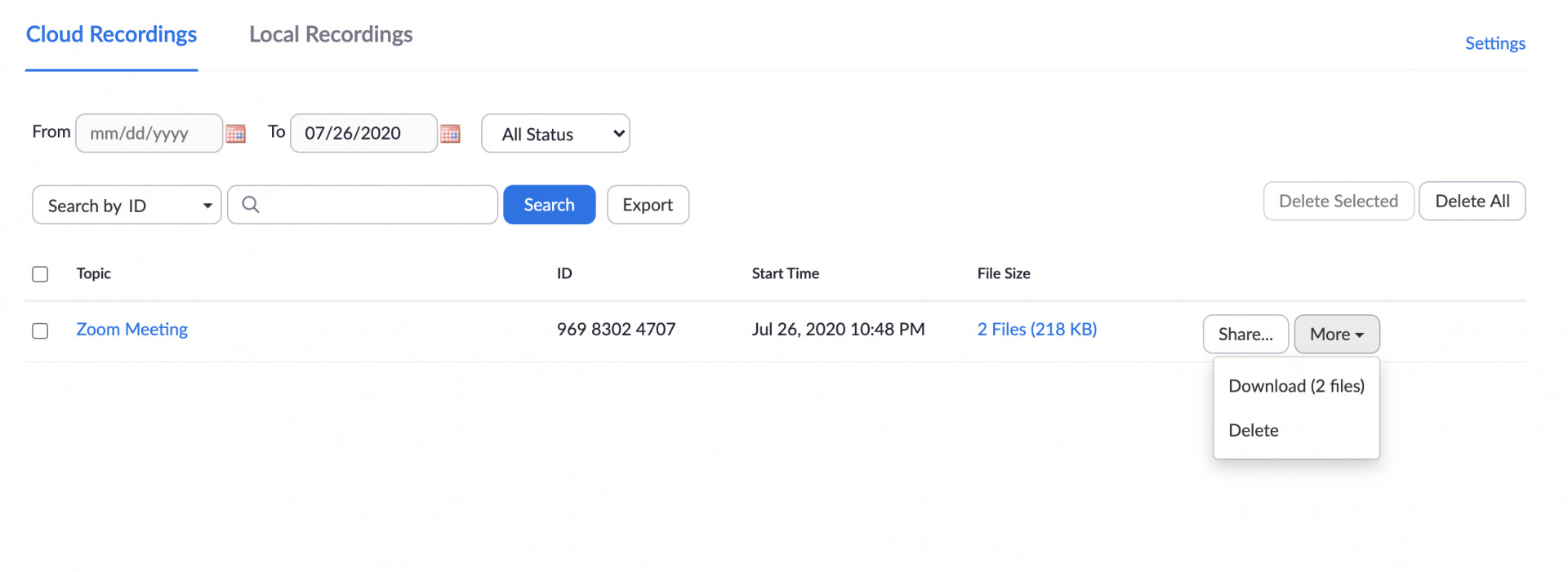Introduction
Welcome to our guide on how to download Webinar Jam videos! Webinar Jam is a powerful platform that allows you to host and attend webinars for various purposes, from educational workshops to marketing presentations. While the platform offers exceptional features for hosting and managing webinars, it may not provide a direct option for downloading recorded webinar videos. This is where our guide comes in handy.
In this article, we will explore different methods and tools that you can use to download Webinar Jam videos easily and efficiently. Whether you want to save a webinar for future reference, share it with colleagues or clients, or simply have a local copy for personal use, we’ve got you covered!
Why would you want to download Webinar Jam videos, you might ask? Well, there are several reasons. First, having a downloaded copy allows you to access and watch the webinar offline, even if you have a weak or no internet connection. Second, it enables you to keep a backup of your valuable webinar content in case the original recording is lost or inaccessible. Additionally, you can use downloaded videos for repurposing content or creating highlight reels.
Throughout this guide, we will provide you with step-by-step instructions on using different methods to download Webinar Jam videos. From utilizing the built-in download feature to leveraging third-party download manager tools, screen recording and capturing software, and even online video downloading websites and tools – we’ve covered them all.
So, whether you are a host who wants to download your own webinar recordings or an attendee who wishes to have a copy of a particularly insightful presentation, read on to discover the best methods for downloading Webinar Jam videos.
Why Download Webinar Jam Videos?
Downloading Webinar Jam videos can be incredibly beneficial for both hosts and attendees. Let’s explore some of the reasons why you might want to download these valuable webinar recordings.
Offline Access: One of the primary benefits of downloading Webinar Jam videos is the ability to access them offline. By having a local copy of the video, you can watch it anytime, anywhere, even if you don’t have an internet connection. This is particularly useful for individuals who have limited or unreliable internet access or for those who prefer to consume content on their own schedule.
Personal Reference: Hosting or attending a webinar often involves a significant amount of information and valuable insights. By downloading webinar videos, you can create a personal library of resources that you can refer back to whenever you need. This is especially important for topics that require continuous learning, as it allows you to revisit the content and reinforce your knowledge.
Content Repurposing: Webinar Jam videos often contain valuable content that can be repurposed for other purposes. Whether you want to create shorter video clips for social media, write a blog post or article based on the webinar content, or use excerpts in your own presentations, having a downloaded copy gives you the flexibility to repurpose the material in various ways.
Backup and Security: Despite the reliable infrastructure of Webinar Jam, there is always a chance that webinar recordings may be lost, deleted, or become inaccessible. By downloading the videos, you can create a backup copy, ensuring that you have a secure and reliable archive of your valuable webinar content. This is crucial for businesses and professionals who rely on their webinars for training, marketing, or educational purposes.
Sharing and Collaboration: Downloading Webinar Jam videos allows you to easily share and collaborate with others. Whether you want to share a particularly insightful webinar with colleagues, clients, or team members, having a downloadable video makes it convenient to distribute the content in a format that can be accessed and viewed by others without relying on the original webinar platform.
As you can see, there are numerous benefits to downloading Webinar Jam videos. From offline access to content repurposing, creating backups, and facilitating sharing and collaboration, having a local copy of the webinar recordings opens up a world of possibilities. Now, let’s dive into the different methods and tools you can use to download these valuable resources.
Method 1: Using Webinar Jam’s Built-in Download Feature
If you’re looking for a simple and straightforward way to download Webinar Jam videos, you’ll be pleased to know that the platform offers a built-in download feature. This allows hosts to enable the download option for their webinar recordings, making it easy for attendees to save the videos for future reference. Here’s how you can use this method:
- Log in to your Webinar Jam account and navigate to the webinar you want to download the video from.
- Go to the “Recordings” section, where you should find a list of all the recorded webinars.
- Locate the webinar recording you want to download and click on it to open the details page.
- In the details page, you should see an option to download the video. This may be in the form of a download button or a link. Click on it to initiate the download.
- Depending on your browser settings, you may be prompted to choose a location to save the file. Select a suitable location on your computer and click “Save”.
- Wait for the download to complete. The time it takes will depend on the size of the video file and the speed of your internet connection.
- Once the download is finished, you will have a local copy of the Webinar Jam video on your computer, which you can access and watch offline at any time.
It’s important to note that the availability of the download feature may vary depending on the settings chosen by the webinar host. Some hosts may choose to disable this feature, in which case you won’t have the option to download the video directly from the Webinar Jam platform.
However, if the download feature is not available or enabled for the webinar you wish to download, don’t worry! We have several other methods that you can try to download Webinar Jam videos. Let’s explore the next method, which involves using download manager tools to capture the webinar recordings.
Method 2: Using Download Manager Tools
If the built-in download feature is not available for the Webinar Jam video you want to download, you can turn to third-party download manager tools to capture the video. These tools are designed to intercept and download video files from websites, making them a great option for capturing webinar recordings. Here’s how you can use this method:
- Choose a reliable download manager tool that is compatible with your operating system. There are several options available, such as Internet Download Manager (IDM), Free Download Manager (FDM), or JDownloader.
- Download and install the chosen download manager tool onto your computer.
- Open the download manager tool and configure the settings according to your preferences.
- Go to your Webinar Jam account and locate the webinar recording you want to download.
- Play the webinar video in your browser, and the download manager tool should automatically detect the video.
- A pop-up notification or a download button may appear within the download manager tool. Click on it to initiate the download process.
- Choose a location on your computer where you want to save the downloaded video file.
- Wait for the download to complete. The time it takes will depend on the size of the video file and your internet connection speed.
- Once the download is finished, you will have a local copy of the webinar video on your computer, which you can access and watch offline at any time.
Download manager tools offer a convenient way to capture webinar recordings by intercepting the video files directly. However, it’s important to note that the compatibility and functionality of these tools may vary, so you may need to try different options to find the one that works best for you.
If neither the built-in download feature nor the download manager tools work for your specific Webinar Jam video, don’t worry! There are still more methods you can explore to download Webinar Jam videos. In the next section, we will discuss using screen recording and capturing software to capture the webinar recordings.
Method 3: Screen Recording and Capturing Software
If the previous methods don’t work or if you prefer a more versatile approach to downloading Webinar Jam videos, you can use screen recording and capturing software. With this method, you can record your screen while playing the webinar video and save it as a local video file. Here’s how you can use this method:
- Choose a reliable screen recording and capturing software suitable for your operating system. Some popular options include OBS Studio, Camtasia, or QuickTime Player (for Mac users).
- Download and install the chosen software onto your computer.
- Open the software and configure the recording settings according to your preferences.
- Go to your Webinar Jam account and locate the webinar recording you want to download.
- Start the screen recording software and set the recording area to encompass the webinar video player window.
- Play the webinar video in your browser and begin the screen recording.
- Watch the webinar video in its entirety while the software captures and records your screen.
- Once the webinar video playback is complete, stop the screen recording and save the video file.
- You now have a locally saved copy of the webinar video, which you can access and watch offline at any time.
Screen recording and capturing software provide a flexible solution for downloading Webinar Jam videos, as it allows you to capture the video directly from your screen. However, keep in mind that this method requires the video to be played in real-time, so the recording duration may be longer than the actual video length.
Additionally, ensure that you have sufficient storage space on your computer, as screen recording can generate large video files. It’s also worth noting that the quality of the recorded video may depend on your screen resolution and the settings configured in the screen recording software.
If you’re still unable to download the Webinar Jam video using the previous methods, don’t worry! There’s one more method to explore. In the next section, we will discuss using online video downloading websites and tools to download Webinar Jam videos.
Method 4: Online Video Downloading Websites and Tools
If the previous methods are not feasible or if you prefer a quick and convenient solution, you can utilize online video downloading websites and tools to download Webinar Jam videos. These platforms allow you to enter the URL of the webinar video and generate a downloadable link. Here’s how you can use this method:
- Open a web browser and search for a reputable online video downloading website or tool. Some popular options include SaveFrom.net, KeepVid, or ClipConverter.
- Navigate to the chosen online video downloading website or tool.
- Copy the URL of the Webinar Jam video you want to download from your browser’s address bar.
- Paste the URL into the designated field on the online video downloading website or tool.
- Click on the “Download” button or similar option to initiate the video processing and conversion.
- Wait for the website or tool to generate the downloadable link for the webinar video.
- Choose a location on your computer where you want to save the downloaded video file.
- Click on the download link to start the download process.
- Wait for the download to complete. The time it takes will depend on the size of the video file and your internet connection speed.
- Once the download is finished, you will have a local copy of the webinar video on your computer, which you can access and watch offline at any time.
Online video downloading websites and tools often provide a straightforward and user-friendly solution for downloading webinar videos. However, it’s essential to be cautious when using these tools and ensure that you choose a reputable and trustworthy website or tool to avoid any security risks or infringement of copyright laws.
Remember that the availability of these online video downloading websites and tools may vary depending on your region and local regulations. Additionally, the functionality and features offered by these platforms may differ, so you may need to try different options to find the one that works best for you.
With the completion of this method, we’ve covered four different approaches to downloading Webinar Jam videos. The choice of method will depend on your specific requirements and the availability of features within the Webinar Jam platform. Now, you have the knowledge and tools to download Webinar Jam videos and access them offline for future reference.
Conclusion
Downloading Webinar Jam videos can greatly enhance your webinar experience by providing offline access, personal reference material, content repurposing opportunities, backup and security, as well as facilitating sharing and collaboration. While Webinar Jam offers a built-in download feature for some webinar recordings, there are other methods you can utilize if this feature is not available or enabled.
We have explored four different methods to download Webinar Jam videos:
- Using Webinar Jam’s Built-in Download Feature: This method allows hosts to enable the download option for their webinar recordings, making it easy for attendees to save the videos for future reference.
- Using Download Manager Tools: Third-party download manager tools intercept and capture the webinar videos, providing an alternative option if the built-in download feature is not available.
- Using Screen Recording and Capturing Software: Screen recording software allows you to record your screen while playing the webinar video, creating a local copy that can be watched offline.
- Using Online Video Downloading Websites and Tools: Online video downloading platforms allow you to enter the webinar video’s URL and generate a downloadable link, providing a quick and convenient solution.
Each method has its advantages and limitations, so you can choose the one that fits your needs and preferences. Remember to check the availability of features and ensure the compliance with copyright laws and terms of service when downloading webinar videos.
Now that you’re armed with these methods, you can easily download Webinar Jam videos and have them readily accessible for future use. Whether you are a host wanting to keep a backup of your webinar recordings or an attendee looking to review valuable information, having local copies of these videos enhances your webinar experience.
So, what are you waiting for? Start utilizing these methods and enjoy the benefits of having offline access to webinar content, sharing and collaboration opportunities, and the ability to repurpose the valuable information contained within the Webinar Jam videos.