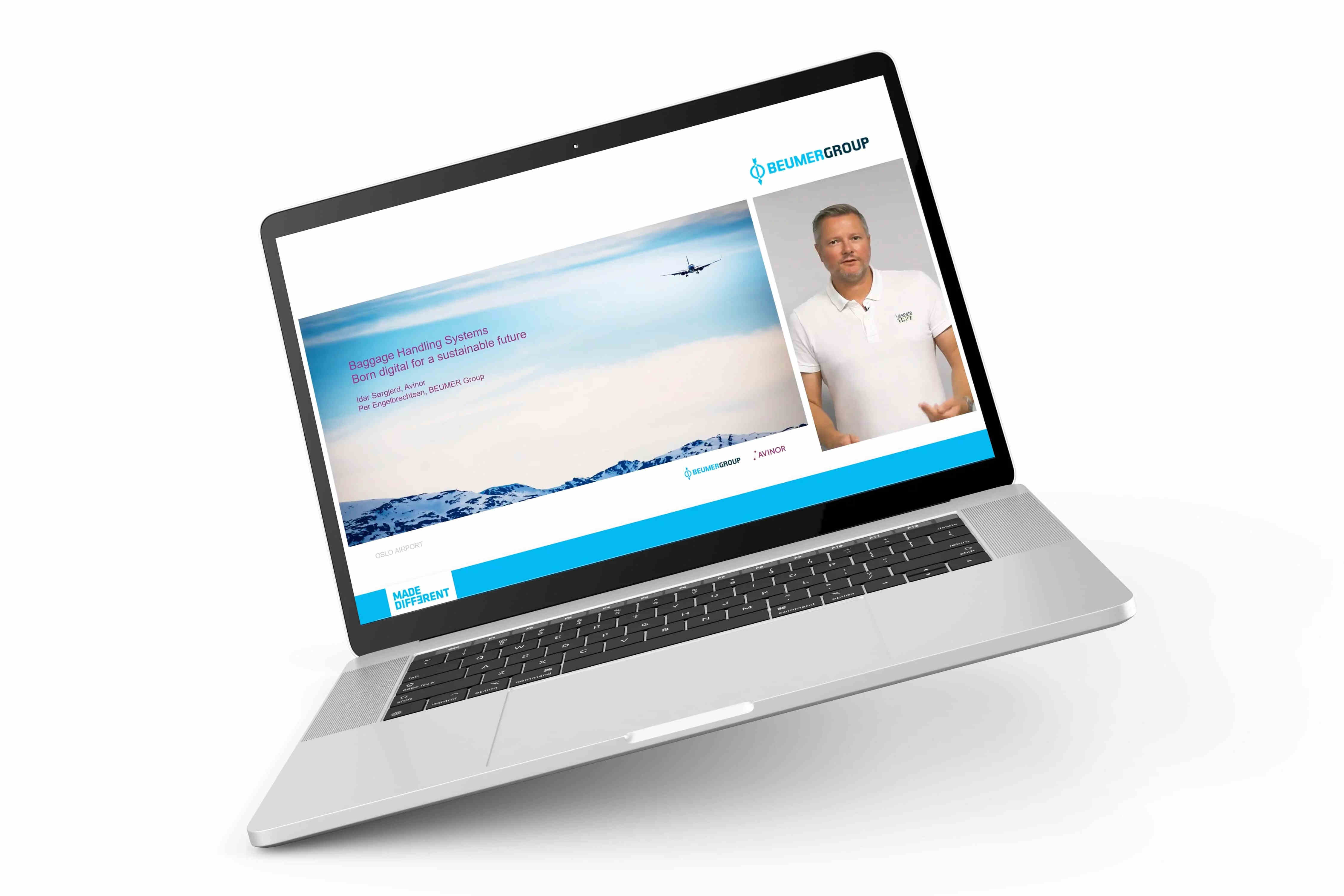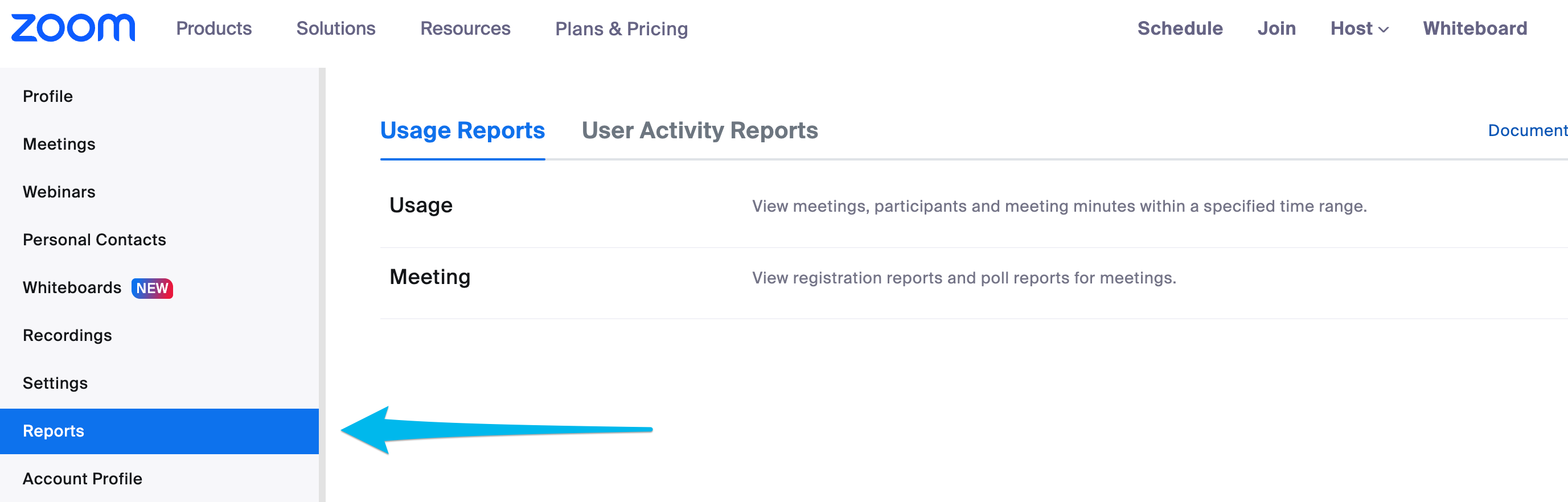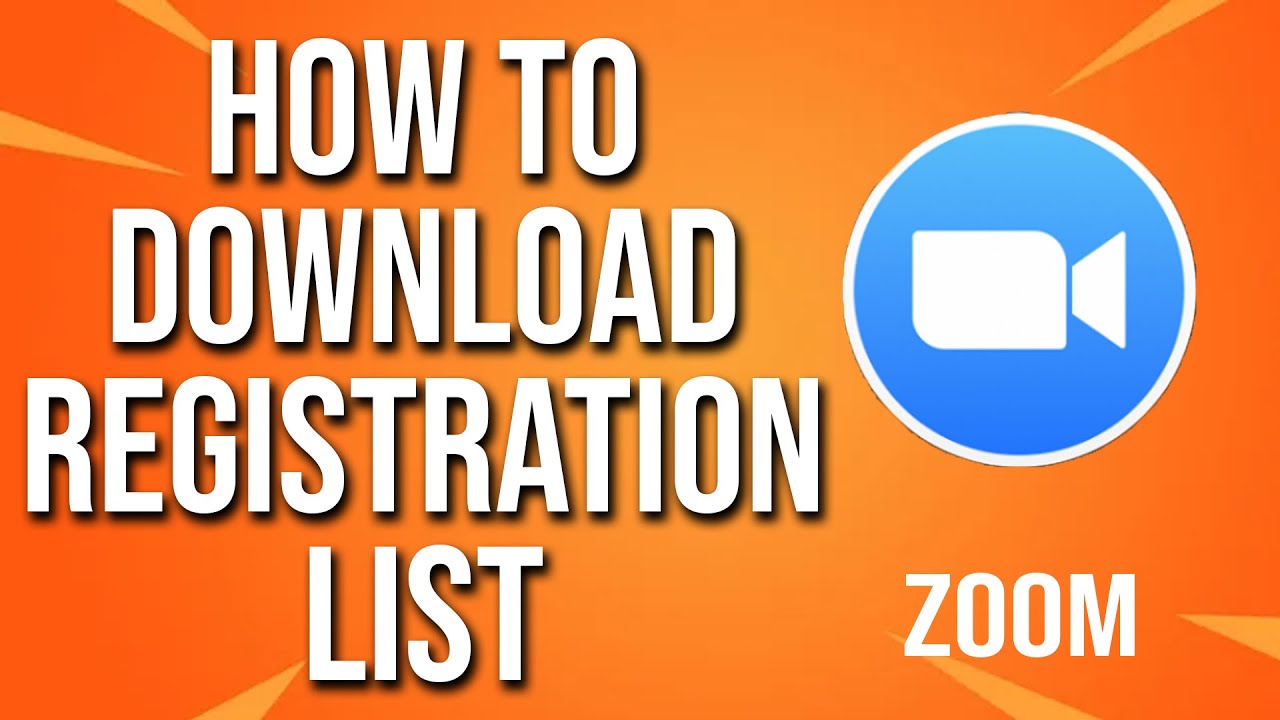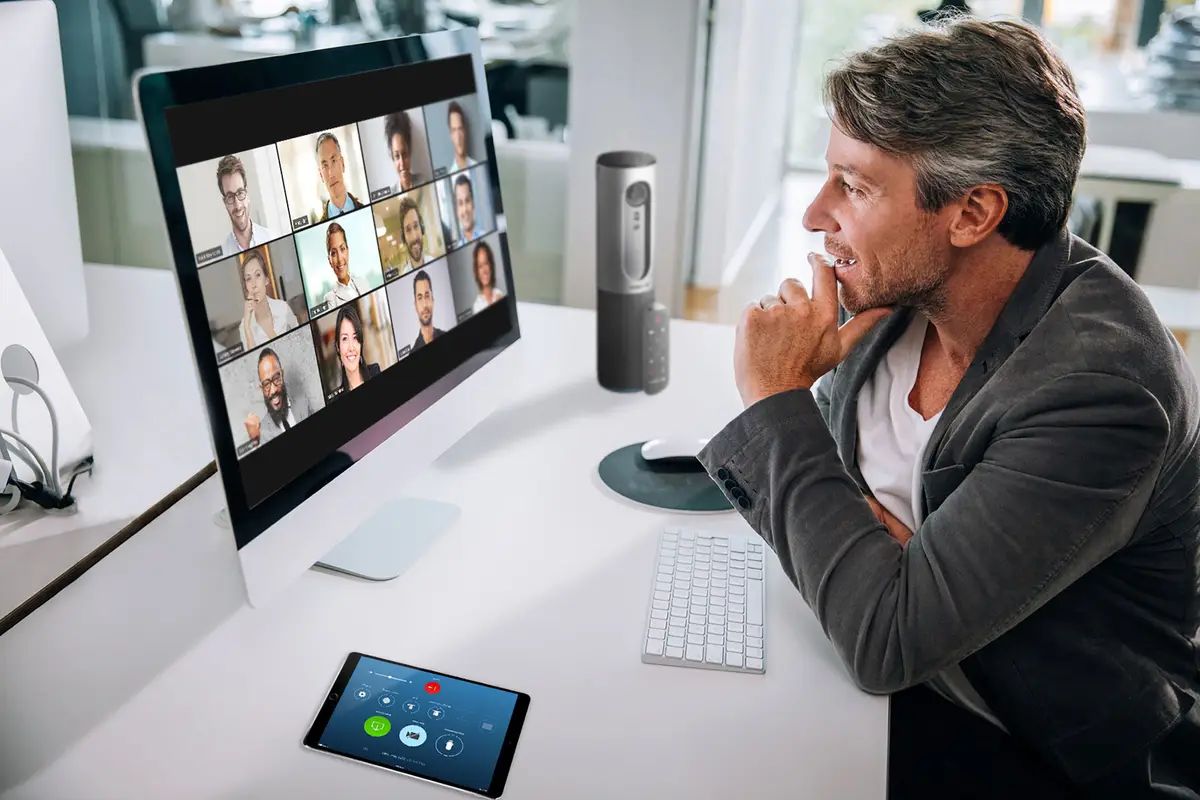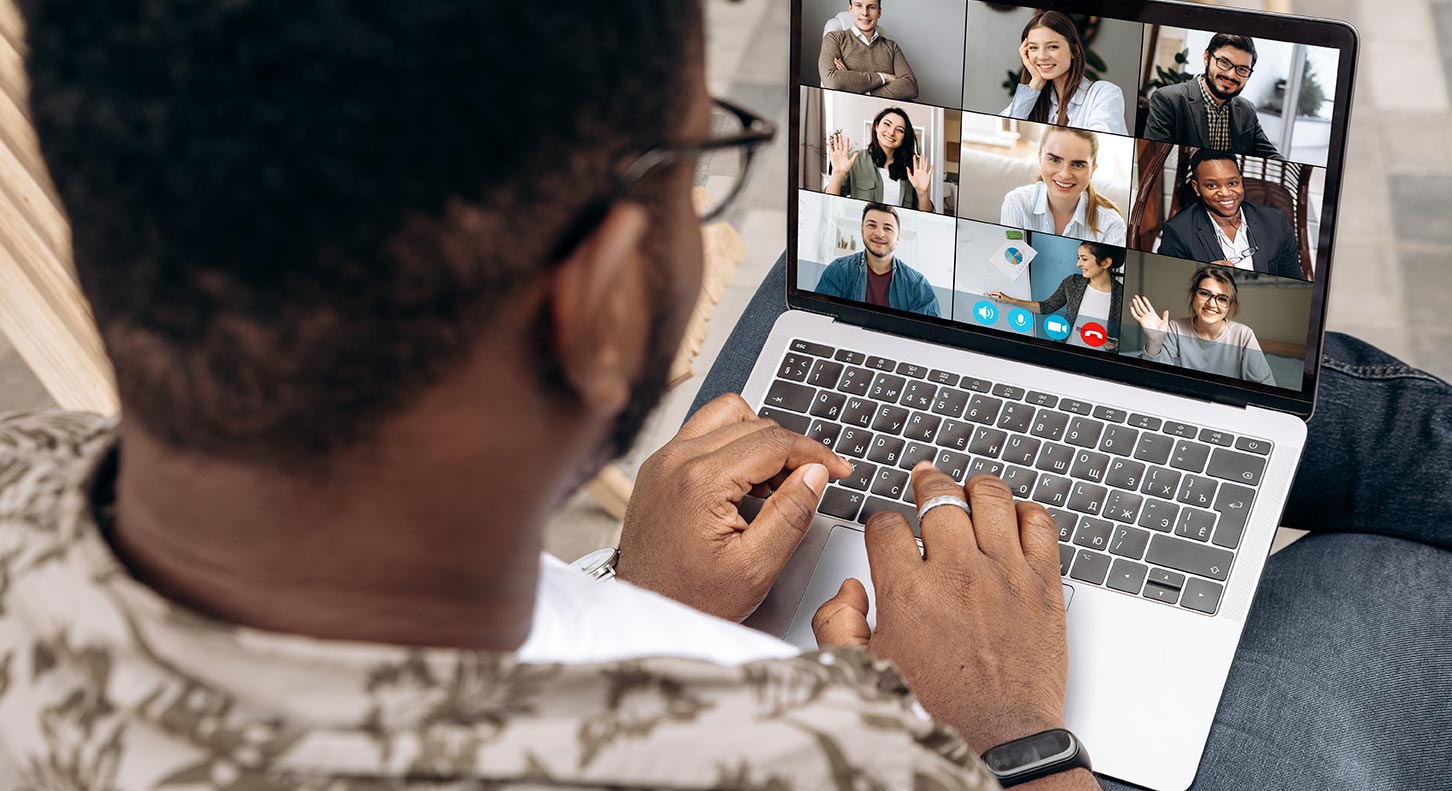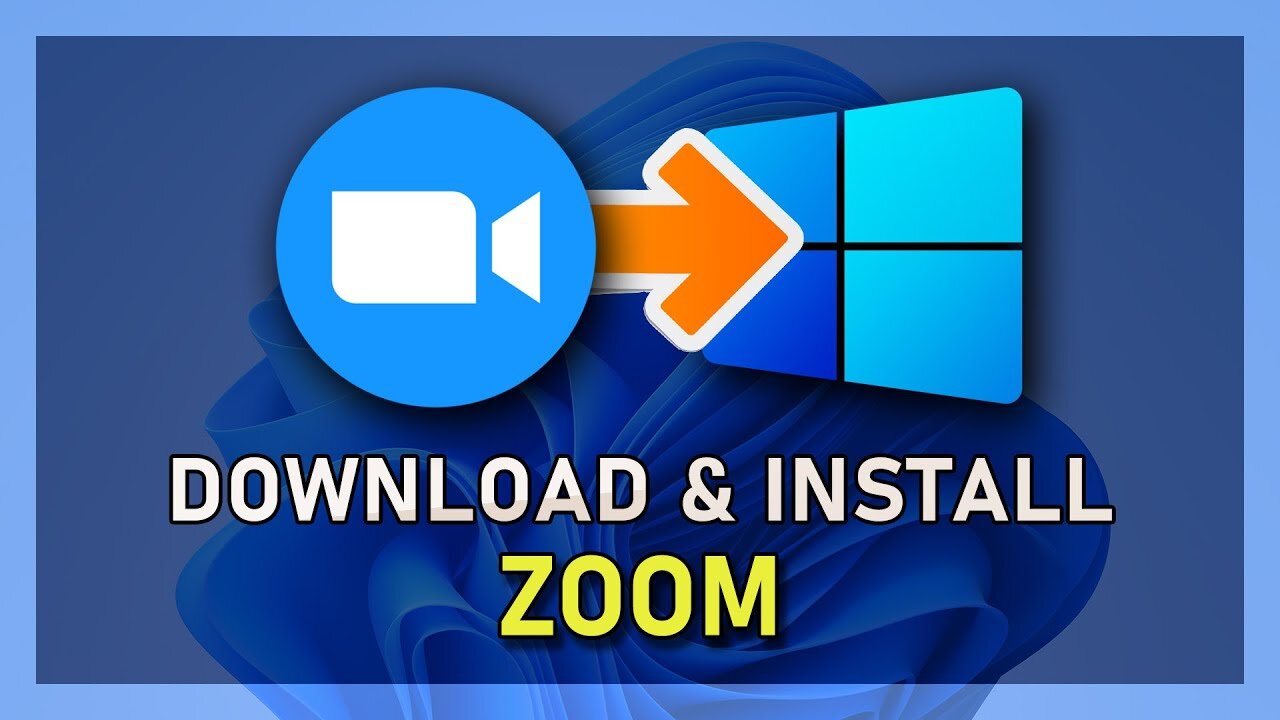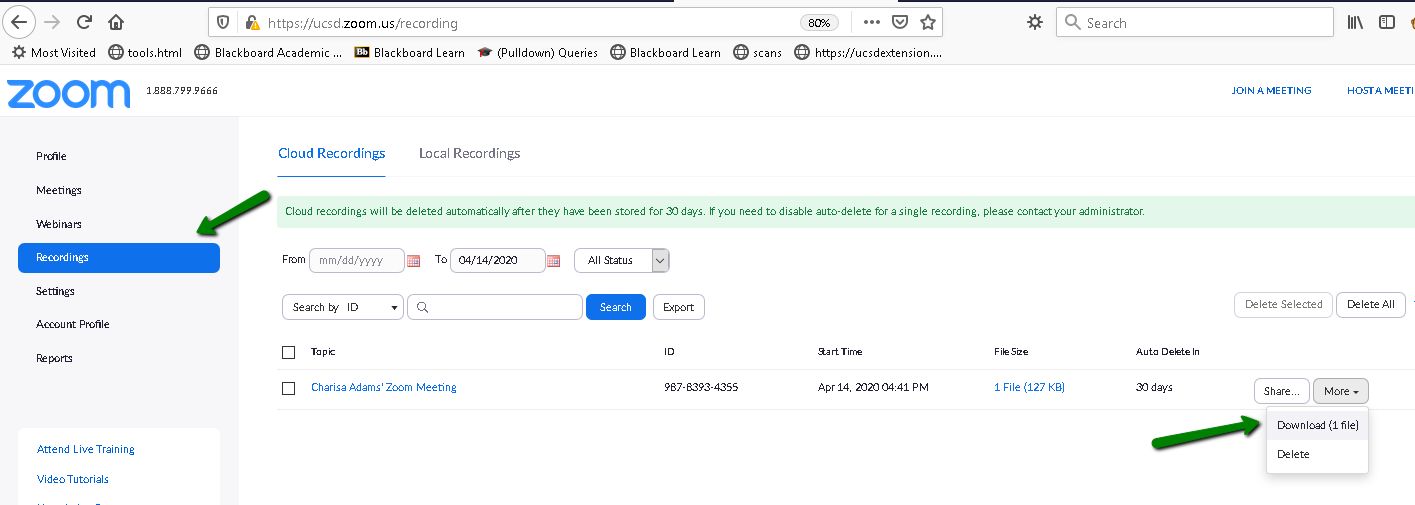Introduction
Welcome to this guide on how to download webinars! Webinars have become an increasingly popular way to learn and gain knowledge from the comfort of your own home. Whether you’re interested in professional development, expanding your skill set, or simply exploring new topics, webinars offer a convenient and flexible way to access valuable information.
However, for various reasons, you may not always be able to attend a live webinar session. This is where the ability to download webinars becomes incredibly useful. By downloading webinars, you can watch and learn at your own pace, even if you missed the live event.
In this article, we will provide you with a step-by-step guide on how to download webinars and save them on your device. We’ll walk you through the process, from finding a webinar to downloading and saving it for offline viewing.
So, whether you’re a student, a working professional, or simply someone with a curious mind, let’s dive into the world of webinars and learn how to effectively download them!
Step 1: Finding a Webinar
The first step in downloading a webinar is to find one that interests you. There are multiple platforms and websites that offer a wide range of webinars on various topics. Here’s how you can find a webinar:
- Research Online: Start by conducting a search on search engines or browsing through reputable websites that curate webinar events. Look for platforms that specialize in hosting webinars or websites of organizations or industry experts that offer webinars.
- Utilize Social Media: Follow relevant industry influencers, organizations, and educational institutions on social media platforms. They often promote upcoming webinars on their social media accounts. Additionally, you can join professional groups or communities on platforms like LinkedIn and Facebook, where members frequently share information about webinars.
- Explore Online Learning Platforms: Many online learning platforms, such as Coursera, Udemy, and Skillshare, offer webinars as part of their course offerings. You can browse their catalogs to find webinars on topics you’re interested in.
- Subscribe to Newsletters: Consider subscribing to newsletters of organizations or platforms that frequently host webinars. They often send out updates on upcoming webinars directly to your inbox, making it easier to stay informed about the latest events.
- Check Industry Events Calendar: Industry-specific events like conferences, trade shows, and summits often include webinars as part of their programs. Keep an eye on industry events calendars to discover webinars that align with your interests.
Remember to choose webinars based on your interests, goals, and the knowledge you’re seeking. Read the descriptions, speaker bios, and reviews to ensure the webinar aligns with your expectations.
Once you’ve found a webinar that catches your attention, it’s time to move on to the next step: registering for the webinar.
Step 2: Registering for the Webinar
After finding a webinar that interests you, the next step is to register for it. Registering for a webinar allows you to secure your spot and receive access to the event. Here’s how you can register for a webinar:
- Visit the Webinar Registration Page: Once you’ve chosen a webinar, navigate to the registration page. This page is usually provided on the hosting platform’s website or the organization’s website hosting the webinar.
- Fill Out the Registration Form: On the registration page, you’ll typically find a form asking for your basic contact information, including your name, email address, and sometimes your job title or organization. Fill out the required fields accurately and ensure the email address you provide is valid.
- Review and Agree to Terms: Some webinars may have specific terms and conditions you need to agree to before registering. Take the time to read through them and click the checkbox to indicate your agreement if applicable.
- Submit Your Registration: Once you have completed the registration form and reviewed the terms, submit your registration by clicking the designated button. You may receive a confirmation message on the screen or an email confirming your registration.
- Save Registration Details: It’s a good idea to save a copy of your registration details, including the webinar date, time, and any login credentials provided. This will make it easier to access the webinar when the time comes.
- Set Reminders: Depending on the length of time between registration and the webinar, set reminders or add the event to your calendar. This way, you won’t forget about the webinar and can ensure you’re available to attend.
Remember, some webinars may have limited availability, so it’s best to register as early as possible to secure your spot. Once you have successfully registered for the webinar, you’re ready to move on to the next step: joining the webinar when it begins.
Step 3: Joining the Webinar
Now that you have registered for the webinar, it’s time to join the session when it begins. Joining a webinar is a straightforward process, and there are different methods depending on the webinar platform. Here’s how you can join a webinar:
- Check Your Email: After registering for the webinar, you will likely receive an email confirmation with instructions on how to join. Check your email inbox for this message and locate the “Join Now” or similar button or link provided.
- Click the Join Link: Click on the provided link or button in the email to be directed to the webinar platform’s login or join page.
- Enter Your Login Details: Some webinars may require you to create an account or login using your registered email and password. Follow the prompts to enter your login details.
- Verify Your Connection: Prior to joining the webinar, ensure you have a stable internet connection. Check your Wi-Fi connection or connect to a reliable network to avoid any disruptions during the session.
- Join the Webinar: Once you have logged in and verified your connection, click on the “Join” or “Enter” button to join the webinar. This will take you to the virtual event space.
- Wait for the Webinar to Start: You will usually be placed in a waiting room or virtual lobby until the webinar officially starts. Take this time to familiarize yourself with the webinar platform and any available features.
It’s important to note that some webinars may require you to download and install specific software or plugins to join the event. Follow the on-screen instructions if prompted to do so.
Once the webinar begins, you can start participating and engaging with the content and speakers. This brings us to the next step: actively participating in the webinar.
Step 4: Participating in the Webinar
Active participation in a webinar can greatly enhance your learning experience and maximize the benefits of attending. Here are some ways to actively participate in a webinar:
- Listen Attentively: Pay close attention to the speaker or presenters during the webinar. Listen actively and engage with the content being presented. Take notes if necessary and jot down any questions or key points that stand out to you.
- Utilize Chat or Q&A Features: Many webinar platforms provide a chat or Q&A feature that allows attendees to interact with the presenter and other participants. Use this feature to ask questions, contribute to discussions, and share insights. Be mindful of the webinar guidelines and etiquette when using the chat feature.
- Participate in Polls or Surveys: Webinars often include interactive elements such as polls or surveys. Take the opportunity to provide your input and participate in these activities. They not only enhance engagement but also provide valuable feedback to the presenter.
- Engage in Discussions: If the webinar includes breakout sessions, discussion forums, or networking opportunities, actively participate and engage with other attendees. Share your thoughts, ask questions, and exchange ideas. This can broaden your understanding of the topic and foster professional connections.
- Follow the Presenter’s Instructions: Throughout the webinar, the presenter may provide instructions or activities to engage the audience. Follow these instructions and complete any tasks or exercises they assign. This allows for a more immersive and interactive experience.
Remember, actively participating in a webinar not only benefits you but also contributes to the overall engagement and success of the event. By engaging with the content, asking questions, and sharing your insights, you make the webinar more dynamic and valuable for everyone involved.
Now that you have actively participated in the webinar, let’s move on to the next step: downloading the webinar for future reference.
Step 5: Downloading the Webinar
Downloading a webinar allows you to save it on your device for future reference or offline viewing. Not all webinars may offer a download option, as it depends on the webinar platform and the settings chosen by the organizers. However, if downloading is available, here’s how you can do it:
- Look for Download Options: During the webinar or in the webinar platform’s interface, check if there is a download option provided. This can usually be found in the webinar controls or settings. If you don’t see a download option, it may not be available for that particular webinar.
- Click on the Download Button: If a download option is available, click on the designated button or link. This will initiate the download process.
- Select the Download Location: Choose the location on your device where you want to save the downloaded webinar. You can choose a specific folder or directory for better organization.
- Wait for the Download to Complete: Depending on the size of the webinar file and your internet connection, the download process may take some time. Make sure not to interrupt the download process and wait until it completes.
It’s worth noting that the availability of downloading webinars may vary. Some webinars may only provide the option to watch them online within the webinar platform itself. In such cases, you may not be able to download the webinar for offline access.
Once the webinar is successfully downloaded to your device, you can move on to the final step: saving the webinar on your device for future reference.
Step 6: Saving the Webinar on Your Device
After downloading the webinar, it’s essential to save it on your device for easy access and future reference. Here’s how you can save the webinar:
- Create a Dedicated Folder: To keep your downloaded webinars organized, create a dedicated folder on your device. Name it something like “Webinars” or “Educational Videos” for easy identification.
- Choose a Storage Location: Decide where you want to save the webinar within your device’s storage. You can choose your desktop, documents folder, or any other preferred location.
- Locate the Downloaded Webinar: Open the folder or location where the downloaded webinar was saved. Look for the webinar file that you just downloaded from the webinar platform.
- Move or Copy the Webinar File: Once you’ve located the webinar file, you can either move it or copy it to your designated folder. Moving the file will remove it from its original location, while copying it will keep a duplicate in both locations.
- Paste the Webinar File: Go to your dedicated “Webinars” or “Educational Videos” folder and paste the webinar file into this folder. This ensures that all your downloaded webinars are in one centralized location.
- Organize by Date or Topic: To further organize your webinars, you can create subfolders within the main folder. You can either organize them by date, topic, or any other categorization method that makes sense to you. This will make it easier to find specific webinars in the future.
By saving your downloaded webinars in an organized manner, you can easily access them whenever you need to review the content or refer back to the information shared during the webinar.
Congratulations! You have successfully downloaded, saved, and organized the webinar on your device. Now you can revisit the webinar anytime you want, even without an internet connection.
Conclusion
Downloading webinars allows you to have flexibility and convenience in accessing valuable content. By following the steps outlined in this guide, you can easily find, register for, join, participate in, and download webinars for offline viewing. Let’s recap the steps:
- Finding a Webinar: Research online, utilize social media, explore online learning platforms, subscribe to newsletters, and check industry events calendars
- Registering for the Webinar: Visit the webinar registration page, fill out the registration form, review and agree to the terms, submit your registration, and save the registration details
- Joining the Webinar: Check your email for the join link, click the join link, enter your login details, verify your connection, and join the webinar
- Participating in the Webinar: Listen attentively, utilize chat or Q&A features, participate in polls or surveys, engage in discussions, and follow the presenter’s instructions
- Downloading the Webinar: Look for download options, click on the download button, select the download location, and wait for the download to complete
- Saving the Webinar on Your Device: Create a dedicated folder, choose a storage location, locate the downloaded webinar, move or copy the webinar file, paste it into the dedicated folder, and organize by date or topic
By following these steps, you can make the most out of webinars and have the ability to access valuable content at your convenience. Whether you’re a student, professional, or lifelong learner, downloading webinars can enhance your learning experience and provide you with valuable resources for personal and professional growth.
So, start exploring webinars, register for the ones that interest you, and download them for future reference. Happy learning!