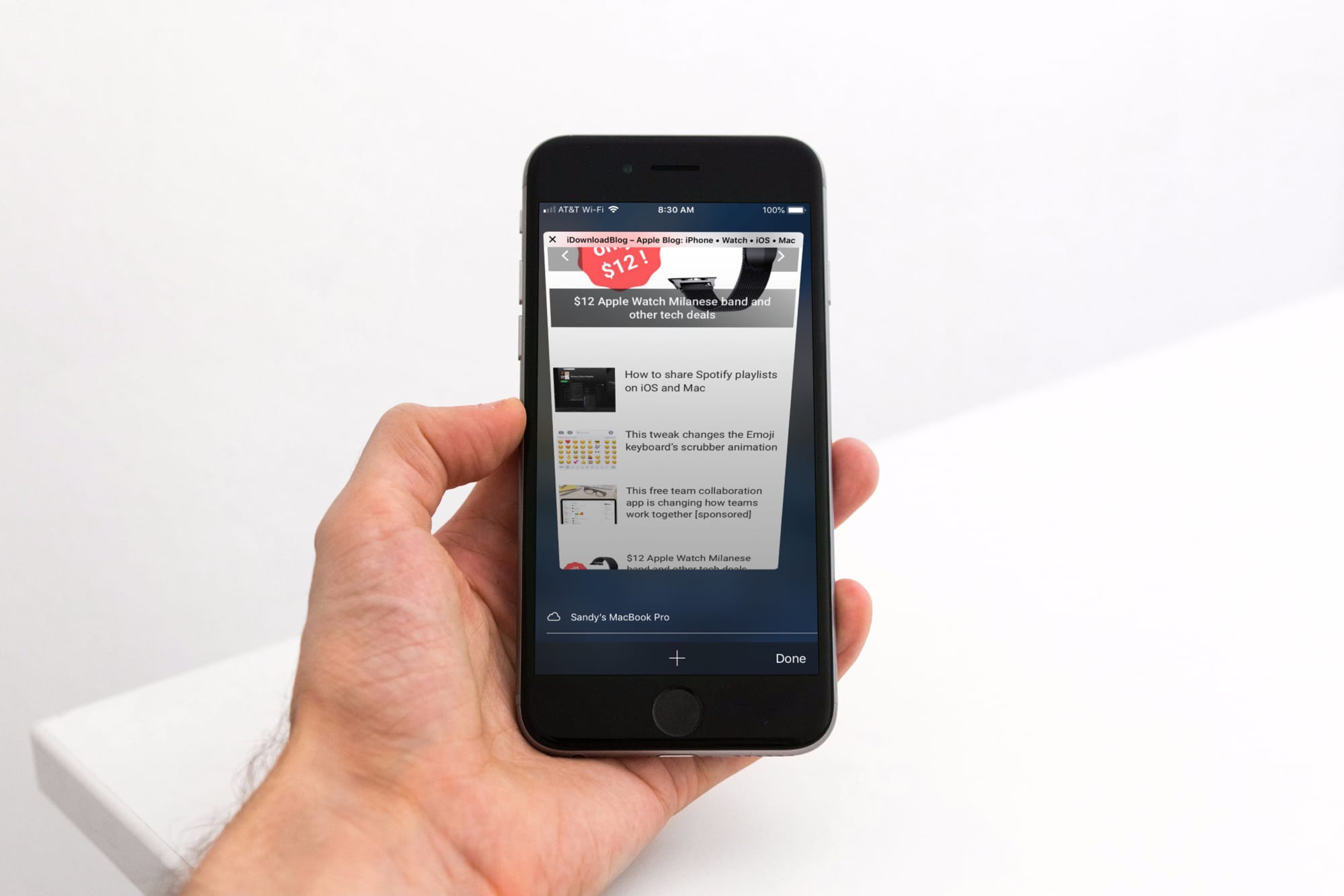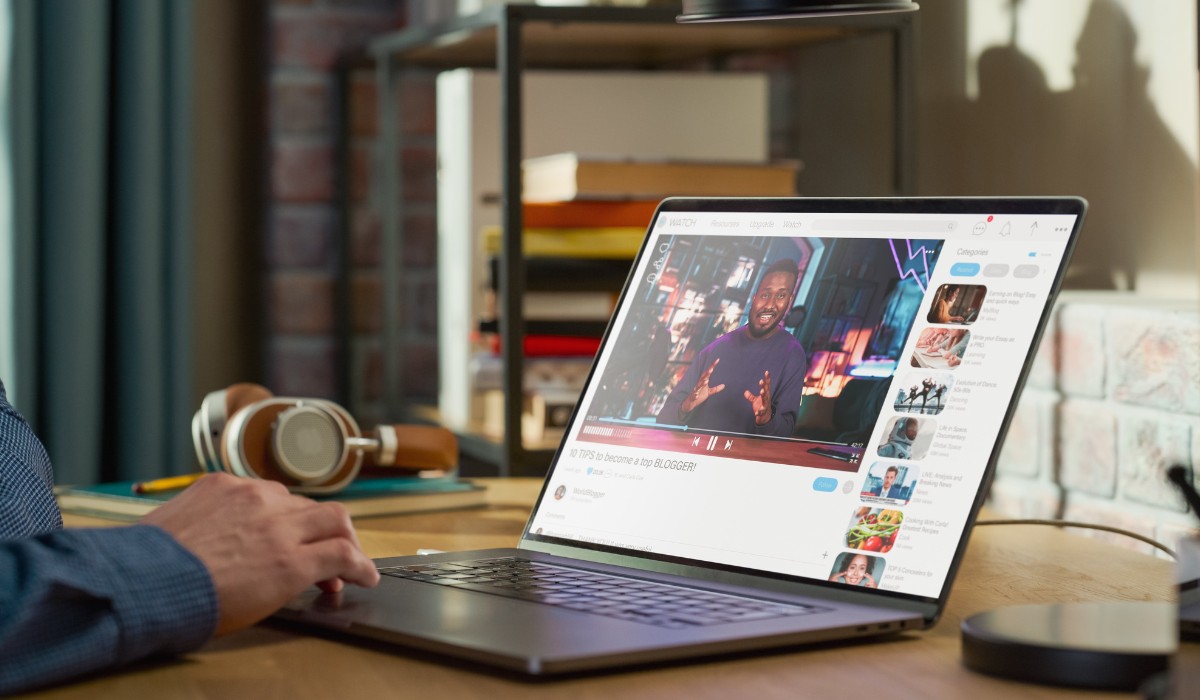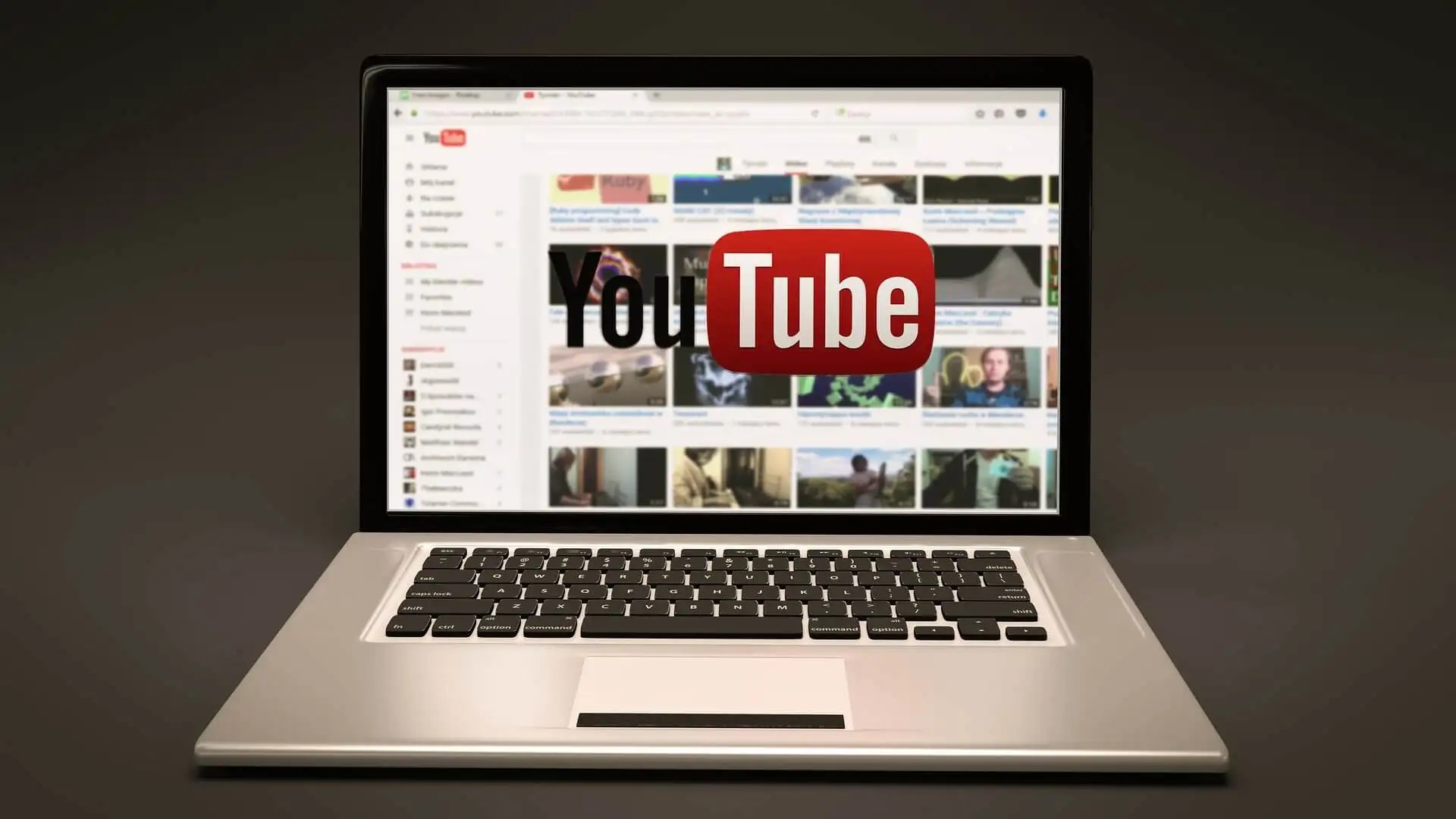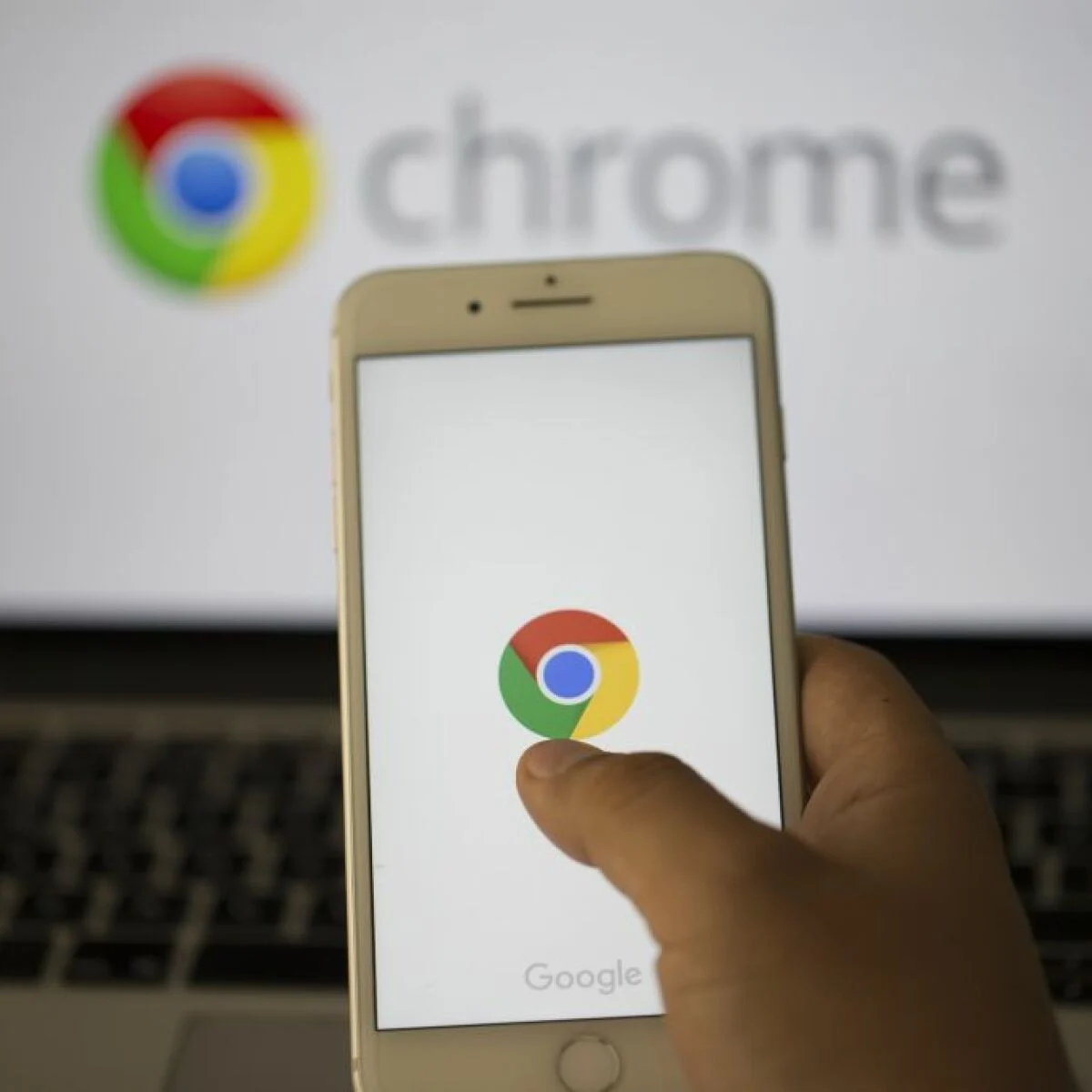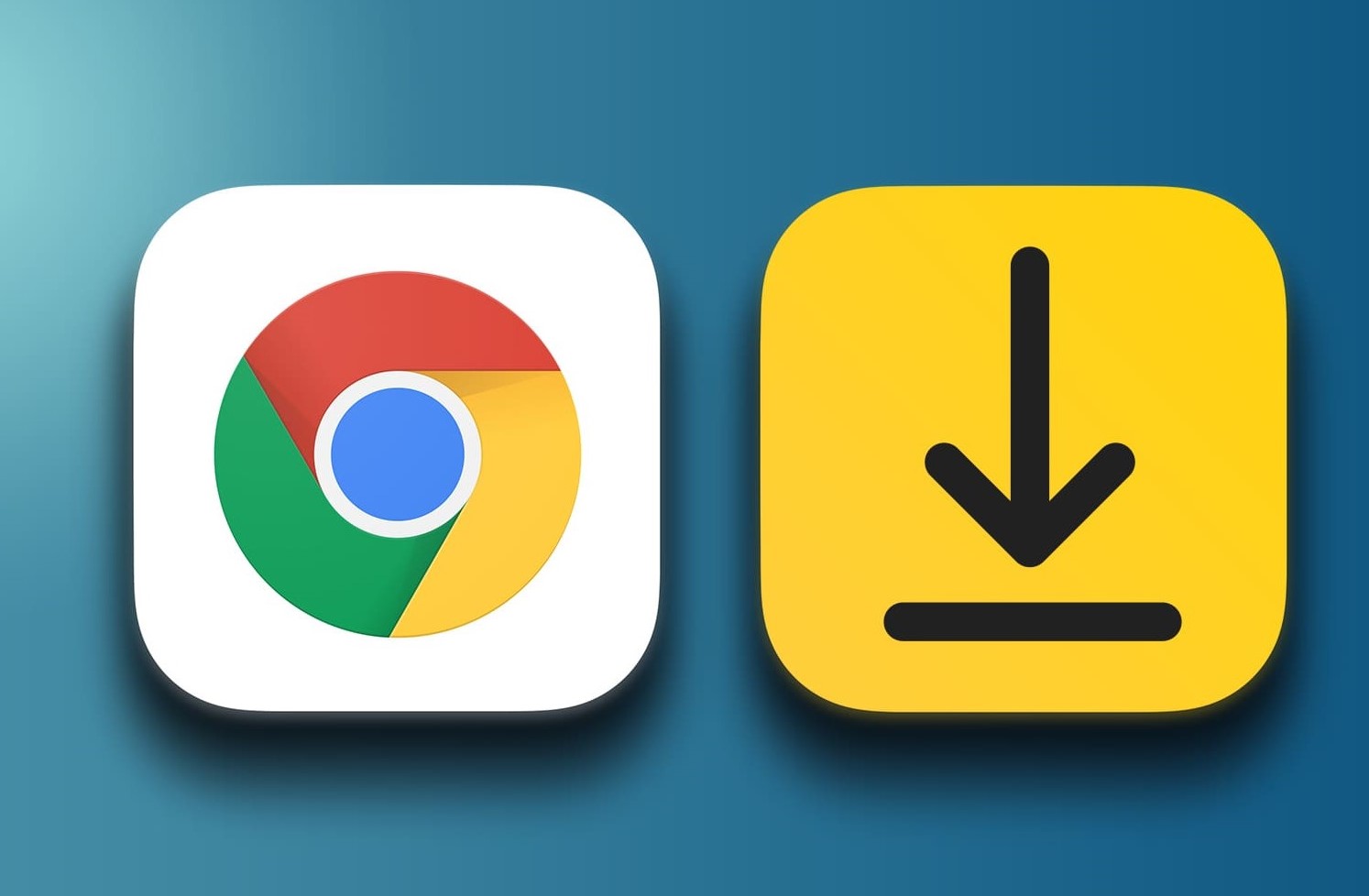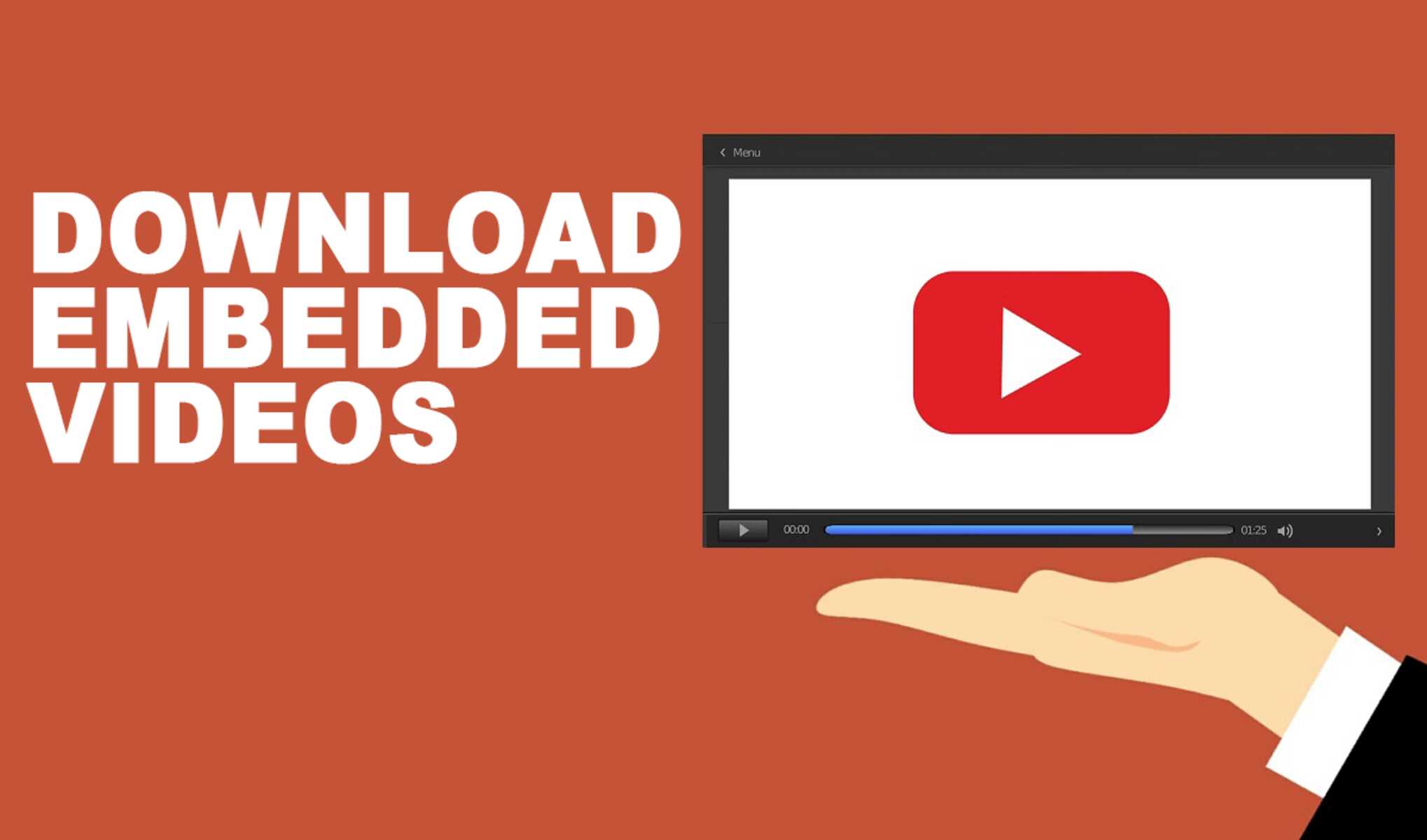Introduction
Downloading videos from the internet has become a common practice for many people. Whether you want to save a tutorial for offline viewing or keep a favorite movie for later, having the ability to download videos can be incredibly convenient. If you’re a Chrome user, you’ll be happy to know that there are several methods available to help you download videos directly through your browser.
In this article, we will explore different ways to download videos using Chrome. From online video downloaders to browser extensions and developer tools, we’ll cover a range of methods that cater to various needs and preferences. Whether you’re a casual downloader or a frequent video enthusiast, there’s a method for you.
It’s important to note that downloading videos may be subject to copyright restrictions, so it’s essential to respect intellectual property rights and ensure you have the necessary permissions before downloading any video content. Always be mindful of the legality and terms of use associated with the specific video you’re downloading.
Now let’s dive into the different methods that you can use to download videos through Chrome.
Method 1: Using an Online Video Downloader
An easy and convenient way to download videos through Chrome is to use an online video downloader. These web-based tools allow you to simply copy and paste the URL of the video you want to download, and they will generate a downloadable link for you.
To use an online video downloader:
- Open your browser and find the video you want to download.
- Copy the URL of the video from the address bar.
- Search for an online video downloader service, such as “KeepVid” or “SaveFrom.net”.
- Go to the website of the chosen online video downloader.
- Paste the video URL into the provided input box.
- Select the desired video quality and format.
- Click the “Download” or similar button to start the download.
The online video downloader will process the video URL and generate a downloadable link. You can then click on the link to save the video to your computer or device. It’s important to note that some online video downloaders may require you to install additional software or browser extensions for the process to work properly.
Using an online video downloader is a quick and straightforward method to download videos, especially if you don’t want to install any additional software. However, keep in mind that the availability and functionality of these online tools may vary, and some websites may have restrictions on downloading their video content.
Now that you’re familiar with using online video downloaders, let’s explore another method you can use to download videos through Chrome.
Method 2: Using Chrome Extensions
If you frequently download videos and prefer to have a dedicated tool within your browser, using Chrome extensions can be a great option. These extensions integrate directly into your Chrome browser, providing a seamless and convenient way to download videos with just a few clicks.
Here’s how you can use Chrome extensions to download videos:
- Open the Chrome Web Store by clicking on the puzzle piece icon in the top-right corner of your browser and selecting “Open Chrome Web Store.”
- In the search bar, type “video downloader” or a similar keyword to find available extensions.
- Explore the search results and read the descriptions and user reviews to find a reliable and highly rated video downloader extension.
- Select the desired extension and click on the “Add to Chrome” button.
- Confirm the installation by clicking “Add extension” in the pop-up window.
- Once installed, you should see the extension icon appear in the top-right corner of your browser.
- Visit the webpage containing the video you want to download.
- Click on the extension icon, and it will detect the video on the page.
- Choose the desired video quality and format.
- Click the “Download” button to begin the download process.
Chrome extensions provide a convenient and user-friendly way to download videos directly from your browser. With a wide range of video downloader extensions available, you can find one that suits your specific preferences and requirements.
Remember to only use trusted and reputable extensions from verified sources like the Chrome Web Store. Be cautious of extensions that may come bundled with unwanted adware or malware. Reading user reviews and checking the developer’s reputation can help you make an informed decision.
Now that you know how to use Chrome extensions, let’s proceed to the next method for downloading videos through Chrome.
Method 3: Using Developer Tools
If you’re looking to download videos from websites that don’t offer a direct download option, you can utilize the developer tools in Chrome to extract the video file and save it to your device. This method requires a bit more technical knowledge but can be a powerful way to download videos that are not easily accessible through other methods.
Follow these steps to download videos using Chrome’s developer tools:
- Open your browser and navigate to the webpage containing the video you want to download.
- Right-click anywhere on the page and select “Inspect” or press “Ctrl+Shift+I” (Windows) or “Cmd+Option+I” (Mac) to open the Developer Tools panel.
- In the Developer Tools panel, switch to the “Network” tab.
- Refresh the webpage or press “F5” to reload the page.
- Look for requests in the Network tab that have the video file type, such as “.mp4” or “.mov”.
- Click on the request that corresponds to the video file.
- In the right-hand panel, under the “Headers” tab, scroll down to “Request Headers” and copy the URL next to “Request URL”.
- Paste the copied URL into a new browser tab and press “Enter”.
- The video will now open in a separate tab or start downloading directly.
- Right-click on the video and choose “Save video as” or similar to save it to your desired location on your device.
Using Chrome’s Developer Tools allows you to access and download the video file directly from the network requests made by the webpage. It’s important to note that this method may not work for all websites or video platforms, as some may employ more advanced techniques for video streaming and protection.
Additionally, keep in mind that downloading videos using this method may infringe on copyright laws, so make sure to only download videos that you have the rights to or for personal use only.
Now that you know how to use Chrome’s Developer Tools, let’s move on to the next method for downloading videos through Chrome.
Method 4: Using Video DownloadHelper
If you’re looking for a reliable and feature-rich video downloading tool specifically designed for Chrome, Video DownloadHelper is an excellent choice. This browser extension allows you to download videos from various websites and supports a wide range of video formats.
Follow these steps to download videos using Video DownloadHelper:
- Open the Chrome Web Store and search for “Video DownloadHelper.”
- Select the Video DownloadHelper extension from the search results.
- Click on the “Add to Chrome” button to install the extension.
- Confirm the installation by clicking “Add extension” in the pop-up window.
- Once installed, you should see the Video DownloadHelper icon appear in the top-right corner of your browser.
- Visit the webpage containing the video you want to download.
- Click on the Video DownloadHelper icon, and it will display a list of available video formats and resolutions.
- Select the desired video quality and format.
- Click the “Download” button next to the chosen format to start the download.
Video DownloadHelper offers a user-friendly interface and seamless integration with Chrome, making it simple to download videos from a wide range of websites. It also provides additional features, such as the ability to extract audio from videos and convert video files to different formats.
It’s worth noting that Video DownloadHelper is a freemium extension, which means it offers basic functionality for free and provides advanced features through a premium version. The free version, however, should suffice for most users’ video downloading needs.
Remember to respect copyrights and only download videos that you have proper permissions for or for personal use only. Be mindful of the terms of use and restrictions set by individual websites.
With Video DownloadHelper, you can enjoy a robust video downloading solution right within your Chrome browser.
Conclusion
Downloading videos through Chrome can greatly enhance your online video watching experience. Whether you prefer using online video downloaders, Chrome extensions, developer tools, or dedicated tools like Video DownloadHelper, there are various methods available to cater to your specific needs.
Using an online video downloader offers a quick and hassle-free way to download videos by simply copying and pasting the video URL. Chrome extensions provide a more integrated and convenient method, allowing you to download videos with just a few clicks directly from your browser.
For those who are more technically inclined, utilizing Chrome’s developer tools can help extract video files from websites that don’t offer a direct download option. This method may require some technical knowledge but provides access to videos that are not easily downloadable through other means.
Lastly, Video DownloadHelper offers a feature-rich and user-friendly solution specifically designed for Chrome users. It allows you to download videos from various websites and supports a wide range of video formats, making it a popular choice among video enthusiasts.
Whichever method you choose, it is important to remember to respect copyright laws and only download videos that you have the necessary permissions for or for personal use. Always be mindful of the terms of use and restrictions set by individual websites.
With the methods outlined in this article, you now have the knowledge and tools to start downloading videos through Chrome. Enjoy the flexibility of offline viewing and save your favorite videos for future enjoyment!