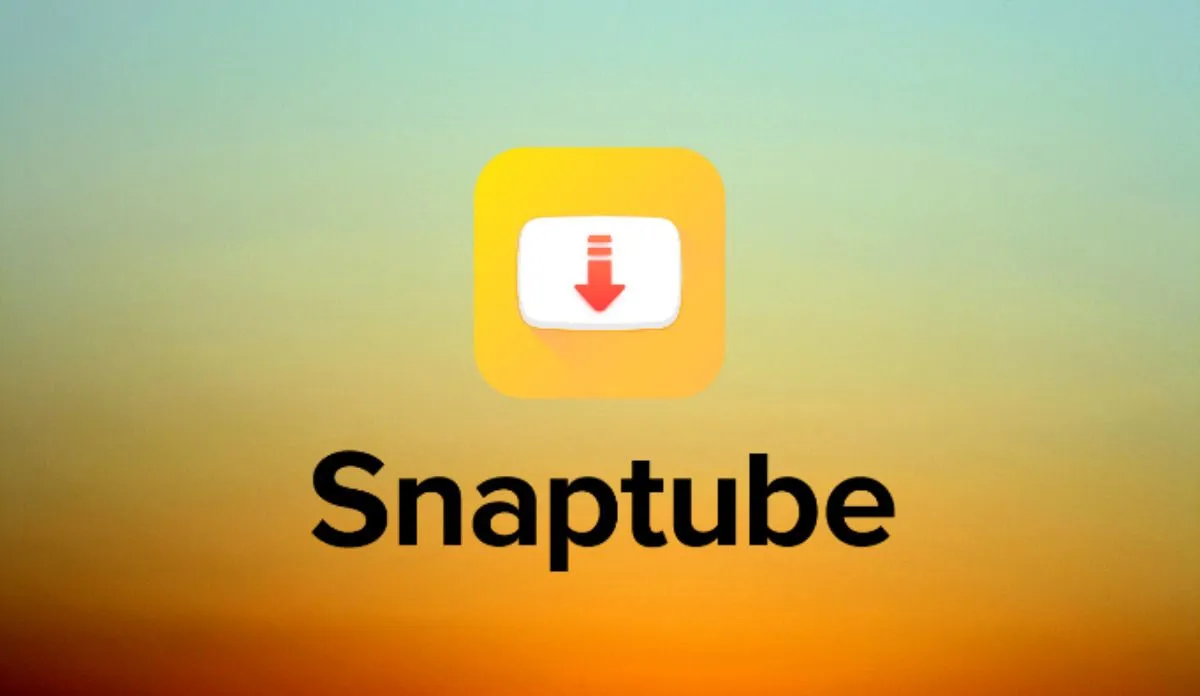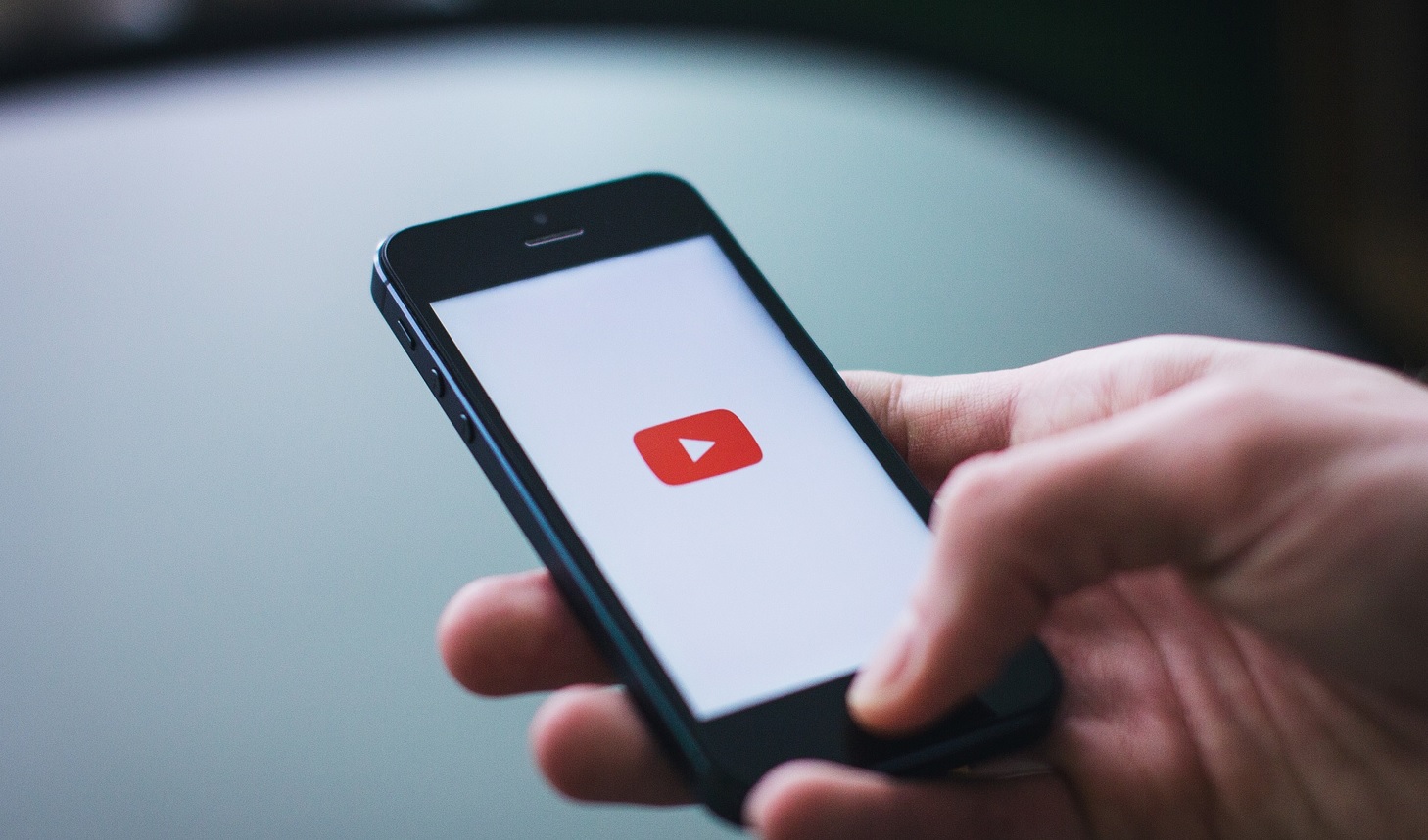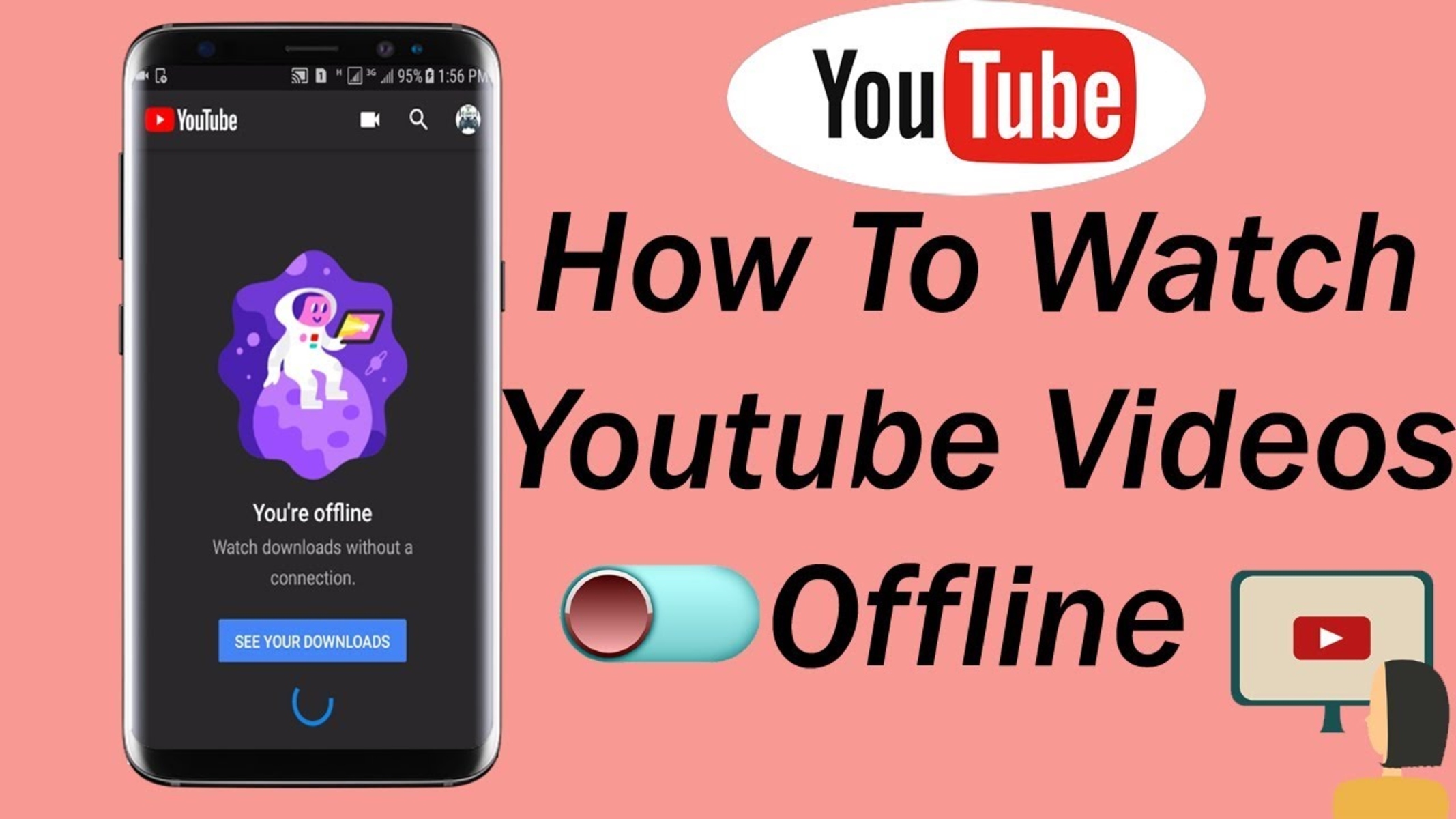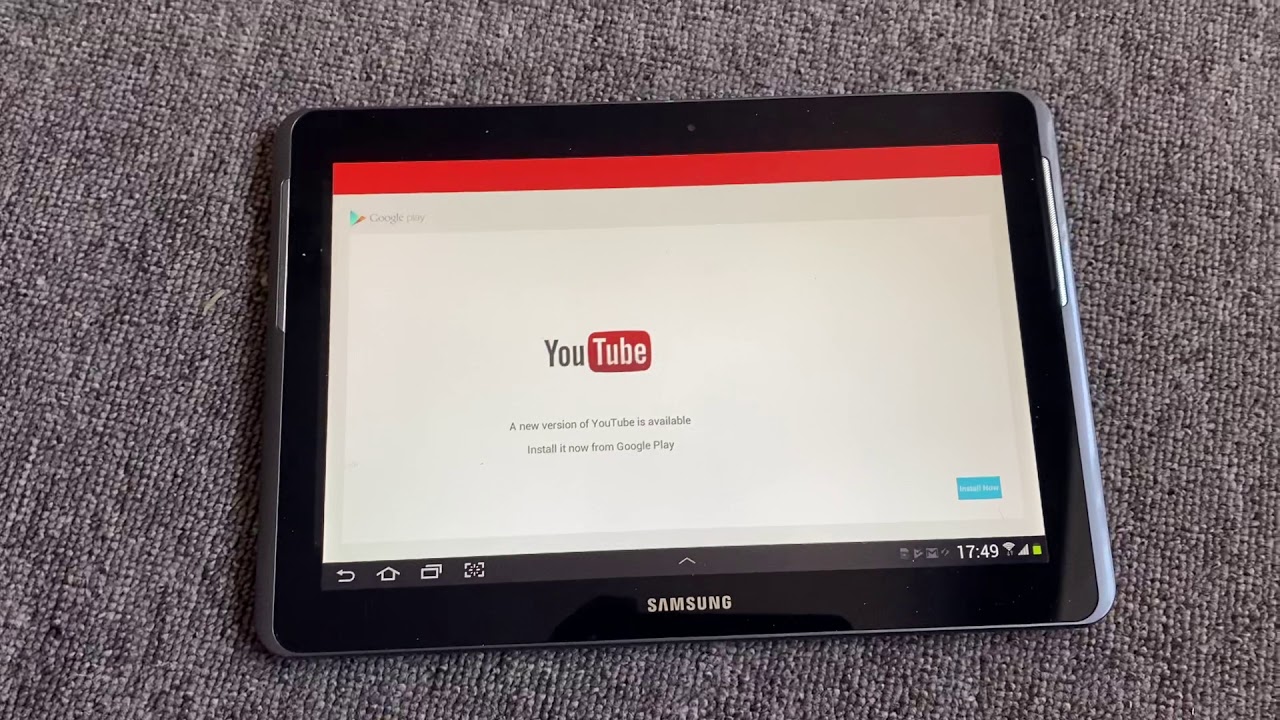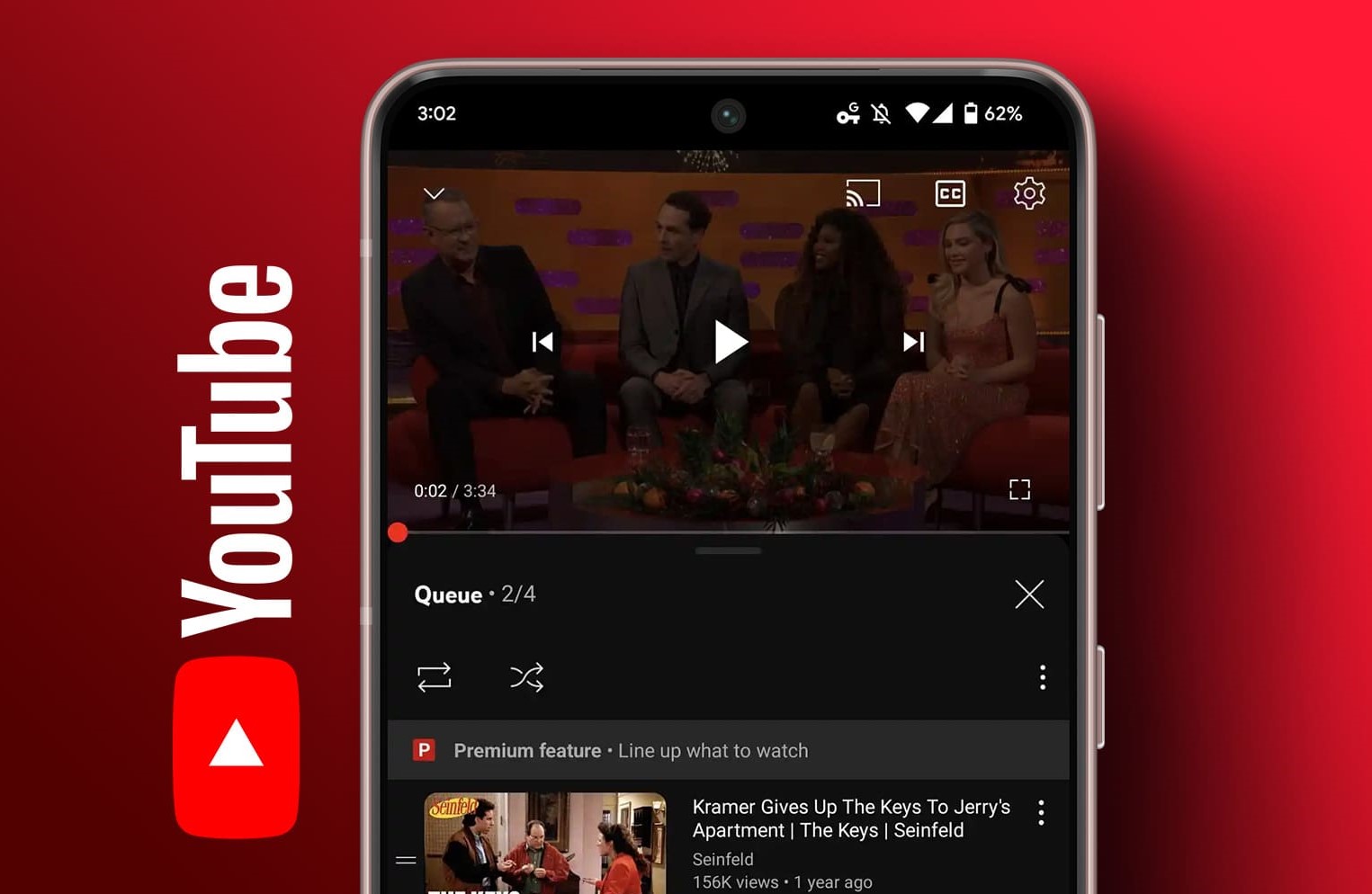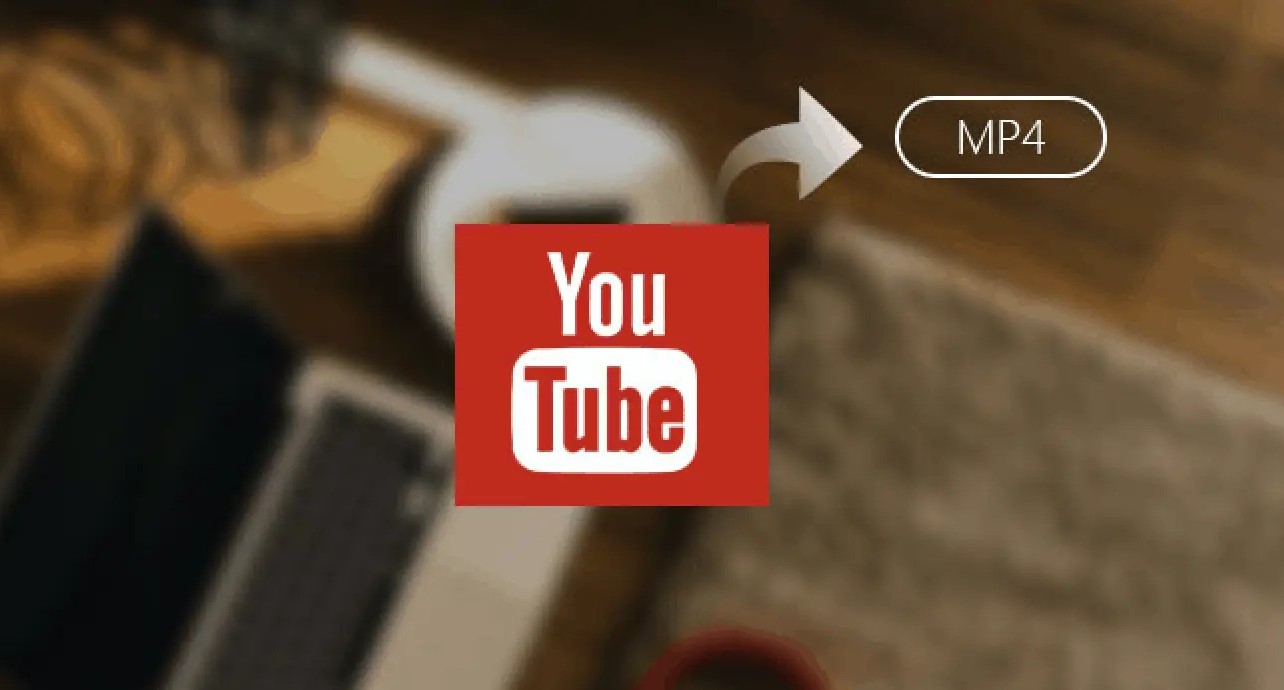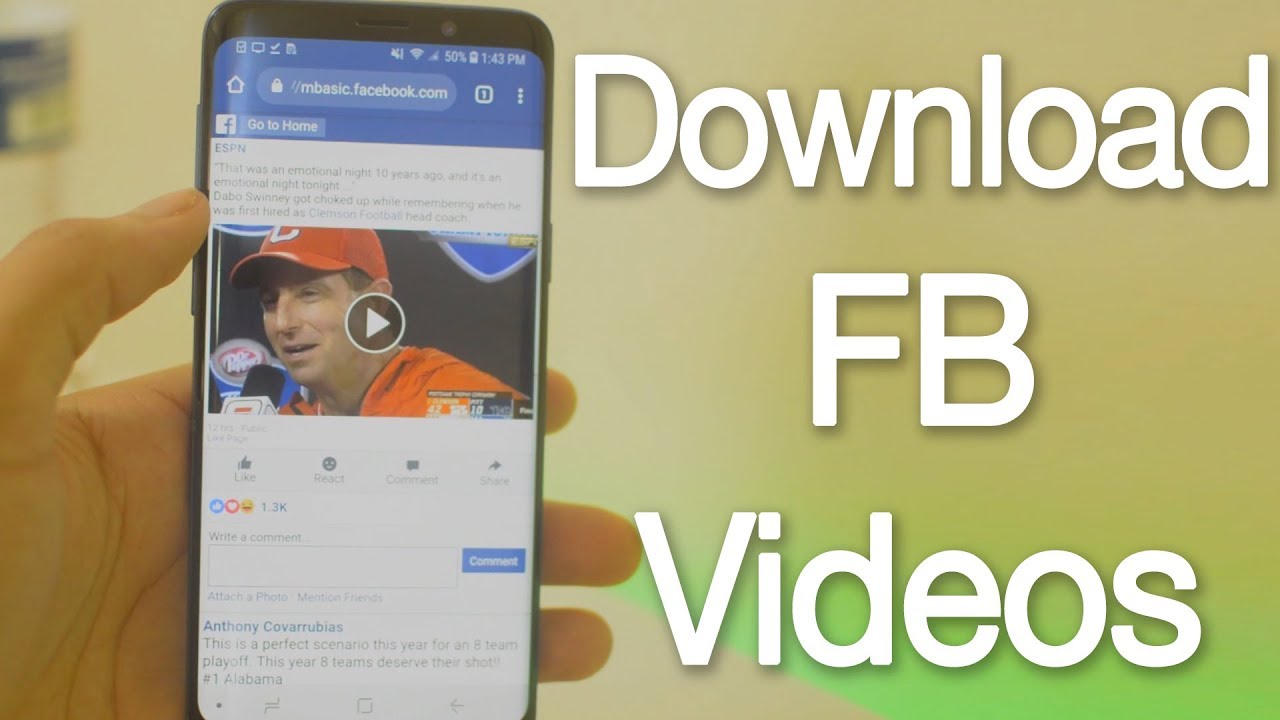Introduction
Welcome to the world of Snaptube, the ultimate video downloading app that allows you to grab your favorite videos from various platforms. Whether you want to save a funny meme video, a tutorial, or a music video, Snaptube has got you covered. This powerful and user-friendly app is a must-have for anyone who loves to watch and download videos on their devices.
With Snaptube, you can easily download videos from popular platforms such as YouTube, Facebook, Instagram, Vimeo, and many more. Whether you are connected to Wi-Fi or using mobile data, Snaptube provides a seamless downloading experience that is fast, reliable, and hassle-free.
Not only does Snaptube offer a wide range of video sources, but it also gives you the option to choose the video quality and format you want to download. This ensures that you get the best possible viewing experience while saving storage space on your device.
In this detailed guide, we will walk you through the step-by-step process of downloading videos on Snaptube. So, if you are ready to explore the world of unlimited video downloading, let’s dive in and get started!
Step 1: Download and Install Snaptube
The first step to start enjoying the benefits of Snaptube is to download and install the app on your device. Snaptube is not available on the official app stores, so you will need to download it from a trusted source.
Here’s how you can download and install Snaptube:
- Open your device’s web browser and search for “Snaptube APK download” to find the official website or a trusted third-party source.
- Once you have found a reliable source, click on the download button to start the download process. Make sure to choose the latest version of Snaptube to get access to the newest features and improvements.
- Before installing an APK file, you need to enable installation from unknown sources on your device. To do this, go to your device’s Settings, then navigate to Security or Privacy, and enable the “Unknown Sources” option.
- Once the download is complete, locate the downloaded APK file on your device. Usually, it can be found in the “Downloads” folder.
- Tap on the APK file to initiate the installation process.
- Follow the on-screen instructions to complete the installation of Snaptube on your device.
Once Snaptube is successfully installed on your device, you can proceed to the next steps to start downloading your favorite videos.
Step 2: Launch Snaptube and Explore the App
Now that you have installed Snaptube on your device, it’s time to launch the app and explore its features and functionalities. Follow these simple steps to get started:
- Locate the Snaptube icon on your home screen or app drawer and tap on it to launch the app.
- Once the app is launched, you will be greeted with a user-friendly interface that displays different video platforms.
- Scroll through the list of platforms or use the search bar at the top to find a specific platform you want to download videos from.
- Tap on the platform’s icon to access the videos available on that platform.
- On the video platform’s page, you will see various categories, trending videos, and a search bar to help you find the videos you want.
- Explore the different categories and trending videos to discover new and exciting content. If you already have a specific video in mind, enter the keywords in the search bar to find it quickly.
- Tap on a video thumbnail to open the video’s page, where you can preview the video, read the description, and view the user’s comments.
- From the video’s page, you can also see related videos that you might be interested in.
By exploring the Snaptube app, you can discover an endless collection of videos from various platforms. Whether you are interested in music, movies, news, or tutorials, Snaptube has the content you are looking for. Once you have found the video you want to download, proceed to the next step to learn how to download it using Snaptube.
Step 3: Search for the Video
Now that you have launched Snaptube and explored the app, it’s time to search for the specific video you want to download. Snaptube provides a convenient search feature that allows you to quickly find the video you are looking for. Here’s how you can search for a video on Snaptube:
- From the app’s home screen or the platform’s page, locate the search bar at the top of the screen.
- Tap on the search bar to activate it, and the on-screen keyboard will appear.
- Enter the keywords or the title of the video you want to download. You can be as specific as possible to narrow down your search results.
- As you type, Snaptube will automatically start displaying the search results based on your input.
- You can either select one of the suggested search terms or continue typing until you find the exact video you are looking for.
- Tap on the video thumbnail or title in the search results to open the video’s page.
The search feature in Snaptube is powerful and efficient, ensuring that you can find your desired videos with ease. Whether you are looking for a popular music video, a specific movie scene, or a tutorial on a specific topic, Snaptube’s search feature has got you covered. Once you have found the video you want to download, proceed to the next step to learn how to choose the video quality and format.
Step 4: Select the Video Quality and Format
Once you have found the desired video on Snaptube, it’s time to select the video quality and format before downloading it. Snaptube offers you flexibility in choosing the best video quality that suits your preferences and device capabilities. Follow these steps to select the video quality and format:
- From the video’s page, you will see a “Download” button located below the video player. Tap on it to open the download options.
- A list of available video qualities and formats will be displayed. The options may vary depending on the video and the platforms you are downloading from.
- Choose the video quality that meets your requirements. Snaptube offers a range of quality options, including HD, Full HD, and even 4K, if available.
- Select the desired video format. Snaptube supports various formats such as MP4, FLV, and more, ensuring compatibility with different devices and media players.
- Once you have selected the desired video quality and format, tap on the “Download” button next to your chosen option.
Snaptube allows you to customize the video quality and format based on your preferences and device capabilities. If you want to enjoy high-resolution videos with superior visual quality, you can choose the highest available quality. On the other hand, if you have limited storage space or slower internet connection, you may opt for a lower quality to conserve space and download faster.
By selecting the appropriate video quality and format, you can ensure that the downloaded videos are compatible with your device and provide you with an enjoyable viewing experience. Once you have selected the video quality and format, proceed to the next step to learn how to initiate the download process.
Step 5: Tap on the Download Button
After selecting the desired video quality and format, you’re just a few taps away from downloading your favorite video. Snaptube makes the download process quick and straightforward. Follow these steps to initiate the download:
- On the video’s page, locate the “Download” button below the selected video quality and format. Tap on it to start the download process.
- Snaptube will instantly begin downloading the video to your device. The download progress will be displayed on the screen, allowing you to monitor the download’s status.
- Depending on the video’s size and your internet connection speed, the download process may take a few seconds or several minutes. Snaptube optimizes the download speed to deliver your video efficiently.
Snaptube also offers the option to queue multiple downloads, enabling you to download several videos simultaneously. If you want to download multiple videos, choose the desired video quality and format for each video, and tap on the “Download” button for each video individually. Snaptube will handle the rest, managing the downloads efficiently and saving you time.
It’s important to note that the download speeds may vary depending on your internet connection and the platform from where you are downloading the video. If you experience any issues or delays during the download process, make sure you have a stable internet connection and sufficient storage space on your device.
Once the download is complete, you can proceed to the next step to learn how to access and manage your downloaded videos on Snaptube.
Step 6: Monitor the Download Progress
As you initiate the download process on Snaptube, it’s essential to monitor the progress of your downloads. This allows you to ensure that the videos are being downloaded successfully and allows you to track their completion. Here’s how you can monitor the download progress:
- After tapping on the “Download” button for a video, Snaptube will display a progress bar or indicator on the screen.
- The progress bar will show the percentage of the download completed, giving you a visual representation of the download progress.
- You can also see the estimated time remaining for the download to finish, based on the current download speed.
- If you are downloading multiple videos, you can switch between the different download progresses to monitor the status of each download.
- Snaptube also provides notifications about the download progress, allowing you to stay updated even if you are not actively using the app.
- Once a download is completed, the progress bar will reach 100%, and you will see a notification confirming the successful download.
During the download process, it’s important to ensure a stable internet connection to prevent any interruptions or connection drops. If you encounter any issues with the download progress, such as a stalled or slow download, you may need to check your internet connection, close any background apps that are consuming bandwidth, or restart the download if necessary.
By monitoring the download progress on Snaptube, you can stay informed about your video downloads and anticipate when they will be ready for access. Once the download progress reaches 100% for a video, you can move on to the final step to learn how to access and enjoy your downloaded videos.
Step 7: Access the Downloaded Videos
After successfully downloading your favorite videos on Snaptube, it’s time to access and enjoy them. Snaptube provides easy-to-use features that allow you to access and manage your downloaded videos effortlessly. Here’s how you can access the downloaded videos:
- From the Snaptube home screen, locate the “Library” or “Downloads” tab. This tab contains all the videos you have downloaded using Snaptube.
- Tap on the “Library” or “Downloads” tab to open it and access your downloaded videos.
- The downloaded videos will be displayed in a list format, with information such as the video title, duration, and file size.
- Scroll through the list to find the specific video you want to watch.
- Tap on the video thumbnail or title to play the video using the built-in video player on Snaptube.
- Snaptube allows you to enjoy your downloaded videos directly within the app, providing a seamless and convenient viewing experience.
- If you prefer to watch the videos using a different media player or share them with others, you can locate the downloaded videos in your device’s file manager. The videos are typically stored in the “Downloads” or “Snaptube” folder on your device’s internal storage or SD card.
By accessing your downloaded videos on Snaptube, you can enjoy them offline and at your convenience. Whether you want to watch an entertaining movie, learn from a tutorial, or listen to your favorite music videos, Snaptube gives you the freedom to access and enjoy your downloaded content anytime, anywhere.
Keep in mind that downloaded videos may be subject to copyright restrictions. Make sure to comply with the copyright laws in your country and respect the content creators’ rights when using Snaptube to download and watch videos.
Congratulations! You have successfully learned how to download videos on Snaptube and access them for offline viewing. Start exploring the vast world of videos available on various platforms and enjoy the convenience of having your favorite videos at your fingertips.