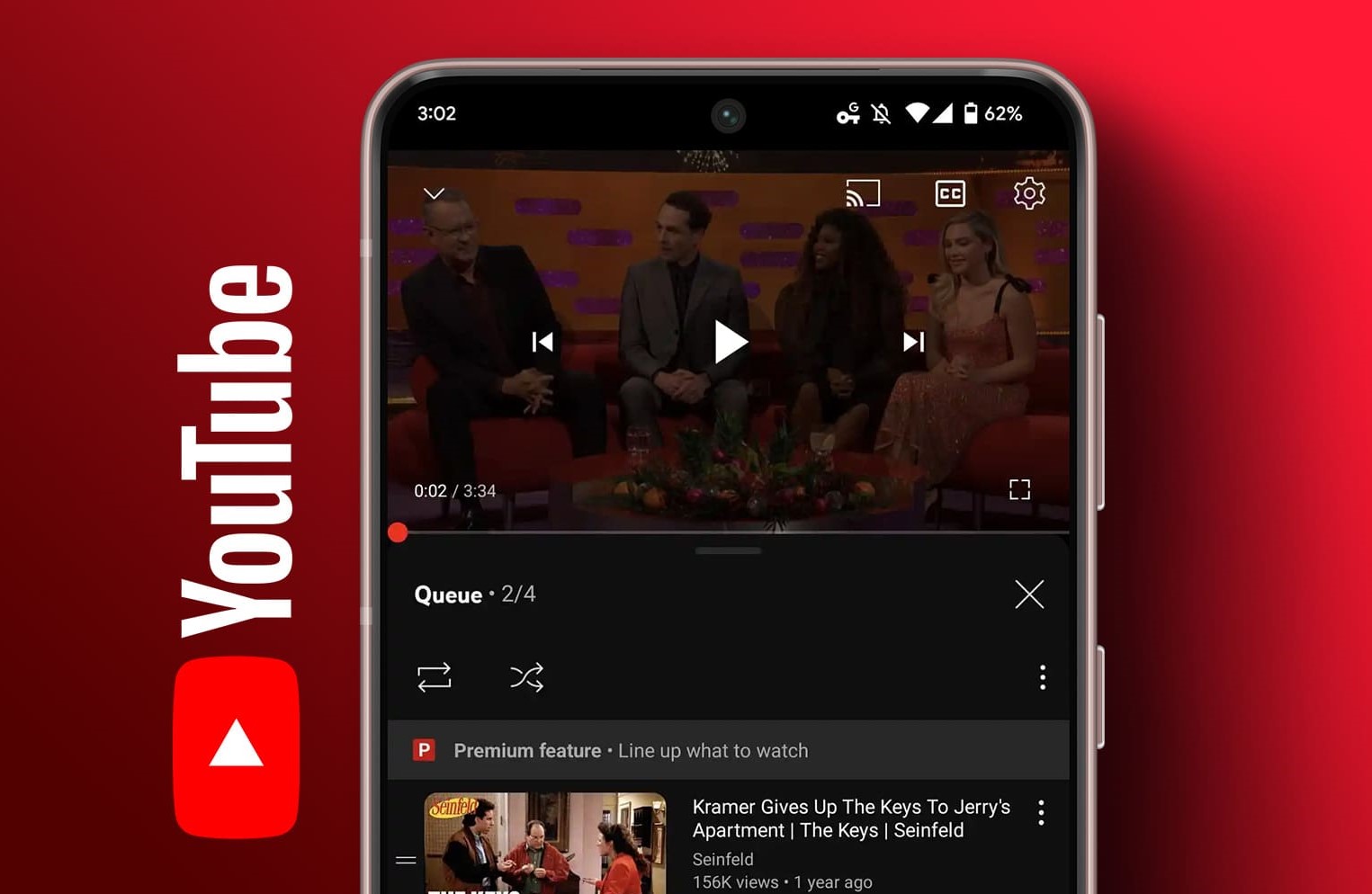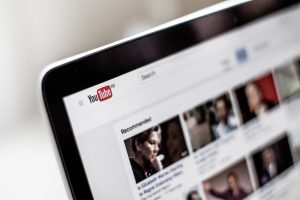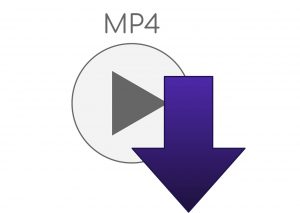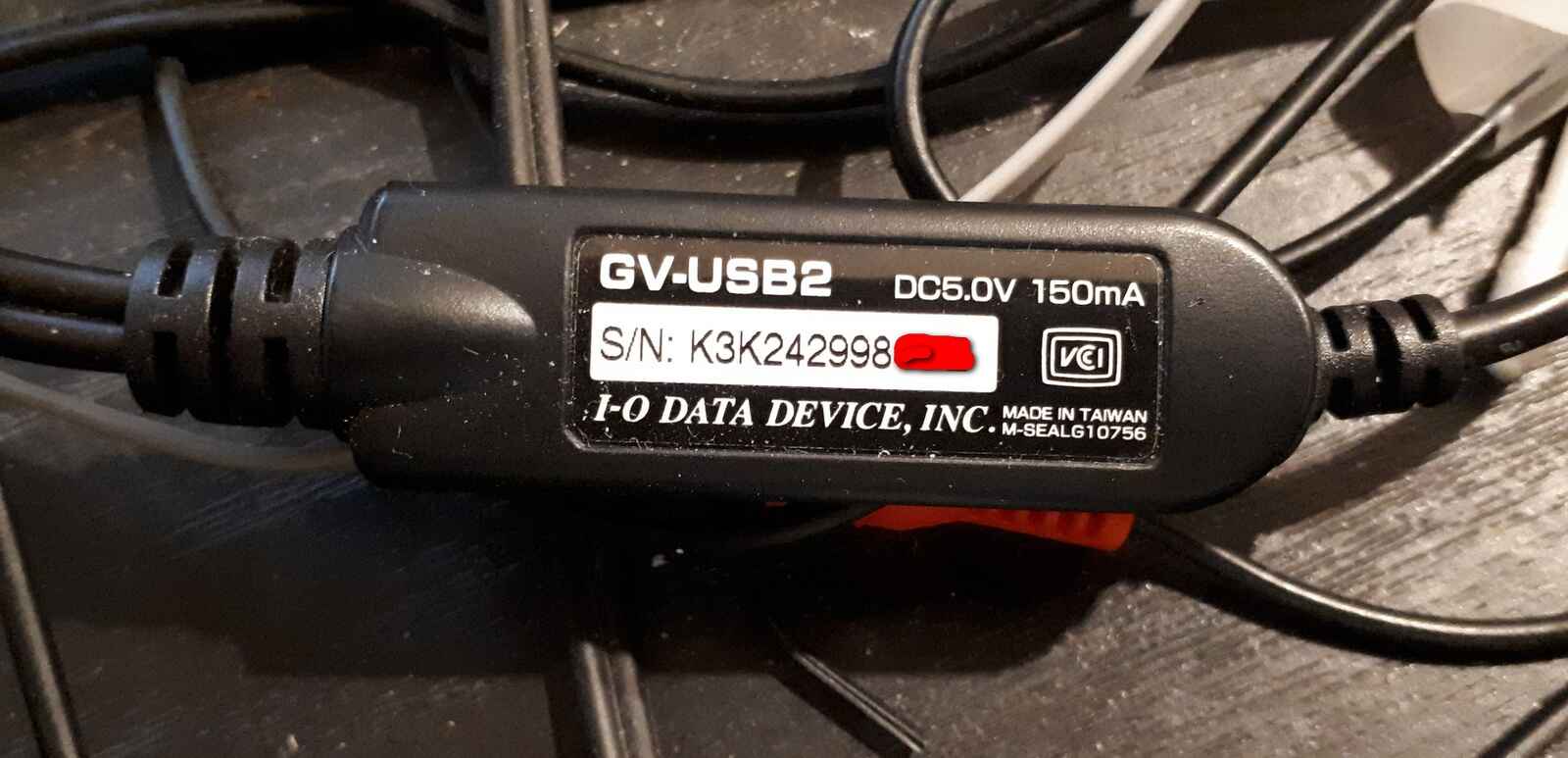Introduction
YouTube is undeniably one of the most popular platforms for watching and sharing videos. However, there are times when you may come across a video that you want to save for offline viewing or keep in your personal collection. While YouTube does not officially provide a direct download option, there are several methods available that allow you to download YouTube videos.
In this article, we will explore six different methods to download YouTube videos. These methods range from using online tools and downloading apps to browser extensions and command line tools. We will also cover downloading videos on both desktop and mobile devices, providing a comprehensive guide for users of all types.
Before diving into the methods, it is important to note that downloading copyrighted content, such as music videos or movies, without proper authorization is illegal. It is crucial to respect copyright laws and use these methods only for personal, non-commercial purposes or when you have the necessary permissions from the content creator.
Now, let’s explore the various methods that you can use to download YouTube videos and enjoy them offline, at your convenience.
Method 1: Downloading YouTube Videos Using Online Tools
One of the simplest and most accessible ways to download YouTube videos is by using online tools. These websites allow you to enter the YouTube video URL and download the video in your preferred format and quality. Here is a step-by-step guide on how to download YouTube videos using online tools:
- First, open a web browser and navigate to a reliable online tool for downloading YouTube videos. Some popular options include Y2Mate, SaveFrom.net, and YouTubeMP4.
- Next, go to YouTube and find the video you want to download. Copy the video URL from the browser’s address bar.
- Return to the online tool and paste the YouTube video URL into the provided input field.
- Select the format and quality in which you want to download the video. Most online tools offer a range of options, including MP4, FLV, and WebM, along with various resolutions.
- After selecting the desired format and quality, click the “Download” or “Convert” button to initiate the download process.
- Depending on the size of the video and your internet connection speed, the download can take a few seconds to several minutes. Once the download is complete, the video will be saved to your device.
It’s important to note that some online tools may display ads or pop-ups. Exercise caution and ensure that you are using a reputable website to avoid any potential security risks.
While online tools offer convenience, be aware that they may have limitations, such as restrictions on downloading copyrighted content or videos with age restrictions. Additionally, the video quality and available formats may vary depending on the online tool you use. It’s always a good idea to compare different tools and read user reviews to find the most suitable option for your needs.
Method 2: Using YouTube Video Downloading Apps
If you prefer a more convenient and dedicated solution for downloading YouTube videos, using downloading apps is a great option. These apps are specifically designed to provide an easy and streamlined process for downloading videos from YouTube. Here’s how you can use YouTube video downloading apps:
- Start by searching for a reputable YouTube video downloader app. Some popular options include TubeMate, VidMate, and Snaptube. You can find these apps by searching the Google Play Store or Apple App Store.
- Once you have downloaded and installed the app on your device, open it.
- Navigate to the YouTube app and find the video you want to download.
- Tap on the share button below the video, and from the list of options, select the YouTube video downloader app you installed.
- The video downloader app will launch, and you will be prompted to select the format and quality in which you want to download the video.
- Choose your preferred format and quality, and tap the download button to start the downloading process. The video will be saved to your device’s local storage.
YouTube video downloading apps offer a convenient way to download videos directly from the YouTube app itself, without the need to switch between different apps or websites. They also provide additional features, such as the ability to download videos in batch, convert videos to different formats, and manage your video library.
It’s important to note that YouTube video downloading apps may not be available on official app stores due to the violation of YouTube’s terms and conditions. Therefore, you may need to download these apps from third-party sources. Exercise caution when downloading apps from unofficial sources and ensure that you download from trusted websites to avoid any potential security risks.
Always remember to respect copyright laws and use these apps only for personal, non-commercial purposes or when you have the necessary permissions from the content creator.
Method 3: Downloading YouTube Videos with Browser Extensions
If you frequently use your web browser to watch YouTube videos, downloading videos using browser extensions can be a convenient option. With browser extensions, you can easily download videos directly from the YouTube website without the need to switch to external tools or applications. Here’s how you can download YouTube videos using browser extensions:
- Start by selecting a reliable browser extension for downloading YouTube videos. Popular options include Video Downloader Professional for Chrome, Video DownloadHelper for Firefox, and Easy YouTube Video Downloader Express for Safari.
- Once you have chosen the extension compatible with your browser, go to the extension’s website or visit the official browser extension store (e.g., Chrome Web Store for Chrome) to install it.
- After the extension is installed, open YouTube in your web browser and find the video you want to download.
- Below the video player, you will find the browser extension icon or a download button. Click on it to initiate the video download process.
- A menu or dialog box will appear, allowing you to choose the desired format and quality for the video download. Select your preferred options.
- Once you’ve made your selections, click the “Download” or “Save” button to start the download process. The video will be saved to your device’s default download location.
Browser extensions for downloading YouTube videos offer a seamless and integrated experience, allowing you to download videos with just a few clicks while browsing YouTube. They often come with additional features, such as the ability to download videos in different resolutions, extract audio from videos, and customize download settings.
Keep in mind that browser extensions may be limited by YouTube’s terms of service and any restrictions imposed by the platform. Additionally, ensure that you download browser extensions from reliable sources or official extension stores to avoid any security risks or compatibility issues.
Remember to use these extensions responsibly and for personal use only, while respecting copyright laws and the rights of content creators.
Method 4: Using YouTube Premium for Offline Viewing
If you’re a frequent YouTube user and looking for a legal and hassle-free way to download and watch videos offline, YouTube Premium is a great option. With a YouTube Premium subscription, you can enjoy ad-free viewing and the ability to download videos directly from the YouTube app. Here’s how you can use YouTube Premium for offline viewing:
- First, sign up for a YouTube Premium subscription. Visit the YouTube website or the YouTube app and follow the prompts to subscribe to the service. YouTube Premium is a paid subscription, and the pricing may vary depending on your location.
- Once you have subscribed to YouTube Premium, open the YouTube app on your mobile device.
- Find the video you want to download and open it.
- Below the video player, you will find a download icon or an option to “Save offline.” Tap on it.
- The video will start downloading and be saved to your device’s storage. You can access the downloaded videos by going to the “Library” or “Downloads” section of the YouTube app.
- Downloaded videos can be played within the YouTube app, even when you’re offline, providing a seamless offline viewing experience.
YouTube Premium not only allows you to download videos for offline viewing but also provides additional benefits such as ad-free playback, access to YouTube Originals, and the ability to play videos in the background while using other apps.
It’s worth noting that the availability of YouTube Premium may vary by country, and there may be different subscription options depending on your preferences. Make sure to check the YouTube website or app for the latest subscription details in your region.
Using YouTube Premium for offline viewing ensures that you are supporting content creators and respecting copyright laws while enjoying the convenience and features offered by the premium subscription service.
Method 5: Downloading YouTube Videos with Command Line Tools
For tech-savvy individuals who prefer a command-line approach, downloading YouTube videos using command line tools provides flexibility and customization options. Command line tools allow you to automate the downloading process and integrate it into your scripts or workflows. Here’s how you can use command line tools to download YouTube videos:
- Start by installing a command line tool for downloading YouTube videos. One popular option is youtube-dl, a powerful and versatile tool available for various platforms, including Windows, macOS, and Linux.
- Once the tool is installed, open your preferred command line interface (e.g., Terminal on macOS or Command Prompt on Windows).
- Navigate to the directory where you want to save the downloaded YouTube video.
- Using the command line tool, enter the command with the appropriate flags and options to specify the YouTube video URL, format, quality, and output file name.
- Execute the command, and the tool will start downloading the YouTube video to the specified location.
- Once the download is complete, you can find the downloaded video file in the designated directory.
Command line tools for downloading YouTube videos offer advanced features, such as the ability to download entire playlists, extract audio from videos, and download subtitles. They also provide options for customizing download settings, including video format, resolution, and encoding options.
It’s important to stay updated with the command line tool’s documentation or online resources to leverage its full potential and ensure compatibility with YouTube’s latest changes. These tools are typically community-driven projects that are actively maintained and regularly updated.
While command line tools offer flexibility and control, they may require some technical knowledge to set up and use effectively. However, once you become familiar with the tool’s commands and options, you can streamline the video downloading process and incorporate it into your workflows.
Always remember to respect copyright laws and the rights of content creators when using these tools, and only download YouTube videos for personal, non-commercial purposes or when you have the necessary permissions.
Method 6: Downloading YouTube Videos on Mobile Devices
Downloading YouTube videos on mobile devices is incredibly convenient, allowing you to enjoy your favorite videos offline, even when you don’t have an internet connection. While some methods mentioned earlier can be used on mobile devices, there are specific methods tailored for smartphones and tablets. Here’s how you can download YouTube videos on mobile devices:
- Start by downloading a dedicated YouTube video downloading app from your device’s app store. Some popular options include TubeMate, VidMate, and Snaptube for Android, and TubeX, Video Downloader for YouTube, and MediaTap for iOS.
- Once you have installed the app, open it on your mobile device.
- Navigate to the YouTube app and find the video you want to download.
- Tap the share button below the video and select the YouTube video downloading app from the share menu.
- The video downloading app will launch, and you will be prompted to choose the format and quality for the video download.
- Select your preferred options, such as format, resolution, and download location.
- Tap the download button to initiate the download process.
- Once the download is complete, you can find the downloaded video within the app or in your device’s gallery or downloads folder.
Downloading YouTube videos on mobile devices provides the flexibility to watch videos offline and on the go. These dedicated apps often offer features like batch downloading, video conversion, and built-in media players for seamless offline playback.
It’s important to note that downloading YouTube videos may not be permitted by YouTube’s terms of service, and the availability of these apps may vary depending on your region and app store. Additionally, make sure to use these apps responsibly, respect copyright laws, and obtain the necessary permissions when downloading copyrighted content.
Always exercise caution when downloading apps from third-party sources and regularly update the app to ensure compatibility with YouTube’s latest changes and security patches.
Using mobile downloading apps provides a convenient and user-friendly way to download YouTube videos on smartphones and tablets, allowing you to enjoy your favorite videos wherever and whenever you want.
Conclusion
Downloading YouTube videos can greatly enhance your experience by allowing offline viewing or saving videos for later use. We have explored six different methods to download YouTube videos, each with its own advantages and considerations.
Method 1 involved using online tools, which offer a simple and accessible way to download videos directly from YouTube without the need for additional software. However, be mindful of the limitations and potential security risks associated with certain online tools.
Method 2 focused on using dedicated YouTube video downloading apps, providing a convenient and integrated solution for downloading videos directly from the YouTube app itself. Ensure that you download these apps from trusted sources and respect copyright laws.
Method 3 discussed downloading YouTube videos with browser extensions, which offer a seamless and integrated experience within your web browser. However, exercise caution when downloading extensions from unofficial sources to avoid potential security risks.
Method 4 introduced YouTube Premium, a legal and hassle-free option for offline viewing, with the added benefits of ad-free playback and access to YouTube Originals. Consider subscribing to YouTube Premium if you frequently enjoy watching YouTube videos offline.
Method 5 delved into downloading YouTube videos with command line tools, offering advanced customization options and the ability to automate the downloading process. Command line tools require some technical knowledge but provide flexibility for tech-savvy individuals.
Method 6 focused on downloading YouTube videos on mobile devices, providing convenience for on-the-go viewing. Dedicated mobile apps offer a user-friendly experience tailored for smartphones and tablets.
When utilizing these methods, it is crucial to respect copyright laws and use downloaded videos for personal, non-commercial purposes or with the necessary permissions from content creators. Additionally, always stay updated with terms of service, consider the platform’s restrictions, and ensure the safety of your device by using trusted sources for downloading apps or extensions.
By following these methods, you can enhance your YouTube experience by having the ability to download and enjoy your favorite videos offline, at your convenience. Choose the method that suits your needs and technical inclination, and enjoy a seamless video-watching experience beyond an internet connection.