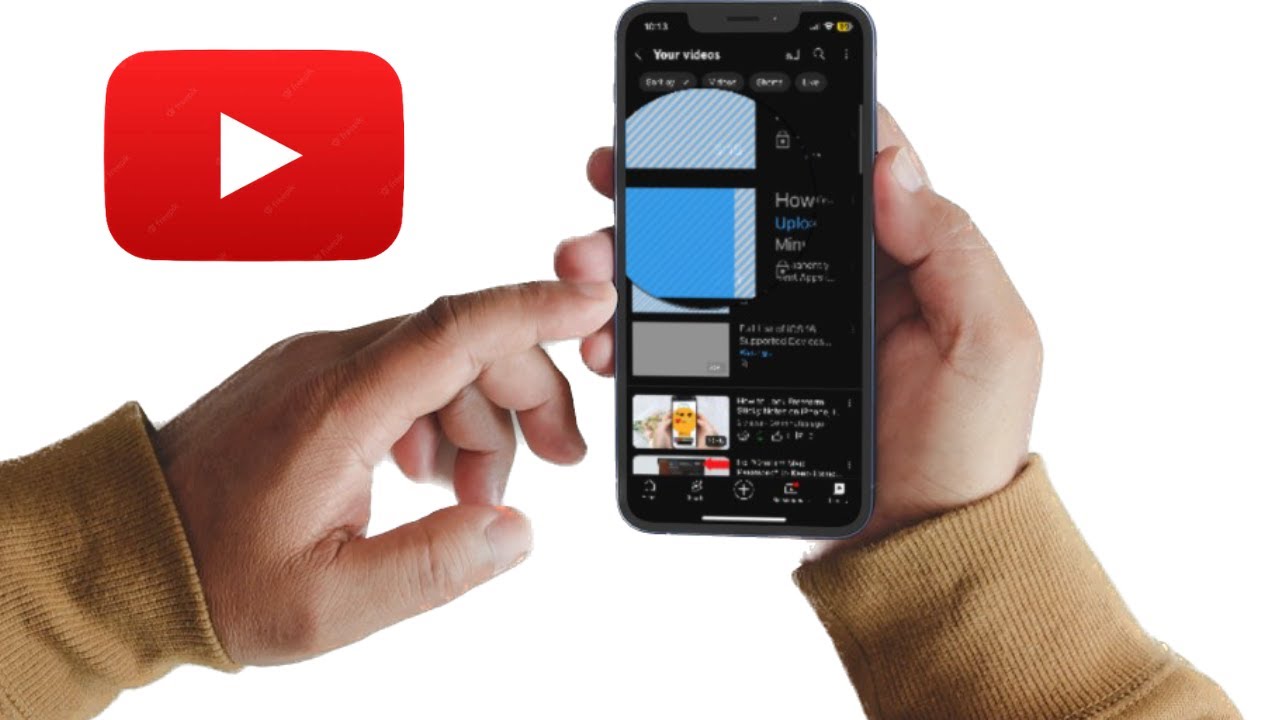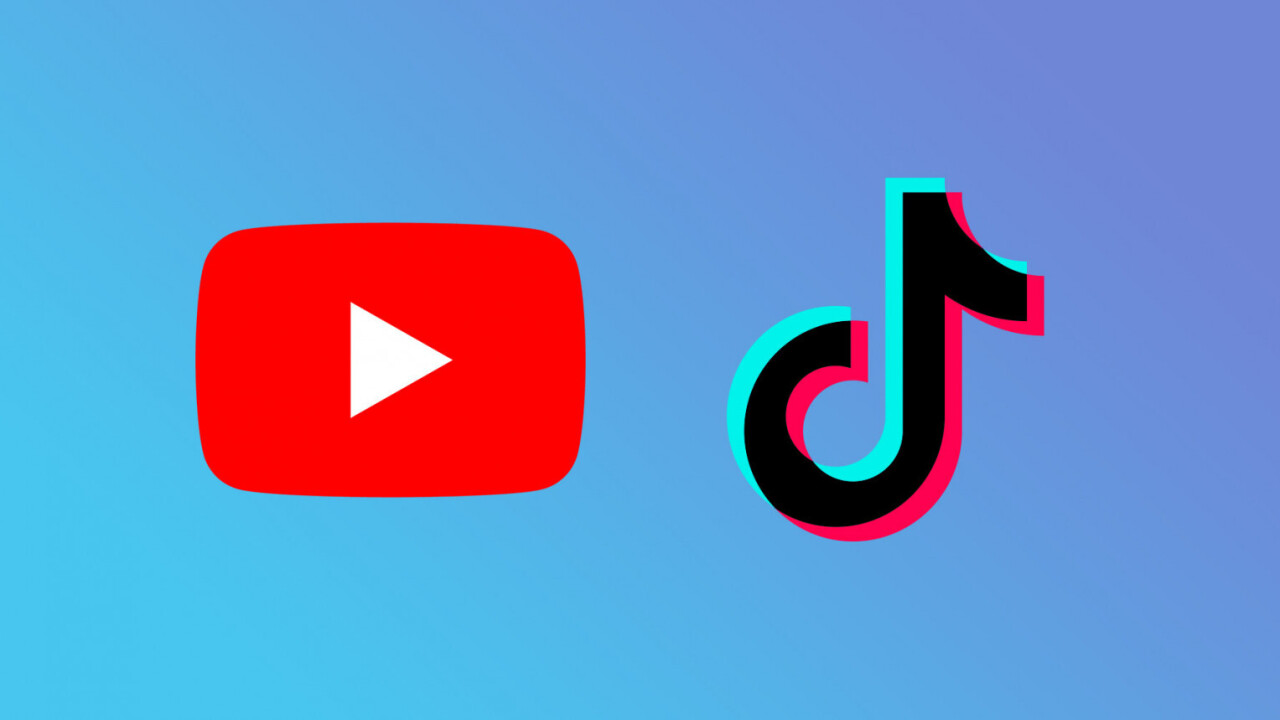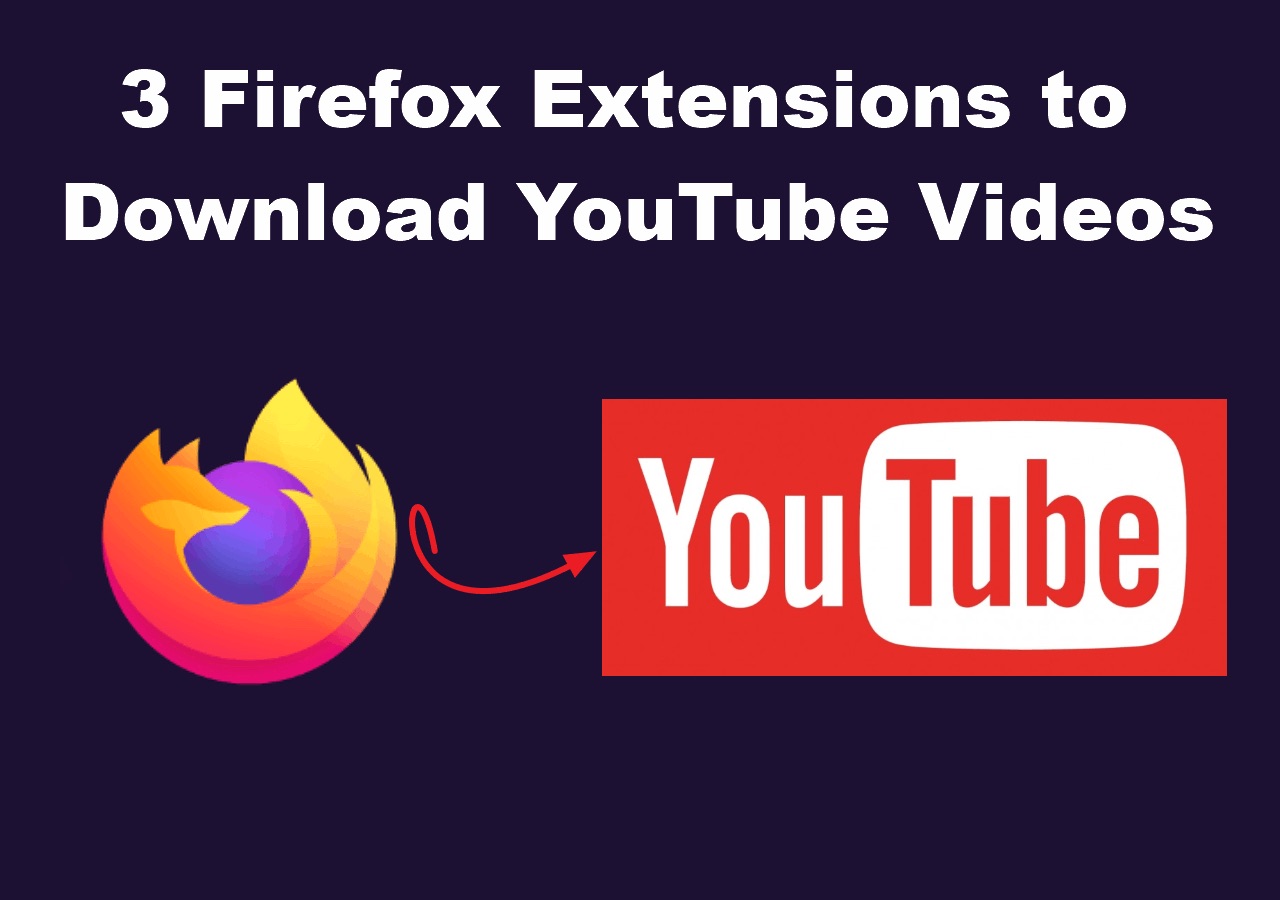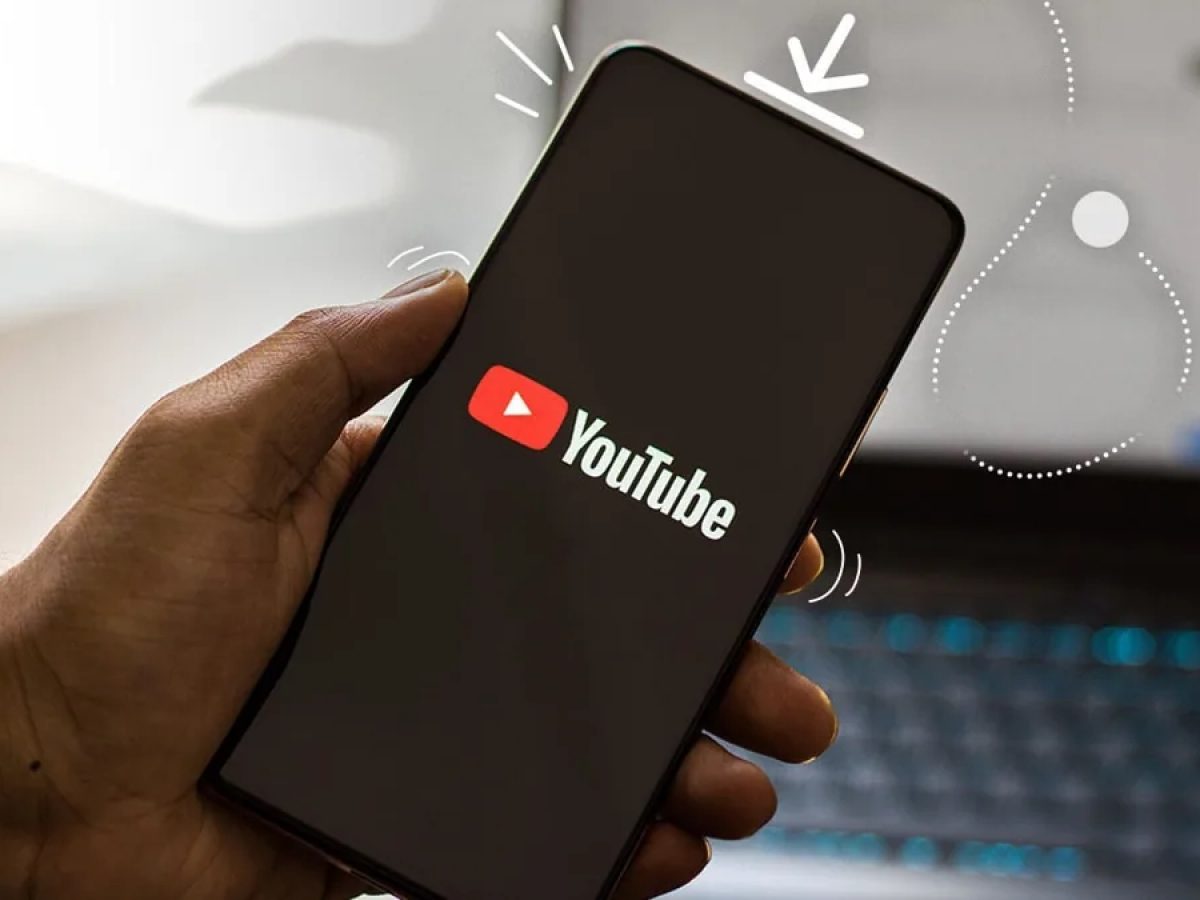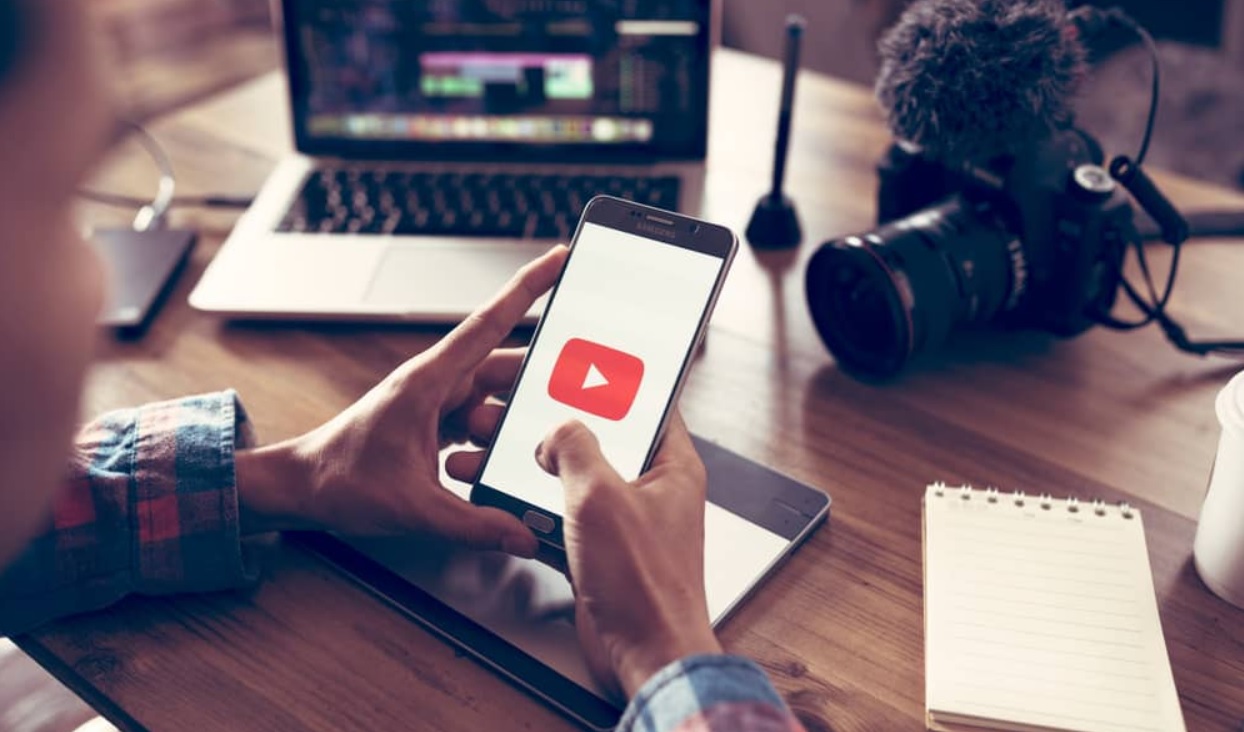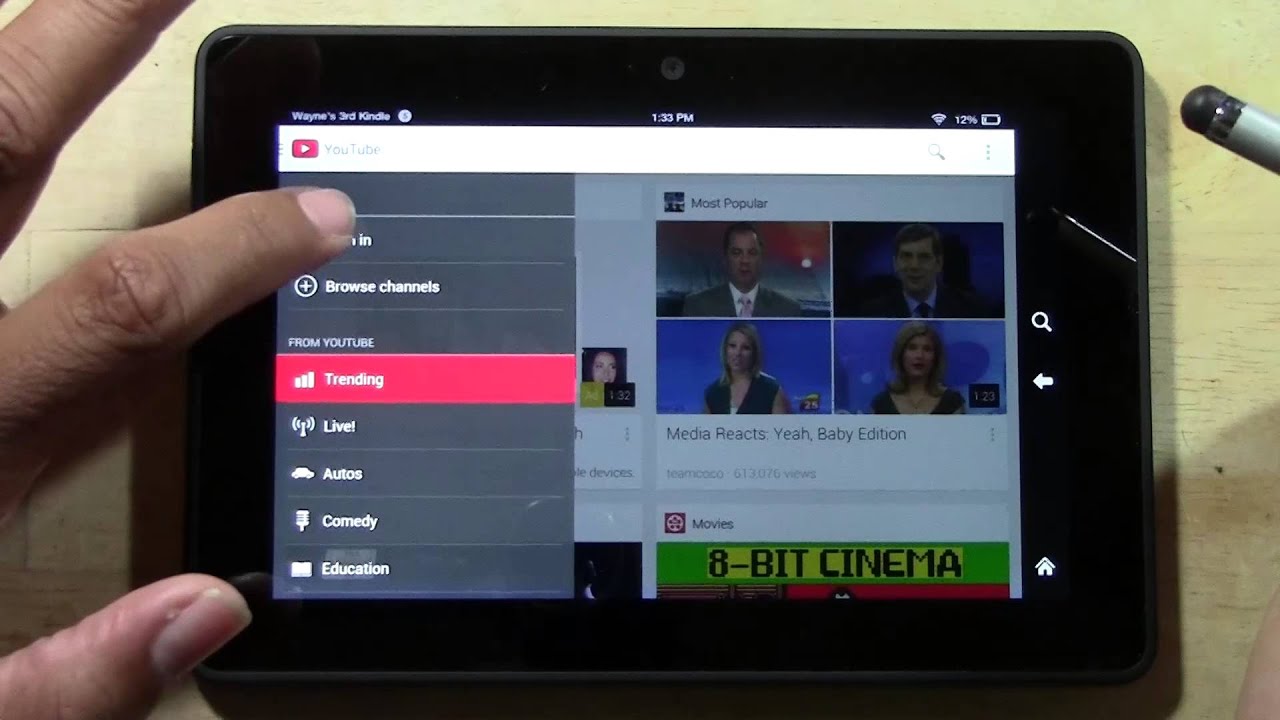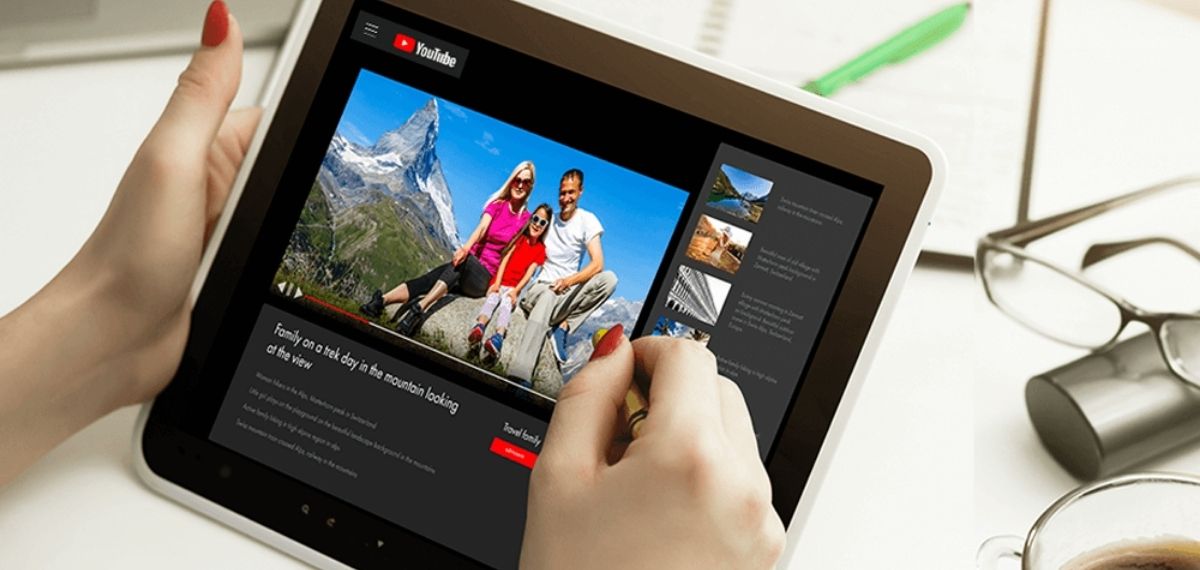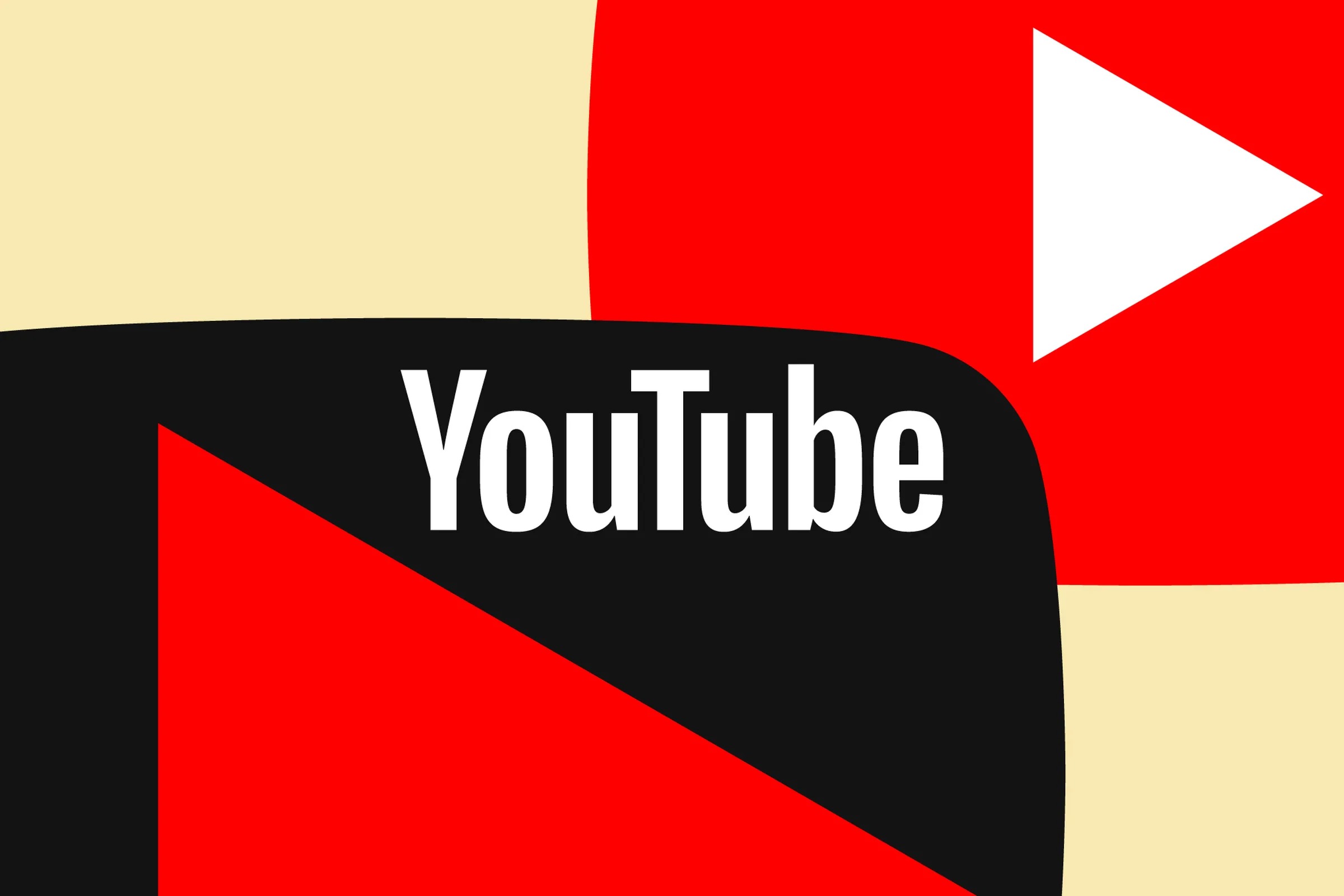Introduction
Welcome to the digital era, where we can access an abundance of content with just a few clicks. One of the most popular platforms for consuming online videos is YouTube. As we browse through the vast array of videos on this platform, there are moments when we come across a video that we want to save and watch offline on our devices.
Many users often wonder if it’s possible to download YouTube videos and save them directly to their device’s gallery. The good news is, yes, it’s indeed possible! In this article, we will explore different methods that you can use to download YouTube videos to your gallery.
Please note that it is important to respect copyright laws and the terms of service for any content that you download from YouTube. Always ensure that you have the necessary rights or permissions to download and use the videos for your personal use.
Now, let’s dive into the various methods that you can use to easily download YouTube videos to your gallery.
Method 1: Using Third-Party Websites
One of the simplest ways to download YouTube videos to your gallery is by using third-party websites that specialize in video downloading. These websites provide a convenient solution that doesn’t require any additional software installation or technical know-how.
To get started, follow these steps:
- Find the YouTube video that you want to download.
- Copy the video’s URL from the address bar of your browser.
- Open a new tab or window in your browser and search for a reputable third-party video downloading website. Some popular options include Y2Mate, SaveFrom.net, and KeepVid.
- Once you’ve found a suitable website, paste the copied YouTube video URL into the provided field on the website.
- Click on the “Download” or similar button next to the field.
- Choose the desired video quality and format for your download.
- Click on the “Download” button to initiate the download process.
After following these steps, the website will start fetching the video from YouTube and provide you with a download link. Simply click on the link and the video will start downloading to your device’s gallery.
Remember to exercise caution when using third-party websites for video downloading. Ensure that you use reputable and trusted websites to avoid any security risks or potential malware downloads.
By using third-party websites, you can easily and quickly download YouTube videos to your gallery without the need for any additional software or technical expertise. This method is perfect for those who want a straightforward solution.
Method 2: Utilizing Video Downloading Apps
If you prefer to have a dedicated app on your device for downloading YouTube videos, you can utilize video downloading apps that are available for both iOS and Android platforms. These apps offer a convenient way to save videos directly to your device’s gallery, allowing you to watch them offline anytime you want.
Here’s how you can use video downloading apps:
- Visit your device’s app store (such as the Apple App Store or Google Play Store).
- Search for video downloading apps that are compatible with your device. Some well-known options include TubeMate, SnapTube, and VidMate.
- Install the chosen app onto your device.
- Open the app and navigate to the YouTube video that you want to download.
- Tap on the video to open it and look for the download button within the app’s interface.
- Click on the download button and choose the desired video quality and format for your download.
- Wait for the download to complete, and the video will be saved to your device’s gallery.
Video downloading apps provide a convenient and efficient way to download YouTube videos to your gallery. These apps often come with additional features such as batch downloading, video conversion options, and the ability to download videos from various other platforms.
Be cautious when downloading video downloading apps from third-party sources. It is recommended to download from trusted sources like the official app stores to ensure the security of your device and data.
With video downloading apps, you have greater control over your downloads and can easily access your favorite YouTube videos from your device’s gallery whenever you want.
Method 3: Downloading from YouTube Premium
If you are a YouTube Premium subscriber, you have the added benefit of being able to download YouTube videos directly within the YouTube app itself. This method provides a seamless and integrated solution for downloading videos to your gallery.
Follow these steps to download YouTube videos with YouTube Premium:
- Ensure that you have an active YouTube Premium subscription. If not, you can sign up for the service on the YouTube website or app.
- Open the YouTube app on your device and find the video you want to download.
- Below the video player, you will see a download icon (a downward arrow). Tap on it.
- Choose the video quality you prefer for the downloaded video.
- Wait for the video to finish downloading. You can find the downloaded video within the Library section of the YouTube app.
With YouTube Premium, you can download videos to your device’s gallery and enjoy them offline without any advertisements or interruptions. This method is especially convenient if you are a frequent YouTube user and want to have an ad-free experience while downloading videos.
It’s worth noting that YouTube Premium is a paid subscription service and may not be available in all countries. Additionally, the downloaded videos are only accessible within the YouTube app.
If you are looking for a seamless and official way to download YouTube videos to your gallery, subscribing to YouTube Premium is a reliable option. It offers additional benefits like background playback, access to YouTube Originals, and the ability to watch videos without an internet connection.
Conclusion
Downloading YouTube videos to your device’s gallery provides the flexibility to watch your favorite videos offline, without relying on an internet connection. In this article, we explored three different methods to accomplish this task.
Using third-party websites is a straightforward option that requires no additional software installation. By copying the YouTube video URL and pasting it into a video downloading website, you can easily download the video in your desired format and quality.
If you prefer a dedicated app on your device, video downloading apps offer a convenient solution. These apps allow you to search and download YouTube videos directly from the app interface, saving them directly to your gallery.
For YouTube Premium subscribers, the ability to download videos within the YouTube app itself provides a seamless and integrated experience. With YouTube Premium, you can enjoy ad-free videos and download them for offline viewing.
Remember to always respect copyright laws and the terms of service when downloading YouTube videos. Ensure that you have the necessary rights or permissions to download and use the videos for your personal use.
Choose the method that suits your preferences and requirements. Whether it’s using third-party websites, video downloading apps, or the YouTube Premium service, you have multiple options at your disposal to enjoy offline access to your favorite YouTube videos.
Now that you have the knowledge and tools to download YouTube videos to your gallery, you can enjoy your favorite content even when you’re offline.