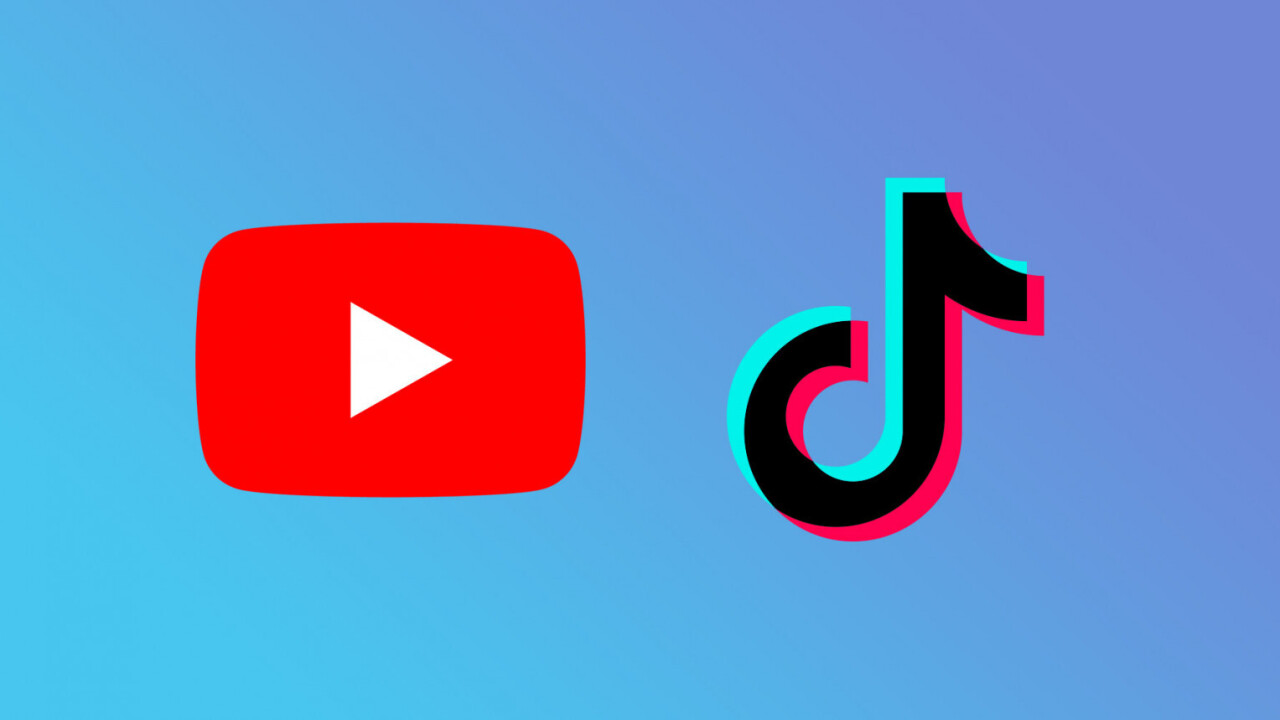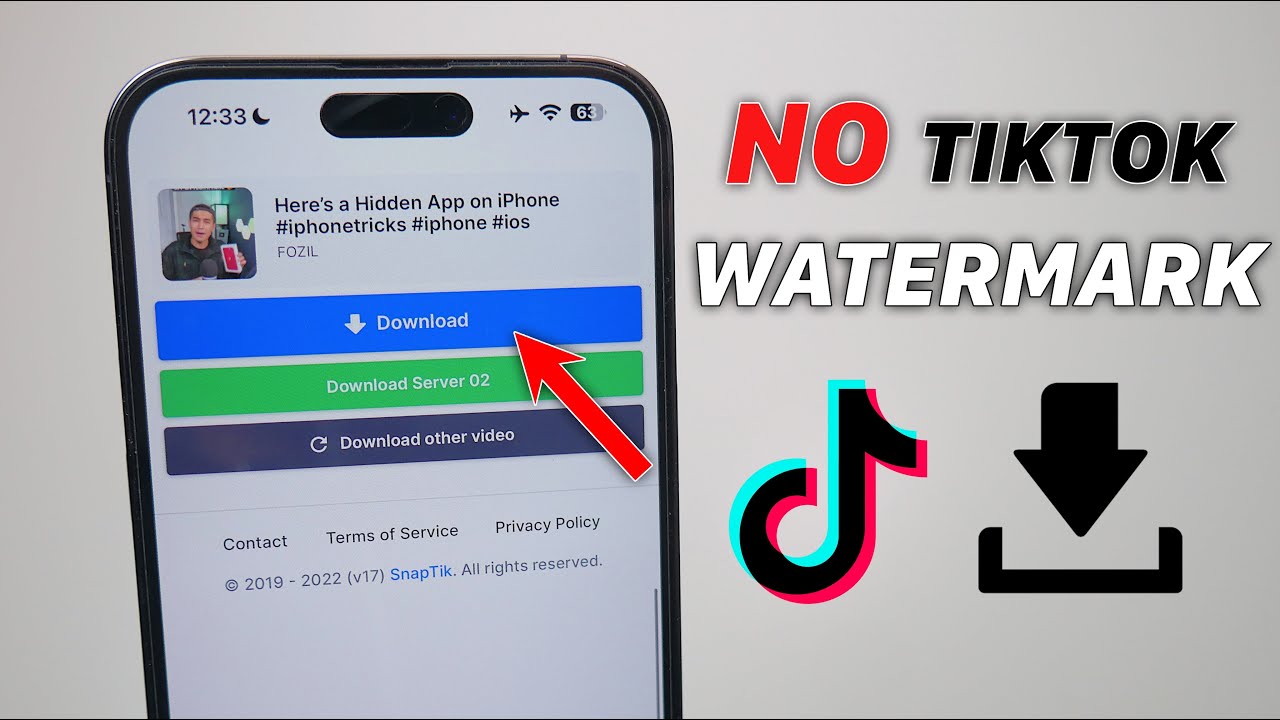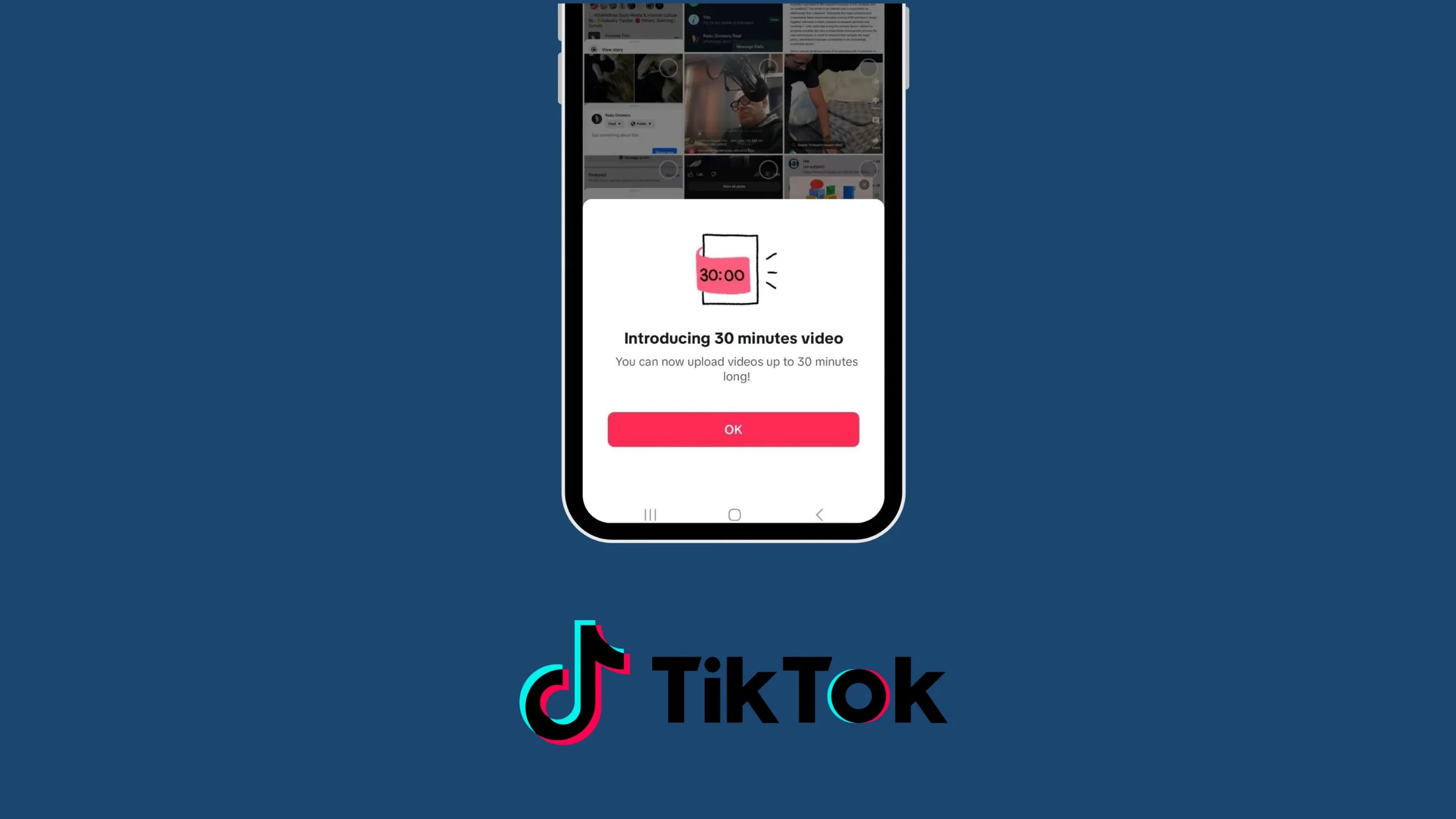Introduction
Welcome to the world of TikTok – the popular social media platform where users can create and share short videos set to music. TikTok has gained immense popularity and has become a hot spot for viral content. If you are an avid TikTok user, you may have come across some amazing videos on YouTube that you would love to feature on your TikTok account. But how do you download YouTube videos to TikTok? In this article, we will explore several methods to help you easily download YouTube videos and share them on TikTok.
Downloading YouTube videos and transferring them to TikTok can seem like a daunting task, as platforms like YouTube and TikTok have different video formats and requirements. However, with the help of third-party apps, online video downloader websites, YouTube video downloader software, screen recording apps, and TikTok downloader apps, you can easily bridge the gap and showcase your favorite YouTube videos on TikTok. Let’s dive into the various methods and find the one that suits you best.
Please note that downloading copyrighted content without permission is against the terms of service of both YouTube and TikTok. Make sure to download and use videos responsibly, respecting the rights and ownership of the content creators.
Method 1: Using a Third-Party App
One of the easiest ways to download YouTube videos and transfer them to TikTok is by using a third-party app. These apps are specifically designed to help you download videos from various platforms, including YouTube. Here’s how you can do it:
Step 1: Install a third-party app: Look for a reliable and trusted third-party app that allows you to download YouTube videos. There are several options available for both Android and iOS devices. Some popular choices include TubeMate, VidMate, and Snaptube.
Step 2: Copy the YouTube video URL: Open the YouTube app or website, find the video you want to download, and copy its URL. To do this, click on the share button beneath the video, and then select “Copy Link”.
Step 3: Paste the URL in the app: Open the third-party app you installed in Step 1. Look for an option to paste the YouTube video URL. Once you find it, paste the URL into the designated field.
Step 4: Choose the download format and quality: The app may provide you with different format and quality options for the video download. Select the desired format and quality that is compatible with TikTok.
Step 5: Download the video: After selecting the format and quality, proceed to download the video. The app will initiate the download process and save the video to your device.
Step 6: Transfer to TikTok: Once the video is downloaded, open the TikTok app and tap on the “+” button to create a new video. Select the downloaded video from your device’s gallery and proceed to edit and share it on TikTok.
By using a third-party app, you can easily bypass the limitations of downloading videos directly from YouTube and upload them to TikTok with ease. However, make sure to use these apps responsibly and respect the rights of content creators.
Method 2: Using Online Video Downloader Websites
If you prefer not to install any additional apps on your device, an alternative method to download YouTube videos for TikTok is by utilizing online video downloader websites. These websites allow you to enter the YouTube video URL and quickly obtain a downloadable version of the video. Follow these steps:
Step 1: Find a trusted online video downloader website: Search for a reputable online video downloader website that supports YouTube video downloads. Popular options include SaveFrom.net, Y2Mate, and KeepVid.
Step 2: Copy the YouTube video URL: Go to the YouTube website or app, locate the video you wish to download, and copy the video’s URL. You can usually find the URL in the address bar of your browser or by tapping the ‘Share’ button beneath the video on the YouTube app.
Step 3: Paste the URL in the video downloader website: Open the online video downloader website you have chosen and find the field where you can paste the YouTube video URL. Paste the URL into the designated field or box.
Step 4: Select the video format and quality: The video downloader website may offer various options for video format and quality. Choose a format and quality that is compatible with TikTok, keeping in mind the size and aspect ratio requirements of the platform.
Step 5: Initiate the download: After selecting the format and quality, begin the download process by clicking on the download button or a similar option provided by the website. The website will process the request and generate a download link for the video.
Step 6: Download and save the video: Once the download link is generated, click on it to download the video file to your device. The file will typically be saved in the default download location specified by your browser or device settings.
Step 7: Transfer to TikTok: Open the TikTok app and tap on the “+” button to create a new video. Select the downloaded video from your device’s gallery and edit it as desired before sharing it on TikTok.
Online video downloader websites provide a convenient way to download YouTube videos without the need for additional apps. However, exercise caution and only use trusted websites to ensure the safety and security of your device and data.
Method 3: Using a YouTube Video Downloader
If you prefer a more specialized solution for downloading YouTube videos, you can use dedicated YouTube video downloader software. These programs are designed specifically for downloading videos from YouTube and often offer additional features and customization options. Follow these steps to download YouTube videos for TikTok:
Step 1: Choose a YouTube video downloader: There are several YouTube video downloader software options available for both Windows and Mac operating systems. Some popular choices include 4K Video Downloader, YTD Video Downloader, and Any Video Converter.
Step 2: Install and launch the software: Download the selected YouTube video downloader software and install it on your computer. Launch the program once the installation is complete.
Step 3: Copy the YouTube video URL: Open the YouTube app or website, find the video you want to download, and copy its URL. You can do this by copying the URL from the browser’s address bar or by selecting the “Copy Link” option beneath the video on the YouTube app.
Step 4: Paste the URL in the video downloader: In the YouTube video downloader software, look for an option to paste the YouTube video URL. Paste the copied URL into the designated field within the software.
Step 5: Choose the download format and quality: The YouTube video downloader may provide options for selecting the format and quality of the downloaded video. Select a format and quality that is compatible with TikTok, ensuring it meets the platform’s aspect ratio and file size requirements.
Step 6: Initiate the download: After setting the desired format and quality, initiate the download process by clicking on the download button or a similar option provided by the software. The program will start downloading the YouTube video to your computer’s designated download location.
Step 7: Transfer to your mobile device: Once the video is downloaded to your computer, connect your mobile device to the computer using a USB cable or other file transfer method. Copy the downloaded video file from your computer to your device, ensuring it is saved in a location easily accessible by your device’s gallery or file manager.
Step 8: Import and edit in TikTok: Open the TikTok app on your mobile device and tap on the “+” button to create a new video. Import the downloaded YouTube video from your device’s gallery or file manager. Edit the video as desired and proceed to share it on TikTok.
Using a dedicated YouTube video downloader software provides you with more control over the downloading process and often offers additional features for customization. Ensure that you comply with the terms of service of YouTube and TikTok while downloading and sharing videos.
Method 4: Using a Screen Recorder App
If you are unable to download YouTube videos directly or via third-party apps, another option to consider is using a screen recorder app. Screen recorder apps allow you to record the video playing on your device’s screen, including YouTube videos. Here’s how you can use a screen recorder app to download YouTube videos for TikTok:
Step 1: Install a screen recorder app: Look for a reliable screen recorder app in your device’s app store. There are several options available, such as AZ Screen Recorder, DU Recorder, and Screen Recorder by Kimcy929.
Step 2: Open the screen recorder app: Launch the screen recorder app on your device. Before recording, make sure to adjust the settings according to your preferences. You may want to select options like video quality, audio source, and microphone settings.
Step 3: Play the YouTube video: Open the YouTube app or website and play the video you want to download. Ensure that the video is in full-screen mode to capture it entirely.
Step 4: Start the screen recording: Once the YouTube video is playing, start the screen recording in the screen recorder app. This typically involves tapping on the record button or activating the recording function from the app’s settings or control center.
Step 5: Record the YouTube video: As the screen recording begins, navigate to the YouTube video and let the screen recorder capture the video playing on your device’s screen. Make sure to watch the entire video without interruptions.
Step 6: Stop the screen recording: When the YouTube video ends or when you’ve recorded enough content, stop the screen recording by tapping the stop button in the screen recorder app or using the designated controls.
Step 7: Edit and save the recorded video: The screen recorder app will save the recorded video to your device’s gallery or a specified folder. Open the app and find the recorded video. Edit it if necessary, such as trimming the beginning or end, and save it to your device.
Step 8: Import and share on TikTok: Open the TikTok app, tap on the “+” button to create a new video, and import the recorded video from your device’s gallery. Edit the video as desired and proceed to share it on TikTok.
Using a screen recorder app gives you the ability to capture YouTube videos in real-time and transfer them to TikTok. However, keep in mind that screen recording may result in reduced video quality compared to direct downloads.
Method 5: Using TikTok Downloader Apps
If you’re specifically looking to download TikTok videos and bring them back to the platform, using a TikTok downloader app can be a convenient option. These apps are designed to help you save TikTok videos directly to your device for offline viewing or sharing on other platforms. Here’s how you can use a TikTok downloader app:
Step 1: Install a TikTok downloader app: Search for a reputable TikTok downloader app in your device’s app store. Some popular options include TikTok Downloader, TikMate, and TikTok Video Downloader.
Step 2: Open the TikTok app and find the video: Launch the TikTok app and navigate to the video you want to download. Tap on the “Share” button on the video’s screen to access the video’s sharing options.
Step 3: Copy the video link: Within the sharing options, look for the option to copy the video link. This option may be labeled as “Copy Link” or similar. Tap on it to copy the link to your device’s clipboard.
Step 4: Open the TikTok downloader app: Now, switch to the TikTok downloader app you installed earlier. Look for a section or field where you can paste the copied video link.
Step 5: Paste the video link and download: Paste the copied video link into the designated field in the TikTok downloader app. Once you’ve pasted the link, the app should automatically detect and process the video. Look for a download or save option within the app and tap on it to initiate the download.
Step 6: Access the downloaded video: After the download is complete, the TikTok downloader app typically provides you with options to view the downloaded video within the app itself or save it to your device’s gallery or specified storage location.
Step 7: Share on TikTok: To share the downloaded TikTok video on the platform, open the TikTok app, tap on the “+” button to create a new video, and import the downloaded video from your device’s gallery or storage. Edit the video if desired and proceed to share it on TikTok.
TikTok downloader apps streamline the process of saving TikTok videos to your device, allowing you to download and repurpose them as needed. However, respect the rights of content creators and use downloaded videos responsibly.
Conclusion
Downloading YouTube videos and transferring them to TikTok can bring a new level of creativity and entertainment to your TikTok account. By utilizing various methods such as using third-party apps, online video downloader websites, YouTube video downloader software, screen recorder apps, and TikTok downloader apps, you can easily download and share your favorite YouTube videos on TikTok.
Each method offers its own advantages and considerations. Third-party apps provide a convenient way to download videos directly to your device, while online video downloader websites offer a browser-based solution without the need for app installations. YouTube video downloader software provides specialized features and customization options, while screen recorder apps allow you to capture videos in real-time from your device’s screen. TikTok downloader apps streamline the process of downloading TikTok videos for offline use or sharing on other platforms.
It’s important to note that downloading copyrighted content without permission is against the terms of service of both YouTube and TikTok. Always ensure that you are downloading and sharing videos responsibly, respecting the rights and ownership of the content creators.
Explore these methods and choose the one that suits your needs and preferences. Whether you prefer a quick app-based solution or a more specialized approach, you can easily download YouTube videos and feature them on your TikTok account for an enhanced social media experience.
Remember to also stay updated with the terms of service and guidelines provided by YouTube and TikTok regarding video downloads and sharing to ensure you are in compliance with their policies. Enjoy creating and sharing fabulous content on TikTok with your favorite YouTube videos!