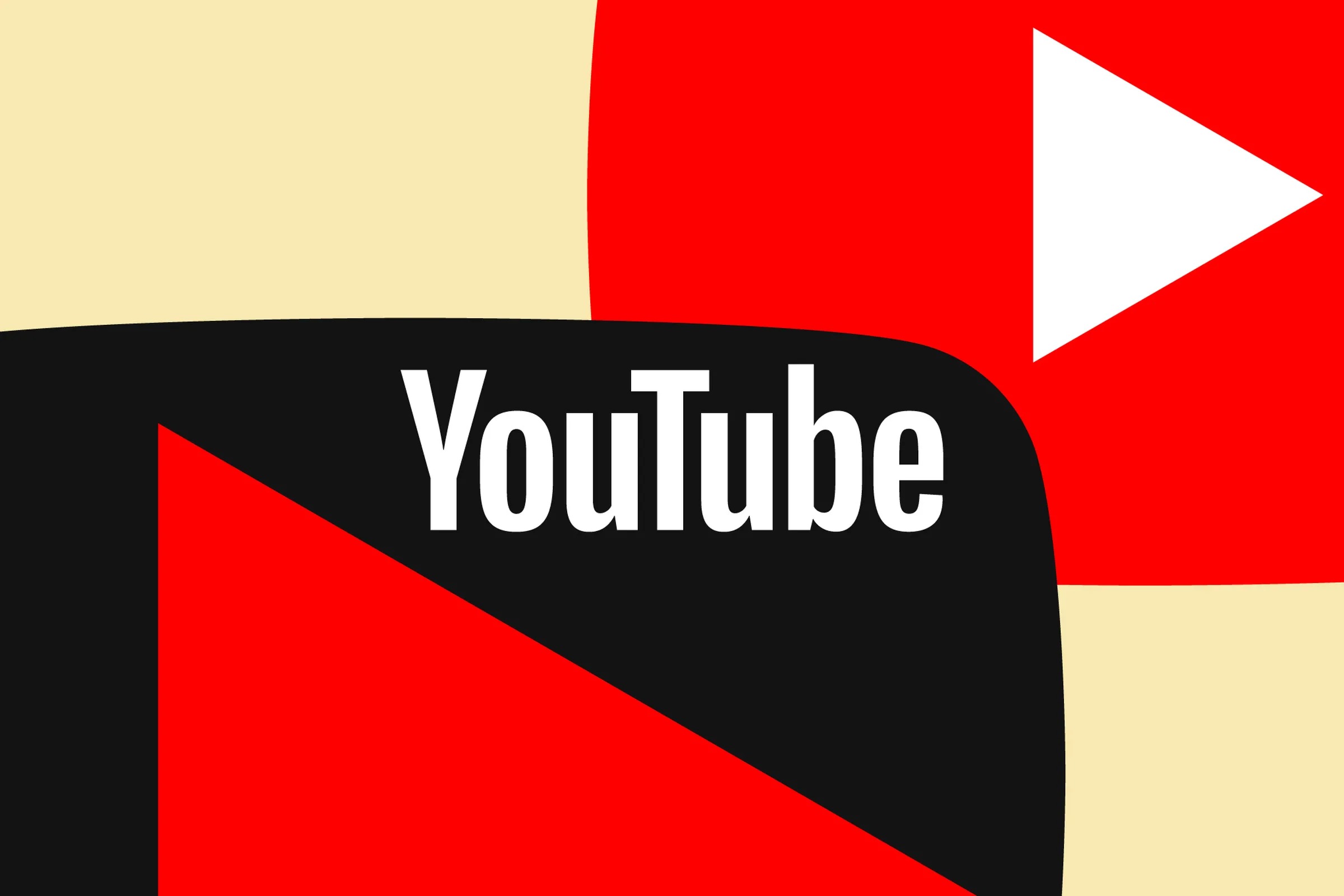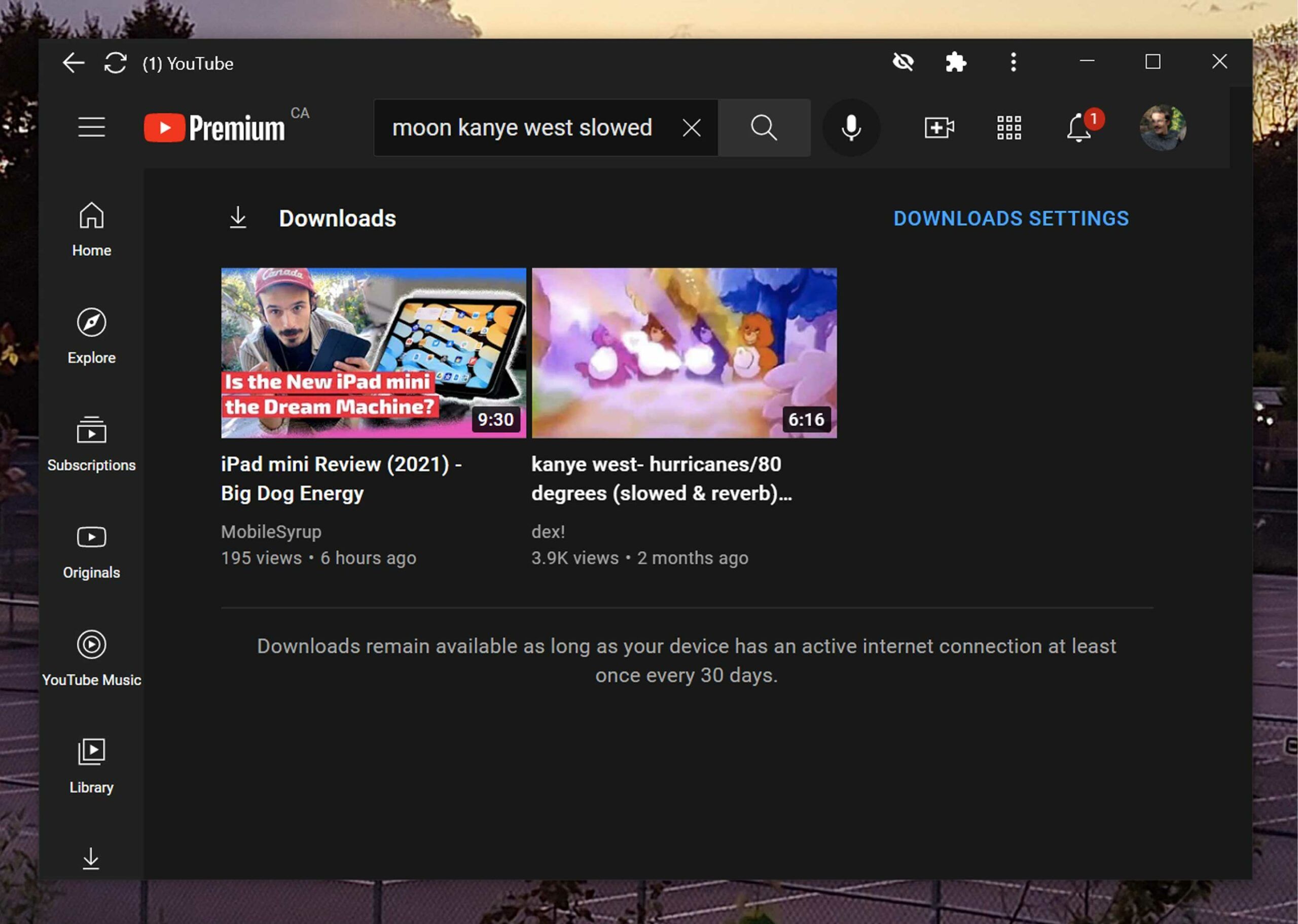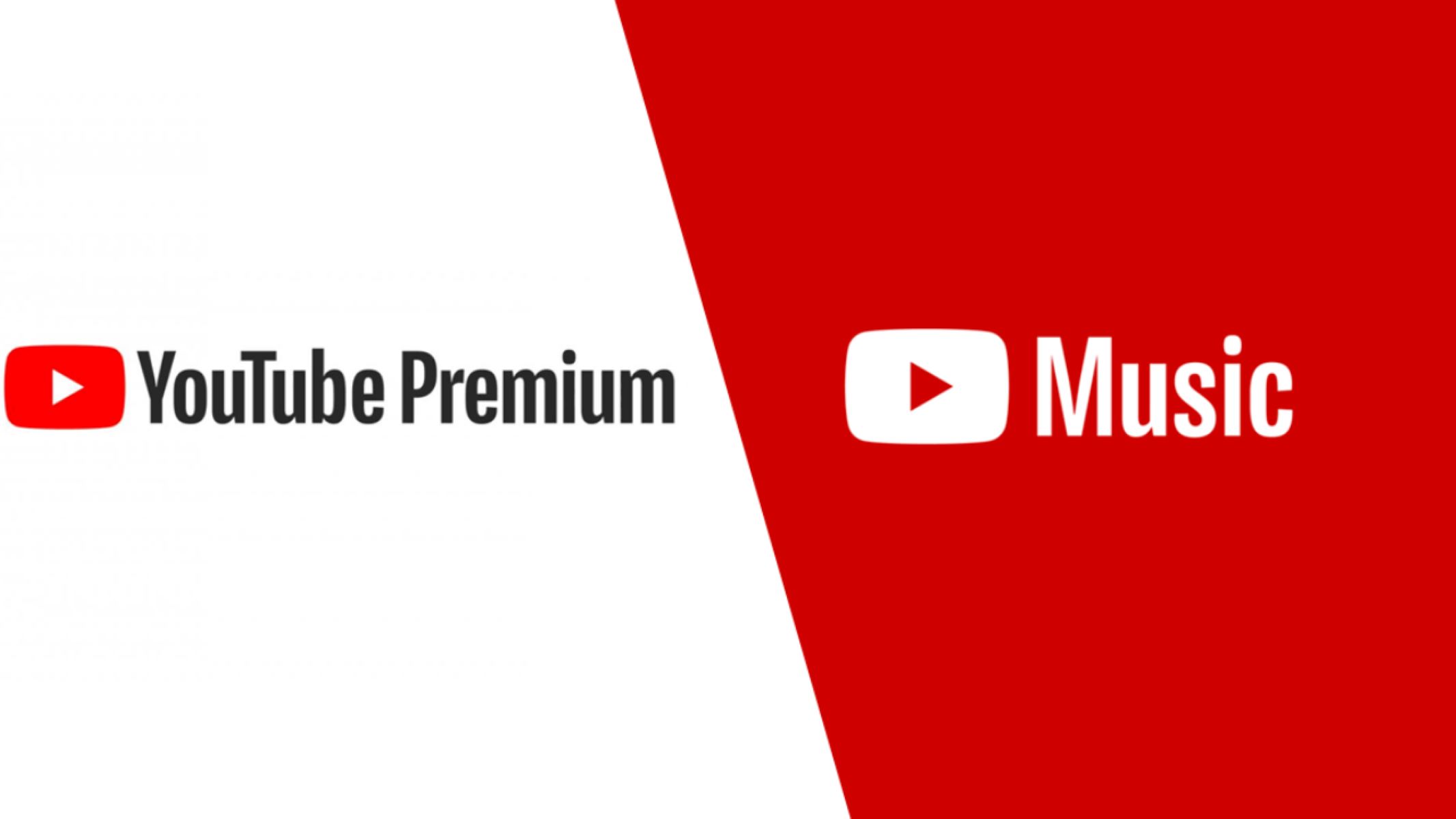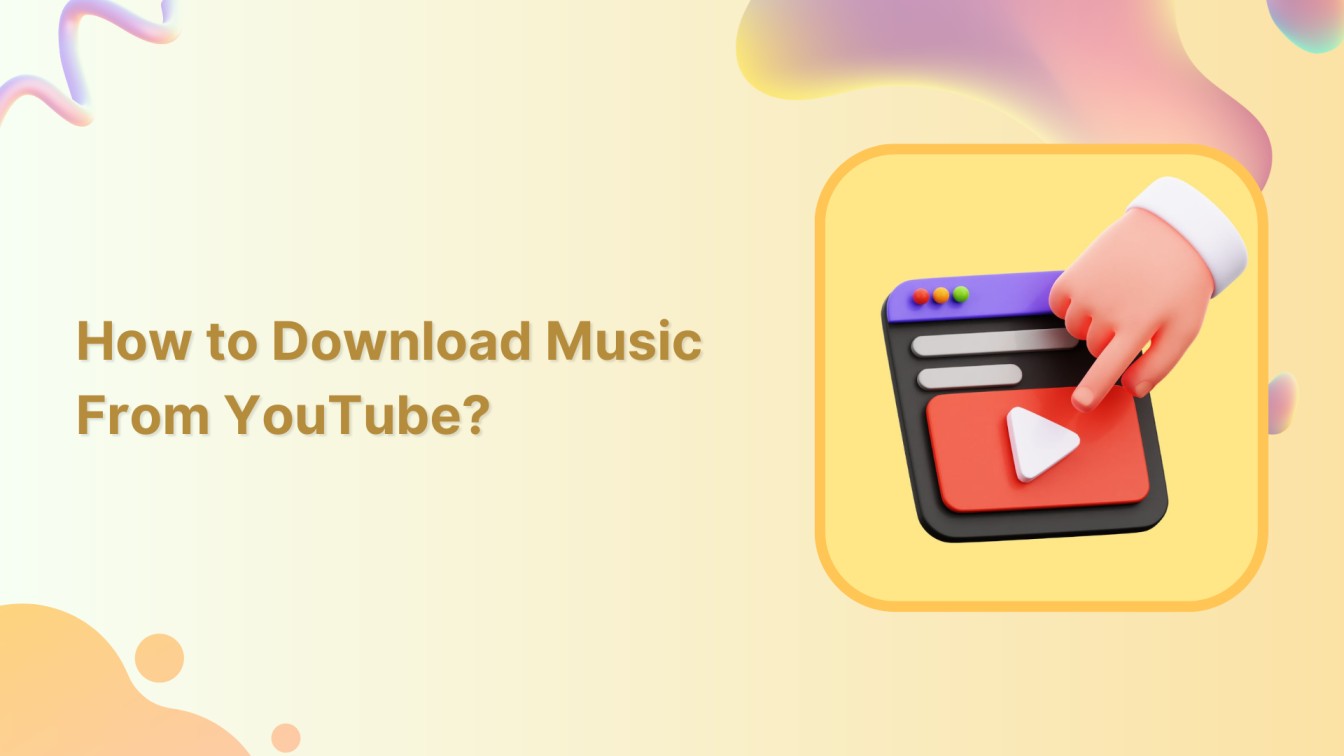Introduction
Have you ever come across a YouTube video that you absolutely loved and wanted to watch offline? Maybe it’s a tutorial, a music video, or a funny clip that you want to have available even when you don’t have internet access. Fortunately, there are several methods available to download YouTube videos for offline viewing.
In this article, we will explore four different options that you can utilize to download YouTube videos. Each option has its own advantages and drawbacks, so you can choose the one that best fits your needs and preferences. Whether you want to use a third-party app, a website, a browser extension, or even YouTube Premium, we’ve got you covered.
Please keep in mind that downloading YouTube videos for offline viewing may violate YouTube’s terms of service or copyright laws. Make sure you respect and comply with the rules and regulations set by YouTube and the content creators.
Now let’s dive into the four options for downloading YouTube videos and find the solution that works best for you.
Option 1: Download Videos Using a Third-Party App
If you prefer a dedicated software for downloading YouTube videos, using a third-party app can be a convenient option. There are numerous apps available that allow you to easily download your favorite videos from YouTube with just a few clicks.
One popular third-party app for downloading YouTube videos is “TubeMate.” This app offers a user-friendly interface and allows you to choose the video quality and format before downloading. You can also download multiple videos simultaneously, making it a great choice for those who wish to download playlists or entire channels.
Another highly-rated app is “VidMate,” which not only enables you to download videos from YouTube but also from other popular video-sharing platforms. With VidMate, you can select the desired video resolution and format, and even extract audio files from videos if needed. The app also supports high-speed downloads, ensuring a smooth and efficient downloading experience.
It is important to note that when using third-party apps, make sure to download them from reputable sources and be cautious of any potential malware or adware. Always read user reviews and check the app’s ratings before downloading.
Once you have installed and launched the app, follow these steps to download YouTube videos:
- Open the YouTube app and locate the video you wish to download.
- Tap on the Share button below the video and select the option to copy the video link.
- Switch to the third-party app and paste the video link in the provided field.
- Select the desired video quality and format.
- Tap the download button to initiate the download process.
- Once the download is complete, you can find the downloaded video in your app’s designated folder.
With a reliable third-party app, you can easily download YouTube videos directly to your device and enjoy them offline, without any internet connection required.
Option 2: Download Videos Using a Website
If you don’t want to install any additional apps or extensions, using a website to download YouTube videos can be a convenient alternative. There are various websites available that allow you to download YouTube videos by simply pasting the video URL.
One popular website for downloading YouTube videos is “SaveFrom.net.” This website allows you to download videos in different formats and resolutions, including MP4, WEBM, and 3GP. To use the website, follow the steps below:
- Open the YouTube app or website and find the video you want to download.
- Click on the video to open it, and copy the URL from the browser’s address bar.
- Go to the SaveFrom.net website using your preferred browser.
- Paste the YouTube video URL into the provided field on the website.
- Select the desired video quality and format.
- Click the download button to start the download.
- Once the download is complete, you can find the video file in your browser’s default download folder.
Another popular website for downloading YouTube videos is “Keepvid.pro.” With Keepvid, you can download videos in various resolutions, including HD quality. The process is similarly straightforward: copy the video URL, visit the Keepvid website, paste the URL, select the desired format, and initiate the download.
While using online websites to download YouTube videos is convenient, be wary of potential risks such as intrusive ads and malware. Make sure to use reputable websites and exercise caution when navigating through them.
Using a website to download YouTube videos offers a simple and accessible solution for offline viewing. Just remember to respect copyright laws and the terms of service set by YouTube when downloading videos.
Option 3: Download Videos Using Browser Extensions
If you frequently download YouTube videos and want a seamless and integrated solution, using browser extensions can be a great choice. These extensions add extra functionality to your web browser and allow you to download videos directly from the YouTube website.
One popular browser extension for downloading YouTube videos is “Video DownloadHelper,” available for browsers like Google Chrome and Mozilla Firefox. Once installed, the extension places an icon in your browser’s toolbar. To download a video, simply visit the YouTube page and click on the extension’s icon. You will be presented with various download options, including different resolutions and formats.
An alternative extension is “YouTube Video and Audio Downloader,” also available for Chrome and Firefox. This extension adds download buttons directly below YouTube videos, making it extremely convenient to download the videos without leaving the YouTube page. With this extension, you can choose your desired video quality and even extract audio files.
Another notable extension is “4K Video Downloader,” which offers a comprehensive set of features for downloading YouTube videos. This extension allows you to download videos in different resolutions, including 4K and 8K, and also provides options for downloading entire playlists or channels.
When using browser extensions to download YouTube videos, make sure to install them from trusted sources like the Chrome Web Store or the Mozilla Firefox Add-Ons gallery. Be cautious of any extensions that claim to have excessive features or ask for unnecessary permissions.
To download YouTube videos using browser extensions:
- Open your web browser and go to the extension’s download page (e.g., Chrome Web Store or Mozilla Add-Ons gallery).
- Install the extension by following the provided instructions.
- Open YouTube and find the video you wish to download.
- Click on the extension’s icon or the download button that appears below the video.
- Choose the desired video quality and format.
- Click the download button to initiate the download process.
- Once the download is complete, you can find the video file in your browser’s default download folder.
Browser extensions provide a convenient and easy-to-use method for downloading YouTube videos directly from your web browser. Just remember to respect YouTube’s terms of service and the rights of content creators when using these extensions.
Option 4: Download Videos Using YouTube Premium
If you are a regular YouTube user and want a fully integrated and legal solution for downloading videos, you might consider YouTube Premium. YouTube Premium is a subscription-based service offered by YouTube that provides several benefits, including the ability to download videos for offline viewing.
With a YouTube Premium subscription, you can download videos directly from the YouTube app or website and watch them offline without any restrictions. This feature is particularly useful for those who want to enjoy YouTube videos during times when internet access is limited or unavailable.
To download videos using YouTube Premium:
- Sign up for a YouTube Premium subscription if you haven’t already.
- Open the YouTube app on your mobile device or visit the YouTube website on your computer.
- Find the video you want to download and open it.
- Look for the download button below the video player. It usually appears as a downward arrow or a cloud icon.
- Click or tap on the download button to initiate the download process.
- Choose the desired video quality for the download.
- Once the download is complete, you can find the video in the “Library” or “Downloads” section of the YouTube app or in your computer’s file manager.
YouTube Premium offers a convenient and legal way to download YouTube videos for offline viewing. This feature is included in the subscription cost, along with other benefits like ad-free streaming, background playback, and access to YouTube Originals.
Keep in mind that YouTube Premium is a paid service, and the availability of this option may vary depending on your region. Consult the YouTube website or app for specific details regarding subscription pricing and availability in your country.
By utilizing YouTube Premium, you can easily download your favorite YouTube videos and enjoy them offline, without any limitations or restrictions.
Conclusion
Downloading YouTube videos for offline viewing has become increasingly popular as it allows users to enjoy their favorite content without an internet connection. In this article, we explored four different options for downloading YouTube videos: using a third-party app, using a website, using browser extensions, and utilizing YouTube Premium.
If you prefer a dedicated software solution, third-party apps like “TubeMate” and “VidMate” can provide a user-friendly interface and multiple download options. However, be careful to download these apps from reputable sources to avoid any potential security risks.
On the other hand, using websites like “SaveFrom.net” and “Keepvid.pro” offers a convenient approach, as you can simply paste the YouTube video URL and choose the desired format and resolution. Just ensure that you are using reliable and trustworthy websites as you navigate through them.
Browser extensions such as “Video DownloadHelper,” “YouTube Video and Audio Downloader,” and “4K Video Downloader” enhance your web browsing experience by adding download functionality directly within your browser. However, always be cautious when installing extensions and make sure to use reputable sources.
Lastly, YouTube Premium provides a comprehensive and legal solution for downloading YouTube videos. With a subscription, you can easily download videos directly from the YouTube app or website and enjoy them offline without any restrictions. Remember to sign up for YouTube Premium and adhere to their terms of service.
Regardless of the method you choose, ensure you comply with YouTube’s terms of service and respect the rights of content creators. Downloading videos for personal use is generally permitted, but be cautious not to infringe upon any copyright laws.
Now that you have explored the different options available, you can select the one that best suits your needs and preferences. Whether you decide to use a third-party app, a website, browser extensions, or YouTube Premium, you can enjoy your favorite YouTube videos even when an internet connection is not available.
Happy downloading and offline viewing!