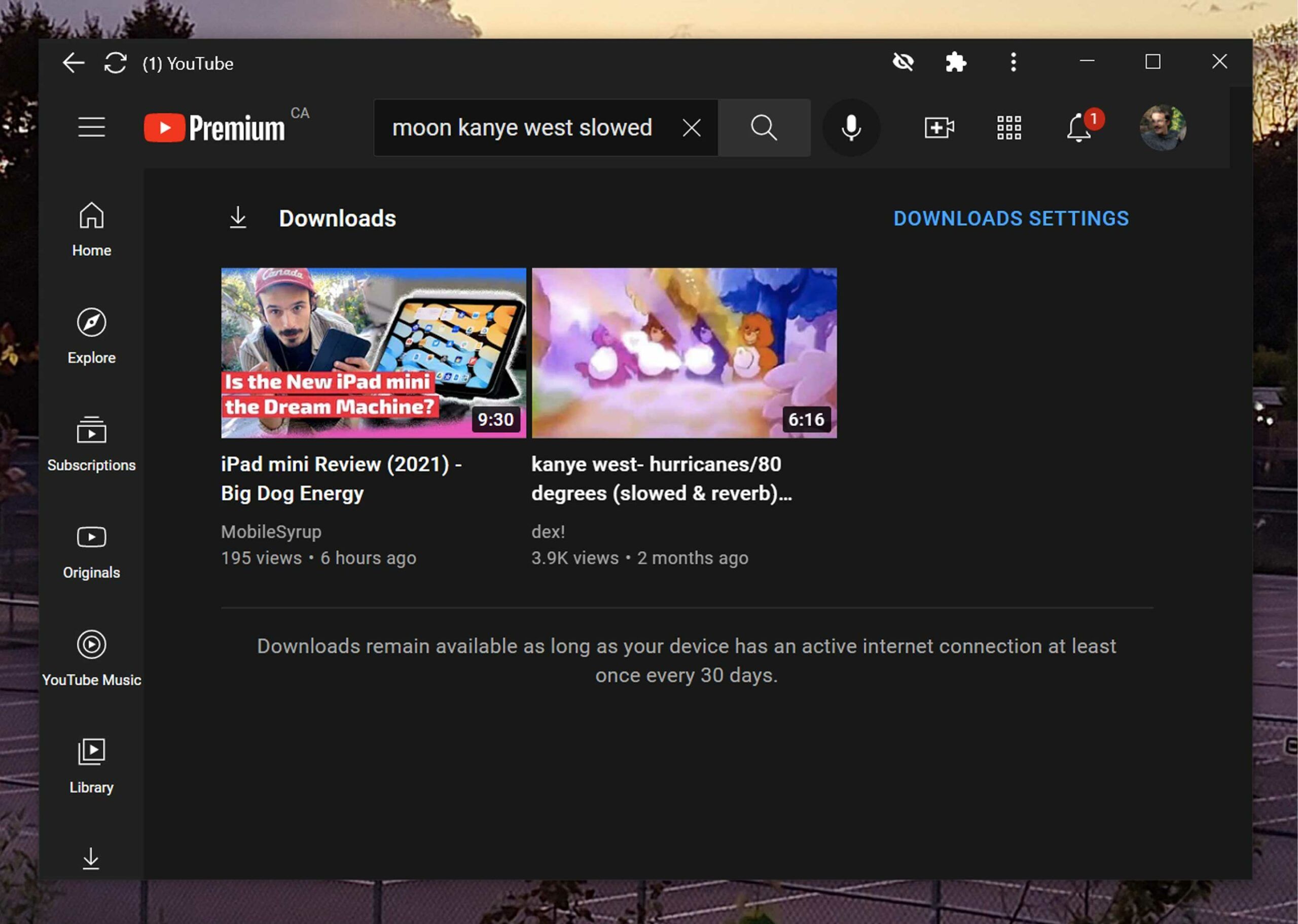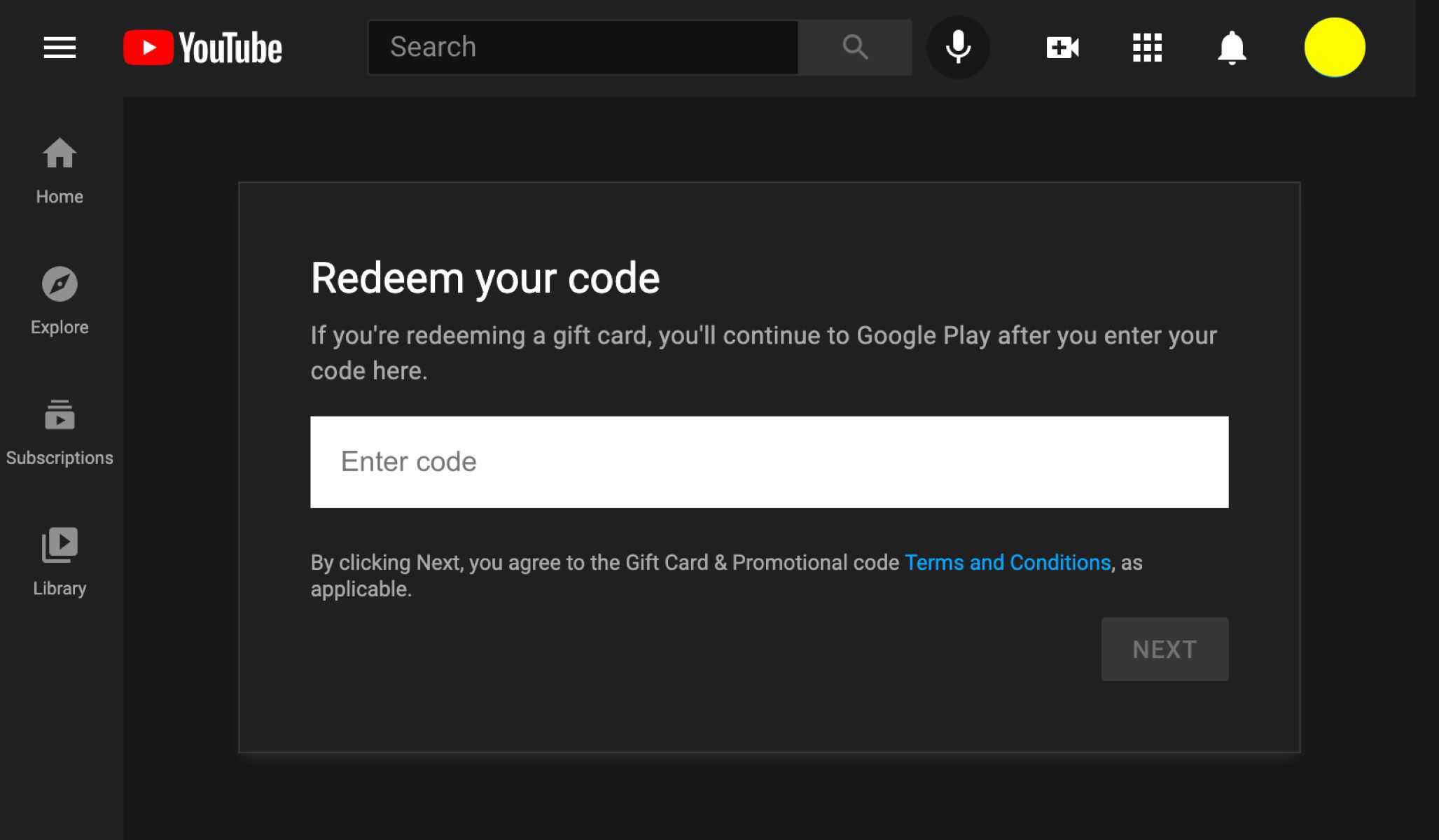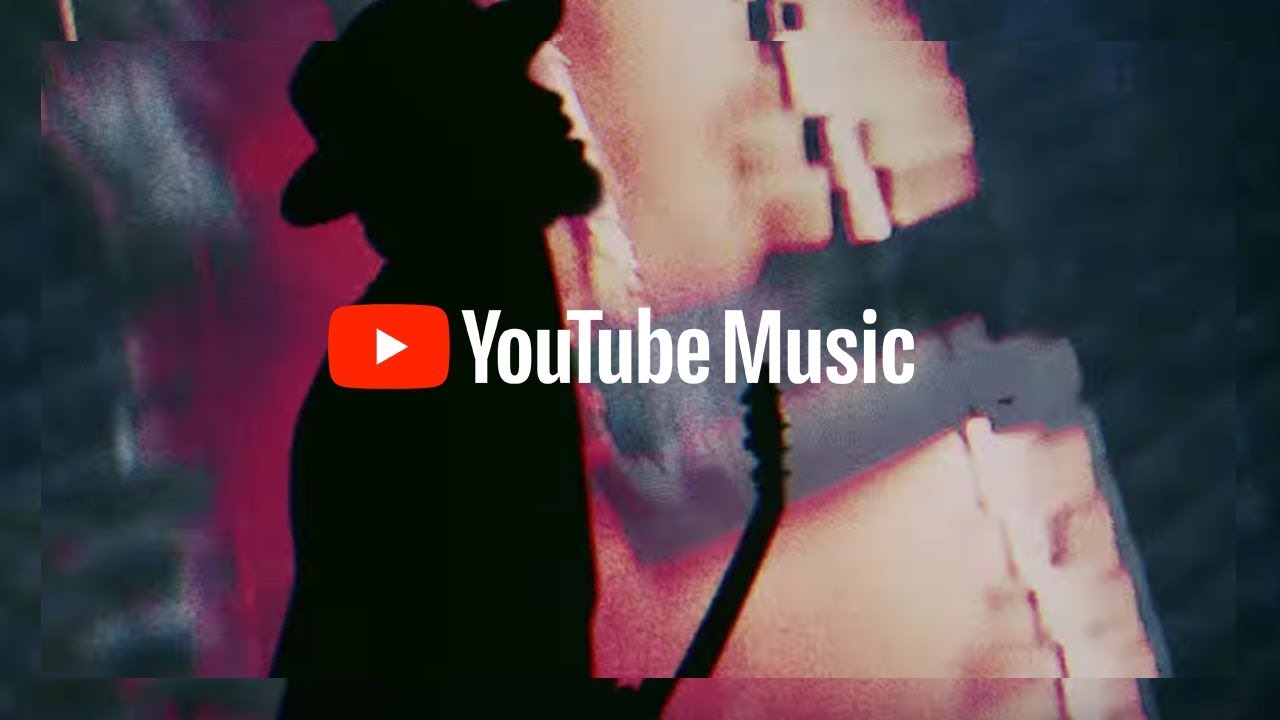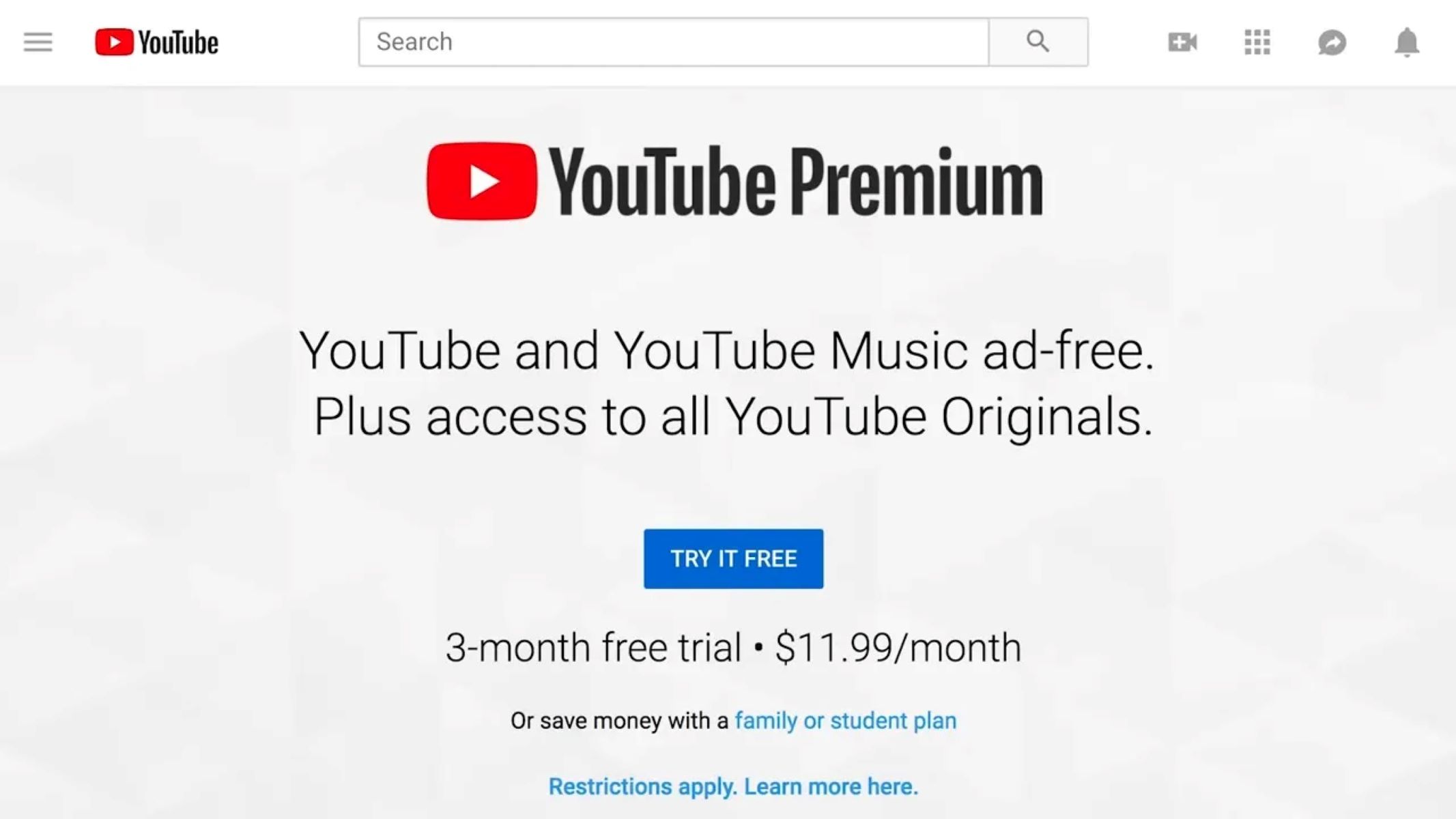Introduction
Are you tired of not being able to download videos from YouTube without a premium subscription? Well, you’re in luck! In this article, we will explore various methods that allow you to download videos from YouTube without the need for a premium subscription. Whether you want to save a video for offline viewing, create a local backup, or use it for educational purposes, these methods will help you accomplish that.
YouTube has become the go-to platform for video sharing and streaming, with millions of videos available across various genres. While the platform offers an offline feature for premium subscribers, many users still find it frustrating not being able to download videos without a paid subscription. Luckily, there are alternative ways to easily save YouTube videos to your device.
In this article, we will go through four different methods that will enable you to download YouTube videos hassle-free. The first method involves using online video downloaders, which are websites that allow you to enter the video’s URL and download it in different formats. The second method utilizes browser extensions, which can be added to your preferred web browser to simplify the downloading process. The third method involves utilizing VLC Media Player, a popular media player with the capability to download videos from various streaming platforms. Finally, we will explore how to download videos on mobile devices using specific applications.
Please note that downloading copyrighted content from YouTube without proper authorization is against their terms of service and may be considered illegal. Make sure you have the necessary permissions or download videos that are available for free distribution or are in the public domain. Now, let’s dive into the methods that will allow you to download YouTube videos without a premium subscription.
Method 1: Using Online Video Downloader
One of the simplest ways to download videos from YouTube without a premium subscription is by using an online video downloader. These websites provide a user-friendly interface that allows you to enter the URL of the YouTube video and choose the desired format and quality for the download.
To begin, open your preferred web browser and search for “YouTube video downloader online.” You will find several options to choose from, such as Y2Mate, KeepVid, or SaveFrom.net. Select one of these online video downloaders and follow the steps below:
1. Open YouTube and find the video you want to download.
2. Copy the URL of the video from the address bar.
3. Go back to the online video downloader website.
4. Paste the URL into the provided box or field on the website.
5. Select the desired format and quality for the download (e.g., MP4, 1080p).
6. Click on the “Download” or “Start” button to initiate the download.
The online video downloader will process the video and generate a download link. Click on the provided link to start downloading the video to your device. Depending on the size and quality of the video, the download time may vary.
One advantage of using online video downloaders is that they are usually compatible with all types of devices and operating systems. Whether you are using a Windows computer, Mac, or even a mobile device, you can easily download YouTube videos without any hassle.
However, it’s worth noting that some online video downloaders may contain ads or redirect you to other websites. Be cautious of any pop-ups or unfamiliar websites that may appear during the download process. It’s always recommended to have an ad-blocker installed on your browser to minimize interruptions during the download.
Using online video downloaders is a convenient method for downloading YouTube videos without a premium subscription. It eliminates the need for additional software installation and allows you to quickly save videos to your device for offline viewing or other purposes. Now that you know how to use online video downloaders, let’s explore another method: using browser extensions.
Method 2: Using Browser Extensions
Another effective way to download YouTube videos without a premium subscription is by using browser extensions. These extensions are available for popular web browsers like Chrome, Firefox, and Safari, and they add additional functionality to the browser, including the ability to download videos directly from YouTube.
To get started, follow these steps:
1. Open your web browser and search for a YouTube video downloader extension. Some popular options include “Video Downloader Professional” for Chrome and “Video DownloaderHelper” for Firefox.
2. Once you find a suitable extension, click on the download or install button to add it to your browser. You may need to confirm the installation by clicking “Add Extension” or a similar prompt.
3. After the extension is installed, you will see a new icon or button added to your browser’s toolbar.
4. Visit YouTube and find the video you want to download.
5. Click on the extension’s icon or button in the toolbar. A dropdown or popup window will appear.
6. Choose the desired quality or format for the video download, such as MP4 or 1080p.
7. Click on the “Download” or “Save” button in the extension’s interface.
The browser extension will start downloading the YouTube video to your device. The download speed may vary depending on your internet connection and the size of the video.
One advantage of using browser extensions is that they integrate directly into your web browser, making the downloading process quick and seamless. You don’t need to leave the YouTube website or switch between tabs to download videos. Additionally, these extensions often provide options for selecting specific video resolutions or formats, giving you more control over the downloaded content.
However, it’s important to note that browser extensions may have limitations or compatibility issues. Some extensions may not work on certain versions of browsers or have restrictions due to YouTube’s terms of service changes. Therefore, it’s essential to keep your browser and extensions updated to ensure smooth functionality.
Using browser extensions is an efficient way to download YouTube videos without a premium subscription. The process is straightforward and eliminates the need to visit external websites or rely on online tools. With just a few clicks, you can have your favorite YouTube videos saved for offline viewing or other purposes.
Now that you are familiar with using browser extensions, let’s move on to the next method: using VLC Media Player.
Method 3: Using VLC Media Player
Did you know that VLC Media Player, a popular multimedia player known for its versatility, can also be used to download YouTube videos? This method allows you to take advantage of VLC’s built-in streaming capabilities to save YouTube videos directly to your device.
To use VLC Media Player for downloading YouTube videos, follow these steps:
1. Download and install VLC Media Player if you haven’t already. It is available for free on the official VLC website.
2. Open your web browser and visit YouTube.
3. Find the YouTube video you want to download and copy its URL from the address bar.
4. Open VLC Media Player on your computer.
5. Click on “Media” in the top navigation menu and select “Open Network Stream” (or press CTRL+N).
6. In the “Network” tab, paste the YouTube video URL into the “Enter network URL” field.
7. Click on the “Play” button or press “Enter” on your keyboard.
VLC will start playing the YouTube video. Now, to download the video, follow these additional steps:
8. While the video is playing, click on “Tools” in the top navigation menu and select “Codec Information” (or press CTRL+J).
9. In the “Codec Information” window, you will see a long URL in the “Location” field. Copy this URL.
Now that you have the direct URL of the video, you can proceed to download it using your web browser or a download manager. Simply open a new tab in your browser, paste the copied URL into the address bar, and press enter. This will start the download of the YouTube video to your device.
Using VLC Media Player to download YouTube videos is a unique and versatile method. It utilizes the player’s streaming capabilities to capture the video’s URL, allowing you to download it separately. This method is especially useful if you already have VLC Media Player installed on your computer and prefer a more straightforward approach than using online tools or browser extensions.
It’s important to note that YouTube’s terms of service do not permit unauthorized downloading of copyrighted content. Therefore, make sure to use this method responsibly and only download videos that are available for free distribution or fall within the public domain.
Now that you know how to use VLC Media Player to download YouTube videos, let’s explore the next method: downloading videos on mobile devices.
Method 4: Downloading Videos on Mobile Devices
If you prefer to download YouTube videos directly on your mobile device for on-the-go viewing, there are several applications available that simplify the process. These apps allow you to save YouTube videos directly to your device’s storage, so you can watch them offline or share them with others without the need for a premium subscription or internet connection.
Here’s how you can download YouTube videos on mobile devices:
1. Open the app store on your mobile device (App Store for iOS or Google Play Store for Android).
2. Search for a YouTube video downloader app. Some popular options include TubeMate (Android), VidMate (Android), or Documents by Readdle (iOS).
3. Once you find a suitable app, download and install it on your mobile device.
4. Open the YouTube app on your device and find the video you want to download.
5. Tap on the share icon below the video (typically represented by an arrow pointing upwards).
6. In the share menu, select the YouTube video downloader app you installed.
7. Follow the prompts in the app to choose the desired format and quality for the video download.
8. The app will then start downloading the YouTube video to your device’s storage.
Once the download is complete, you can access the video through the app or your device’s gallery or video player app, depending on the app you used for the download.
Using dedicated YouTube video downloader apps on your mobile device is a convenient way to download and save videos for offline viewing. These apps often provide options for selecting specific video resolutions or formats, and they streamline the download process, making it quick and hassle-free.
It’s essential to note that downloading copyrighted content without proper authorization is against YouTube’s terms of service and may be considered illegal. Make sure to comply with the platform’s guidelines and only download videos that are available for free distribution or are in the public domain.
Now that you know how to download YouTube videos on mobile devices, you have several options available to enjoy your favorite content without the need for a premium subscription or internet connection. Let’s summarize what we have covered so far.
Conclusion
In this article, we have explored four different methods that allow you to download YouTube videos without a premium subscription. These methods provide you with the flexibility to save videos for offline viewing, create backups, or use them for educational purposes.
The first method we discussed was using online video downloaders. These websites allow you to simply paste the YouTube video’s URL and choose the desired format and quality for the download. They are compatible with all devices and operating systems, making it a convenient option for downloading YouTube videos.
The second method involved using browser extensions. These extensions integrate directly into your web browser and provide a seamless way to download videos from YouTube. With just a few clicks, you can have your favorite videos saved to your device for offline access.
The third method utilized VLC Media Player, a popular multimedia player. By leveraging VLC’s streaming capabilities and extracting the video’s URL, you can download YouTube videos separately and store them on your computer or mobile device.
Lastly, we explored downloading videos on mobile devices using dedicated YouTube video downloader apps. These apps allow you to directly save videos to your device’s storage, making them easily accessible for offline viewing.
While these methods provide convenience and flexibility, it is important to respect copyright laws and only download videos that are available for free distribution or are in the public domain. Always make sure to comply with YouTube’s terms of service and use these methods responsibly.
We hope that this article has helped you discover alternative ways to download YouTube videos without a premium subscription. Whether you prefer the simplicity of online video downloaders, the integration of browser extensions, the versatility of VLC Media Player, or the convenience of mobile apps, you now have the tools to enjoy your favorite YouTube videos whenever and wherever you like.