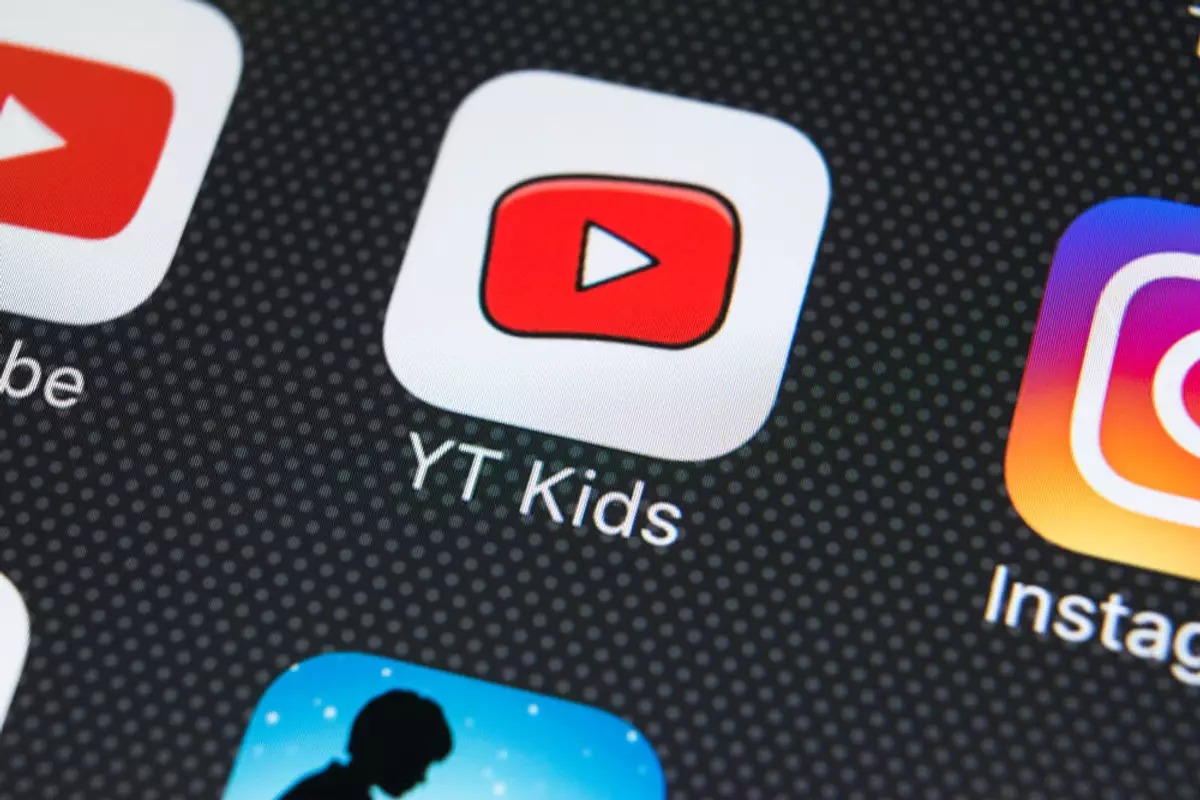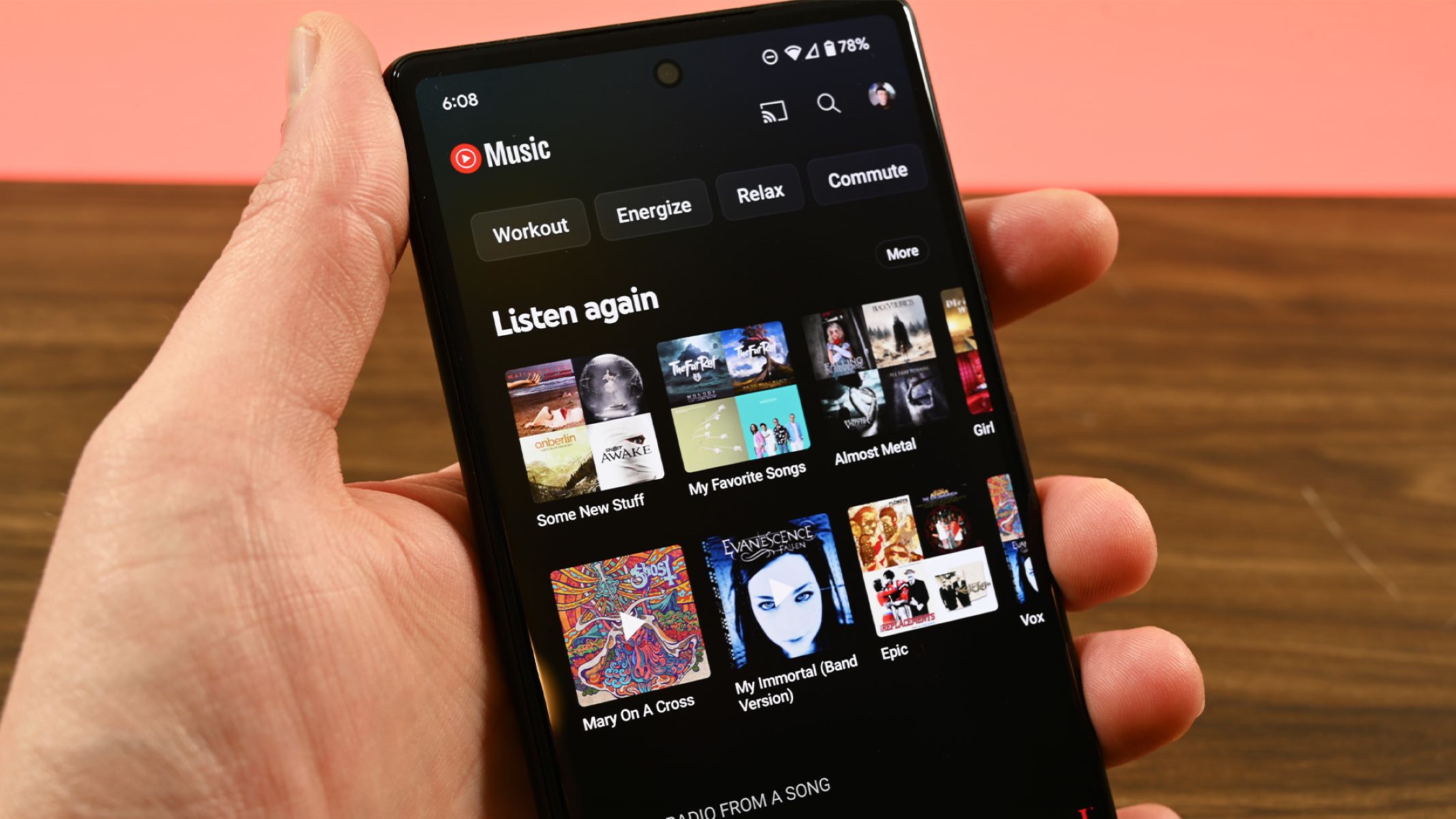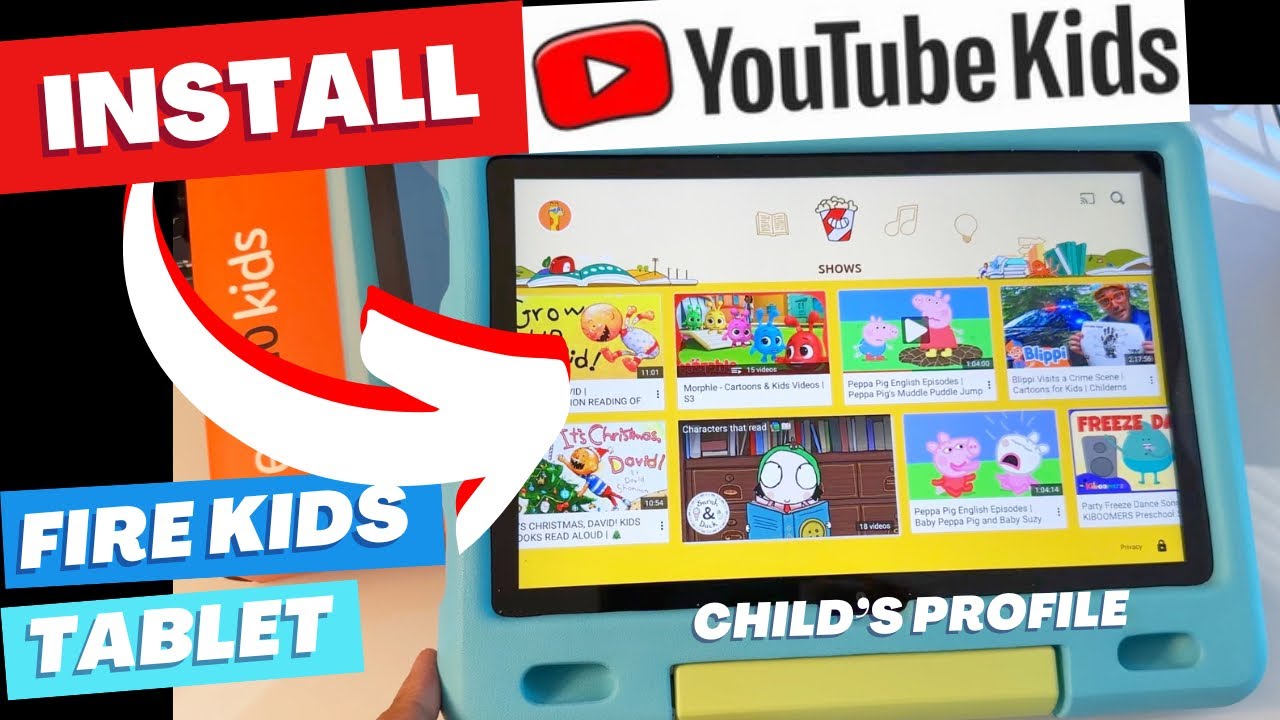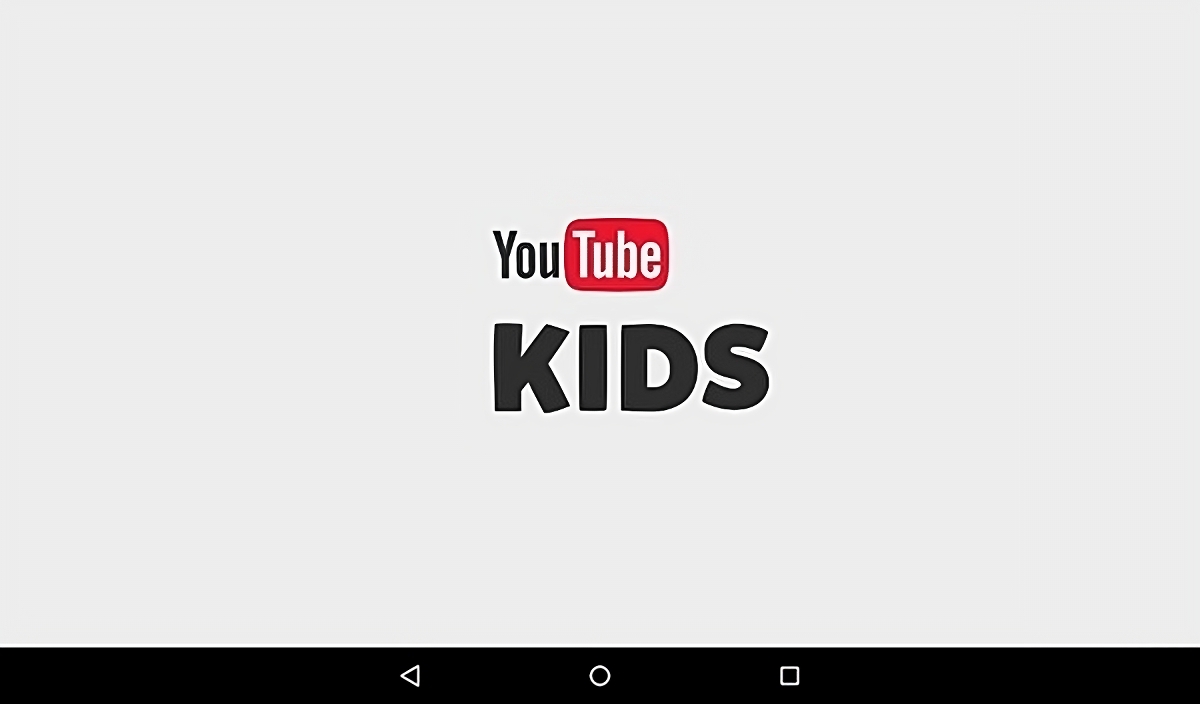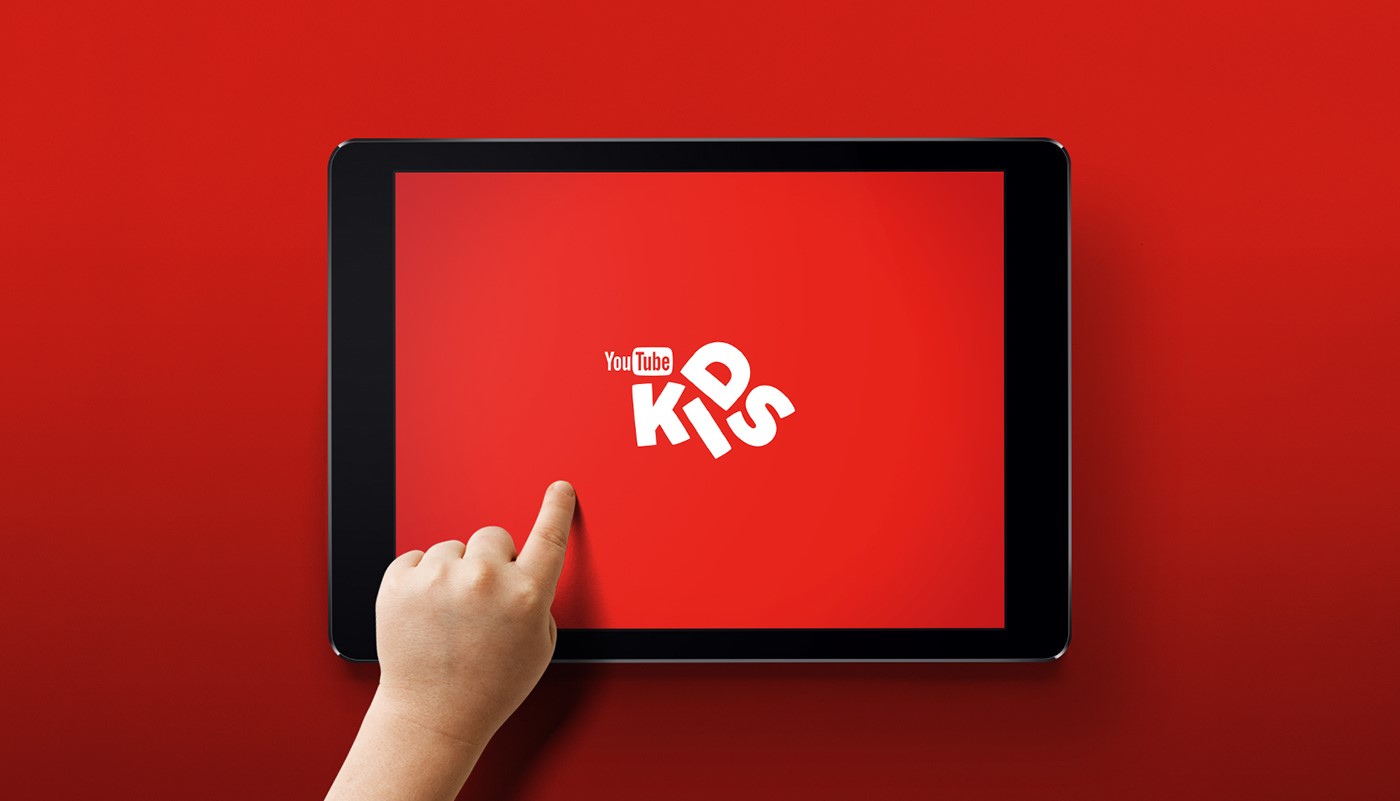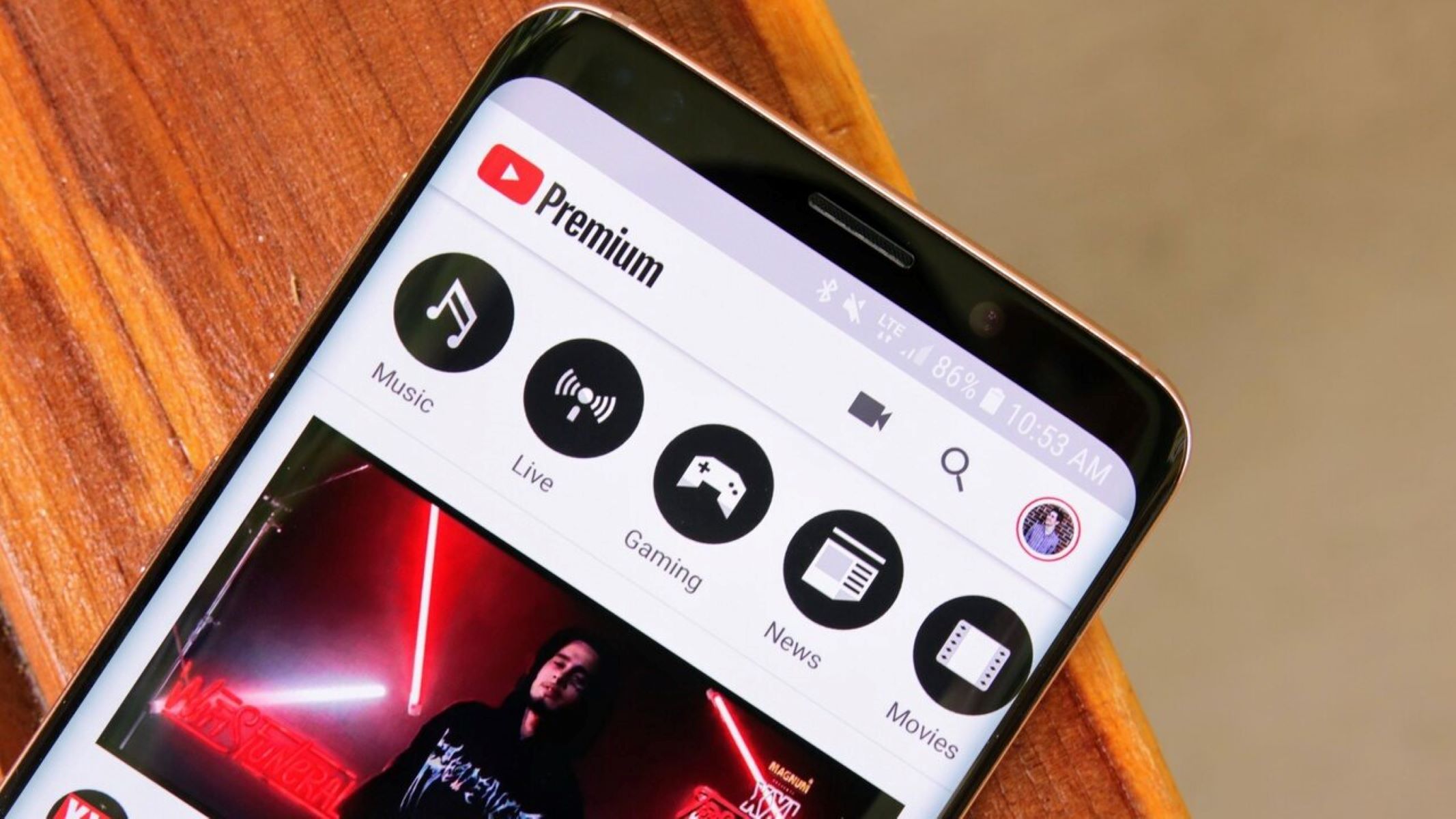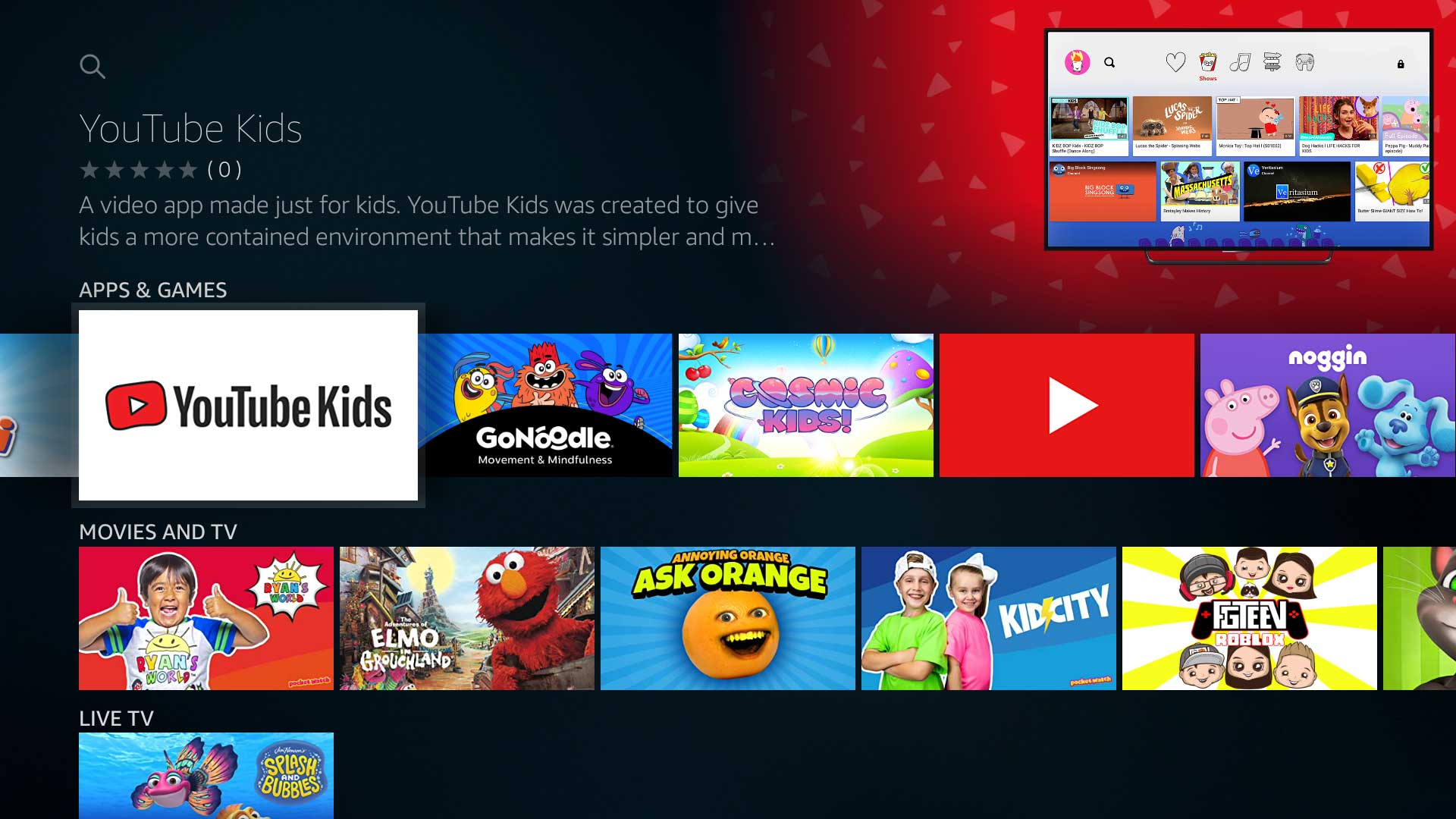Introduction
Are you a parent who wants to be able to download videos from the YouTube Kids app? Maybe you’re planning a long road trip and want to have some entertainment options for your little ones offline. Or perhaps you’ve come across a funny video on YouTube Kids that you’d like to save and share with your family and friends.
Downloading videos from YouTube Kids can seem like a challenging task, especially if you’re not familiar with the process. However, with the right tools and a few simple steps, you can easily download videos from the YouTube Kids app and enjoy them offline whenever you want.
In this article, we will guide you through a step-by-step process on how to download videos from YouTube Kids. Whether you’re using an Android device or an Apple device, there are various video downloader apps available that can help you save your favorite videos for offline viewing.
By following these easy steps, you’ll be able to download and access YouTube Kids videos without an internet connection. Let’s dive in and start exploring the process of downloading videos from YouTube Kids!
Step 1: Install a Video Downloader
The first step in downloading videos from YouTube Kids is to install a video downloader app on your device. There are several options available, both for Android and Apple devices.
For Android users, one popular choice is the ‘TubeMate’ app. It allows you to download videos from various platforms, including YouTube Kids. Download and install the TubeMate app from a trusted source, like the Google Play Store.
If you’re an Apple user, you can opt for apps such as ‘Documents by Readdle’ or ‘Video Downloader Pro’. These apps are available on the App Store and offer video downloading capabilities for YouTube Kids and other platforms.
Once you’ve selected and installed a reliable video downloader app on your device, you’re ready to move on to the next step.
Note: When installing any third-party app, it’s essential to ensure that you are downloading from a trusted source. Always read reviews, check app ratings, and verify the legitimacy of the app before installing it on your device.
Step 2: Launch the YouTube Kids App
Now that you have a video downloader app installed on your device, the next step is to launch the YouTube Kids app. If you don’t already have it installed, you can find it on the Google Play Store for Android devices or the App Store for Apple devices.
Once you have successfully installed the YouTube Kids app, open it by tapping on the app icon.
YouTube Kids is a separate app designed specifically for children, with a focus on age-appropriate content. It provides a safe environment for kids to explore and enjoy videos on various topics, including education, music, art, and entertainment.
Once you open the YouTube Kids app, you will be presented with a colorful and kid-friendly interface, along with a range of videos tailored for children of different age groups.
Pro tip: Before proceeding with downloading any videos from YouTube Kids, it’s crucial to ensure that you have enabled the ‘Parental Controls’ and set up a passcode. This will help you to monitor and restrict the content your child can access within the app.
Now that the YouTube Kids app is up and running, it’s time to move on to the next step and select the video you want to download.
Step 3: Choose the Video You Want to Download
With the YouTube Kids app open on your device, you can now browse through the vast collection of videos and select the one you want to download. The app is divided into various categories, making it easier to find videos that match your child’s interests and age group.
Scroll through the available categories such as ‘Shows’, ‘Music’, ‘Learning’, and more. You can also use the search bar at the top of the app to look for specific videos or channels.
Once you find the video you want to download, tap on it to open the video player. Take a moment to ensure that the video is age-appropriate and suitable for your child.
It’s worth noting that not all videos on YouTube Kids are available for download, as it depends on the video’s settings and permissions set by the uploader. However, many videos can be downloaded for offline viewing.
Now that you have selected the video you wish to download, it’s time to copy the video URL in order to proceed with the downloading process.
Step 4: Copy the Video URL
Now that you have chosen the video you want to download, the next step is to copy the video’s URL. The URL, short for Uniform Resource Locator, is a unique web address that identifies the specific video on YouTube Kids.
To copy the video URL, you can follow these simple steps:
- Tap on the share button located below the video player. It usually has an icon resembling an arrow pointing out of a box.
- A list of sharing options will appear. Look for the option labeled ‘Copy URL’ or something similar.
- Tap on ‘Copy URL’ to copy the video’s URL to your device’s clipboard.
Once you have successfully copied the video’s URL, it’s time to move on to the next step: opening the video downloader app.
Note: If you cannot find the ‘Copy URL’ option, some video downloader apps allow you to directly share the video from the YouTube Kids app to the downloader app. Look for the app’s name in the sharing options and select it to proceed with the download process.
Step 5: Open the Video Downloader App
After copying the video’s URL from the YouTube Kids app, navigate to your device’s home screen and locate the video downloader app that you installed in the first step. Tap on the app icon to open it.
Upon opening the video downloader app, you will be greeted with its user interface, which may vary depending on the app you’ve chosen. These apps are specifically designed to facilitate the downloading of videos from various platforms, including YouTube Kids.
Once the video downloader app is launched, you will typically find a search bar or a designated area to input the video’s URL. This is where you’ll paste the URL of the video you want to download.
Proceed to the next step, where we will guide you on how to paste the video URL into the video downloader app.
Note: Some video downloader apps may have additional features or settings that you can explore. However, for the purpose of downloading videos from YouTube Kids, the basic steps we will guide you through are generally applicable to most video downloader apps.
Step 6: Paste the Video URL
Now that you have opened the video downloader app, it’s time to paste the URL of the YouTube Kids video you want to download. This step will allow the downloader app to locate and fetch the video from the YouTube Kids platform.
Follow these simple steps to paste the video URL:
- Locate the search bar or designated area within the video downloader app where you can input the URL.
- Tap on the search bar to activate it and bring up the keyboard on your device.
- Tap and hold on the search bar until the options to ‘Paste’ or ‘Paste URL’ appear.
- Select the ‘Paste’ or ‘Paste URL’ option to insert the copied video URL into the search bar.
Once you have successfully pasted the video URL, the video downloader app will begin processing the URL and fetching the video from YouTube Kids. This might take a few moments depending on your internet connection speed and the size of the video.
Now that the video URL is pasted into the video downloader app, it’s time to proceed to the next step to select the desired video format and quality.
Step 7: Select the Desired Video Format and Quality
After pasting the video URL into the video downloader app, the next step is to select the desired video format and quality in which you want to download the video from YouTube Kids.
Video downloader apps typically provide various options for video formats and quality settings. These options allow you to customize the download according to your preferences and device compatibility. Here’s how you can select the desired format and quality:
- Within the video downloader app’s interface, look for a dropdown menu or settings icon that allows you to choose the format and quality.
- Tap on the dropdown menu or settings icon to reveal the available options.
- Select the video format that is compatible with your device. Common formats include MP4, AVI, or MKV.
- After selecting the format, choose the desired quality from the available options, such as 720p, 1080p, or even higher resolutions for devices that support it.
Choosing the appropriate video format and quality is important to ensure the downloaded video is compatible with your device and provides an optimal viewing experience.
Note: Keep in mind that higher video quality comes with larger file sizes, which may take up more storage space on your device. Consider the storage capacity of your device before selecting the highest quality option.
Now that you have selected the desired video format and quality, it’s time to proceed to the next step and start the download process.
Step 8: Start the Download
With the video format and quality settings selected, it’s time to initiate the download process of the YouTube Kids video you have chosen. Follow these simple steps to start the download:
- Look for a ‘Download’ button or similar option within the video downloader app’s interface.
- Tap on the ‘Download’ button to commence the downloading process.
- The video downloader app will now begin retrieving the YouTube Kids video based on the provided URL and the selected format and quality settings.
- Observe the progress bar or notification that appears within the app, indicating the status of the download process.
- Wait for the video to be fully downloaded. The time required will depend on the video’s length, your internet connection speed, and the processing power of your device.
During the download process, make sure not to interrupt your internet connection or exit the video downloader app. Doing so may pause or cancel the download, requiring you to restart the process.
Once the download is complete, you can move on to the final step to access the downloaded YouTube Kids video on your device.
Step 9: Access the Downloaded Video on your Device
After successfully downloading the YouTube Kids video using the video downloader app, the final step is to access the downloaded video on your device. Here’s how you can do it:
- Navigate to the location where the video downloader app saves downloaded videos. This can vary depending on the app and your device’s settings.
- Open the video downloader app and look for a ‘Downloads’ or ‘Saved Videos’ section within the app’s interface.
- Tap on the ‘Downloads’ or ‘Saved Videos’ section to view a list of all the videos you have downloaded using the app.
- Locate the YouTube Kids video you just downloaded from the list and tap on it to play the video.
Alternatively, you can also access the downloaded video by using your device’s native media player app or a third-party video player app. You can navigate to the respective app and search for your downloaded video in the device’s storage.
Once you have found the downloaded YouTube Kids video, you can play, share, or transfer it to other devices as needed. Enjoy watching the video offline without the need for an internet connection!
Note: It’s important to remember that downloaded videos from YouTube Kids are for personal use only and should not be distributed or uploaded to other platforms without proper permissions or legal rights.
Congratulations! You have successfully learned how to download videos from the YouTube Kids app and access them on your device. Enjoy the flexibility of watching your favorite YouTube Kids videos anytime, anywhere!
Conclusion
Downloading videos from the YouTube Kids app may seem like a daunting task at first, but with the right video downloader app and following a few simple steps, you can easily save your favorite videos for offline viewing.
In this guide, we have walked you through the process of downloading videos from the YouTube Kids app, starting with installing a video downloader app, launching the YouTube Kids app, choosing the desired video, copying the video URL, opening the video downloader app, pasting the URL, selecting the video format and quality, starting the download, and accessing the downloaded video on your device.
By following these steps, you can ensure that you always have access to your child’s favorite YouTube Kids videos, even when an internet connection is not available. This can be particularly useful during long trips or in areas with limited internet access.
Remember to always use a reliable video downloader app from trusted sources and be respectful of the content creators’ rights and permissions when downloading and sharing videos. Downloaded videos should only be used for personal viewing and not for unauthorized redistribution.
Now that you are equipped with the knowledge to download videos from YouTube Kids, you can enjoy a seamless offline viewing experience and provide entertainment for your child wherever you go.
So go ahead, explore the world of YouTube Kids, download your child’s favorite videos, and create lasting memories filled with laughter and learning!