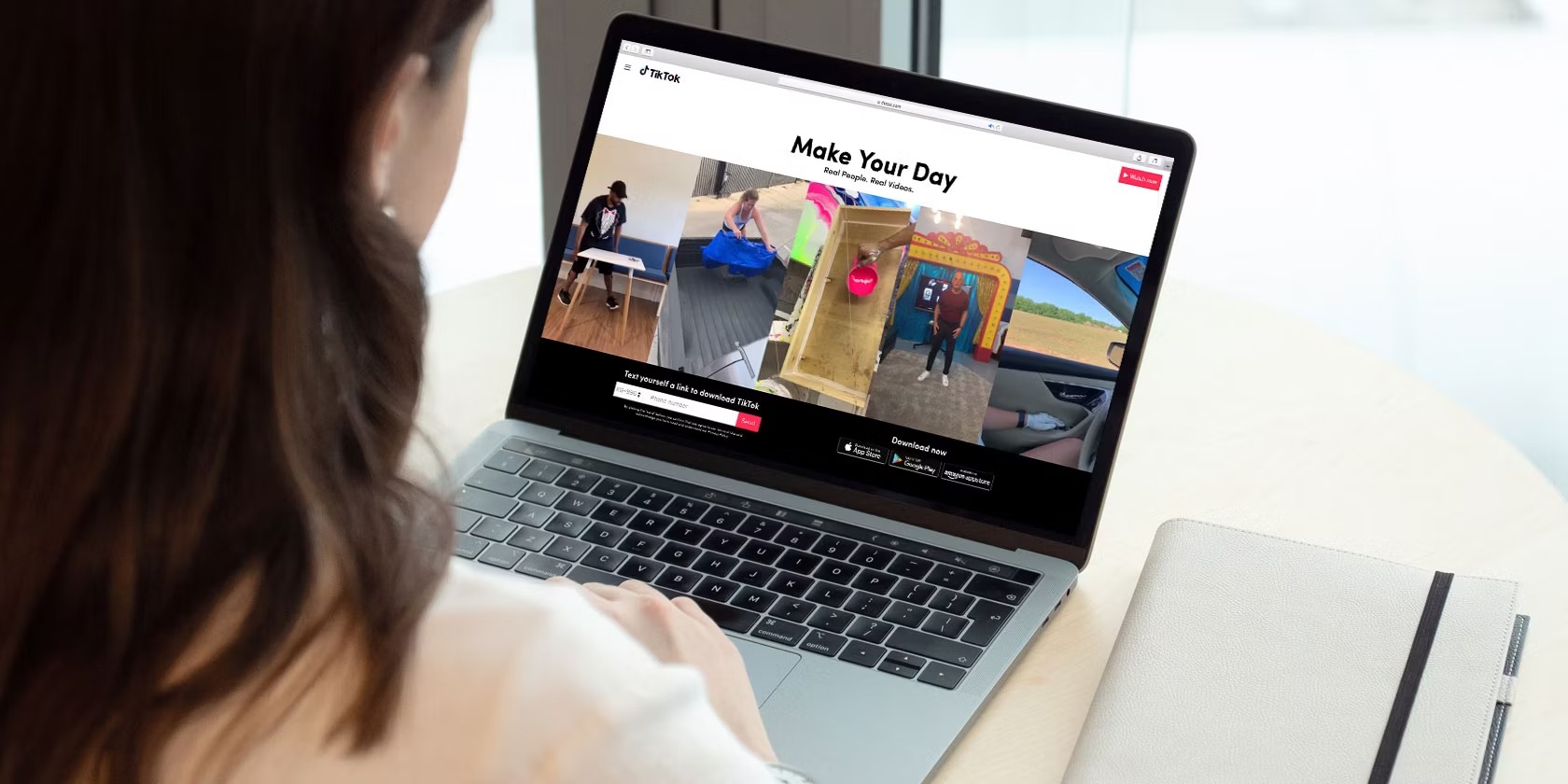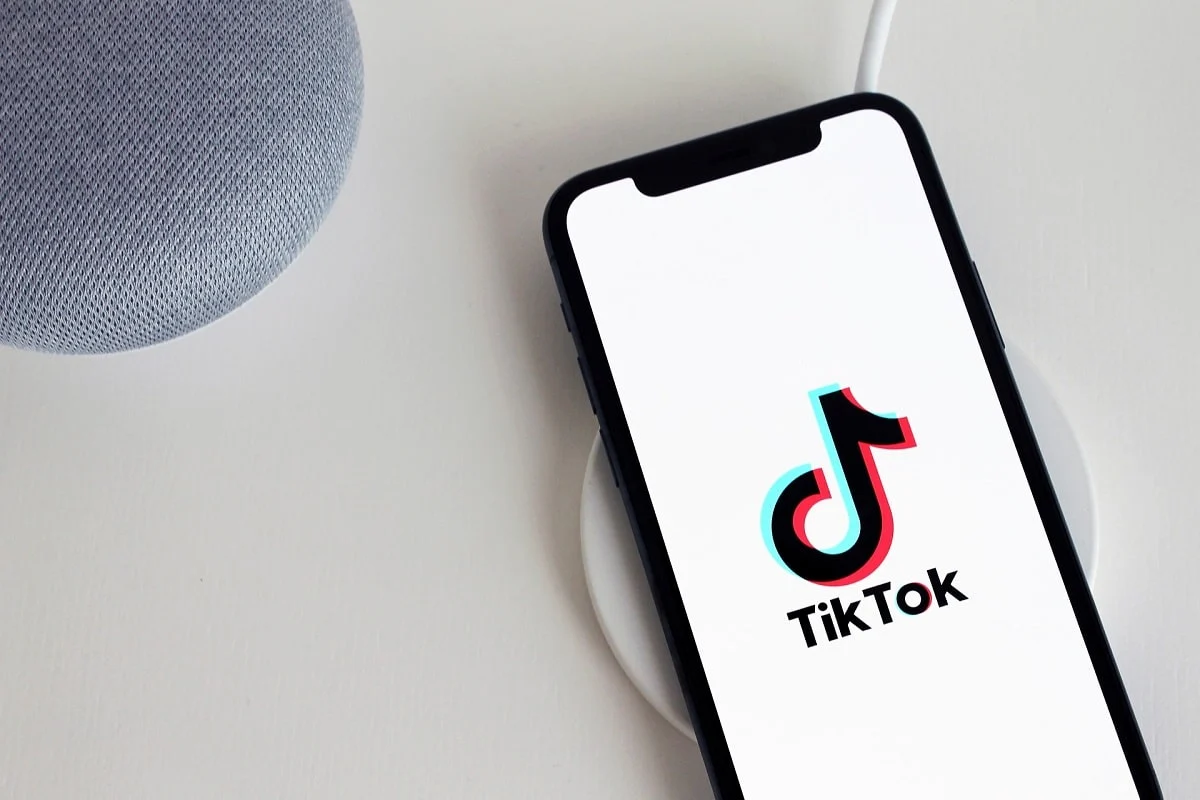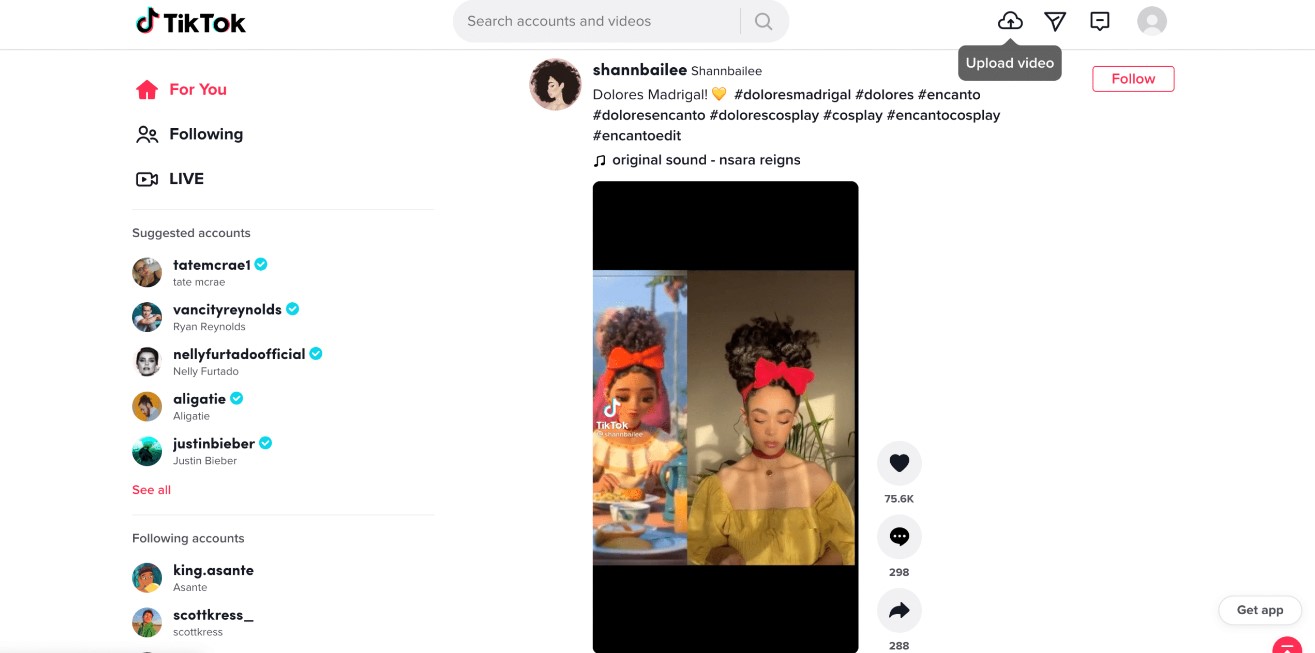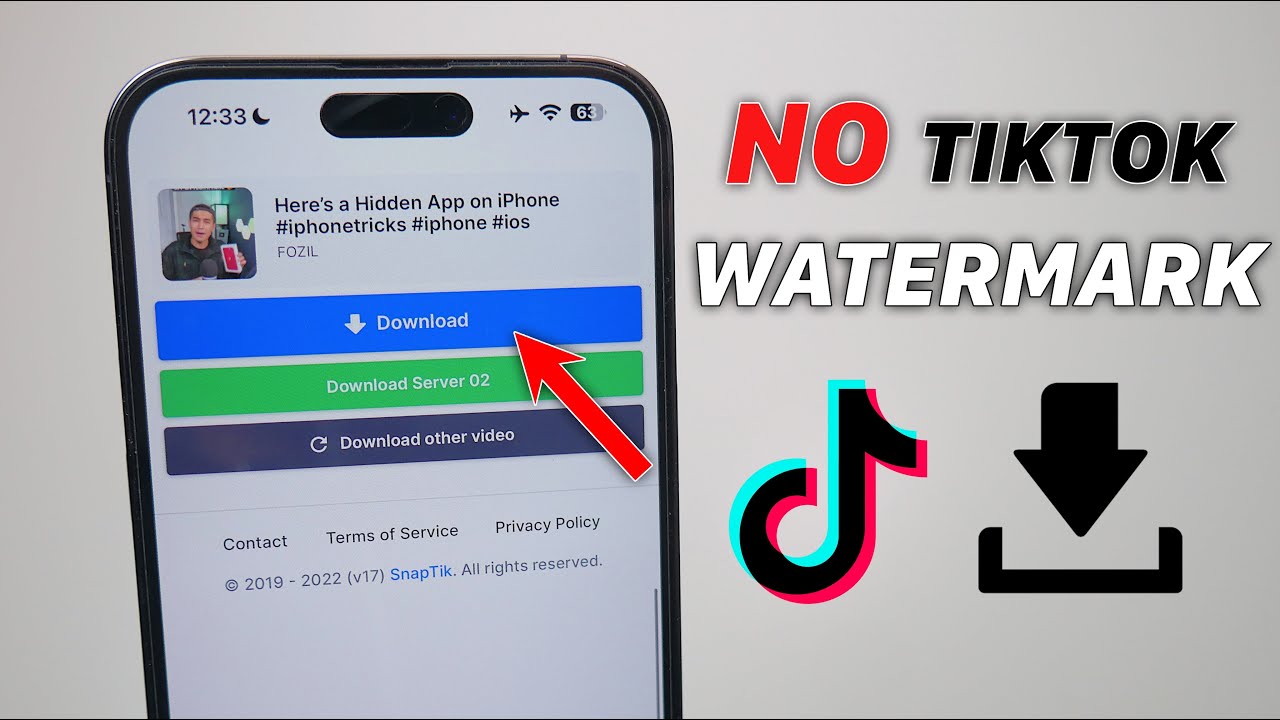Introduction
TikTok is one of the most popular social media platforms, known for its short-form videos that capture the attention of millions. From dance challenges to comedic skits, TikTok offers a diverse range of content that keeps users entertained and engaged. While you can enjoy TikTok videos on your smartphone using the app, sometimes you may want to download them to your PC for various reasons.
Downloading TikTok videos on your PC allows you to have offline access to your favorite content, making it convenient to share with friends or save for later. However, the process of downloading TikTok videos on PC may not be as straightforward as it is on mobile. In this article, we will explore several methods that you can use to download TikTok videos on your PC.
Whether you prefer using websites, third-party software, browser extensions, or even the TikTok app itself, we’ve got you covered. Each method offers its own set of advantages and limitations, so you can choose the one that best suits your needs. Let’s dive into the various methods and discover how to easily download TikTok videos to your PC.
Method 1: Using Websites to Download TikTok Videos
One of the easiest and most accessible methods to download TikTok videos on PC is by using online websites specifically designed for this purpose. These websites eliminate the need for additional software installation and allow you to download your favorite TikTok videos with just a few clicks. Here’s how you can do it:
1. Find the TikTok video you want to download on TikTok’s website or app.
2. Copy the video’s URL by right-clicking on the video and selecting “Copy link address”.
3. Visit a TikTok video downloader website such as “TikTokDownloader.com”, “SSSTikTok.io”, or “MusicallyDown.com”.
4. Paste the copied video URL into the designated field on the downloader website.
5. Click on the “Download” or “Go” button to initiate the video download process.
6. Select the desired video quality and format options provided by the website.
7. Wait for the website to process and generate a download link.
8. Click on the download link to save the video to your PC.
It’s important to note that using these websites may require you to disable any ad-blocker or enable certain permissions in order to function properly. Additionally, be cautious when accessing and using online TikTok video downloader websites, as not all of them may be reliable or safe. Ensure that you do some research and choose trustworthy websites with positive user reviews, as some websites may contain intrusive ads or malware.
With this method, you can easily download TikTok videos to your PC without the need for any additional software. It’s a quick and convenient option for users who prefer a hassle-free process.
Method 2: Using Third-party Software to Download TikTok Videos
If you prefer a more comprehensive and feature-rich solution for downloading TikTok videos on your PC, using third-party software is a great option. These dedicated software applications are specifically designed to help you download and manage TikTok videos effortlessly. Here’s how you can use third-party software to download TikTok videos:
1. Search for reliable third-party software applications that specialize in TikTok video downloads, such as “4K Video Downloader” or “SnapDownloader”.
2. Download and install the chosen software on your PC.
3. Launch the software and locate the TikTok video you want to download.
4. Copy the video’s URL from TikTok’s website or app.
5. Paste the video URL into the designated area within the software.
6. Select the desired video quality and format options offered by the software. Some software applications even allow you to extract audio from TikTok videos.
7. Choose the destination folder on your PC where you want to save the downloaded video.
8. Click on the “Download” or “Start” button to initiate the downloading process.
9. Wait for the software to download and save the TikTok video to your PC.
Using dedicated third-party software provides you with more control over the download process. These applications often offer additional features such as batch downloading, download scheduling, and the ability to download videos from other sources besides TikTok. Additionally, they may come in handy if you frequently download TikTok videos and want a centralized platform for managing your downloads.
Before downloading and using third-party software, ensure that you download it from reputable sources to avoid any potential security risks. Pay attention to user reviews and ratings to determine the reliability and functionality of the software.
Overall, using third-party software provides a reliable and feature-rich method for downloading TikTok videos on your PC. It’s a great option for users who want more control and flexibility in managing their TikTok video downloads.
Method 3: Using Browser Extensions to Download TikTok Videos
If you prefer a more seamless and integrated approach to downloading TikTok videos on your PC, using browser extensions can be a convenient option. These extensions add functionality to your web browser and allow you to directly download TikTok videos without the need for separate websites or software. Here’s how you can use browser extensions to download TikTok videos:
1. Open your web browser (such as Chrome, Firefox, or Edge) on your PC.
2. Search for TikTok video downloader extensions in the respective browser’s extension store. Some popular extensions include “Video Downloader for TikTok” and “TikTok Video Downloader”.
3. Install the chosen extension to your web browser.
4. Once installed, you will usually see a download button or icon near the TikTok video you want to download.
5. Click on the download button or icon to initiate the video download process.
6. The extension will extract the video link and provide options for selecting the desired quality and format.
7. Choose the desired video quality and format.
8. Select the destination folder on your PC where you want to save the downloaded video.
9. Click on the “Download” or “Save” button to start downloading the TikTok video.
Browser extensions provide an effortless way to download TikTok videos as you browse through the platform. They integrate seamlessly with your web browser and often offer additional features like batch downloads, video conversion, and more. However, it’s important to note that extensions may have varying functionalities and compatibility across different browsers, so make sure to choose a reliable and well-reviewed extension that is compatible with your preferred browser.
Before installing any browser extension, be cautious of potential security risks. Only install extensions from trusted sources and review user feedback to ensure the extension is reputable and safe to use.
In summary, using browser extensions to download TikTok videos on your PC provides a convenient and integrated solution. It allows you to download videos directly from the TikTok platform without the need for external websites or software.
Method 4: Using the TikTok App on PC to Download Videos
Did you know that you can use the TikTok app on your PC to download videos directly? While TikTok is primarily designed for mobile devices, you can still access and use the TikTok app on your PC with the help of Android emulators. Android emulators allow you to recreate the Android environment on your PC, enabling you to run mobile apps seamlessly. Here’s how you can use the TikTok app on your PC to download videos:
1. Download and install an Android emulator such as BlueStacks, NoxPlayer, or Andyroid on your PC.
2. Launch the Android emulator and follow the setup instructions.
3. Open the Google Play Store within the emulator.
4. Search for the TikTok app and install it on the emulator.
5. Launch the TikTok app within the emulator.
6. Sign in to your TikTok account or create a new account if you don’t have one.
7. Browse TikTok and find the video you want to download.
8. Click on the “Share” button below the video, and then select the “Download” option.
9. Choose the desired video quality and format, and then click on the “Download” button to initiate the download.
10. The video will be saved to the emulator’s storage, and you can access it through the emulator’s file manager or gallery.
Using the TikTok app on your PC provides a familiar and user-friendly experience, similar to using it on a mobile device. It allows you to browse, download, and manage TikTok videos directly from your PC, without the need for third-party software or websites.
One thing to keep in mind is that running an Android emulator may require a relatively powerful PC, as emulating an Android environment can be resource-intensive. Additionally, downloading videos using the TikTok app on PC may have limitations based on TikTok’s terms and conditions. Make sure to respect copyright laws and only download videos for personal and non-commercial use.
In summary, using the TikTok app on your PC through an Android emulator is a great option for those who prefer a more mobile-like experience. It allows you to download TikTok videos directly from the app, expanding your options for accessing and enjoying TikTok content on a larger screen.
Conclusion
Downloading TikTok videos on your PC can enhance your TikTok experience by providing offline access to your favorite videos and the ability to share them with others. In this article, we explored four different methods for downloading TikTok videos on your PC.
Using websites dedicated to TikTok video downloads provides a simple and accessible option that doesn’t require any additional software. You can easily copy and paste the TikTok video URL into these websites and download the videos with just a few clicks.
For a more comprehensive and feature-rich experience, using third-party software is recommended. These specialized applications allow you to download TikTok videos and provide additional features such as batch downloads and download scheduling.
If you prefer an integrated approach, using browser extensions is a convenient option. These extensions add functionality to your web browser, allowing you to download TikTok videos directly as you browse through the platform.
Lastly, using the TikTok app on your PC through Android emulators provides a familiar mobile-like experience. It allows you to access, download, and manage TikTok videos directly from the app, expanding your options for enjoying TikTok content on a larger screen.
Remember to always respect copyright laws and only download TikTok videos for personal and non-commercial use. Additionally, ensure that you download from trusted sources and prioritize the security of your PC by using reputable software and extensions.
Choose the method that aligns with your preferences and needs, and enjoy downloading TikTok videos on your PC effortlessly. Whether you want to save your favorite dance routines, comedic skits, or inspiring moments, these methods will help you enjoy TikTok videos beyond the confines of the app.