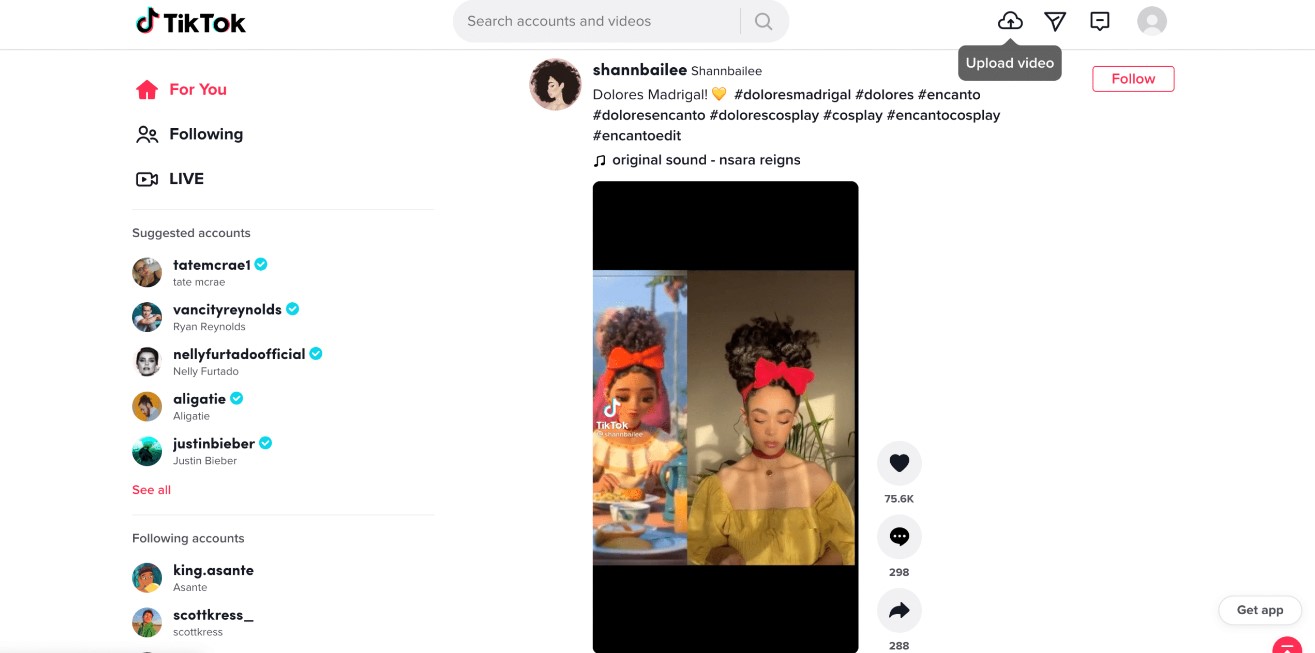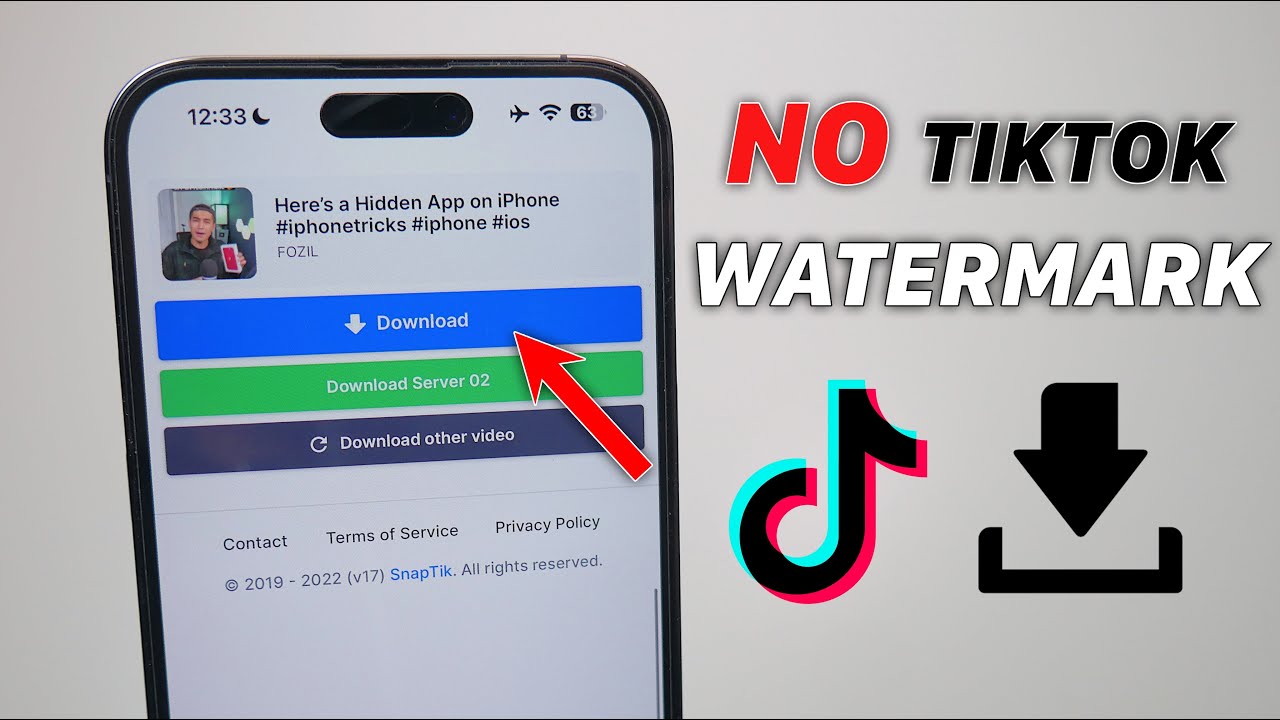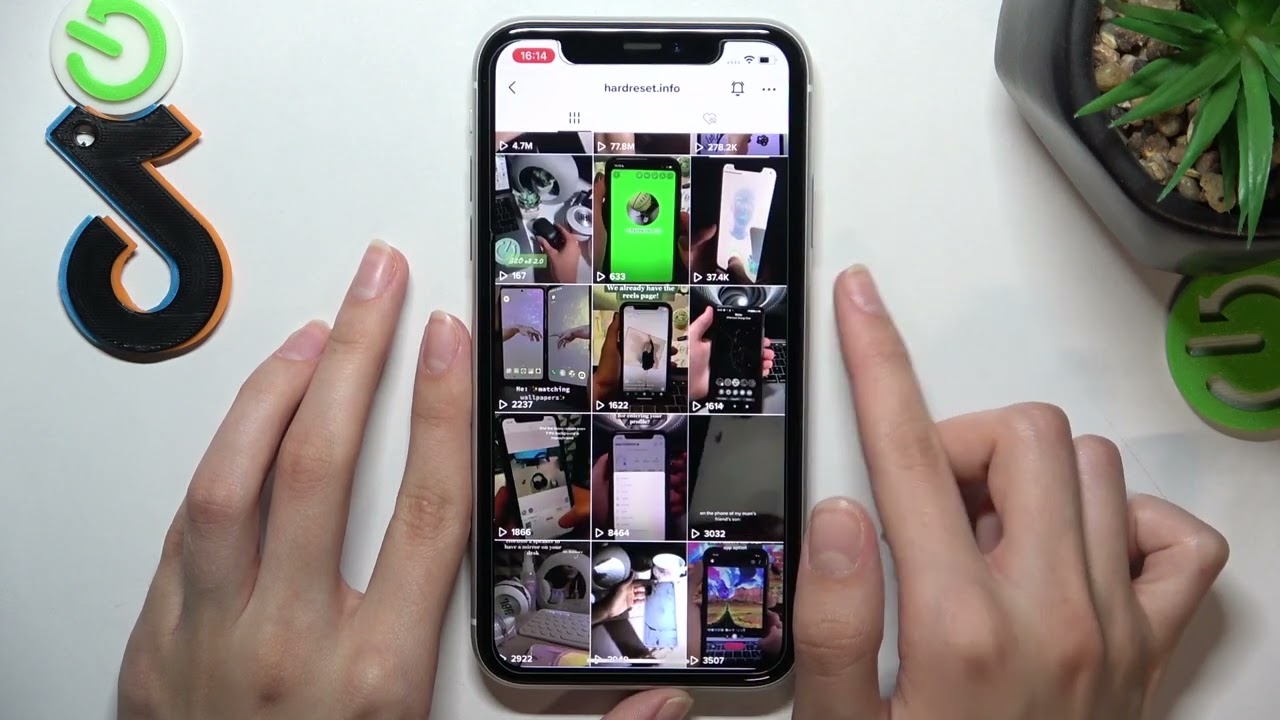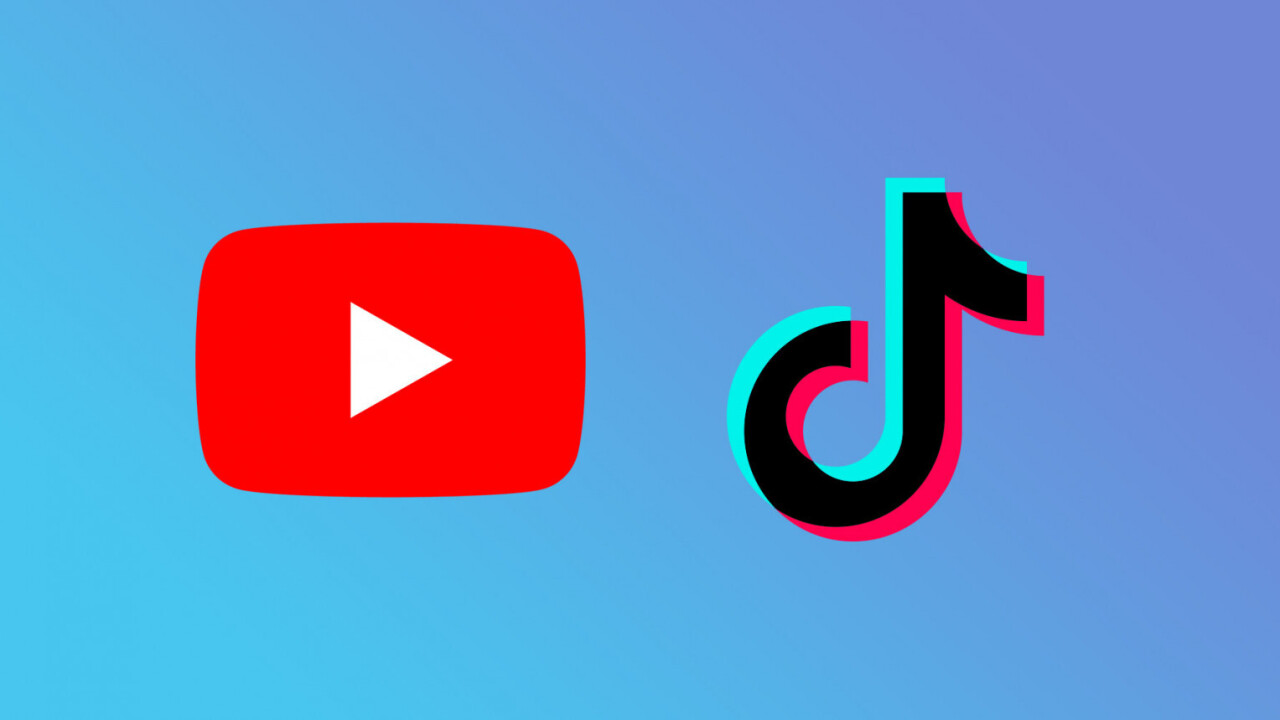Introduction
Welcome to the world of TikTok, the popular social media platform that allows users to create and share short videos. With its wide array of entertaining content and viral challenges, it’s no wonder that TikTok has captured the attention of millions of users worldwide. If you’re a Mac user and eager to join in on the fun, you might be wondering how to download TikTok on your device. In this article, we will explore three different options that you can consider to get TikTok up and running on your Mac.
TikTok is primarily designed for mobile devices, so downloading it directly on a Mac might not be as straightforward as installing an application from the App Store. However, with a little creativity and the right tools, you can still enjoy TikTok on your Mac and explore all the fascinating content it has to offer. In the following sections, we will discuss three different methods that will enable you to download TikTok on your Mac.
Note that some of these methods might involve using third-party applications or tools, so it’s essential to exercise caution and ensure that you download them from trusted sources. Now, let’s dive into the various options available for downloading TikTok on your Mac and explore the steps involved in each method.
Option 1: Using an Android Emulator
If you’re looking to experience TikTok on your Mac just like you would on an Android device, using an Android emulator is a great option. An Android emulator allows you to run Android applications on your Mac by creating a virtual Android device within your computer. One popular Android emulator that you can use is Bluestacks.
To get started, follow these steps:
- Visit the Bluestacks website (https://www.bluestacks.com) and download the Bluestacks emulator for Mac.
- Once the download is complete, open the installer and follow the on-screen instructions to install Bluestacks on your Mac.
- After the installation process is finished, launch Bluestacks and set up your Google account by signing in with your credentials.
- Once you’re logged in, you’ll have access to the Google Play Store within the Bluestacks emulator.
- Open the Google Play Store and search for TikTok.
- Click on the TikTok application in the search results and install it.
- Once the installation is complete, you can open TikTok within the Bluestacks emulator and start enjoying the TikTok experience on your Mac.
Using an Android emulator like Bluestacks allows you to have the full TikTok experience on your Mac, including the ability to create and share videos, browse trending content, and interact with other TikTok users. Keep in mind that the performance of TikTok on an Android emulator might vary depending on your Mac’s specifications, so it’s advisable to have a relatively recent and powerful Mac for optimal performance.
Now that you know how to download TikTok on your Mac using an Android emulator, let’s explore another option for getting TikTok on your Mac.
Option 2: Using a Third-Party App Store
If using an Android emulator doesn’t appeal to you, another option to download TikTok on your Mac is by using a third-party app store such as the Amazon Appstore or the APKPure app.
Here’s how you can proceed:
- Visit the website of the third-party app store you choose, such as the Amazon Appstore (https://www.amazon.com/appstore) or APKPure (https://apkpure.com).
- Search for TikTok in the app store’s search bar.
- Click on the TikTok application in the search results.
- Click on the download or install button to begin the download process.
- Once the download is complete, locate the downloaded file on your Mac.
- Double-click on the downloaded file to install TikTok on your Mac.
- After the installation is complete, you can launch TikTok and start using it on your Mac.
Using a third-party app store provides an alternative method for downloading TikTok on your Mac without the need for an Android emulator. It’s important to note that downloading apps from third-party sources carries some risks, as they might not be as thoroughly vetted as those from official app stores. Make sure to download from reputable sources and exercise caution while installing any applications.
Now that you’re familiar with the process of using a third-party app store to download TikTok, let’s move on to the final option.
Option 3: Using a Screen Recording Tool
If you’re unable to use an Android emulator or prefer not to download TikTok from a third-party app store, another method to enjoy TikTok on your Mac is by using a screen recording tool. Screen recording tools allow you to capture the screen of your Mac and record the TikTok app while it’s running on your mobile device.
Follow these steps to use a screen recording tool:
- Connect your mobile device to your Mac using a USB cable.
- Ensure that you have a screen recording application installed on your Mac. Some popular options include QuickTime Player (built-in on Mac) or third-party tools like OBS Studio or ScreenFlow.
- On your mobile device, open TikTok and navigate to the video you want to watch or record.
- Launch the screen recording tool on your Mac and set it to record the screen of your mobile device.
- Play the TikTok video on your mobile device, and the screen recording tool will capture it in real-time.
- Once the video has finished playing, stop the screen recording on your Mac.
- You can now watch the recorded TikTok video on your Mac using the screen recording file.
Using a screen recording tool allows you to watch TikTok videos on your Mac by capturing and recording the content played on your mobile device. While this method doesn’t offer the same interactive experience as having the TikTok app directly installed on your Mac, it can still be useful to browse and enjoy TikTok videos on a larger screen.
Now that you know how to use a screen recording tool to enjoy TikTok on your Mac, you’re equipped with three different options to choose from. Consider your preferences and requirements to decide the best method for you.
Conclusion
Joining the TikTok craze on your Mac is possible, thanks to the various options discussed in this article. Whether you choose to use an Android emulator, a third-party app store, or a screen recording tool, you can enjoy TikTok’s entertaining content and connect with the vibrant TikTok community.
If you prefer a seamless TikTok experience that closely resembles using the app on a mobile device, using an Android emulator like Bluestacks is the way to go. With access to the Google Play Store, you can easily download and install TikTok on your Mac.
For those who prefer to download TikTok from a third-party app store, options like the Amazon Appstore or APKPure provide alternative sources. Just make sure to download from trusted sources and exercise caution during the installation process.
If all else fails or you’re simply looking for a screen-based viewing experience, using a screen recording tool allows you to capture TikTok videos from your mobile device and watch them on your Mac. While it may not offer the same level of interactivity, it’s a viable option for enjoying TikTok on a larger screen.
Now that you’re equipped with these three options, you can choose the method that suits your preferences and needs. Embrace the world of viral videos, creative challenges, and a whole lot of fun by downloading TikTok on your Mac. Happy TikToking!