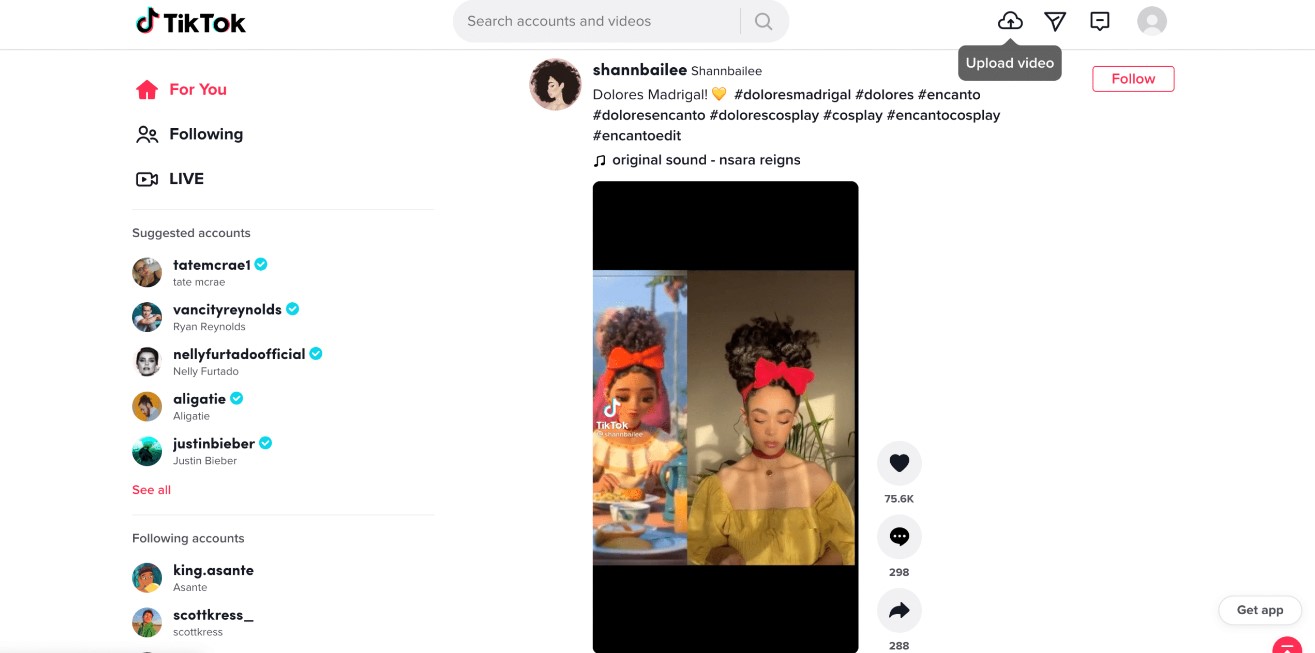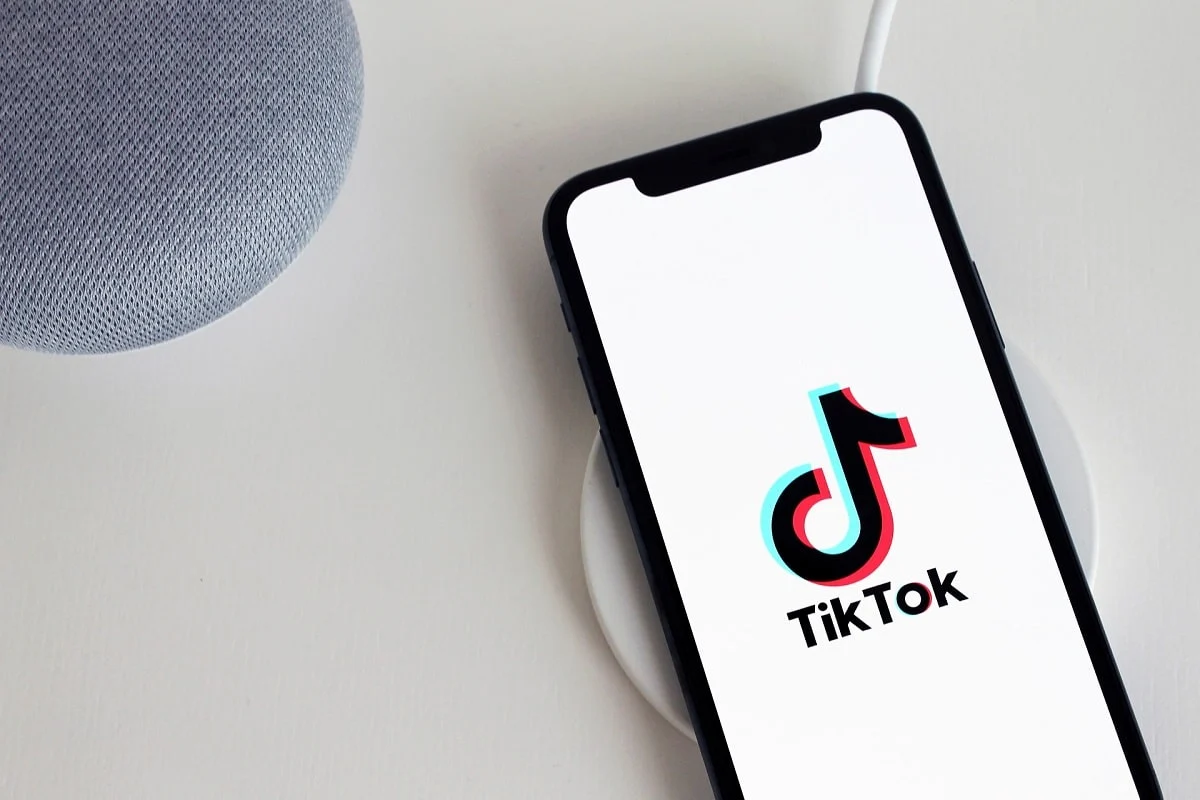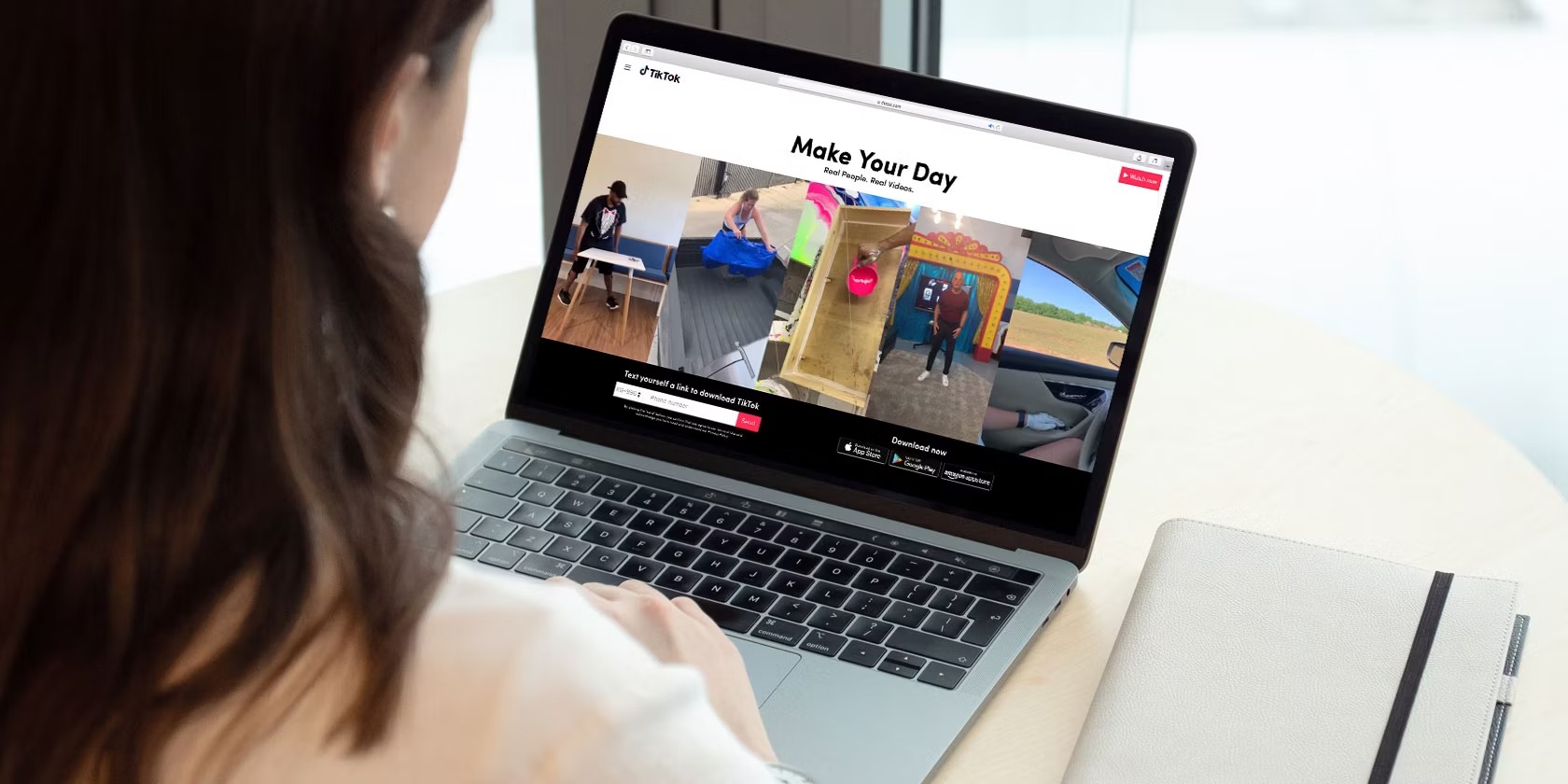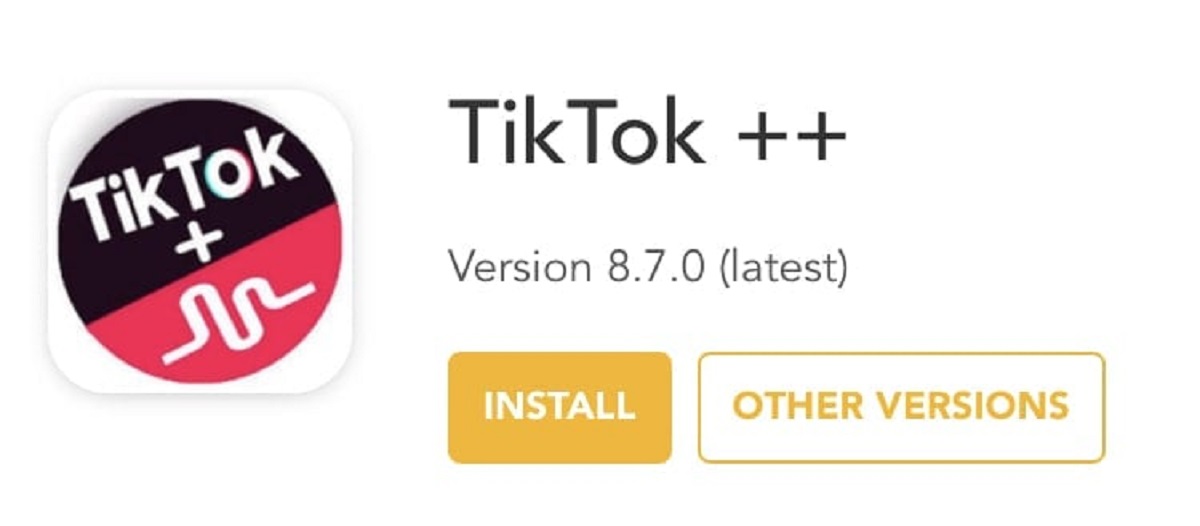Introduction
TikTok has taken the world by storm with its short and entertaining video content. While the app is primarily designed for mobile devices, many users are eager to experience TikTok on their PCs as well. Whether you want to enjoy TikTok videos on a larger screen, create your own content using the editing capabilities of your PC, or simply explore the app’s features in a more convenient way, downloading TikTok on your PC can offer a whole new level of enjoyment.
In this article, we’ll guide you through the steps to download TikTok on your PC, so you can join the millions of users who are already exploring and creating content on this highly popular platform.
Before we dive into the process of downloading TikTok on your PC, it’s important to note that TikTok is primarily designed for mobile devices, so downloading and using it on your PC requires an emulator. Emulators essentially mimic the functionality of a specific device or operating system on your PC, allowing you to run mobile apps on your computer.
Now that we have that clarification out of the way, let’s explore the steps to download TikTok on your PC and begin your TikTok journey on a bigger screen.
Choosing the Right Emulator
Before you can download TikTok on your PC, you’ll need to select an emulator that will allow you to run the app smoothly. There are several emulators available in the market, each with its own features and compatibility.
One of the most popular emulators for running Android apps on a PC is BlueStacks. BlueStacks offers a user-friendly interface and efficient performance, making it a reliable choice for downloading and using TikTok on your PC. It is compatible with both Windows and Mac operating systems, ensuring that you can enjoy the TikTok experience regardless of your computer’s platform.
Another option to consider is NoxPlayer, which provides a seamless virtual Android environment on your PC. NoxPlayer is known for its stability and smooth performance, making it an excellent choice for running TikTok and other Android apps on your computer. It also offers advanced customization options and support for high-performance gaming, should you decide to explore other applications beyond TikTok.
If you’re looking for a lightweight emulator, MEmu Play is worth considering. MEmu Play is designed specifically for gaming purposes but can also be used to run TikTok and other Android apps. It offers a clean and intuitive interface, making it easy to navigate and use on your PC.
When choosing an emulator, it’s important to consider the system requirements of your computer. Check the minimum specifications recommended by the emulator’s developer to ensure that your PC meets the necessary criteria for smooth performance. Additionally, consider the user interface and additional features provided by each emulator to find the one that best suits your needs.
Once you’ve selected the right emulator for your PC, you’re ready to proceed to the next step: installing the emulator and preparing your computer to download TikTok.
Installing the Emulator
Now that you have chosen the emulator that best suits your needs, it’s time to install it on your PC. The installation process may vary slightly depending on the emulator you’ve selected, but the general steps are relatively similar.
To begin, visit the official website of the emulator you chose. Look for the download section or button and click on it to start the installation process. Make sure you download the version compatible with your computer’s operating system, whether it’s Windows or Mac.
Once the download is complete, locate the installer file on your computer and double-click on it to run the installation wizard. Follow the on-screen prompts to proceed with the installation. You may be required to choose a destination folder or specify any additional settings during the installation, so make sure to read the instructions carefully.
After the installation is complete, launch the emulator on your PC. You may be asked to sign in with your Google account or create a new account if you don’t have one. Signing in with your Google account will allow you to access the Google Play Store within the emulator and download TikTok directly.
Once you’ve successfully signed in, you will be greeted with the virtual Android environment of the emulator. The emulator will function similarly to an Android device, complete with a home screen, app drawer, and other Android functionalities.
With the emulator installed and set up on your PC, you’re now ready to proceed to the next step: downloading TikTok and experiencing the app on a larger screen.
Downloading TikTok
Now that you have the emulator installed on your PC, it’s time to download TikTok and start exploring the app. The process of downloading TikTok is similar to downloading any other app from the Google Play Store.
First, launch the emulator on your PC and access the virtual Android environment. Look for the Google Play Store icon on the home screen or in the app drawer and click on it to open the store.
Once the Google Play Store is open, you will be prompted to sign in with your Google account. Enter the credentials of your Google account that you used during the emulator setup. If you don’t have a Google account, you can create one within the emulator by following the on-screen instructions.
After signing in, you’ll have access to the vast collection of apps available on the Google Play Store. Use the search bar at the top of the screen and type in “TikTok”. Hit the enter key or click on the search icon to initiate the search.
In the search results, locate the official TikTok app, which is developed by TikTok Inc. Tap on the TikTok app listing to open the app page.
On the TikTok app page, you will find a detailed description of the app along with user reviews and ratings. Click on the “Install” button to start the downloading and installation process.
The download progress will be displayed on the screen, and once it’s completed, the app will be installed automatically on your PC within the emulator. You will receive a notification once the installation is finished.
Now that TikTok is successfully installed on your PC, you can find the app icon on the home screen or in the app drawer of the emulator. Click on the TikTok icon to launch the app and start exploring the world of short and engaging video content.
With TikTok downloaded on your PC, you can now move on to the next section to learn how to log in to TikTok and start enjoying the app’s features.
Logging in to TikTok on PC
Now that you have TikTok downloaded on your PC, it’s time to log in to your TikTok account and access all the features and personalized content.
Launch the TikTok app by clicking on its icon on the home screen or in the app drawer of the emulator. The app will open, and you will be presented with the TikTok login screen.
If you already have a TikTok account, click on the “Log in” button to enter your credentials. You will be prompted to enter your registered phone number, email address, or username, as well as your account password. Fill in the required details and click on the “Log in” button to proceed.
If you don’t have a TikTok account yet, you can create one by clicking on the “Sign up” button on the login screen. Follow the on-screen instructions to create a new account, which typically involves providing a valid email address or phone number, selecting a username, and setting a password. Once you’ve filled in the necessary information, click on “Sign up” to create your TikTok account.
After logging in or creating your account, TikTok may prompt you to verify your identity through a verification code sent to your registered phone number or email address. Enter the code in the provided field to verify your account and proceed to the next step.
Once you’ve successfully logged in and verified your account, you will have full access to your personalized TikTok feed, explore page, profile, and all the exciting features TikTok has to offer.
It’s important to note that since TikTok is primarily designed for mobile devices, some features and functionalities may appear slightly different on the PC version. However, you’ll still be able to browse and watch videos, interact with content, follow other users, and explore trending challenges and hashtags.
With your TikTok account successfully logged in on your PC, you’re now ready to dive into the TikTok interface and explore its features and content. We’ll guide you through this in the next section.
Navigating the TikTok Interface
Once you’re logged in to TikTok on your PC, you will be greeted with the app’s interface, which is designed to offer a seamless browsing experience. Navigating through TikTok’s interface on your PC is similar to the mobile version, with a few key differences to accommodate the larger screen size.
The home screen is where you’ll find a personalized feed of videos from accounts you follow and videos that TikTok’s algorithm thinks you’ll enjoy. Scroll vertically through the feed to discover new and engaging content.
On the right side of the home screen is the “For You” page, which displays a curated selection of popular and trending videos from across the TikTok community. This page helps you discover content beyond your regular feed and explore a wider range of videos.
At the bottom of the screen, you’ll find the navigation bar with several icons. The “Home” icon takes you back to your personalized feed, the “Discover” icon brings you to the “For You” page, the “Inbox” icon allows you to access your direct messages and notifications, and the “Me” icon takes you to your profile page.
Clicking on the profile icon will display your profile page, where you can view your own uploaded videos, edit your profile information, and access your saved videos and drafts. You can also browse your follower and following lists and make changes to your account settings.
On the left side of the profile page, you’ll find a sidebar that provides quick access to your “Liked” videos, the videos you’ve previously shared, the videos you’ve commented on, and videos you’ve saved for later viewing. This sidebar makes it easy to navigate through your personal video history.
Additionally, throughout the TikTok interface, you’ll come across various interactive features and options. These may include the ability to like, comment on, and share videos, as well as follow or unfollow users. Hover your mouse over the video or interact with the icons on the screen to access these actions.
As you explore the TikTok interface on your PC, take some time to familiarize yourself with the navigation and features available to you. This will allow you to fully enjoy and engage with the diverse range of content shared by the TikTok community.
In the next section, we’ll delve into the exciting features and possibilities of creating and uploading TikTok videos directly from your PC.
Exploring TikTok Features on PC
TikTok offers a wide range of features and tools that allow you to create, edit, and enhance your videos. While the mobile version of TikTok has gained popularity for its ease of use and accessibility, the PC version also provides a platform for you to explore and take advantage of these features.
One of the key features of TikTok is the video creation interface. Click on the plus (+) icon at the center of the navigation bar at the bottom of the screen to access the video recording screen. From here, you can record videos directly using your PC’s webcam or upload pre-recorded videos to the TikTok platform.
Once you’ve recorded or uploaded a video, you can use TikTok’s editing tools to enhance your content. These tools include adding music, applying filters and effects, adjusting video speed, and trimming or rearranging the video clips. Explore these editing options by clicking on the “Effects” and “Sounds” icons in the video creation interface.
Another popular feature of TikTok is the ability to add hashtags and captions to your videos. These elements help categorize your content and make it more discoverable. When creating a video, you can include hashtags directly in the caption or add them in the “Add a caption…” section provided.
Furthermore, TikTok on PC allows you to take advantage of multiple screens and windows. This means you can have TikTok open in one window while simultaneously browsing the internet, viewing other videos, or accessing other applications on your PC. This flexibility allows for a more immersive and seamless multitasking experience.
Additionally, the PC version of TikTok provides a larger screen size for a better viewing experience. You can enjoy videos in full screen mode, providing a more engaging and immersive experience. Simply click on the expand icon while watching a video to enter full screen mode, and use the escape key or the exit button to return to the regular view.
Lastly, TikTok on PC also supports keyboard shortcuts, allowing for more efficient navigation. Some commonly used keyboard shortcuts include spacebar to pause or resume a video, arrow keys to skip forward or backward in a video, and “F” key to toggle between full screen and regular view.
Take some time to explore the various features and functionalities of TikTok on your PC. Experiment with the editing tools, apply different effects, and discover creative ways to engage with the TikTok community.
Next, we’ll explore how to upload TikTok videos directly from your PC, giving you greater flexibility in creating and sharing content.
Uploading TikTok Videos from PC
While TikTok is primarily designed for mobile devices, you can still upload videos directly from your PC with the help of the emulator. This allows you to take advantage of your PC’s editing capabilities and seamlessly share your creations with the TikTok community.
To upload a TikTok video from your PC, first, open the TikTok app within the emulator. Once you’re in the app, click on the plus (+) icon at the bottom center of the screen to access the video recording interface.
In the video recording interface, you’ll see an option that says “Upload” or “Upload Video” at the bottom of the screen. Click on this option to select the video file you want to upload from your PC.
A file explorer window will appear, allowing you to browse and select the video file from your computer’s local storage. Locate the video file you wish to upload and select it. TikTok will then begin processing the video.
During the processing of the video, you’ll have the option to add a caption, hashtags, and any other necessary details for your video. Take your time to craft an engaging and meaningful caption that complements your video’s content.
Additionally, you can fine-tune the video settings such as the cover thumbnail, privacy settings, and duet/react options. Adjust these settings according to your preferences and the intended audience for your video.
Once you’ve finished editing the details and settings, click on the “Post” or “Upload” button to upload your video to TikTok. The uploading process may take some time, depending on the size and length of your video.
After the upload is complete, your video will be available to view and engage with by the TikTok community. Remember to be patient and engage with other users’ content while your video gains traction and exposure.
Uploading TikTok videos from your PC allows you to tap into your PC’s editing capabilities, giving you the ability to create visually stunning and polished videos. Take advantage of this feature to showcase your creativity and connect with others through your unique content.
In the next section, we’ll explore how you can interact with other TikTok content and engage with the TikTok community on your PC.
Interacting with TikTok Content on PC
Interacting with TikTok content on your PC allows you to engage with the TikTok community, discover new videos, and connect with other users through likes, comments, and shares. Although TikTok is primarily designed for mobile devices, you can still enjoy and interact with content seamlessly on your PC.
To engage with TikTok content on your PC, start by scrolling through your personalized feed or exploring the “For You” page. As you come across videos that capture your interest, you have several options for interaction.
One of the most common forms of interaction on TikTok is liking a video. To like a video, click on the heart-shaped icon on the right side of the video. The heart will turn red to indicate that you’ve liked the video. Liking videos helps show appreciation for the content creators and also helps the algorithm recommend similar videos to you.
In addition to liking videos, you can also leave comments on videos to engage with the creators or other viewers. Below each video, you’ll find a comment section where you can share your thoughts, ask questions, or express your appreciation for the content. Simply click on the comment box, type in your comment, and press enter to post it.
When commenting on TikTok, keep in mind the community guidelines and ensure that your comments are positive, respectful, and contribute to the conversation. Engaging in meaningful discussions can help foster a supportive and inclusive TikTok community.
Another way to interact with TikTok content is by sharing videos. If you come across a video that you think your friends or followers would enjoy, click on the share button below the video. You can choose to share the video on other social media platforms, through direct messages, or even copy the link to share elsewhere.
In addition to liking, commenting, and sharing, you can also follow other TikTok users to see more of their content in your feed. To follow a user, click on their username or profile picture to access their profile. From their profile, click on the “Follow” button to start following them. This will ensure that their videos appear in your personalized feed.
Furthermore, TikTok on PC also allows you to discover new content through hashtags and challenges. Click on a hashtag or challenge in the caption or comments section of a video to explore more videos that are related to the topic. This allows you to dive deeper into specific topics or explore trending challenges.
Engaging with TikTok content on your PC enables you to connect with the TikTok community, support content creators, and discover new and exciting videos. Take the time to like, comment, share, and follow as you explore the vast collection of content offered by TikTok.
Next, we’ll delve into how you can explore TikTok profiles on your PC and connect with other users within the TikTok community.
Exploring TikTok Profiles on PC
Exploring TikTok profiles on your PC allows you to get to know content creators, view their videos, and connect with them within the TikTok community. While TikTok is primarily designed for mobile devices, you can still access and navigate profiles efficiently on your PC.
To explore TikTok profiles on PC, start by clicking on the profile icon located at the bottom navigation bar of the TikTok app. This will take you to your own profile page, where you can view your uploaded videos, bio, and other details.
From your own profile page, you can navigate to other users’ profiles by clicking on their username or profile picture. This will take you to their profile page, where you can discover more about them and view their content.
When exploring a TikTok profile, you’ll find various elements that provide insights into the user’s activity and content. This includes their bio, follower count, following count, and the number of videos they’ve uploaded.
Scrolling down on a profile page allows you to view the user’s uploaded videos, organized in reverse chronological order. You can watch their videos directly on the profile page or click on any video to open it in a larger view.
While viewing a video on a profile page, you can engage with the content by liking, commenting, or sharing it, just like you would with other TikTok videos. You can also click on the user’s profile picture to access their account directly and view more of their videos.
Additionally, exploring TikTok profiles on PC allows you to browse through the user’s follower and following lists. This gives you the opportunity to discover other TikTok users and potentially connect with them based on shared interests.
When exploring profiles, you may also come across the option to follow the user by clicking on the “Follow” button. Following a user ensures that their videos will appear in your personalized feed, allowing you to stay up-to-date with their content.
Take advantage of the ability to explore TikTok profiles on your PC to discover new creators, find content that aligns with your interests, and connect with like-minded individuals within the TikTok community.
In the final section, we’ll explore how you can customize your TikTok preferences on your PC, allowing you to tailor your TikTok experience and make it truly your own.
Customizing TikTok Preferences on PC
Customizing your TikTok preferences on PC allows you to tailor your TikTok experience to suit your personal interests and preferences. While TikTok is designed to provide a personalized feed, you can further refine and adjust your preferences to make your TikTok journey on PC truly your own.
To customize your TikTok preferences on PC, start by clicking on the profile icon located at the bottom navigation bar of the TikTok app. This will take you to your own profile page.
From your profile page, click on the three-dot menu icon, typically located in the top right corner of the screen. This will open a menu of options, including the “Settings and privacy” option.
Clicking on the “Settings and privacy” option will take you to a page where you can customize various aspects of your TikTok experience. Here are some preferences you can adjust:
1. Privacy Settings: Ensure your privacy is protected by adjusting settings such as who can view your profile, who can interact with your videos, and who can send you direct messages.
2. Notifications: Customize the types of notifications you receive, such as follower notifications, comment notifications, or likes on your videos.
3. Content Preferences: Adjust your content preferences to see more of what you’re interested in. You can specify your interests, choose the languages you prefer, and even toggle on or off specific categories of content.
4. Accessibility: Make TikTok more accessible to you by adjusting features such as captions, flashing lights, and screen readers.
5. General Settings: Customize general settings such as changing your account password, managing your blocked accounts, and clearing your search history.
Take the time to explore these preferences and adjust them according to your preferences. This will help ensure that your TikTok feed is filled with content that aligns with your interests and values.
Remember, as you customize your TikTok preferences on PC, it’s important to stay aware of the community guidelines and promote a respectful and inclusive environment for all users. Take the time to familiarize yourself with these guidelines to ensure your TikTok experience is enjoyable and positive.
With your TikTok preferences customized on your PC, you can now embark on a TikTok journey that is tailored to your interests and preferences.
Remember, TikTok is designed to be a platform for creative expression, discovery, and entertainment. Continue exploring new videos, engaging with the TikTok community, and sharing your own unique content as you enjoy the TikTok experience on your PC.
Conclusion
Downloading and experiencing TikTok on your PC opens up a whole new world of possibilities. While TikTok is primarily designed for mobile devices, using an emulator on your PC allows you to enjoy the app’s features on a larger screen and take advantage of your PC’s capabilities.
In this article, we covered the steps to download TikTok on your PC, including choosing the right emulator and installing it. We also explored how to navigate the TikTok interface, upload and customize videos, interact with other users’ content, and explore profiles on PC.
By downloading TikTok on your PC, you can enjoy a more immersive and visually appealing experience. You can edit and enhance your videos using your PC’s editing capabilities, multitask, and browse other content simultaneously, and enjoy a larger screen viewing experience.
Remember to engage with the TikTok community by liking, commenting, and sharing content that resonates with you. Explore profiles to discover new creators and connect with others who share your interests. Customize your TikTok preferences to make your feed tailored to your preferences.
While using TikTok on your PC offers a unique experience, it’s important to keep in mind that the mobile app is the primary platform for TikTok. Some features may be slightly different or not available on the PC version. The app is continually evolving, so stay updated with the latest updates and features to get the most out of TikTok on your PC.
Now that you have a better understanding of how to download and use TikTok on your PC, it’s time to immerse yourself in the world of short and entertaining videos. Join the millions of users exploring, creating, and sharing captivating content on TikTok, and unleash your creativity along the way.
So, get started and let the TikTok journey on your PC begin!