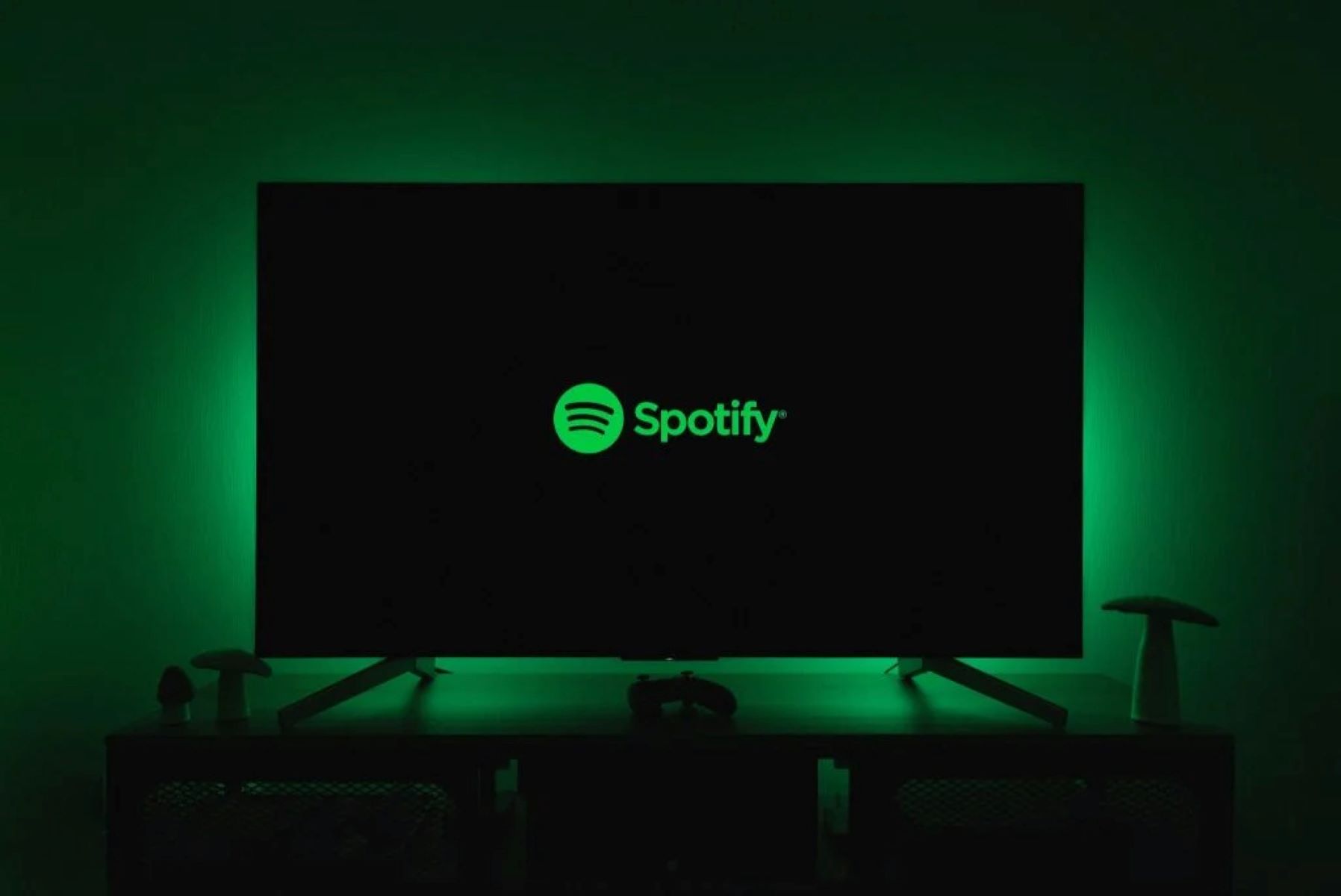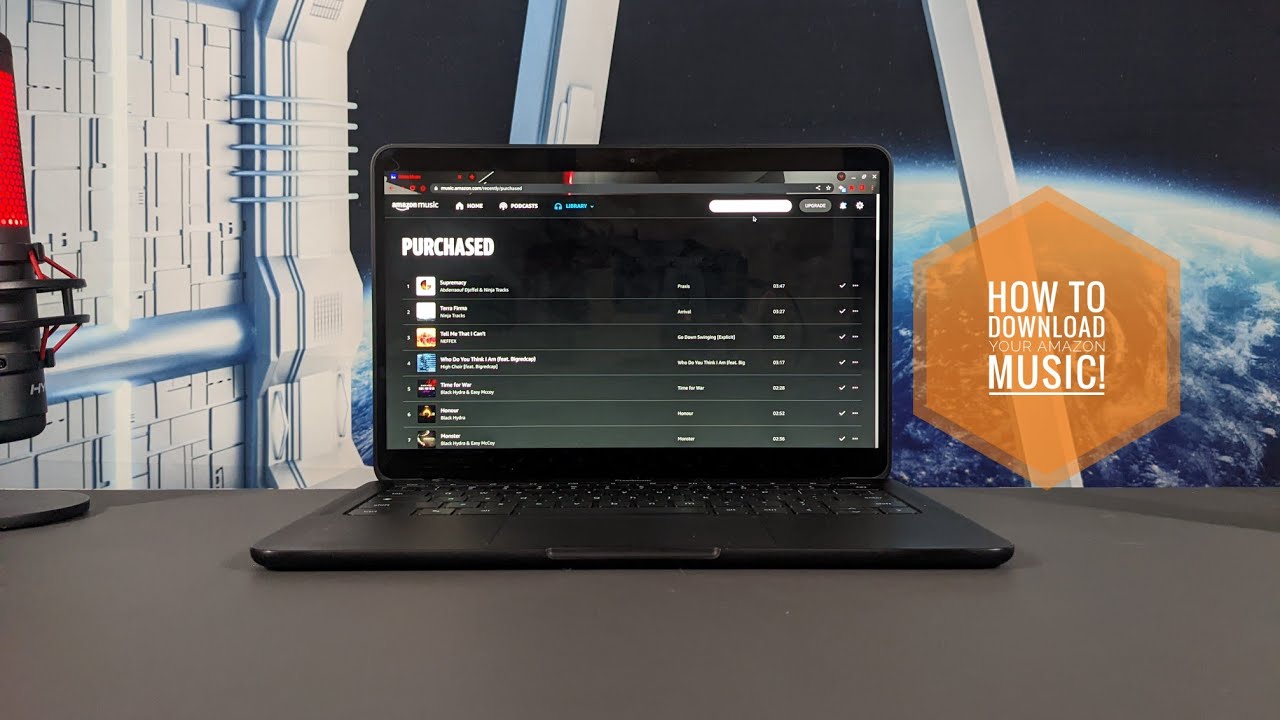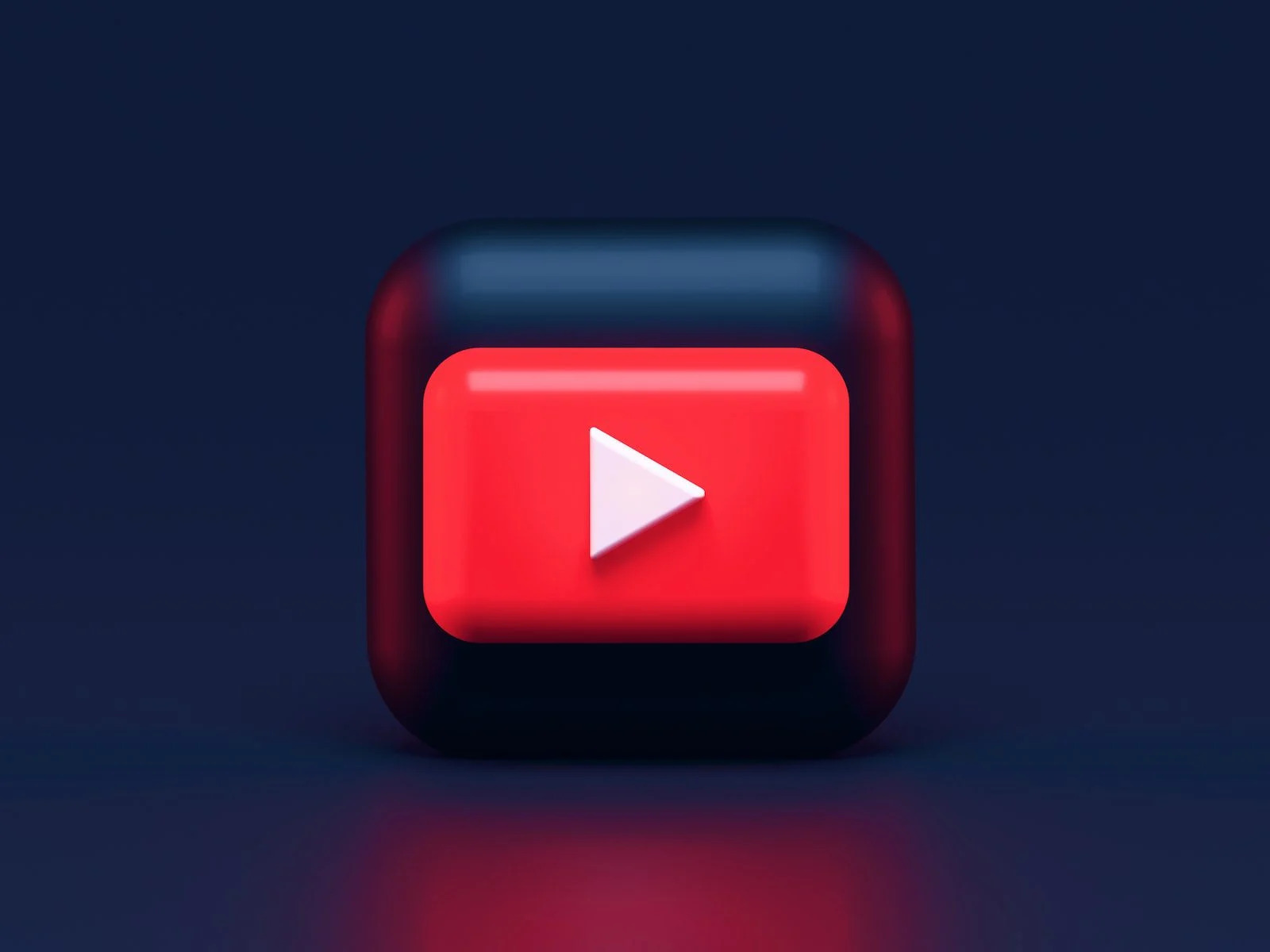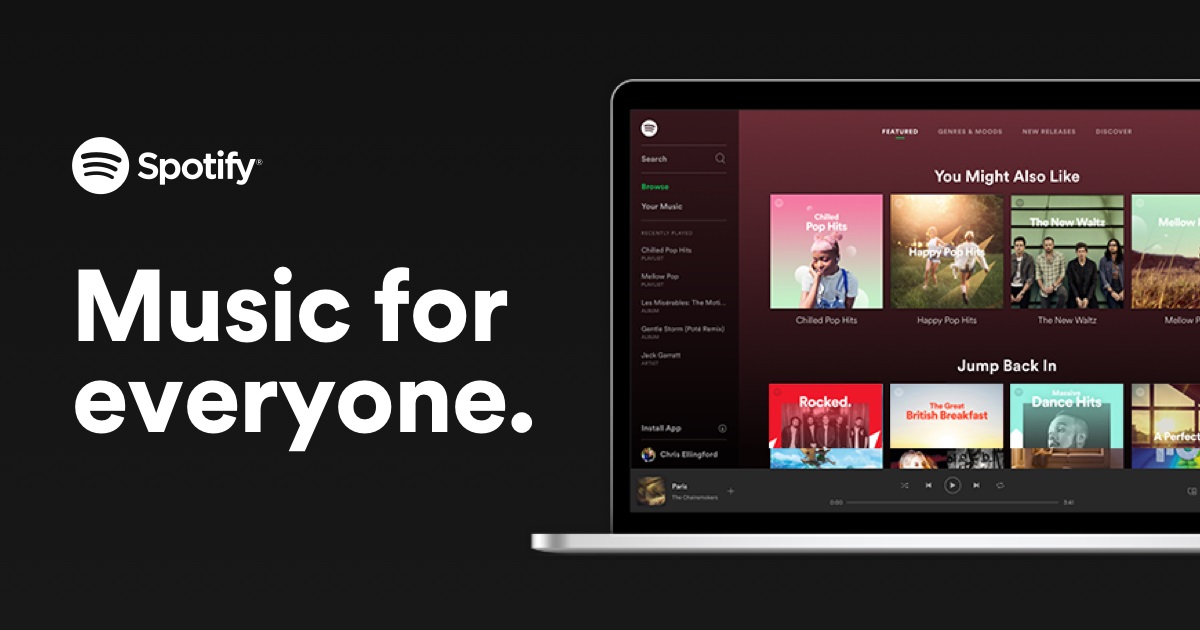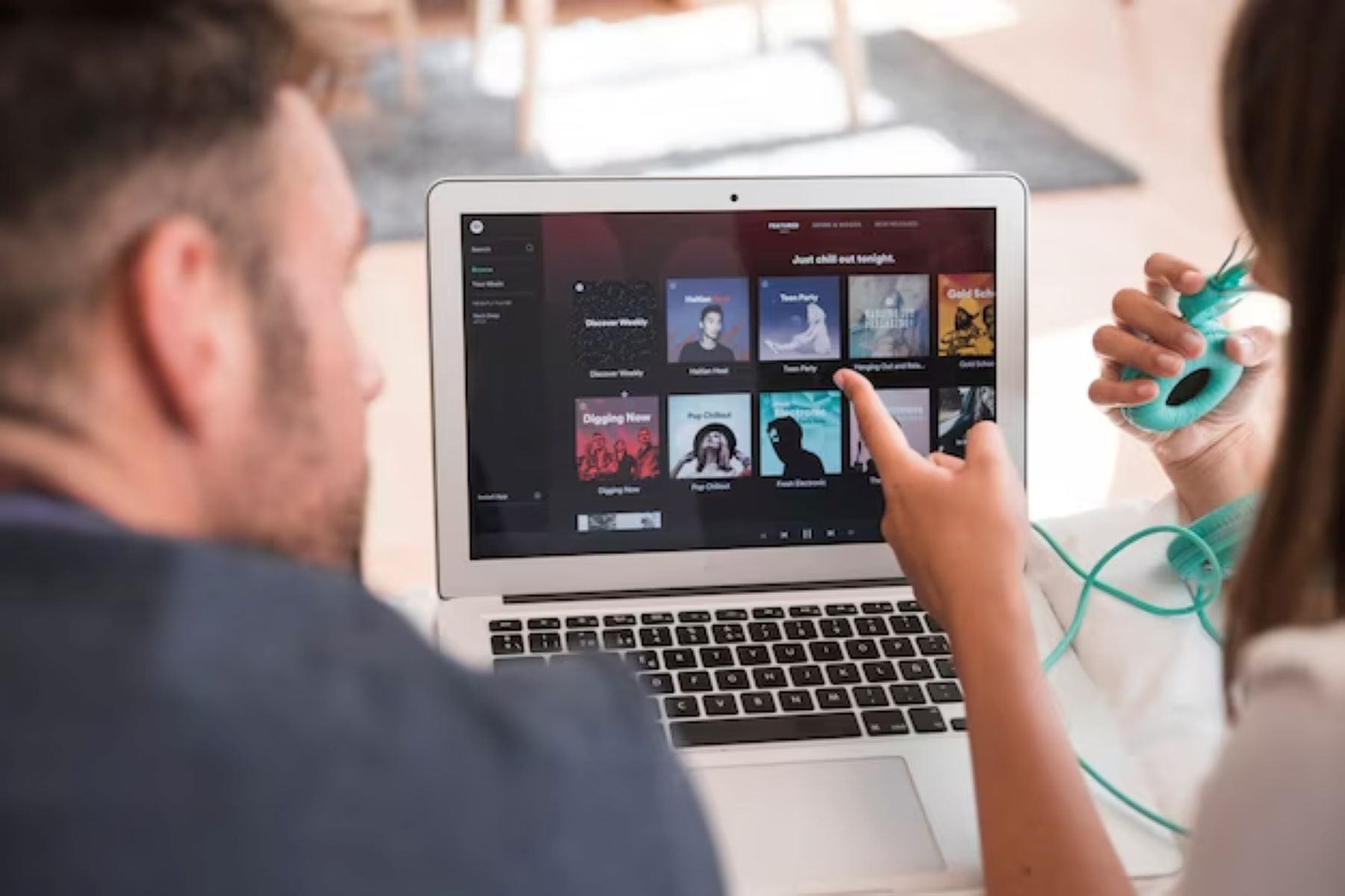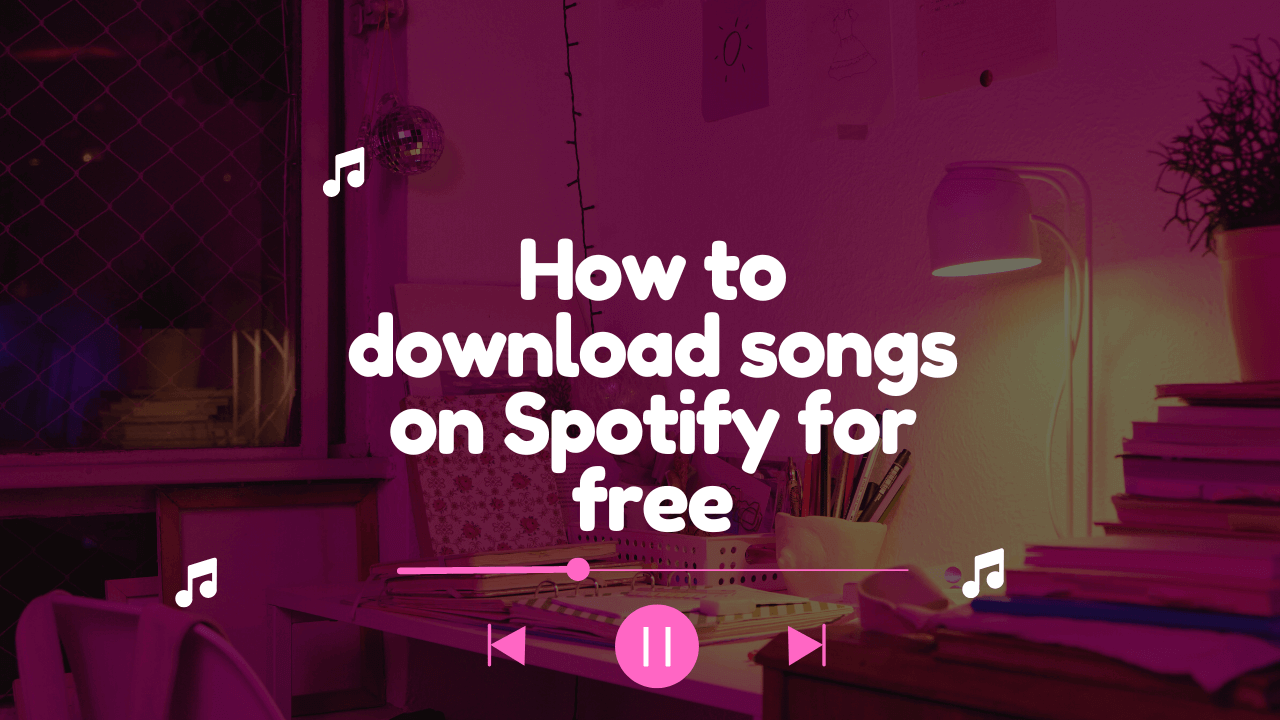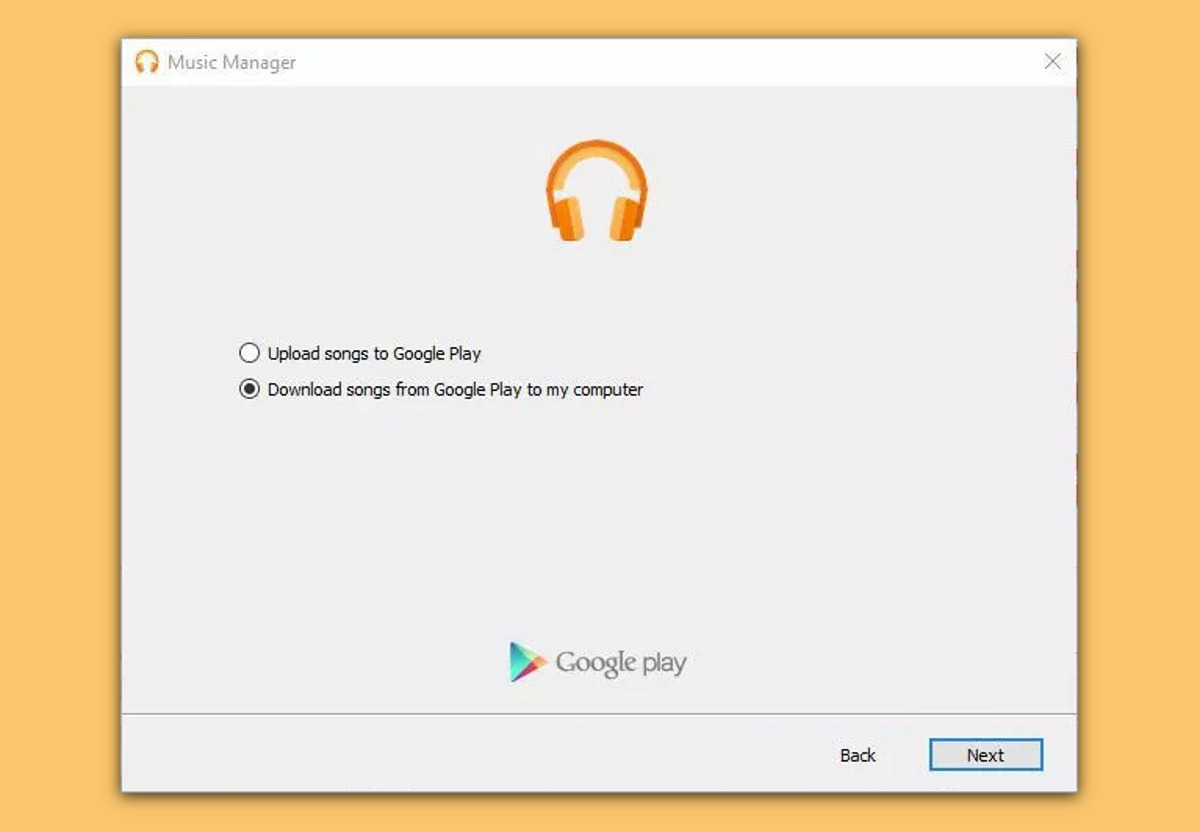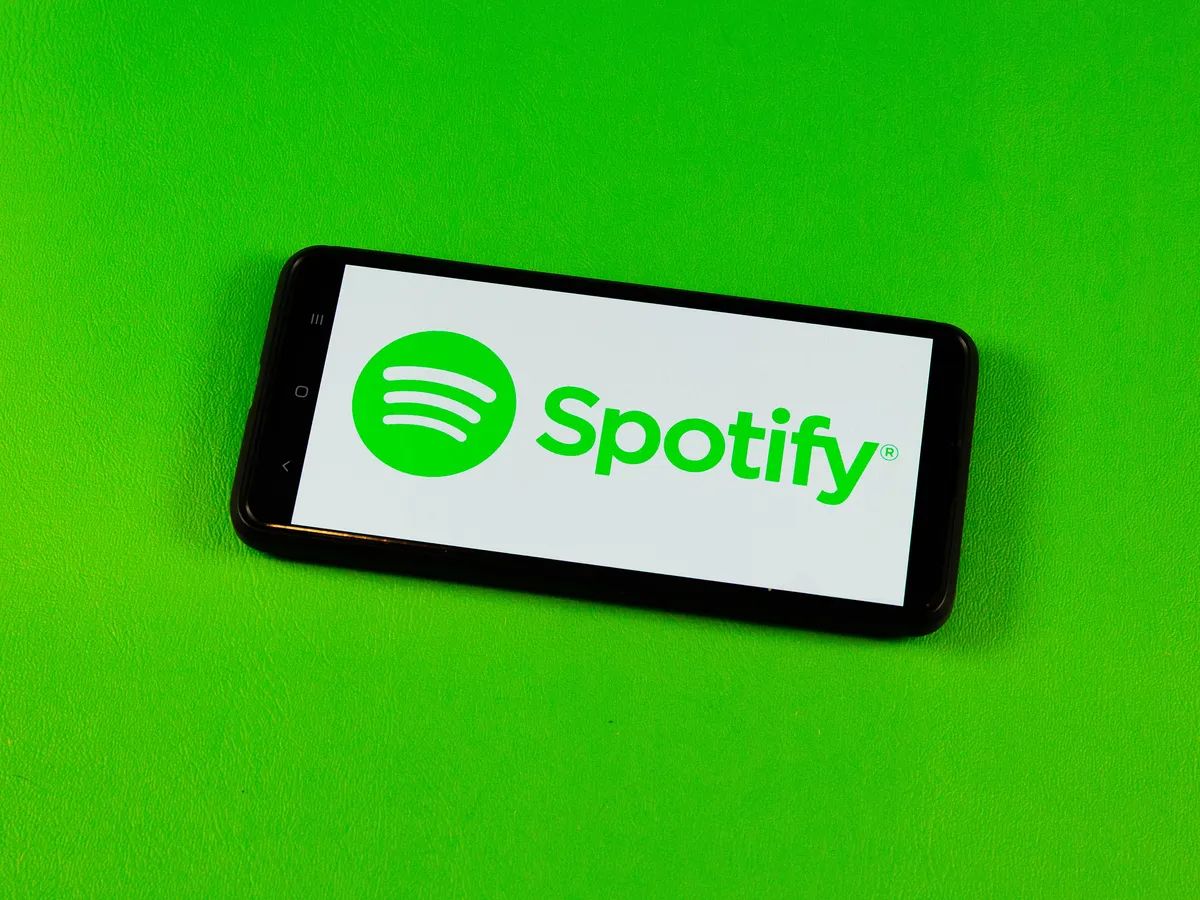Introduction
Welcome to the digital age, where music is just a click away. Thanks to the wonders of the internet, you can now easily download your favorite songs and listen to them anytime, anywhere, even on your computer. Whether you’re a music enthusiast or simply need to download a specific song for a project, we’ve got you covered. In this article, we’ll guide you through the step-by-step process of downloading a song to your computer.
Downloading music has become an integral part of our lives, providing an instant solution to our cravings for new tunes. With the right website and a few simple steps, you can have your favorite songs at your fingertips in no time. Get ready to unleash the power of technology and fill your computer’s library with an assortment of melodies.
Before we dive into the details, it’s important to note that downloading copyrighted music without the necessary permissions is illegal. Make sure to download songs from authorized platforms or sources that offer legal downloads. With that in mind, let’s get started on our journey to download the perfect song to your computer.
Step 1: Choose the Right Website
The first and most crucial step in downloading a song to your computer is to choose the right website. There are countless platforms and websites available that offer a vast library of songs to choose from. However, not all of them are reliable, safe, or legal. Therefore, it’s important to do your research and select a reputable website.
When selecting a website, consider the following factors:
- Reputation: Look for websites that have a good reputation among users. Check reviews and testimonials to ensure that the website is trustworthy.
- Legal Compliance: Ensure that the website complies with copyright laws and offers legal downloads. Downloading from illegal sources can lead to legal consequences.
- User Interface: Opt for a website with a user-friendly interface that makes it easy to navigate and find songs.
- Selection: Choose a website that offers a wide range of songs across different genres and languages.
- Quality: Look for websites that provide high-quality audio files to ensure a great listening experience.
Some popular websites for downloading songs include well-known platforms like iTunes, Amazon Music, Google Play Music, and Spotify. These platforms often require a subscription or payment for downloads, but they guarantee legality and a vast selection of songs.
Additionally, there are websites that offer free music downloads. However, exercise caution when using such websites, as they may promote illegal downloads or contain malware. Make sure to read user reviews and check for any complaints regarding the website’s safety and legitimacy.
Once you’ve chosen a reputable website, you’re ready to move on to the next step: finding the specific song you want to download.
Step 2: Find the Song You Want to Download
Now that you’ve chosen a reliable website, it’s time to find the song you want to download. Most music websites have search bars or browsing options that allow you to easily discover songs based on artists, albums, or genres. Follow these steps to find your desired song:
- Use the search function: Look for the search bar on the website and enter the name of the song, artist, or album you’re looking for. The website will display relevant results based on your search query.
- Browse by category: If you’re not sure what specific song you want to download, explore the website’s categories or playlists. They often have curated collections of popular songs, new releases, or songs from specific genres.
- Check recommendations: Some websites offer personalized song recommendations based on your listening history or preferences. These recommendations can help you discover new songs or artists that you might enjoy.
- Read user reviews: If you’re uncertain about a specific song or artist, take advantage of user reviews or ratings. These can provide insights into the quality and popularity of a song.
It’s important to note that some websites offer previews or samples of songs, allowing you to listen to a snippet before deciding to download. Take advantage of this feature to ensure you’re downloading the correct version and quality of the song.
Once you’ve found the song you want to download, proceed to the next step to ensure the file format is compatible with your computer.
Step 3: Check the File Format
Before you hit the download button, it’s essential to check the file format of the song you’re about to download. The file format determines the type of audio file and its compatibility with different devices and software.
Here are some common file formats you may encounter:
- MP3: The most widely used and universally compatible audio format. MP3 files are suitable for most computers, smartphones, and music players.
- FLAC: A lossless audio format that provides high-quality sound with no loss of data. FLAC files are larger in size but retain the original audio fidelity. Not all devices and media players support FLAC playback.
- M4A: Commonly used by Apple devices and iTunes, M4A is an audio format that offers good quality sound and efficient compression. However, M4A files may not be compatible with all devices.
- WAV: A high-quality audio format that preserves the original sound quality. WAV files are larger in size and are compatible with most devices but take up more storage space.
- WMA: Windows Media Audio is a compressed audio format developed by Microsoft. While it offers good sound quality, WMA files may have limited compatibility with non-Windows devices.
When downloading a song, make sure to select the file format that suits your needs and is compatible with your computer’s media player or software. Most websites provide options to choose the file format before initiating the download.
If you’re unsure about the compatibility of the file format, consider downloading the MP3 format, as it is widely supported by various devices and media players.
Once you have finalized the file format, it’s time to proceed to the next step: clicking on the download button and saving the song to your computer.
Step 4: Click on the Download Button
After you have chosen the file format and ensured its compatibility with your computer, it’s time to click on the download button to initiate the song download process. This button is usually located near the song title or within the song’s information on the website.
Follow these steps to successfully download the song:
- Locate the download button: Look for a prominent button or link that says “Download,” “Download Now,” or something similar.
- Click on the download button: Use your mouse or trackpad to click on the download button once you have located it. Give the website a moment to process your request.
- Wait for the download to begin: Depending on the website and your internet connection speed, the download process may start immediately or take a few seconds to commence. Be patient as the website prepares the file for download.
- Observe any additional prompts: In some cases, you may encounter additional prompts or notifications during the download process. These can include verifying your identity, accepting terms and conditions, or choosing a download location. Follow the instructions provided by the website to proceed.
During the download process, avoid clicking on any unnecessary buttons or links that could lead to unwanted downloads or pop-ups. Stick to the designated download button to ensure a smooth and safe experience.
Once the download is complete, you’re ready to move on to the next step: choosing a location on your computer to save the downloaded song.
Step 5: Choose a Location to Save the Song
After you have successfully clicked the download button, it’s time to choose a location on your computer where the downloaded song will be saved. This step allows you to organize and access your downloaded music easily.
Follow these steps to choose a location:
- Pay attention to the download prompt: Once the download is complete, a prompt or pop-up window will appear, asking you to choose a location to save the file. Take a moment to read the options provided.
- Browse for the desired location: Click on the “Browse” button or the designated option that allows you to explore your computer’s file system. This will open a window that allows you to navigate through different folders and directories.
- Select a folder or create a new one: Navigate to the desired folder or directory where you want to save the downloaded song. If the folder does not exist, you can create a new one by selecting the option to “Create New Folder” or using the appropriate icon.
- Confirm your choice: Once you have selected the appropriate folder, click on the “Save” or “OK” button to confirm your choice. The downloaded song will then be saved to the selected location.
It’s recommended to choose a location that is easily accessible and makes sense for organizing your music. Common options include creating a dedicated “Music” folder or saving the song to an existing library or media player.
Remember to take note of the chosen location or folder, as it will be necessary to locate the song on your computer when you want to listen to it later.
With the song successfully saved to your computer, you’re now ready to proceed to the next step: opening the downloaded file and enjoying your music!
Step 6: Open the Downloaded File
With the song downloaded and saved to your chosen location on your computer, it’s time to open the file and enjoy your newly acquired music. Opening the downloaded file allows you to listen to the song using your preferred media player or music app.
Follow these steps to open the downloaded file:
- Locate the downloaded file: Navigate to the folder or directory where you saved the downloaded song. If you’re unsure about the location, you can use the search function on your computer to find the file.
- Double-click the file: Once you have located the downloaded song, double-click on the file to open it. This action will launch your default media player or associated music app.
- Wait for the file to open: Depending on the size of the song and your computer’s processing speed, it may take a few seconds for the media player or music app to open and load the file.
- Enjoy your music: Once the file is open, sit back, relax, and enjoy your downloaded song! Adjust the volume, play, pause, or skip to your favorite parts using the controls provided by the media player or music app.
If you encounter any issues while opening the downloaded file, ensure that you have a compatible media player or music app installed on your computer. Some popular media players include Windows Media Player, VLC Media Player, iTunes, and foobar2000.
Remember to keep your media player or music app updated to ensure compatibility with various file formats and to enjoy the latest features and enhancements.
Now that you have successfully opened the downloaded song, it’s time to immerse yourself in the music and take pleasure in the melodic experience.
Step 7: Enjoy Your Downloaded Song!
Congratulations! You’ve reached the final step of the process – it’s time to sit back, relax, and enjoy the song you’ve downloaded to your computer. Now that the song is successfully downloaded and opened in your media player or music app, you can immerse yourself in the music and let it transport you to another world.
Here are a few tips to enhance your listening experience:
- Adjust the volume: Find the perfect volume level that suits your preferences and allows you to fully appreciate the song. Whether it’s a soft ballad or an upbeat dance track, set the volume to your desired level.
- Use the playback controls: Take advantage of the playback controls offered by your media player or music app. Play, pause, rewind, or skip to different sections of the song to enjoy your favorite parts or repeat catchy choruses.
- Explore related songs or playlists: If you’ve discovered a new artist or song, consider exploring related songs or playlists. Many media players and music apps offer recommendations based on your current selection, allowing you to discover more music that fits your taste.
- Create personalized playlists: To keep your downloaded songs organized and readily accessible, consider creating personalized playlists. Group songs by genre, mood, or any other criteria that resonates with your musical preferences.
- Connect external speakers or headphones: If you want to enhance the audio quality or enjoy a more immersive listening experience, consider connecting external speakers or high-quality headphones to your computer. This can significantly enhance the sound output.
With your downloaded song at your disposal, you have the freedom to listen to it whenever you like – whether you’re relaxing at home, working on a creative project, or even on the go with a laptop or portable device.
Remember to respect copyright laws and use the downloaded song for personal enjoyment only. Sharing or distributing downloaded songs without proper authorization may lead to legal consequences.
Now that you’re all set to enjoy your downloaded song, let the music take you on a journey and revel in the joy and emotions that it brings.