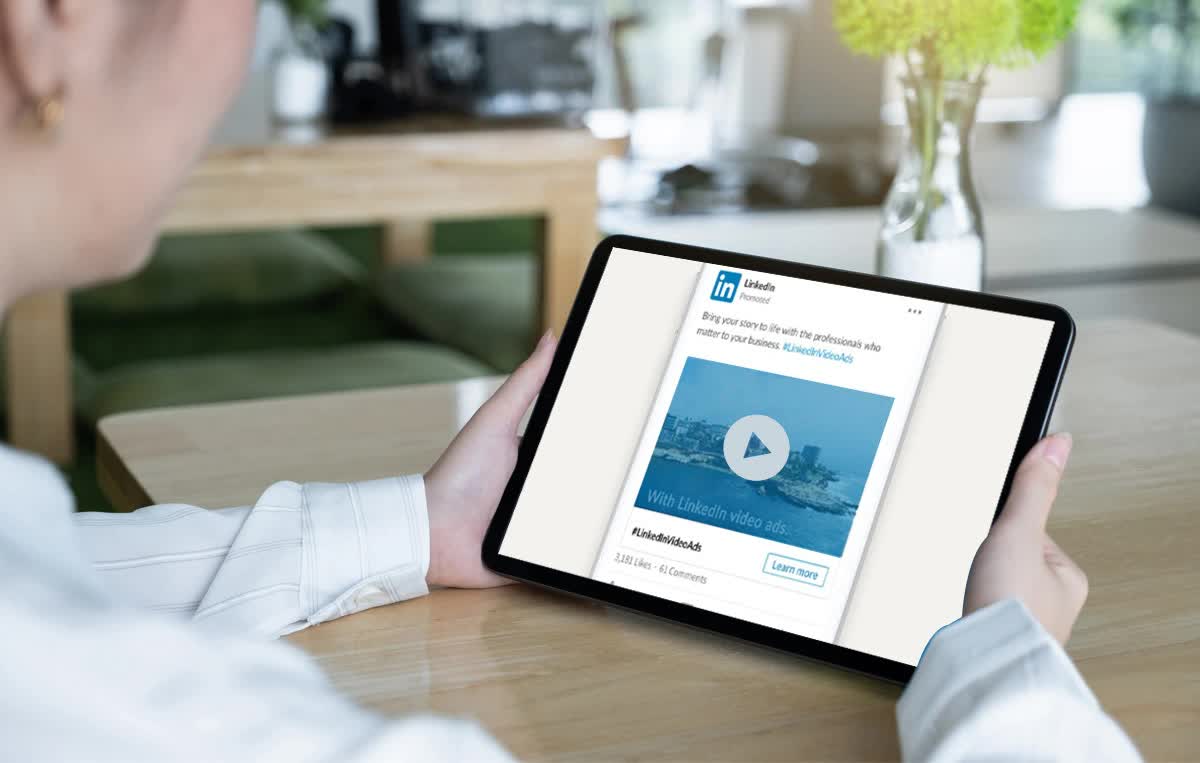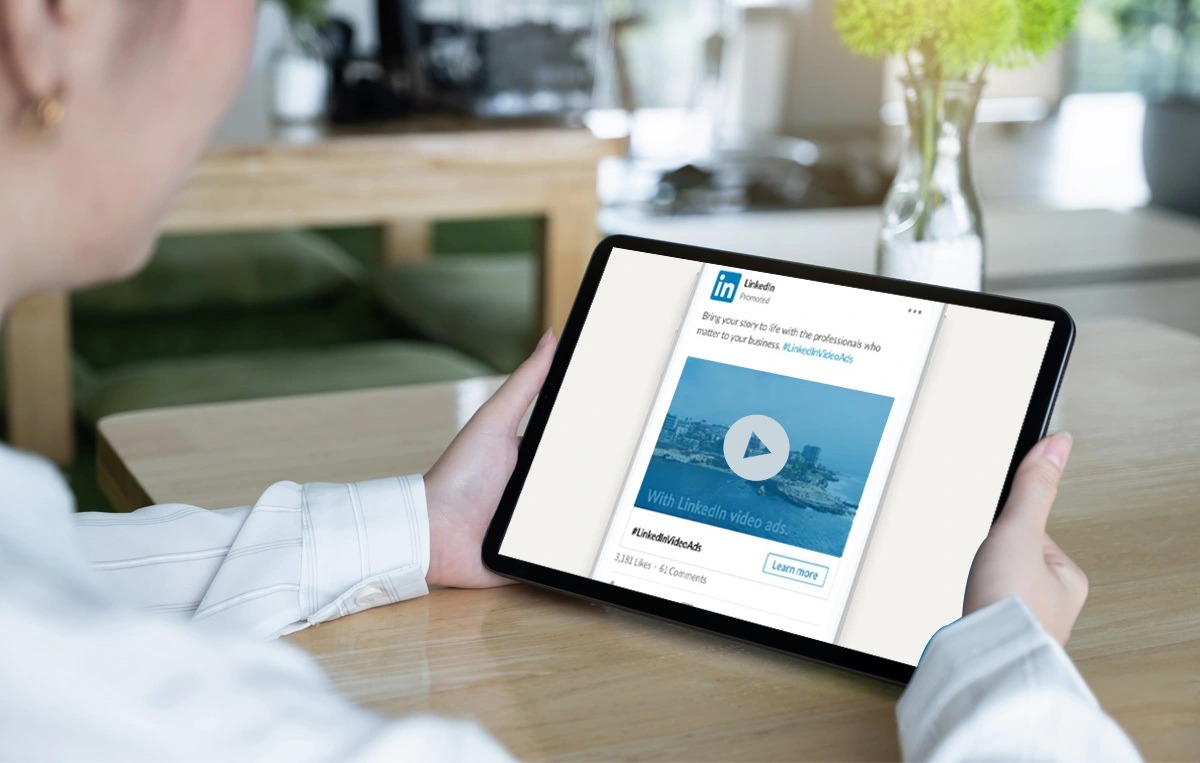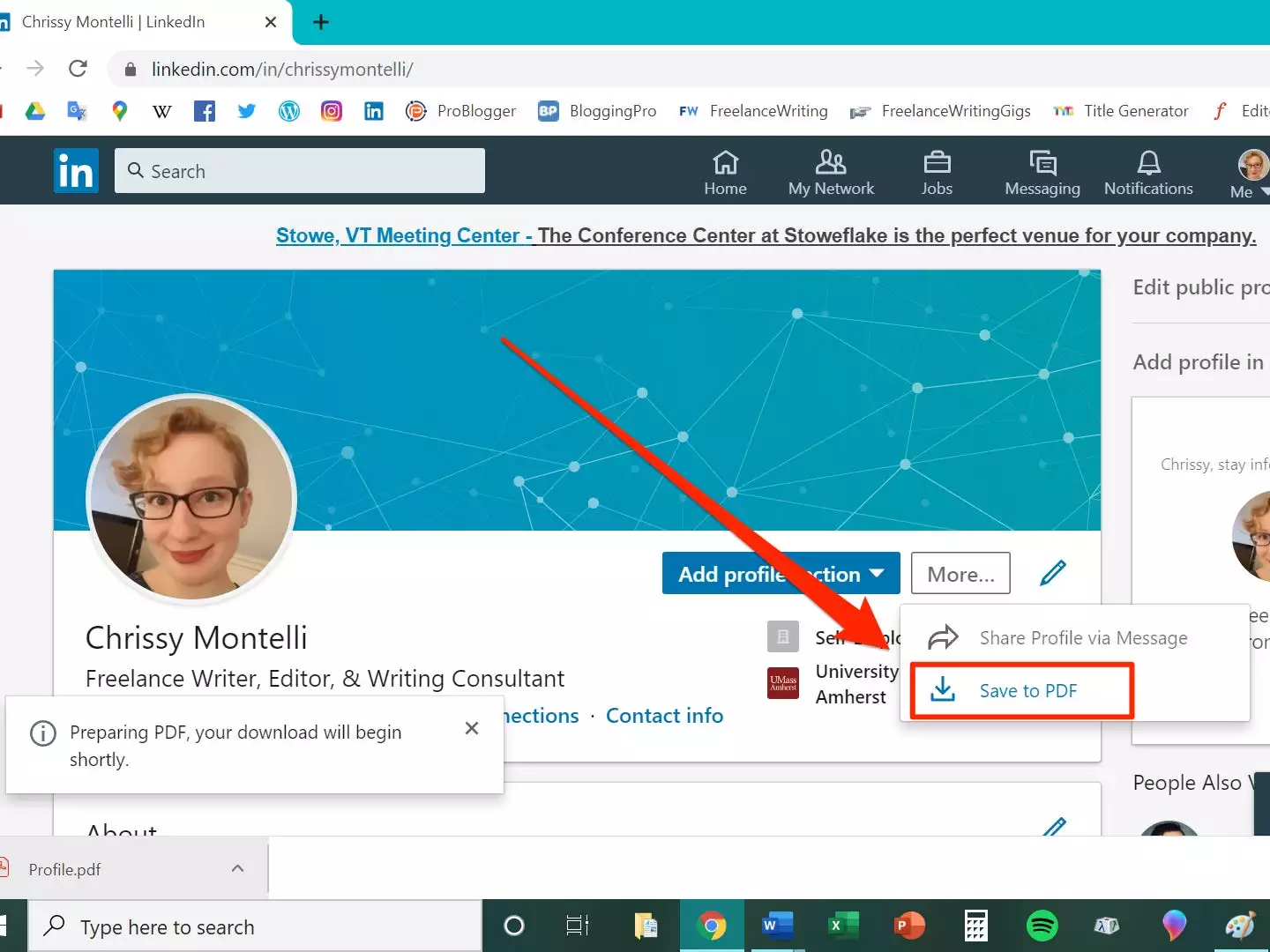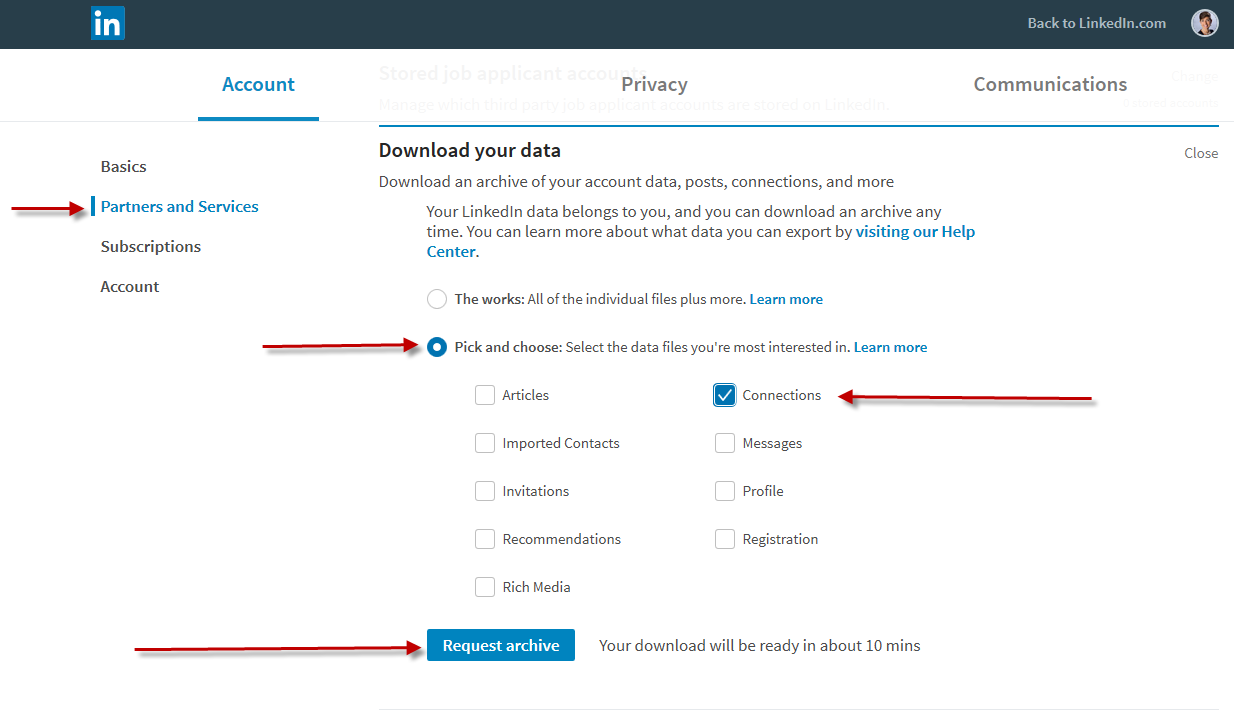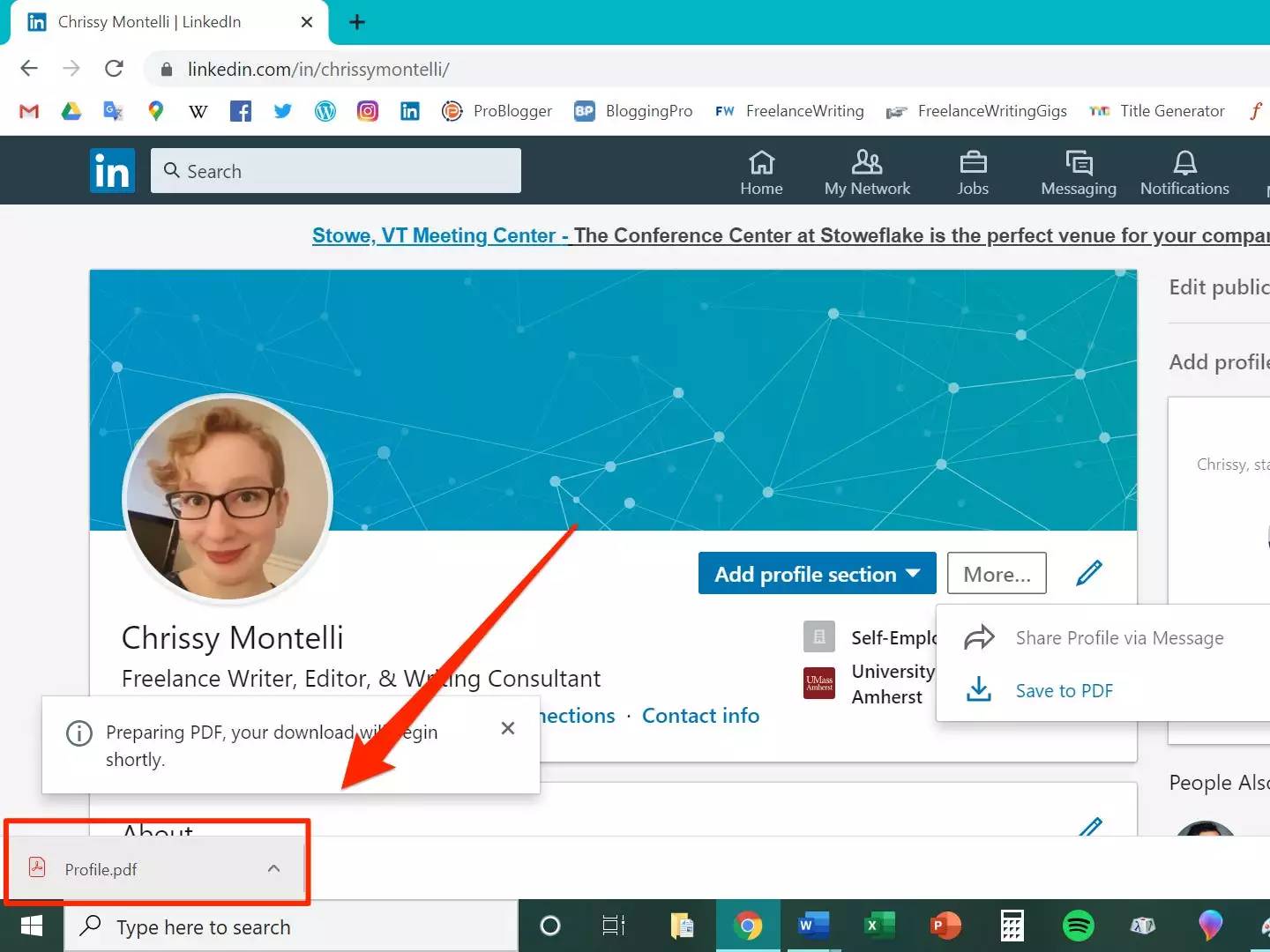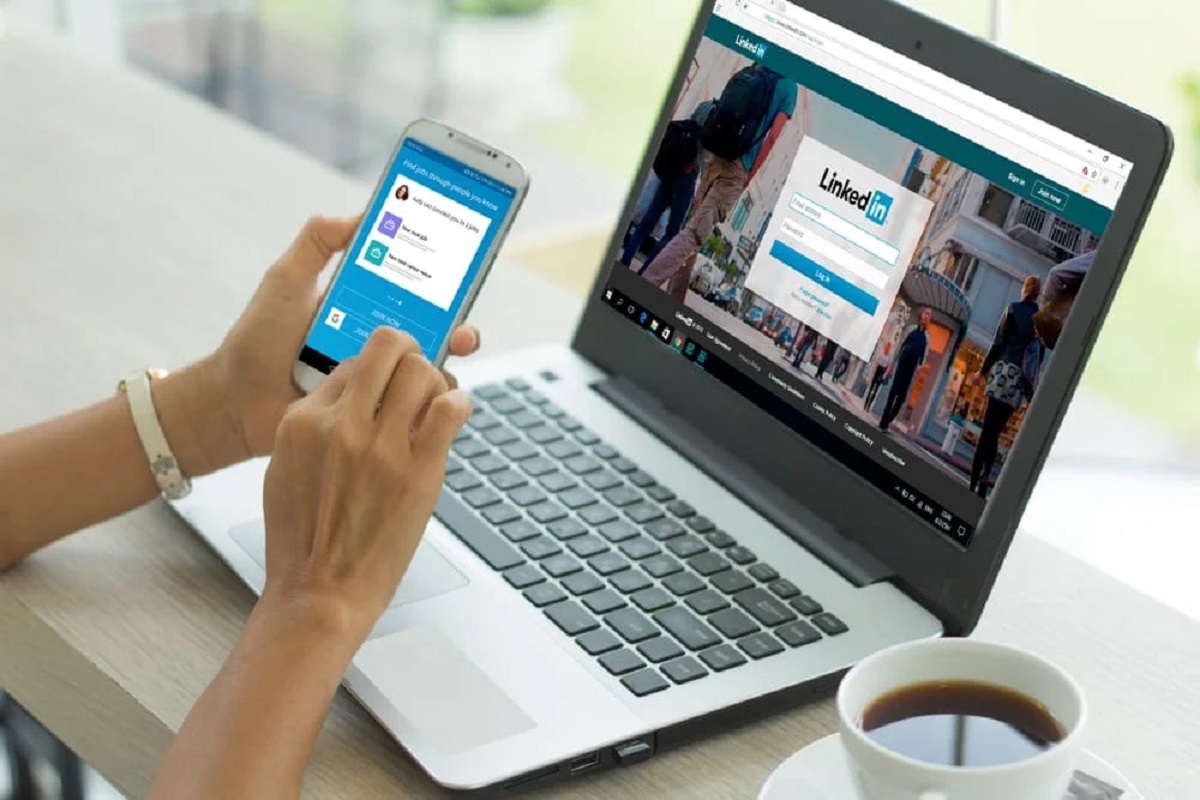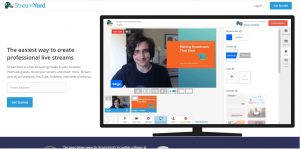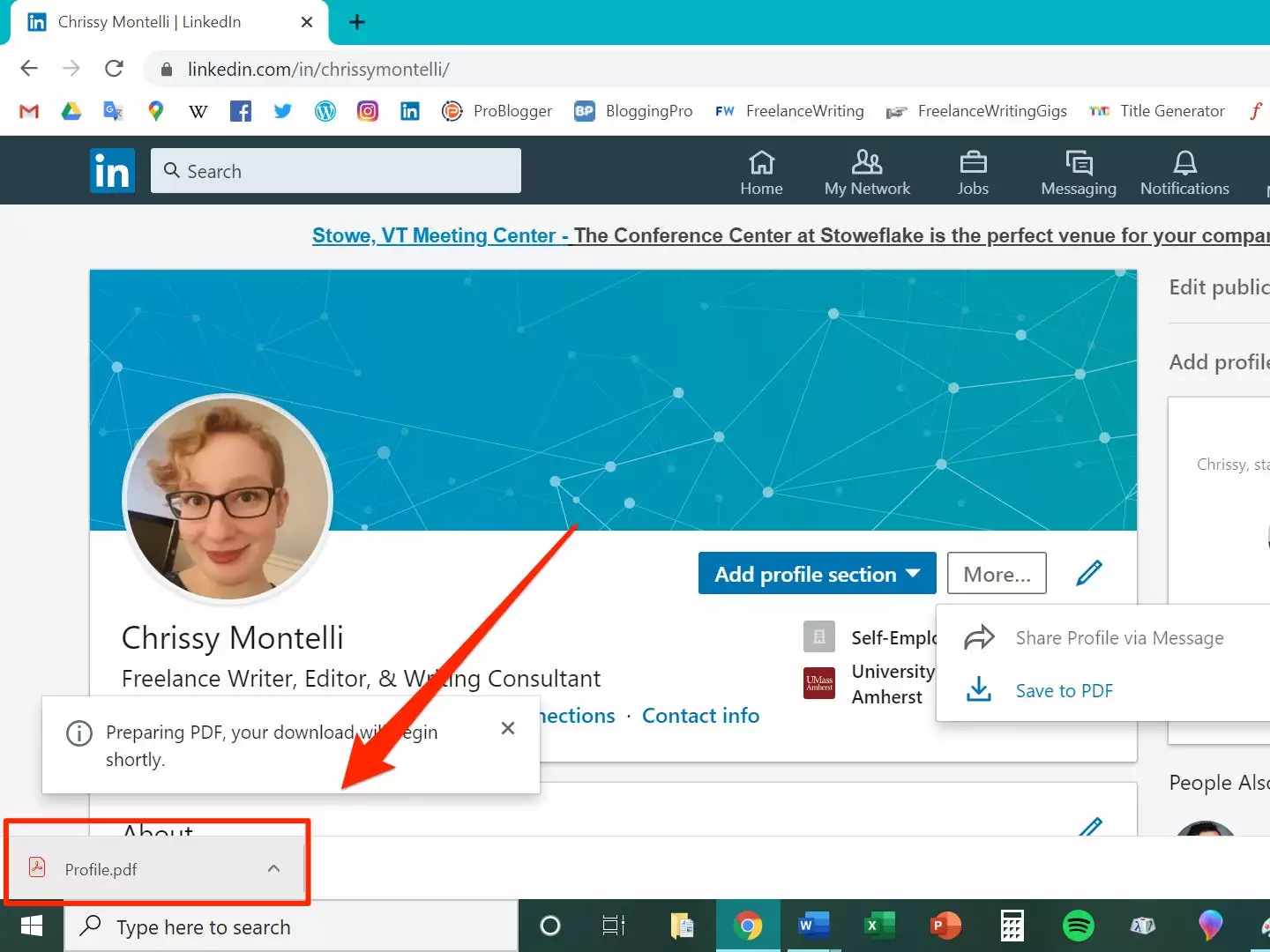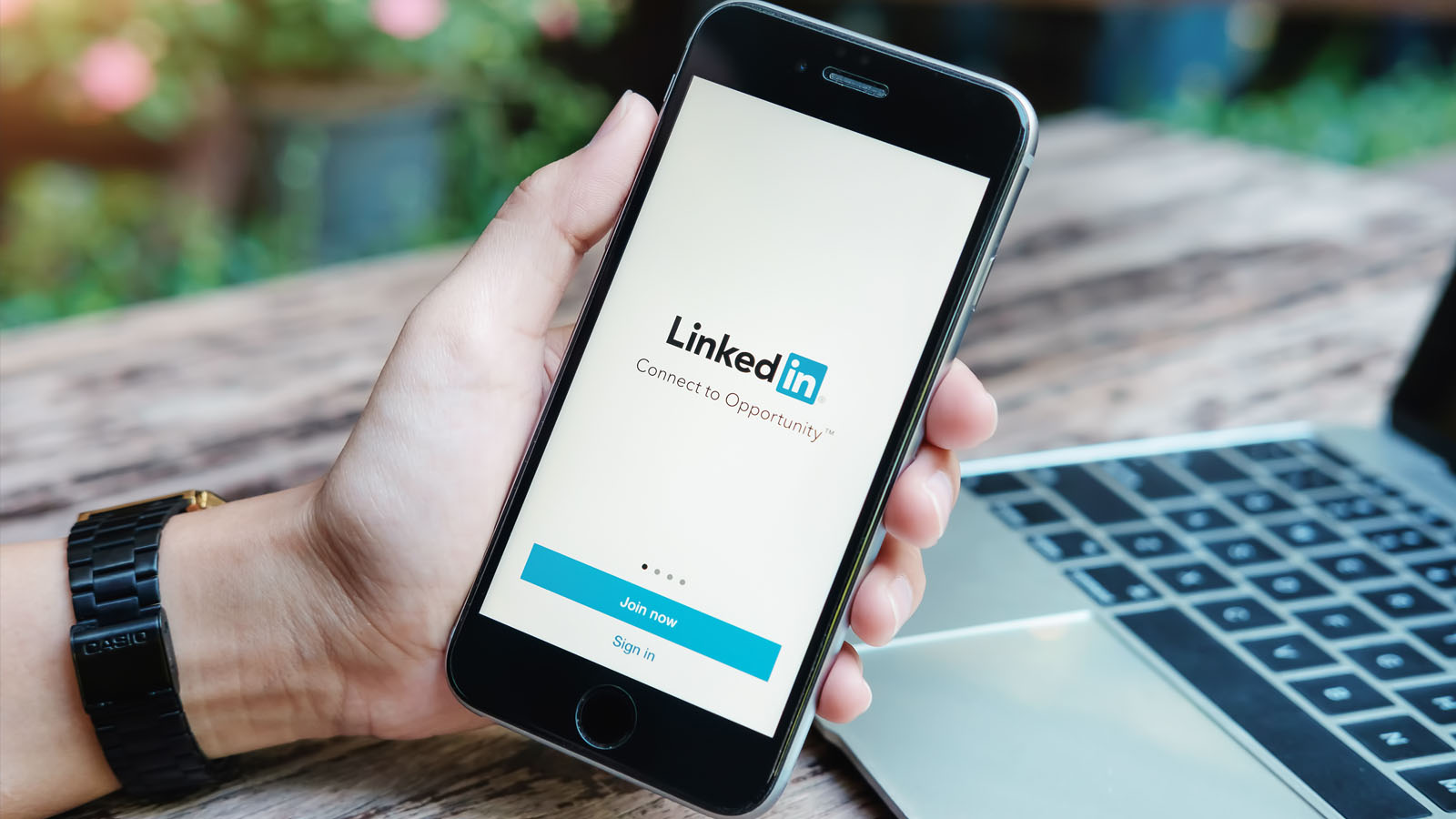Introduction
LinkedIn has become a popular platform for professionals to connect, share knowledge, and discover new opportunities. One of the engaging features on LinkedIn is the ability to share and watch videos. Videos can provide valuable insights, tips, and industry updates. However, LinkedIn does not provide a built-in option to download videos directly from the platform. So, what should you do if you come across a video on LinkedIn that you want to download and save for later?
In this article, we will explore various methods that you can use to download videos from LinkedIn. Whether you want to save an educational tutorial, a motivational talk, or a useful presentation, we’ve got you covered. We will walk you through step-by-step instructions for each method, ensuring that you can easily download and access videos from LinkedIn.
With the availability of alternatives to individually contacting the video owner for a copy, downloading videos from LinkedIn has become more accessible. However, we must highlight the importance of respecting intellectual property rights and obtaining permission from the video creator before downloading and using their content for personal or commercial purposes. Make sure to review the terms and conditions of any video you’re downloading to ensure you’re within legal boundaries.
Now, without further ado, let’s explore the different methods you can use to download videos from LinkedIn and start building your personal library of valuable content.
How to Download Video from LinkedIn
Downloading videos from LinkedIn can be done using various methods, depending on your preferences and the tools available to you. Here are three methods you can try:
- Method 1: Using a video downloader website
- Open LinkedIn in your preferred web browser and locate the video you want to download.
- Copy the URL of the video by right-clicking on it and selecting “Copy video URL” or similar.
- Visit a video downloader website, such as SaveFrom.net or VideoGrabber.net.
- Paste the copied URL into the designated field on the downloader website.
- Select the format and quality of the video you want to download (if applicable).
- Click on the “Download” button to start the downloading process.
- Wait for the video to be downloaded to your device. Once completed, you can access it in the designated download folder or location.
- Method 2: Using a browser extension
- Install a video downloader extension on your web browser. Popular options include Video Downloader Professional for Chrome and Video Downloader PLUS for Firefox.
- Open LinkedIn in your browser and locate the video you want to download.
- Click on the video downloader extension icon in the browser toolbar.
- Select the video quality and format from the provided options.
- Click on the “Download” button to start the download process.
- Wait for the video to be downloaded, and you can access it in the designated download folder.
- Method 3: Using a screen recording software
- Install a reliable screen recording software on your device. Some popular options include OBS Studio (free and open-source) and Camtasia (paid).
- Open LinkedIn and locate the video you want to download.
- Set up the screen recording software to capture the specific area of your screen where the video is playing.
- Start the screen recording and play the LinkedIn video.
- When the video playback is complete, stop the screen recording.
- Save the recorded video in your desired format and location.
One of the easiest ways to download a video from LinkedIn is by using a video downloader website. These websites are specifically designed to extract videos from different platforms, including LinkedIn. To download a video using this method, follow these steps:
If you prefer a more convenient way to download videos directly from LinkedIn without leaving the website, using a browser extension can be a great solution. Here’s how to download a video using this method:
If the previous methods don’t work for a particular video or if you want to capture the entire screen, including the video playback, using a screen recording software can be the solution. Here’s how to download a video using this method:
Now that you have learned three different methods to download videos from LinkedIn, you can choose the one that suits you best. Remember to respect the rights of content creators and use downloaded videos responsibly.
Method 1: Using a Video Downloader Website
One of the easiest and most straightforward ways to download videos from LinkedIn is by using a video downloader website. These online platforms are designed to help users extract and download videos from various websites, including LinkedIn. Here’s a step-by-step guide on how to use a video downloader website:
- Begin by opening LinkedIn in your preferred web browser and navigating to the video you want to download.
- Once you’ve found the desired video, right-click on it to access the context menu.
- Select the “Copy video URL” or similar option to copy the video’s URL.
- Now, visit a video downloader website such as SaveFrom.net or VideoGrabber.net.
- On the video downloader website, you’ll typically find a field where you can paste the video URL. Right-click in the provided area and choose “Paste” to insert the copied URL.
- Next, depending on the video downloader website, you may be able to select the format and quality of the video you want to download. Choose the desired options if they’re available.
- To initiate the download, click on the “Download” button or similar. This will initiate the video extraction and downloading process.
- Wait for the video to be processed and downloaded to your device. The time required will depend on the length and quality of the video, as well as your internet connection speed.
- Once the download is complete, you can find the video in your designated download folder or location on your device.
Using a video downloader website is a convenient method to quickly download videos from LinkedIn without the need for any additional software installation. However, it’s worth noting that some video downloader websites may contain ads or require you to navigate through a few additional pages before initiating the download. Always exercise caution and ensure you’re using a reputable and trustworthy website to download videos.
Method 2: Using a Browser Extension
If you prefer a more seamless and convenient way to download videos directly from LinkedIn without leaving the website, using a browser extension can be an excellent option. These extensions are designed to add additional functionality to your web browser, including the ability to download videos. Here’s a step-by-step guide on how to use a browser extension to download LinkedIn videos:
- Start by installing a video downloader extension on your web browser. Some popular options include Video Downloader Professional for Google Chrome and Video Downloader PLUS for Mozilla Firefox.
- Once the extension is installed, open LinkedIn in your browser and find the video you want to download.
- When you locate the desired video, click on the video downloader extension icon in your browser’s toolbar. Typically, the icon resembles a downward arrow or a video camera.
- A menu or a pop-up window will appear, displaying various download options and formats for the video.
- Select the format and quality you prefer for the downloaded video from the available options.
- After selecting your preferred format, click on the “Download” button or similar to initiate the download process.
- The video will start downloading instantly, and you can monitor the progress in your browser’s download manager.
- Once the download is complete, you can find the video in your designated download folder or location on your device.
Using a browser extension offers the advantage of having a dedicated download button directly integrated into your browser. This eliminates the need to switch between websites and simplifies the process of downloading LinkedIn videos. Additionally, these extensions often provide additional features such as video conversion and batch downloading.
It’s important to note that browser extensions may require regular updates to remain compatible with the latest versions of your browser and LinkedIn platform. Ensure that you keep your browser and extensions up to date to ensure optimal performance and compatibility.
Method 3: Using a Screen Recording Software
If the previous methods don’t work for a specific video on LinkedIn or if you want to capture not only the video but also the entire screen, including the surrounding elements, using a screen recording software is an effective solution. Here’s a step-by-step guide on how to download LinkedIn videos using screen recording software:
- Start by installing a reliable screen recording software on your device. Popular options include OBS Studio (free and open-source) and Camtasia (paid).
- Once the screen recording software is installed, open LinkedIn in your browser and navigate to the video you want to download.
- Set up the screen recording software to capture the specific area of your screen where the video is playing. You can adjust the recording frame to include only the video or the entire screen, depending on your preference.
- Start the screen recording software and begin playing the LinkedIn video.
- While the video is playing, the screen recording software will capture everything within the designated recording frame.
- Once the video playback is complete, stop the screen recording within the software.
- Review the recorded video and make any necessary edits or adjustments within the screen recording software.
- Finally, save the recorded video in your preferred format and location on your device.
Using screen recording software allows you to capture not only LinkedIn videos but also other elements such as audio, cursor movements, and interactions. This method is particularly useful if you want to preserve the entire viewing experience, including any accompanying visuals or presentations. However, keep in mind that the quality and clarity of the downloaded video may depend on the settings and capabilities of your screen recording software.
It’s important to note that downloading videos by screen recording may result in larger file sizes and may take up more storage space on your device. Additionally, ensure that you have the necessary permissions and rights to record and download the video, especially if you plan to use it for commercial purposes.
Conclusion
Downloading videos from LinkedIn can open up a world of possibilities for professionals who want to access valuable content offline or share it with others. In this article, we explored three methods to download videos from LinkedIn: using a video downloader website, using a browser extension, and using screen recording software.
Video downloader websites provide a simple and straightforward way to extract and download videos from LinkedIn by copying and pasting the video URL. Browser extensions offer a more seamless and convenient experience, allowing you to download videos directly from LinkedIn without leaving the website. Screen recording software, on the other hand, enables you to capture the entire viewing experience, including audio and visuals.
When downloading videos from LinkedIn or any other platform, always remember to respect the intellectual property rights of content creators. Obtain proper permissions before using downloaded videos for personal or commercial purposes. Additionally, be cautious while using third-party websites and extensions, ensuring that they are reputable and trustworthy.
By utilizing these methods, you can build your own library of valuable LinkedIn videos, ranging from educational tutorials and motivational talks to insightful industry presentations. Whether you prefer the simplicity of a video downloader website, the convenience of a browser extension, or the comprehensive approach of screen recording software, there is a method that suits your needs.
Now that you are equipped with the knowledge and tools, go ahead and download those LinkedIn videos that inspire, educate, and entertain you. Unlock the full potential of LinkedIn by accessing and sharing valuable video content on your terms.