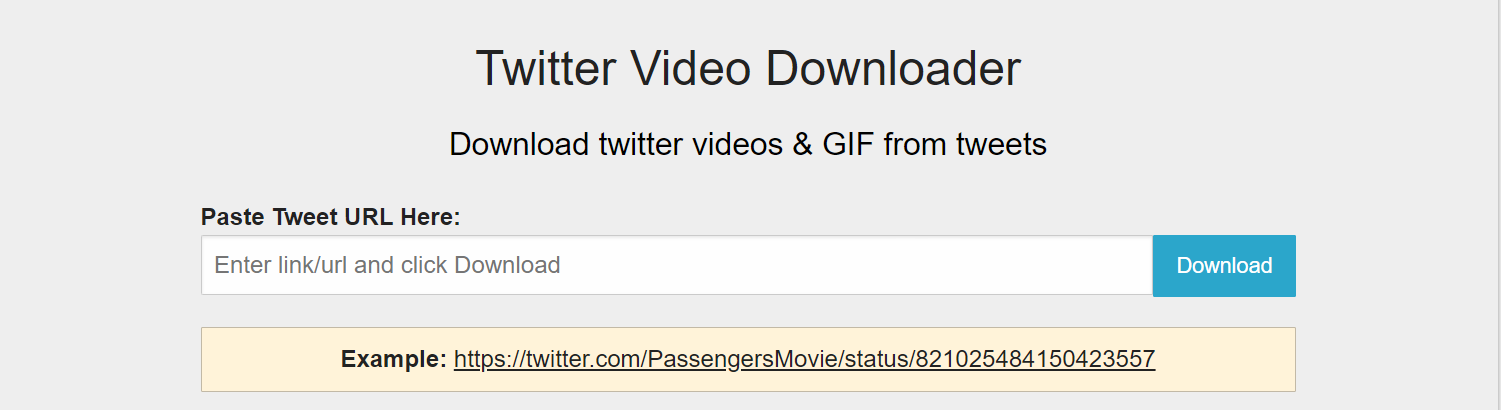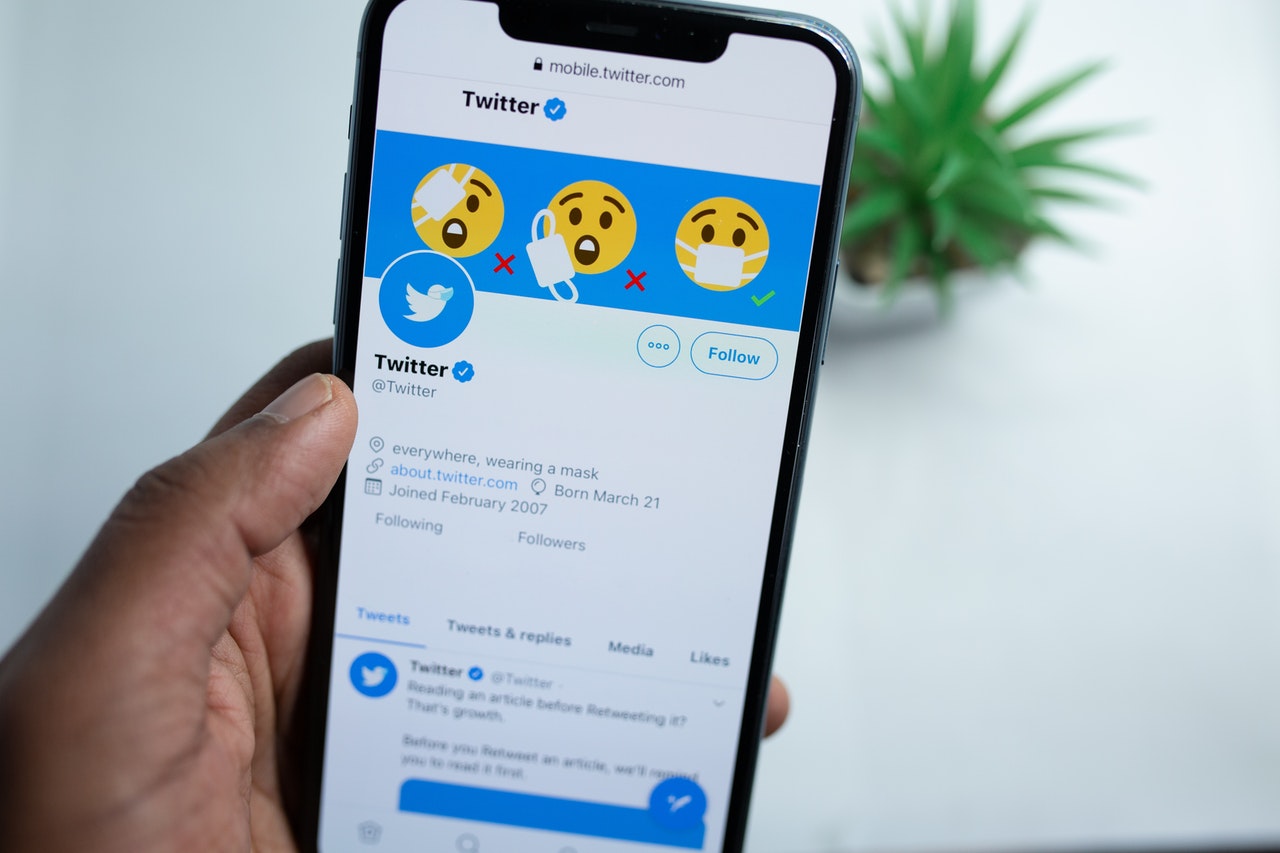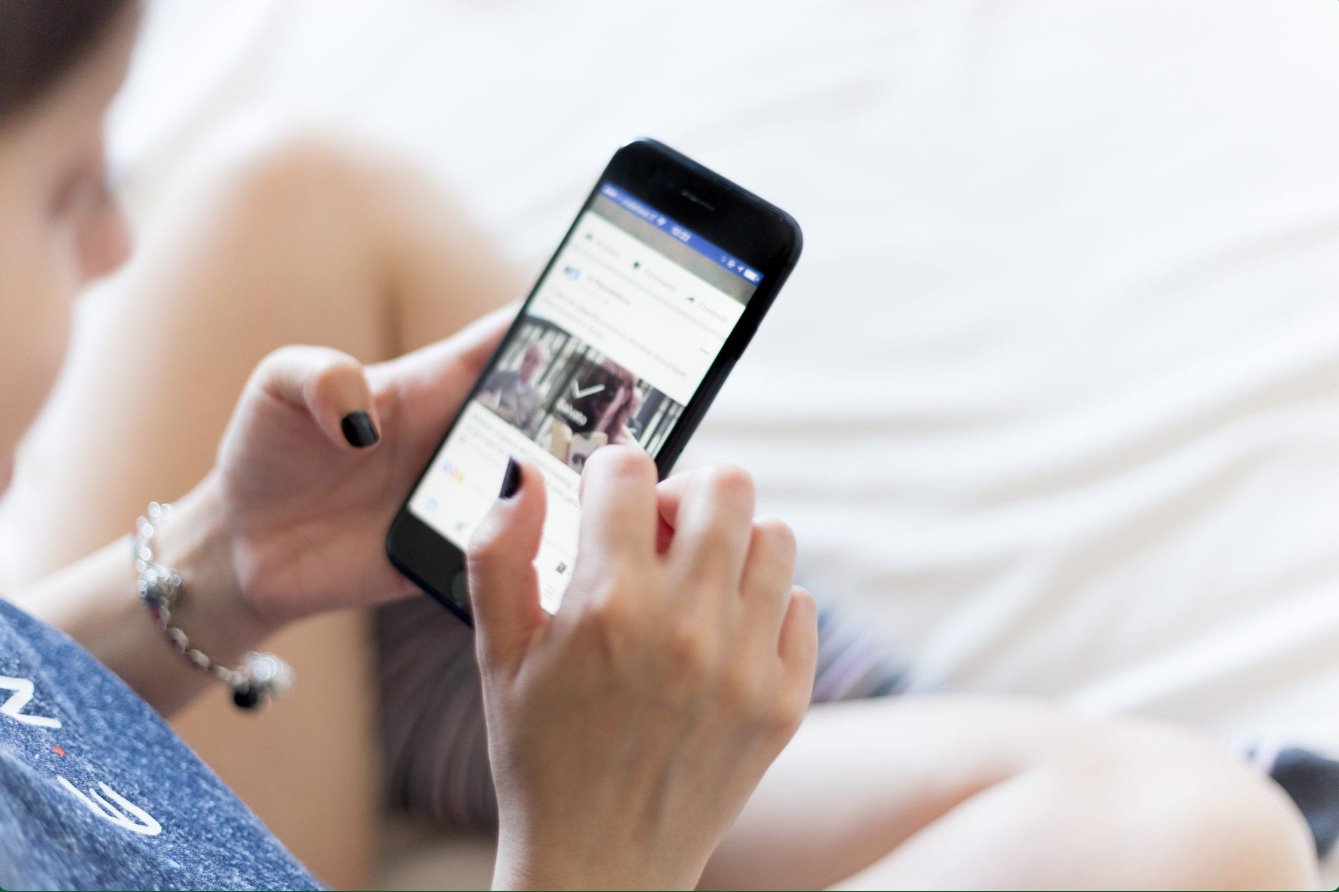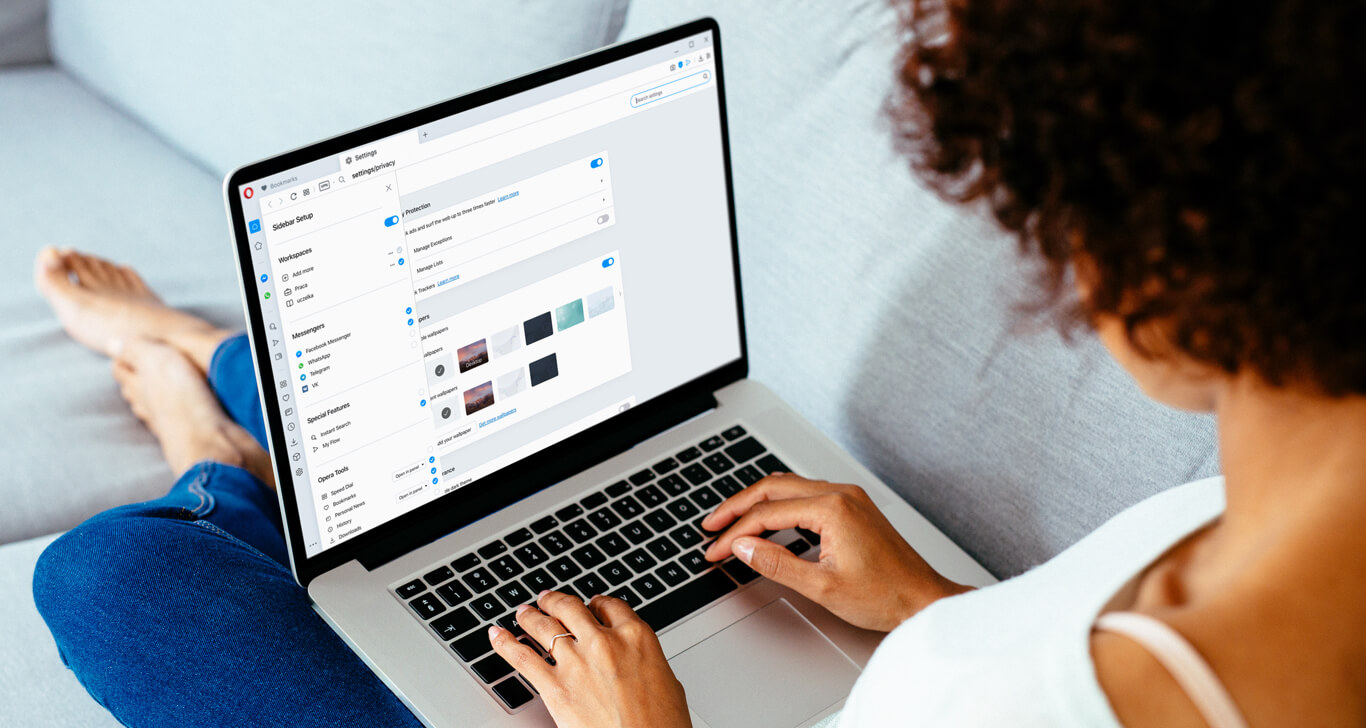Introduction
Twitter is a popular social media platform known for its quick updates and real-time conversations. As users browse through their Twitter feeds, they often come across captivating GIFs and videos shared by others. These GIFs and videos can range from entertaining moments to informative clips, making it desirable for users to download and save them for future use.
In this article, we will explore various methods to download GIFs and videos from Twitter. Whether you’re using a desktop computer or a mobile device, there are several options available that allow you to conveniently save these media files for offline viewing or sharing with others.
By taking advantage of third-party websites, apps, and browser extensions specifically designed for downloading media from Twitter, you can easily acquire the GIFs and videos that catch your eye. We’ll discuss these methods in detail, providing step-by-step instructions to ensure a smooth and successful download process.
Downloading and saving GIFs and videos from Twitter not only allows you to revisit and enjoy your favorite content at any time, but it also enables you to share these files on other platforms or with friends and family who are not active Twitter users. Whether you want to create a personalized collection of funny GIFs or save a helpful tutorial video for future reference, having the ability to download and store these media files opens up a world of possibilities.
If you’re ready to learn how to download GIFs and videos from Twitter, read on as we explore several methods that cater to different devices and preferences. With the right tools and techniques at your disposal, you’ll be able to build an impressive library of GIFs and videos in no time.
What are GIFs and Videos on Twitter?
GIFs and videos are multimedia elements commonly shared and viewed on Twitter. They enhance the user experience by adding visual appeal and conveying messages in a more engaging way. Let’s take a closer look at each of these media types:
GIFs (Graphics Interchange Format):
A GIF is a short, looping animation that can capture a moment or a sequence of actions. It’s a popular format for expressing emotions, illustrating reactions, or creating humorous content. GIFs on Twitter are often used in reply to tweets or as standalone posts to convey a specific mood, sentiment, or message. They add a dynamic and playful element to the platform and have become a staple in online communication.
Videos:
Videos on Twitter can range from a few seconds to a few minutes in length. They can be recorded in various formats and resolutions, providing a platform for users to share a wide range of content, including funny clips, informative tutorials, news updates, viral moments, and more. With the ability to capture and share videos directly within tweets, Twitter has become a hub for real-time video content, allowing users to express themselves and share significant moments with their followers.
Both GIFs and videos on Twitter have gained immense popularity due to their ability to capture attention quickly and convey messages succinctly. Whether it’s a funny GIF that brings a smile to your face or a thought-provoking video that sparks conversations, these media elements play a significant role in making Twitter a vibrant and engaging platform.
Now that we understand what GIFs and videos are on Twitter, let’s explore the various methods to download these media files so you can enjoy and share them even when you’re offline.
Why Download GIFs and Videos from Twitter?
Downloading GIFs and videos from Twitter provides several benefits and opportunities for users. Let’s explore some of the reasons why you might want to download these media files:
- Offline Viewing: By downloading GIFs and videos, you can have them readily available on your device, allowing you to enjoy them even when you don’t have an internet connection. Whether you’re traveling or in an area with limited connectivity, having offline access to your favorite media files ensures uninterrupted entertainment.
- Sharing with Others: Downloading GIFs and videos from Twitter enables you to share them with others who may not be active Twitter users. Instead of relying on sharing links or retweeting, you can directly send the media files to friends, family members, or colleagues via messaging apps or email. This makes it easier to spread the enjoyment and engage in conversations around specific content.
- Creating Personal Collections: If you come across GIFs or videos that resonate with you or elicit strong emotions, downloading them allows you to create personalized collections. Whether it’s a compilation of motivational videos, funny GIFs, or inspiring moments, having these media files stored on your device gives you the freedom to revisit and enjoy them whenever you want.
- Content Creation: Downloading GIFs and videos from Twitter provides content creators with valuable resources. If you’re a social media manager, YouTuber, or blogger, having access to a diverse range of GIFs and videos can enhance the quality of your content. You can incorporate these media files into your posts, videos, presentations, or articles, adding visual interest and increasing engagement with your audience.
- Preserving Memorable Moments: Twitter is a platform where significant events, viral challenges, and iconic moments unfold. By downloading relevant GIFs and videos, you can capture and preserve these memorable moments for future reference. Whether it’s a historical event, a heartwarming story, or a trending hashtag, having these media files at your fingertips allows you to relive these moments and stay connected to the collective online experience.
Now that we understand the benefits of downloading GIFs and videos from Twitter, let’s explore various methods that enable us to acquire these media files conveniently.
Method 1: Using a Third-Party Website or App
One of the easiest ways to download GIFs and videos from Twitter is by using a third-party website or app specifically designed for this purpose. These platforms allow you to input the URL of the tweet containing the media file and generate a downloadable link. Here’s how you can do it:
- Find the tweet that contains the GIF or video you want to download.
- Click on the timestamp of the tweet to open it in a new tab.
- Copy the URL of the tweet from the browser’s address bar.
- Visit a reliable third-party website or download a trusted app that offers Twitter media downloading services. Examples of popular websites include TwDown, DownloadTwitterVideo, and SaveTweetVid. Alternatively, you can search for “Twitter video downloader” or “Twitter GIF downloader” to find other options.
- Paste the tweet URL into the provided input field on the website or app.
- Click on the “Download” or equivalent button to initiate the download process.
- Wait for the website or app to process the tweet and generate the download link.
- Once the download link is provided, click on it, and the GIF or video will start downloading to your device.
Using a third-party website or app offers a convenient way to download GIFs and videos from Twitter, as no additional software installation is required. It’s important to note, however, that these websites or apps may display ads or require you to go through certain steps before providing the download link. Be cautious and choose reputable platforms to ensure a safe and hassle-free downloading experience.
Now that you’re familiar with using third-party websites or apps to download media from Twitter, let’s explore another method using video downloader apps.
Method 2: Using Video Downloader Apps
If you prefer using dedicated apps for downloading GIFs and videos from Twitter, there are several video downloader apps available across different platforms. These apps offer a user-friendly interface and often provide additional features for managing your downloaded media files. Here’s how you can use video downloader apps to download GIFs and videos:
- Search for a reputable video downloader app on your device’s app store. Examples of popular video downloader apps include Video Downloader for Twitter, Video Download & Save, and Snaptube.
- Install and launch the chosen video downloader app on your device.
- Open the Twitter app and find the tweet containing the GIF or video you want to download.
- Tap on the share icon within the tweet and select the option to copy the tweet link.
- Switch to the video downloader app and paste the tweet link into the provided input field or URL box.
- Once the app recognizes the link, it will display the GIF or video along with the option to download it.
- Tap on the download button or equivalent option to start the download process.
- Wait for the app to complete the download and save the GIF or video to your device’s gallery or specified download folder.
Video downloader apps simplify the process of downloading GIFs and videos from Twitter by providing a streamlined interface and quick access to the desired media files. These apps often offer additional features like the ability to download videos from other platforms, convert video formats, or manage your download history. Make sure to choose a reputable app and check user reviews to ensure a reliable and safe downloading experience.
Now that you’re acquainted with using video downloader apps to download media from Twitter, let’s explore another method using Twitter Media Downloader extensions.
Method 3: Using Twitter Media Downloader Extensions
If you’re using a web browser to access Twitter on your desktop or laptop, you can take advantage of browser extensions specifically designed for downloading media from Twitter. These extensions enhance your browsing experience by adding an additional download option directly within the Twitter interface. Here’s how you can use Twitter Media Downloader extensions to download GIFs and videos:
- Open your preferred web browser (such as Google Chrome, Mozilla Firefox, or Microsoft Edge) on your computer.
- Search for a reputable Twitter Media Downloader extension that is compatible with your browser. Examples of popular extensions include “Twitter Video Downloader” for Chrome and “Video Downloader for Twitter” for Firefox.
- Install the chosen extension by following the instructions provided by your browser.
- Once the extension is installed, log in to your Twitter account and navigate to the tweet containing the GIF or video you want to download.
- Look for the download button or download icon that the extension adds to the tweet.
- Click on the download button or icon, and the extension will analyze the tweet and provide you with the GIF or video file to download.
- Select the desired quality or format for the download, if applicable, and click on the download option to initiate the download process.
- Wait for the download to complete, and the GIF or video will be saved to your computer’s designated download location.
Twitter Media Downloader extensions offer a convenient way to download GIFs and videos from Twitter without the need for external websites or apps. These extensions seamlessly integrate with your browser, making the download process quicker and more accessible. However, it’s important to note that extensions may vary in terms of features and compatibility with different browsers, so be sure to choose a reputable extension that suits your needs and browser preferences.
Now that you’re familiar with using Twitter Media Downloader extensions, let’s explore another method using TweetDeck.
Method 4: Using TweetDeck
TweetDeck is a powerful social media management tool owned by Twitter. It provides advanced features for organizing and monitoring tweets, including the ability to download GIFs and videos directly from the platform. If you’re a frequent Twitter user and prefer a comprehensive solution for managing your content, TweetDeck can be a convenient option. Here’s how you can use TweetDeck to download GIFs and videos:
- Visit the official TweetDeck website (tweetdeck.twitter.com) and log in with your Twitter account credentials.
- Once logged in, you’ll have access to multiple columns representing different aspects of your Twitter activity.
- Create a new column or navigate to an existing column that contains the tweet with the GIF or video you want to download.
- Expand the tweet by clicking on it to view the media file in a larger format.
- Look for the “More” icon (represented by three dots) located at the bottom-right corner of the tweet.
- Click on the “More” icon and select the “Download” option from the menu. This will initiate the download of the GIF or video to your device.
- Wait for the download to complete, and the media file will be saved to your designated download location.
TweetDeck offers a straightforward method for downloading GIFs and videos from Twitter, especially for users who prefer a centralized platform for managing their Twitter content. With its intuitive interface and seamless integration with your Twitter account, TweetDeck provides a convenient solution for downloading media files without the need for external tools or extensions.
Now that you’re familiar with using TweetDeck as a method to download media from Twitter, let’s explore another method specifically for mobile devices.
Method 5: Downloading GIFs and Videos from Twitter on Mobile Devices
Downloading GIFs and videos from Twitter is not limited to desktop or laptops alone. If you primarily use Twitter on your mobile device, there are specific methods available for downloading media files directly to your phone or tablet. Here’s how you can download GIFs and videos from Twitter on mobile devices:
- Open the Twitter app on your mobile device and find the tweet containing the GIF or video you want to download.
- Tap on the share icon within the tweet to bring up the sharing options.
- From the available options, select the “Copy link” or “Copy tweet link” option to copy the tweet’s URL to your device’s clipboard.
- Exit the Twitter app and open a web browser on your mobile device.
- Go to a Twitter media downloader website specifically designed for mobile devices, such as twdown.net or savetweetvid.com.
- Paste the tweet URL into the provided input field on the website.
- Tap on the “Download” or equivalent button to start the download process.
- Wait for the website to process the tweet and generate the download link, then tap on the provided link to initiate the download of the GIF or video to your mobile device.
- Once the download is complete, the GIF or video will be saved to your device’s gallery or designated download folder.
Downloading GIFs and videos from Twitter on mobile devices is made possible through specialized mobile-friendly websites that can process the tweet and generate the download link. These websites, when combined with the sharing features of the Twitter app, make it easy to save media files directly to your mobile device for offline viewing or sharing with others.
Now that you’re familiar with the various methods for downloading GIFs and videos from Twitter on mobile devices, you have a range of options to choose from based on your preferences and device capabilities.
Conclusion
GIFs and videos add a dynamic and engaging element to the Twitter experience, captivating users with entertaining and informative content. Downloading these media files from Twitter allows you to enjoy them offline, share them with others, create personal collections, and enhance your own content creation. In this article, we explored five methods for downloading GIFs and videos from Twitter.
Using third-party websites or apps is a convenient choice, as it eliminates the need for additional software installation. By copying the tweet’s URL and pasting it into a reliable website or app, you can quickly generate a downloadable link and save the media file to your device.
Video downloader apps offer a dedicated solution, enabling you to browse Twitter within the app and directly download GIFs and videos. These apps often provide additional features for managing your downloaded content and offer a seamless experience for accessing media files.
Twitter Media Downloader extensions integrate with your browser, making it easy to download GIFs and videos directly from the Twitter interface. These extensions enhance your browsing experience, allowing you to initiate downloads with a simple click.
If you prefer an all-in-one solution for managing your Twitter content, TweetDeck allows you to download GIFs and videos directly from the platform. With its comprehensive features and seamless integration, TweetDeck simplifies the process while keeping your Twitter experience organized.
For mobile users, specific methods cater to the unique needs of downloading GIFs and videos on their devices. By copying the tweet’s URL, visiting a mobile-friendly Twitter media downloader website, and generating a download link, users can easily save media files directly to their phones or tablets.
Whether you’re an avid Twitter user, a content creator, or simply someone who enjoys collecting GIFs and videos, downloading these media files opens up a world of possibilities. You can relive memorable moments, share content with others, create personalized collections, and enhance your own content creation efforts.
As you explore these methods and download GIFs and videos from Twitter, remember to respect the intellectual property rights of content creators and use the media files responsibly. Choose reputable platforms and apps, read user reviews, and enjoy the process of discovering and downloading engaging content from the Twitterverse!