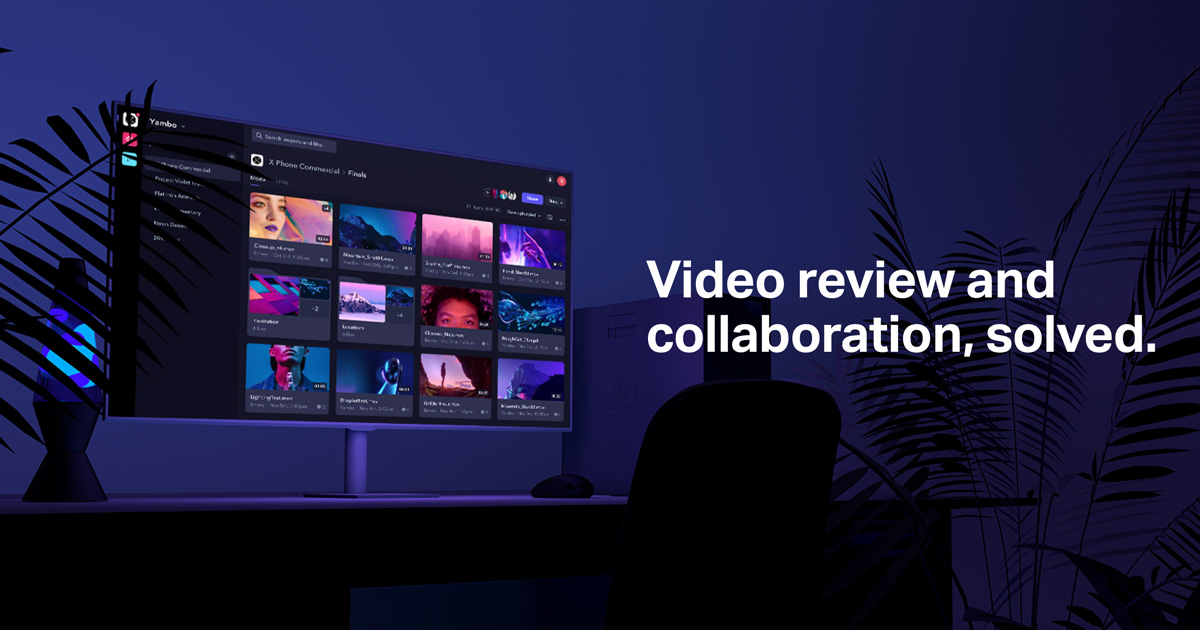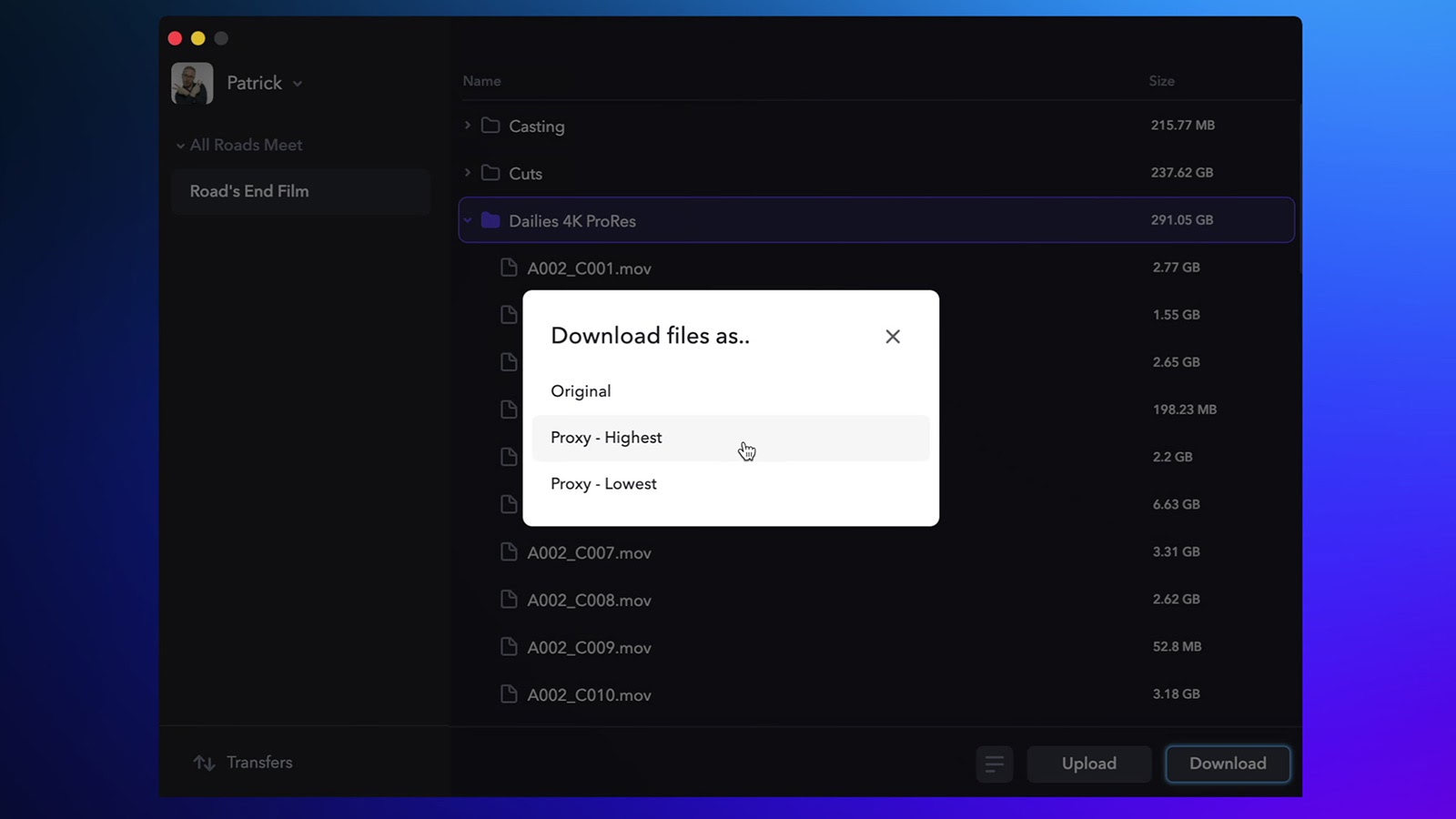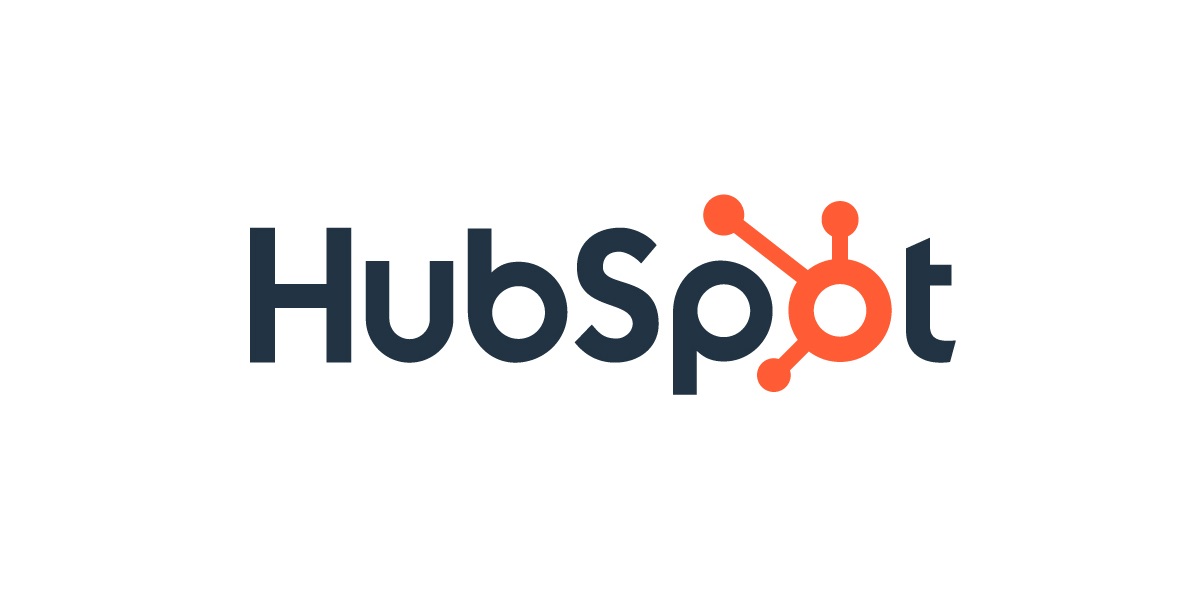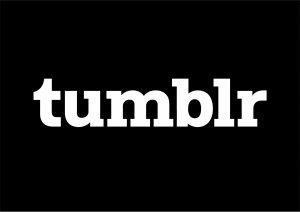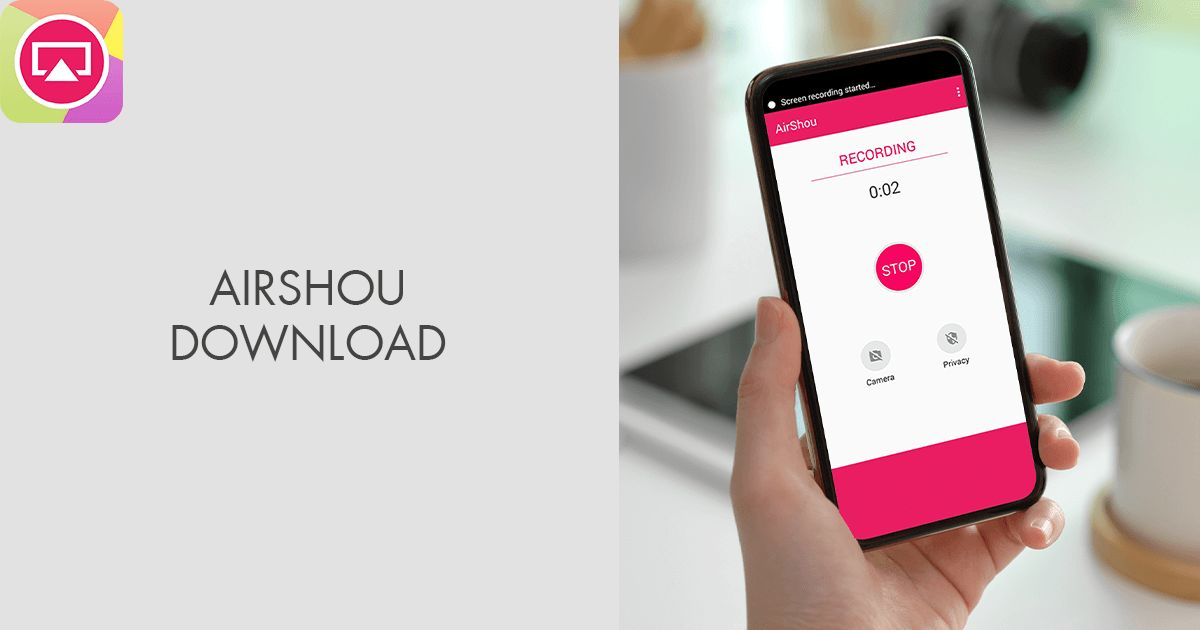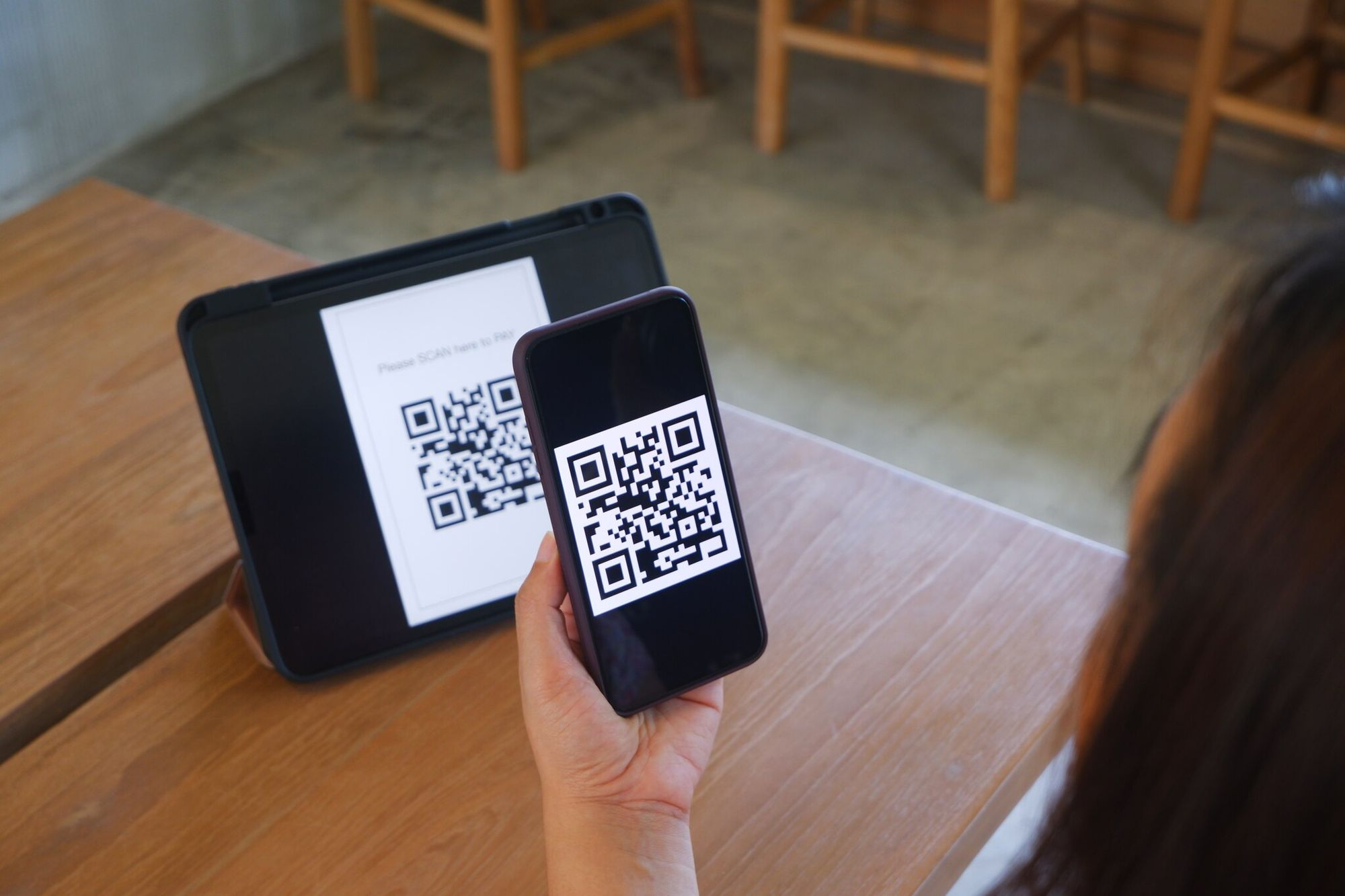Introduction
Welcome to this guide on how to download videos from Frame.Io. Frame.Io is a popular online platform that allows teams to collaborate on video projects. It provides a seamless and efficient way to review, comment, and share videos, making it a valuable tool for professionals in the film, television, and advertising industries.
While Frame.Io offers excellent functionality for collaboration, there may be times when you need to download a video for offline viewing or further editing. Whether you want to save a copy of your own video or download a video shared by a team member, this guide will take you through the step-by-step process.
Downloading videos from Frame.Io is a relatively straightforward process that can be completed in just a few simple steps. In this guide, we will walk you through the process of signing up for a Frame.Io account, uploading your video to the platform, generating a download link, and finally, downloading and reviewing the video.
Whether you are a filmmaker, editor, or simply someone who needs to download a video from Frame.Io, this guide will help you accomplish that with ease. Let’s get started!
Why Download Frame.Io Video?
There are several reasons why you might want to download a video from Frame.Io. Let’s explore some of the common scenarios where downloading a Frame.Io video can be beneficial:
- Offline Viewing: Sometimes, you may not have access to the internet but still need to review or share a video. Downloading the video allows you to have a local copy that can be viewed offline, making it a convenient option for situations where an internet connection is not available.
- Backup and Archiving: While Frame.Io offers secure storage for your videos, having a local copy provides an additional layer of backup. Downloading a video ensures that you have a copy saved on your device or cloud storage, allowing you to easily retrieve it if needed in the future.
- Collaboration with Third Parties: Downloading a video from Frame.Io enables you to collaborate with individuals or teams who may not have access to the platform. By sharing the downloaded video file, you can collaborate with external stakeholders, clients, or vendors who may prefer to review the video offline.
- Further Editing: While Frame.Io offers robust review and collaboration features, you may need to make additional edits to the video using specialized software or tools. By downloading the video, you can import it into your preferred editing software and make further modifications to meet your specific requirements.
- Presentation or Distribution: Downloading a video from Frame.Io allows you to present it during meetings, conferences, or events where an internet connection may be unreliable. You can also distribute the downloaded video via USB drives or other offline mediums, ensuring seamless playback regardless of the availability of an internet connection.
As you can see, there are various practical reasons for downloading videos from Frame.Io. Whether it’s for offline viewing, backup purposes, collaboration with third parties, further editing, or presentation, downloading Frame.Io videos provides the flexibility and convenience that professionals require in their video workflows.
Step 1: Sign Up for a Frame.Io Account
Before you can start downloading videos from Frame.Io, you need to create an account. Follow these steps to sign up for a Frame.Io account:
- Visit the Frame.Io website (www.frame.io) in your web browser.
- Click on the “Sign Up” button located at the top right corner of the homepage.
- On the signup page, you will be prompted to enter your email address and create a password.
- After entering your email and password, click on the “Sign Up” button to proceed.
- Next, you will be asked to provide some basic information, such as your name and company name. Fill in the required fields and click on the “Continue” button.
- Frame.Io may ask you to verify your email address by sending a confirmation link to your inbox. Check your email and click on the verification link to complete the signup process.
Once you have successfully signed up for a Frame.Io account, you can proceed to the next step of uploading your video to the platform. By having an account, you gain access to the full range of collaboration and sharing features offered by Frame.Io.
Signing up for a Frame.Io account is a quick and simple process that requires just a few minutes of your time. It’s important to note that Frame.Io offers multiple pricing plans, including a free plan with limited features and storage. Choose the plan that best suits your needs to maximize the benefits of using Frame.Io for video collaboration and downloading.
Step 2: Upload Your Video to Frame.Io
Once you have created a Frame.Io account, the next step is to upload your video to the platform. Here’s how to upload your video:
- Log in to your Frame.Io account using your registered email address and password.
- Once logged in, you will see the Frame.Io dashboard. Click on the “Create” button located at the top left corner of the screen.
- From the dropdown menu, select “Project.” You will be prompted to create a new project or choose an existing one. If you don’t have a project set up, follow the instructions to create a new project. Otherwise, select the appropriate project you want to upload your video to.
- Within the selected project, click on the “Upload Media” button. You can either drag and drop the video file into the designated area or browse your computer to select the file manually. Frame.Io supports a wide range of video formats, ensuring compatibility with most file types.
- Once you have selected the video file, Frame.Io will begin the uploading process. The time it takes will depend on the file size and your internet connection speed. You will see a progress bar indicating the upload status.
- Once the video upload is complete, you can add details and information about the video, such as a title, description, or specific comments for team members. This additional information is helpful for collaboration and review purposes.
- Click on the “Save” or “Publish” button to finalize the upload process. Your video is now safely stored on Frame.Io and ready for further actions such as generating a download link.
Uploading your video to Frame.Io is a seamless process that ensures your video is securely stored in the cloud. Frame.Io offers robust security measures to protect your content, ensuring that only authorized individuals have access to your videos.
Now that you have successfully uploaded your video to Frame.Io, it’s time to move on to the next step and generate a download link for the video.
Step 3: Generate a Download Link
After uploading your video to Frame.Io, the next step is to generate a download link. This link will allow you to download the video from Frame.Io onto your device. Follow these steps to generate a download link:
- Go to the specific project where your video is located within your Frame.Io account.
- Locate the video you want to download and click on its thumbnail or title to open the video player page.
- In the video player page, you will find various options and controls for playback and review. Look for the “Share” button or icon, typically located near the top right corner of the page.
- Click on the “Share” button to open the sharing options. Depending on your account settings, you may have different options for sharing.
- Look for the option that allows you to share a download link. This option is usually labeled as “Get Download Link” or something similar. Click on that option to generate the download link.
- Once the download link is generated, you can copy it to your clipboard by clicking on the “Copy Link” button or selecting the link and using the shortcut Ctrl+C (Windows) or Command+C (Mac).
- The download link is now ready to be shared or used to download the video onto your device.
Generating a download link in Frame.Io is a convenient feature that allows you to easily share videos or download them for offline use. The download link can be shared with team members, clients, or anyone who needs access to the video file.
Make sure to keep the download link secure and only share it with authorized individuals to maintain the confidentiality of your videos.
With the download link in hand, you’re ready for the next step: downloading the video from Frame.Io.
Step 4: Download the Video from the Link
Now that you have generated a download link for your video in Frame.Io, it’s time to download the video onto your device. Follow these steps to download the video:
- Open a web browser on the device where you want to download the video.
- Paste the download link that you generated in Step 3 into the browser’s address bar. Alternatively, you can right-click on the address bar and select “Paste” to insert the link.
- Press the Enter key or click the “Go” button to navigate to the download link.
- The browser will load the video file and present you with various options for downloading. Depending on the browser and its settings, you may be prompted to choose a location to save the video file or it may automatically start downloading to your default download folder.
- Specify the desired location to save the video file if prompted, or simply allow the browser to save it to the default folder.
- Wait for the download to complete. The download speed will depend on your internet connection and the size of the video file.
- Once the download is finished, you can locate the video file in the specified download folder or the default folder.
After following these steps, you should now have successfully downloaded the video from the download link generated in Frame.Io. The downloaded video file is now stored on your device, ready for offline viewing, further editing, or sharing.
Remember to respect copyright and intellectual property rights when downloading videos from Frame.Io. Only download and use videos for which you have the necessary permissions or rights.
With the video downloaded, let’s move on to the final step: reviewing and sharing the downloaded video.
Step 5: Review and Share the Downloaded Video
Now that you have downloaded the video from Frame.Io, it’s time to review and share it as needed. Follow these steps to review and share the downloaded video:
- Locate the downloaded video file on your device. It is typically saved in the folder you specified during the download process or in your default download folder.
- Double-click on the video file to open it with a media player on your device. This could be a built-in video player or a third-party application.
- Watch the video to review its content, quality, and any specific details you need to evaluate.
- If you need to make further edits or modifications to the video, you can use video editing software of your choice. Import the downloaded video file into the editing software and make the necessary changes.
- Once you are satisfied with the video and any edits you have made, you can share it with others. This can be done through various methods, depending on your needs and preferences:
- Cloud Storage: Upload the video to a cloud storage service and share the link with recipients.
- Email: Attach the video file to an email and send it to the desired recipients.
- File Transfer: Transfer the video file directly to another person’s device using a USB drive, external hard drive, or file-transfer platforms.
- Sharing Platforms: If you are sharing the video for public consumption, consider uploading it to video sharing platforms such as YouTube, Vimeo, or social media platforms.
- Collaboration Tools: If you are collaborating with a team, you can upload the video to another collaboration platform or re-upload it to Frame.Io to continue the review and feedback process.
- Select the method that best suits your needs and follow the appropriate steps for sharing the downloaded video.
Remember to consider any privacy and security concerns when sharing the downloaded video. Ensure that you are sharing the video with the intended recipients and that you have the necessary rights to share the content.
By following these steps, you have successfully reviewed and shared the downloaded video from Frame.Io. You can now collaborate, distribute, or use the video for your desired purposes.
Conclusion
Downloading videos from Frame.Io is a straightforward process that allows you to access your videos offline, back them up, collaborate with external stakeholders, make further edits, or distribute them for various purposes. By following the step-by-step guide outlined in this article, you can easily download your videos from Frame.Io and make the most out of this powerful collaboration platform.
We started by signing up for a Frame.Io account, which gives you access to all the features and functionality of the platform. Then, we moved on to uploading your video to Frame.Io, ensuring that it is securely stored in the cloud. Next, we generated a download link for the video, allowing you to easily retrieve it onto your device. With the download link in hand, we proceeded to download the video file, making it available for offline viewing and further editing. Finally, we discussed the importance of reviewing and sharing the downloaded video, providing various methods for sharing with team members, clients, or the public.
Remember to always adhere to copyright laws and intellectual property rights when downloading videos from Frame.Io. Only download and use videos for which you have the necessary permissions or rights.
By following these steps and best practices, you can make the most out of Frame.Io and its powerful collaboration features. So go ahead, start downloading and exploring the endless possibilities that Frame.Io offers for your video projects!