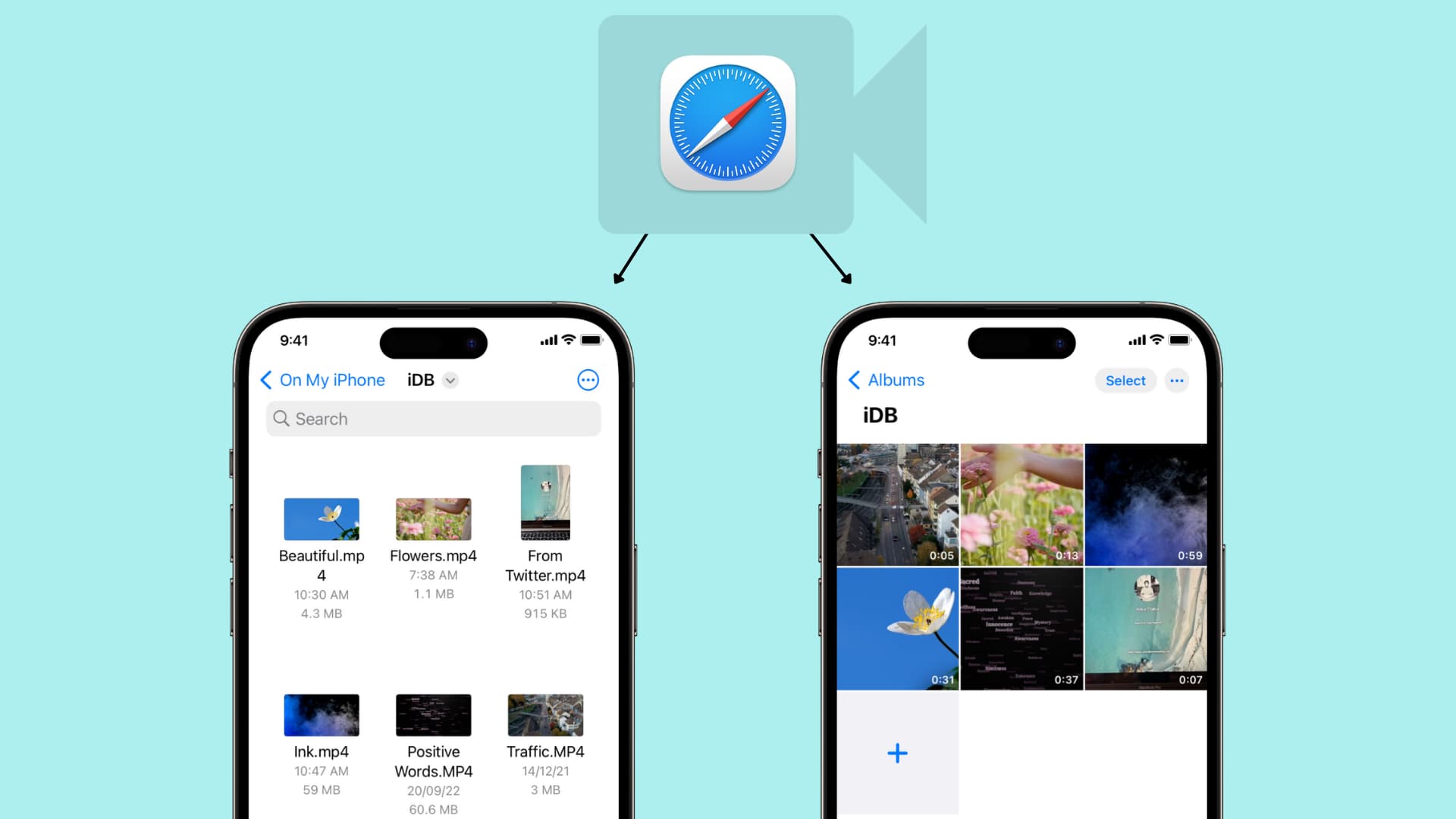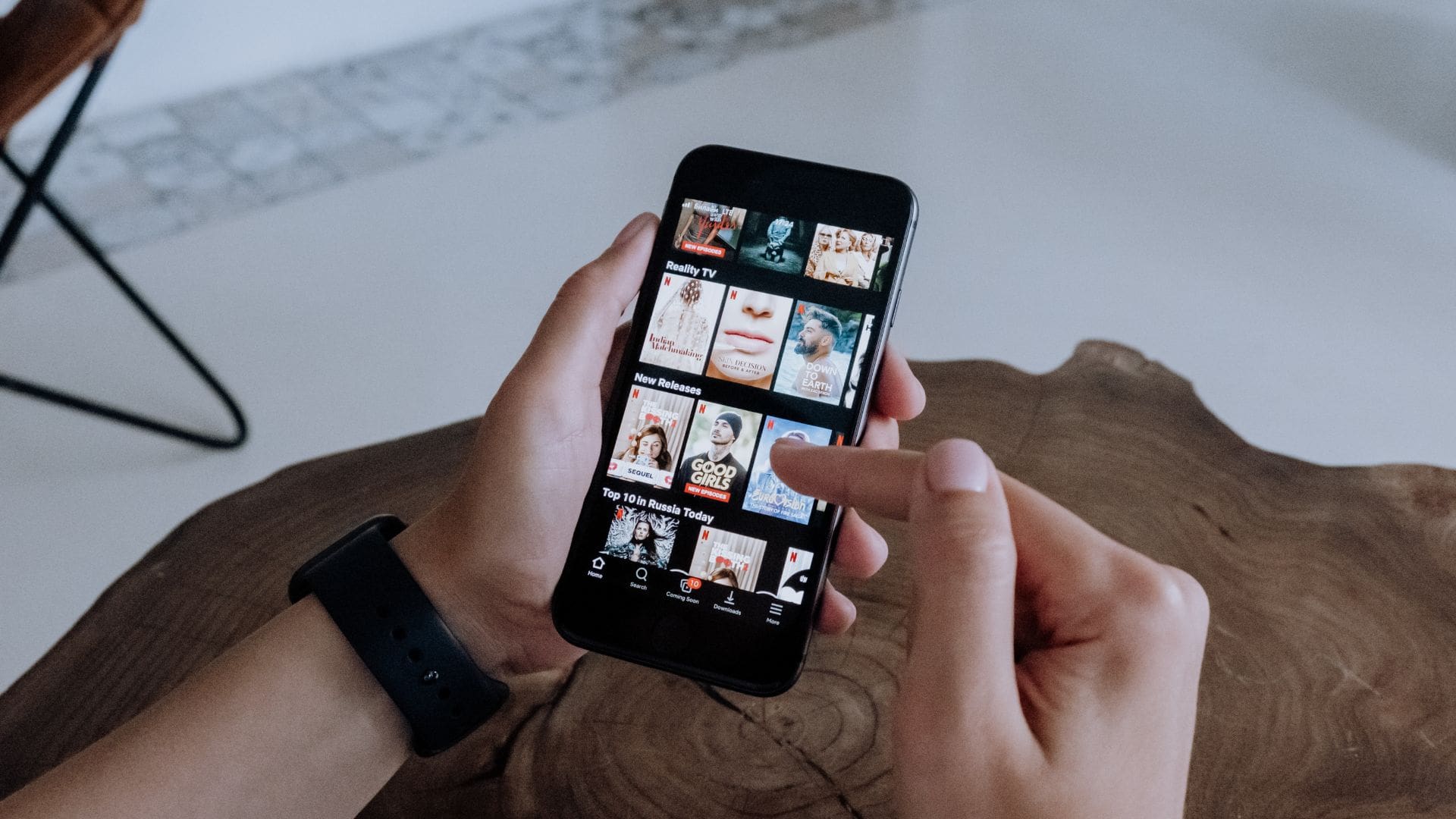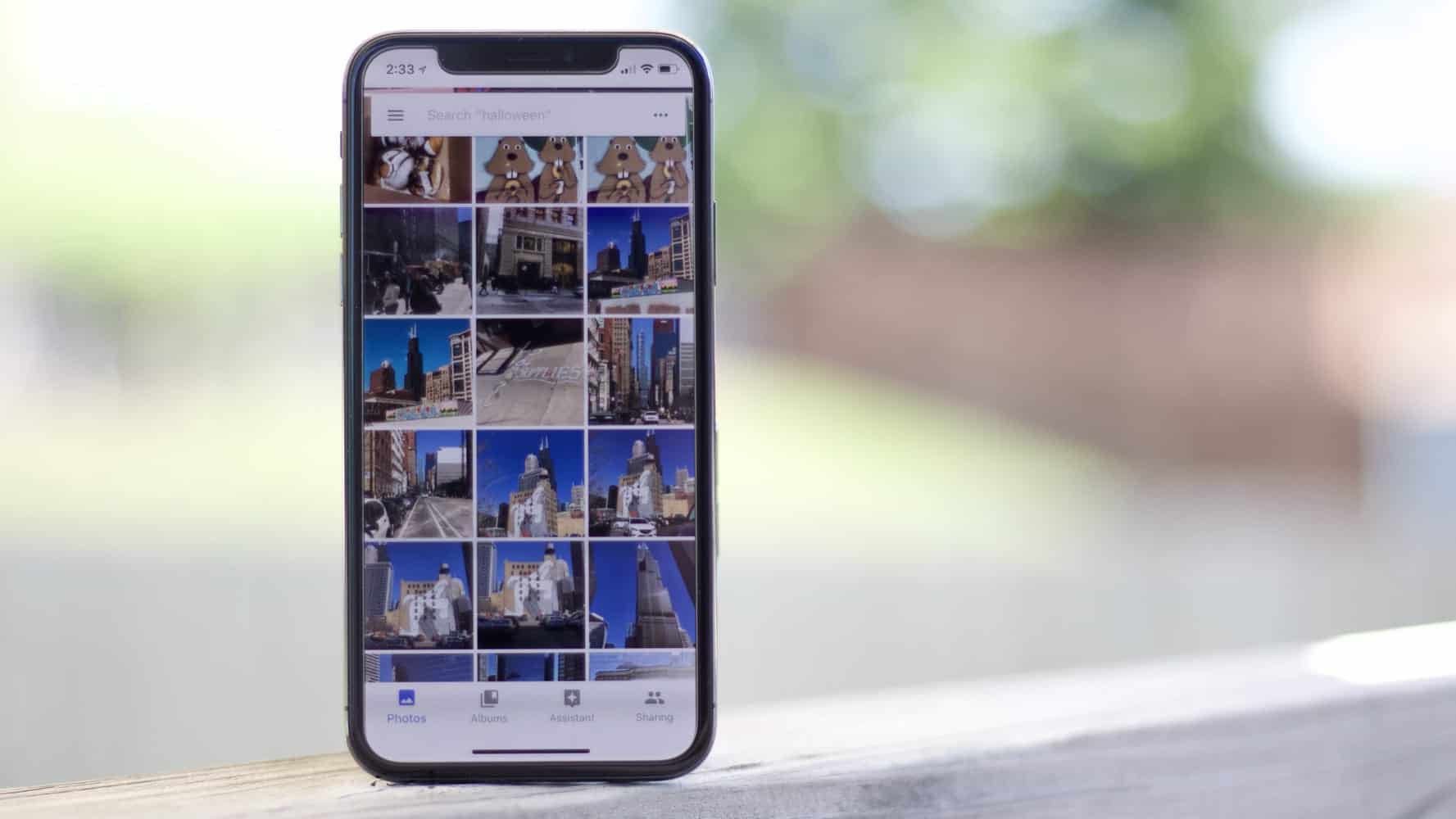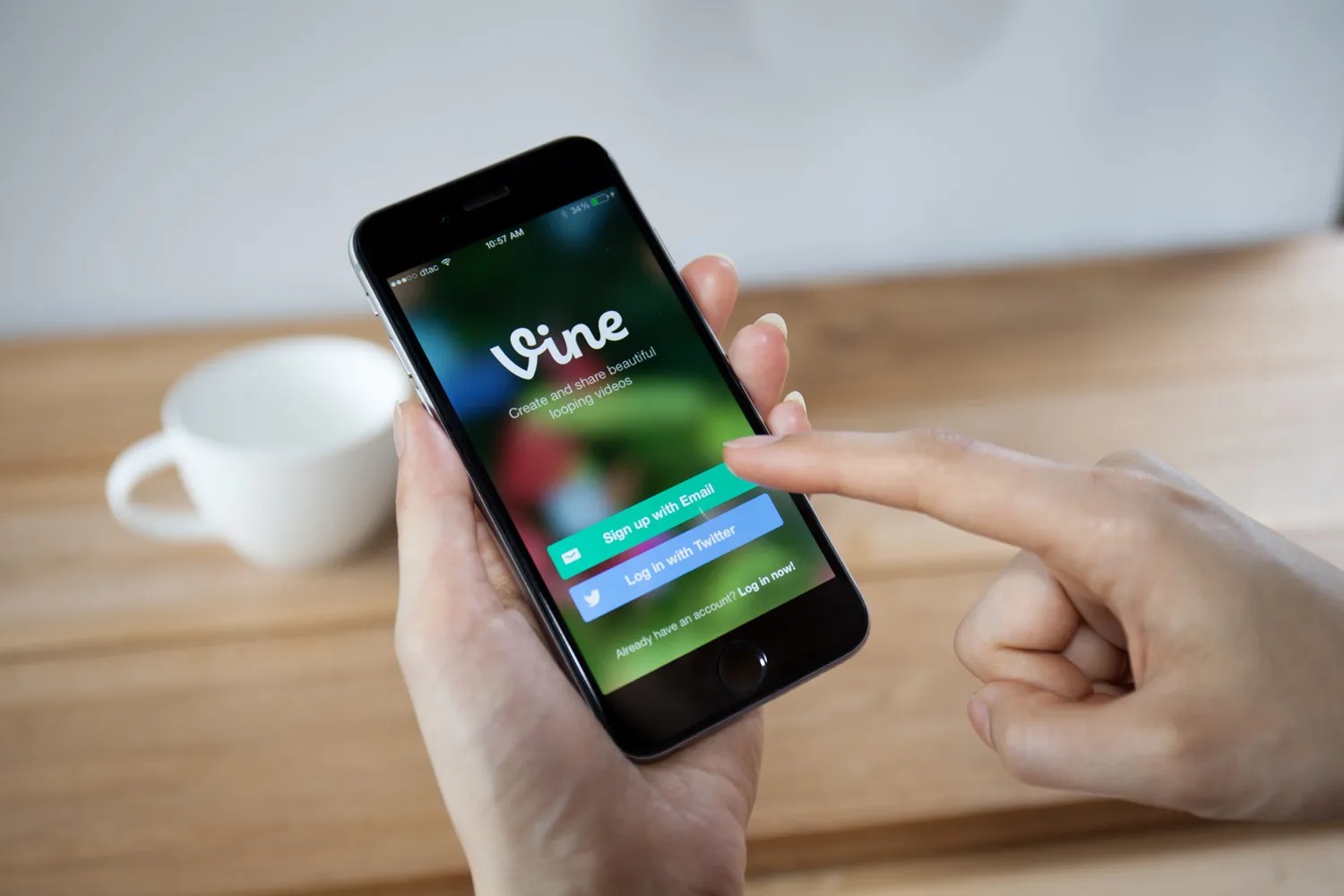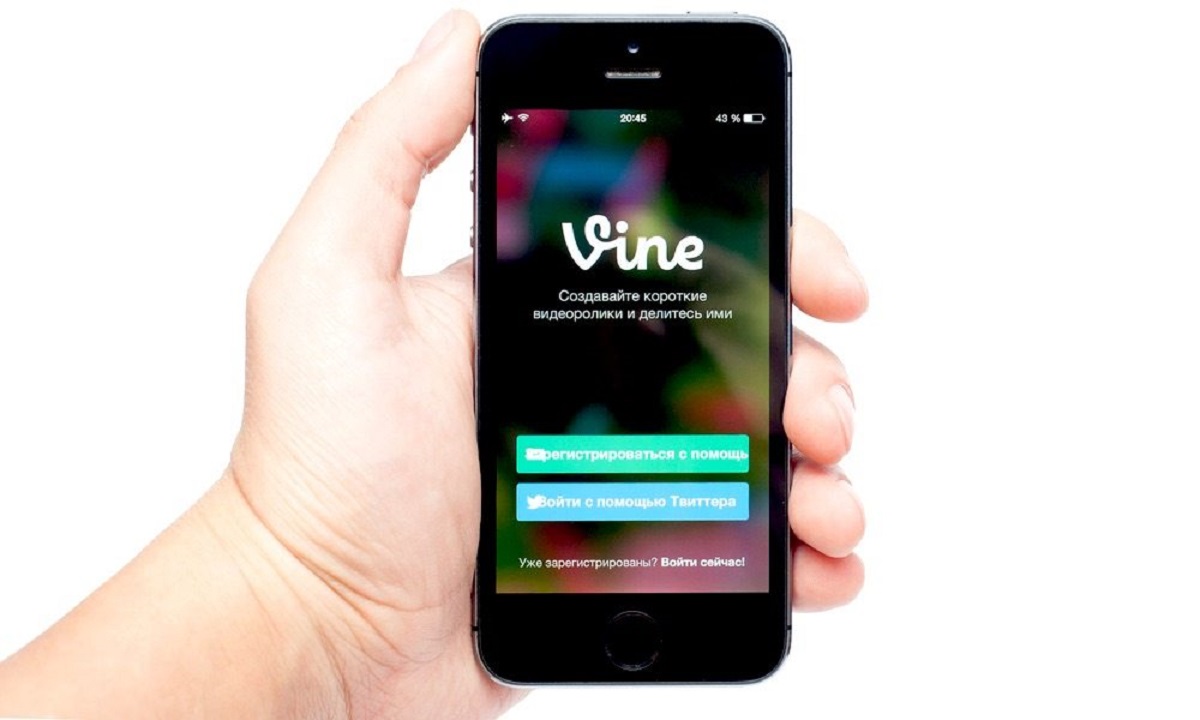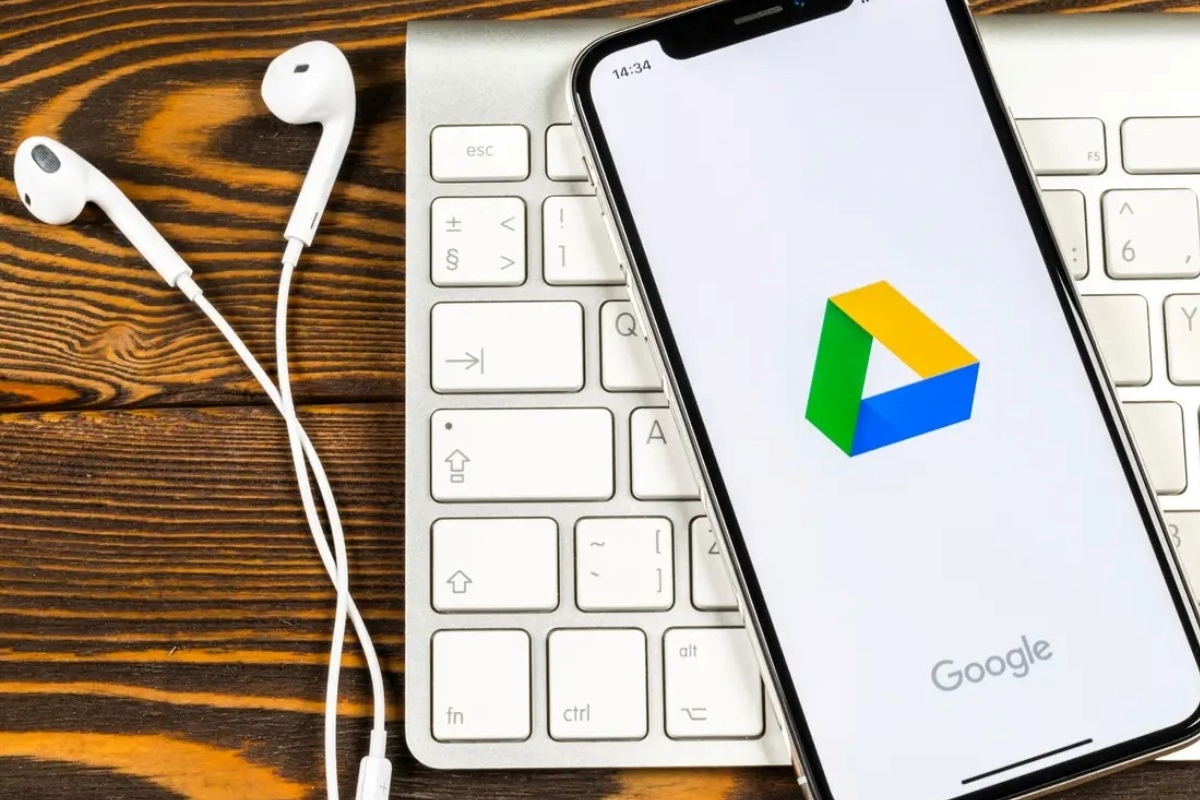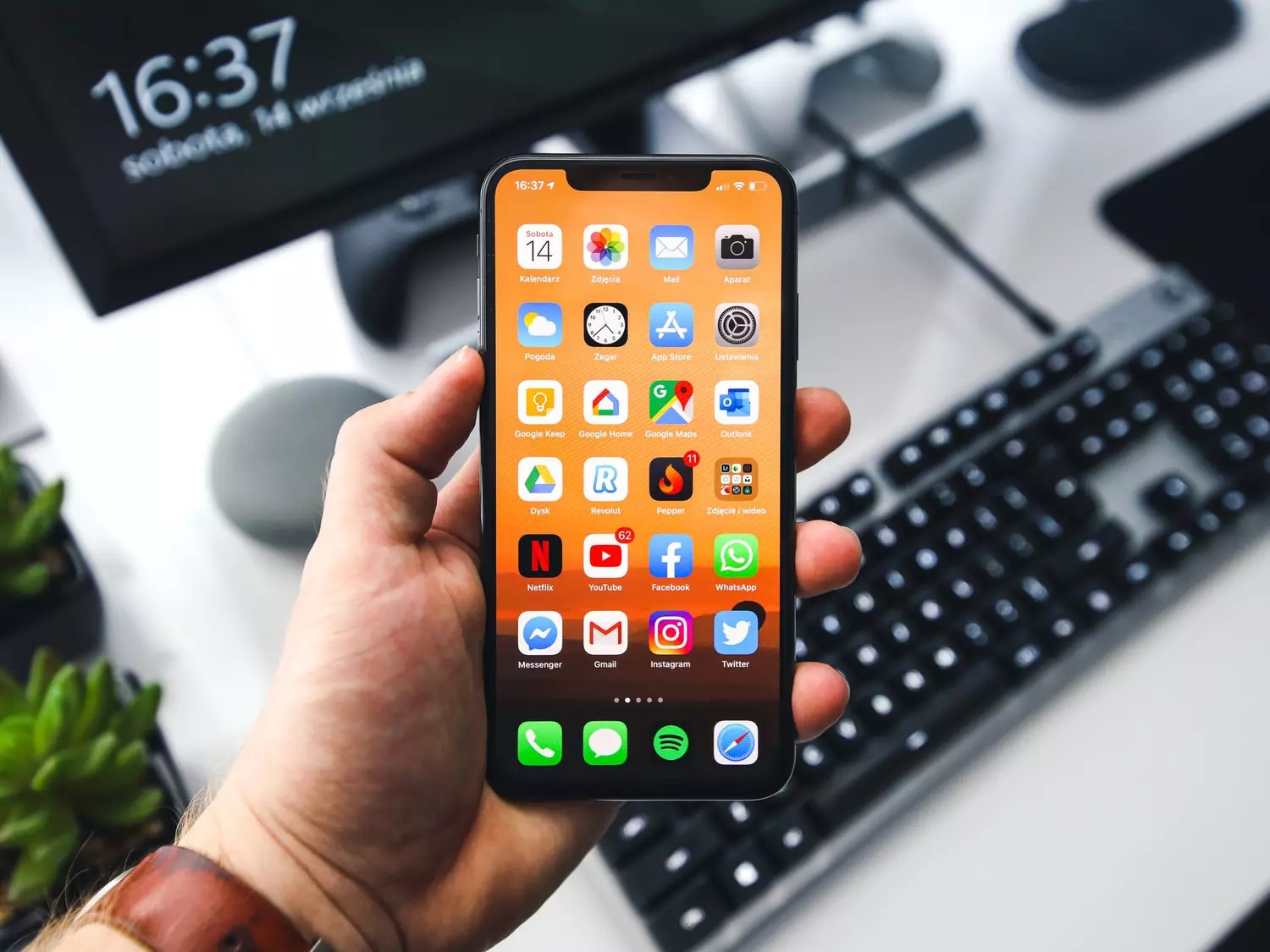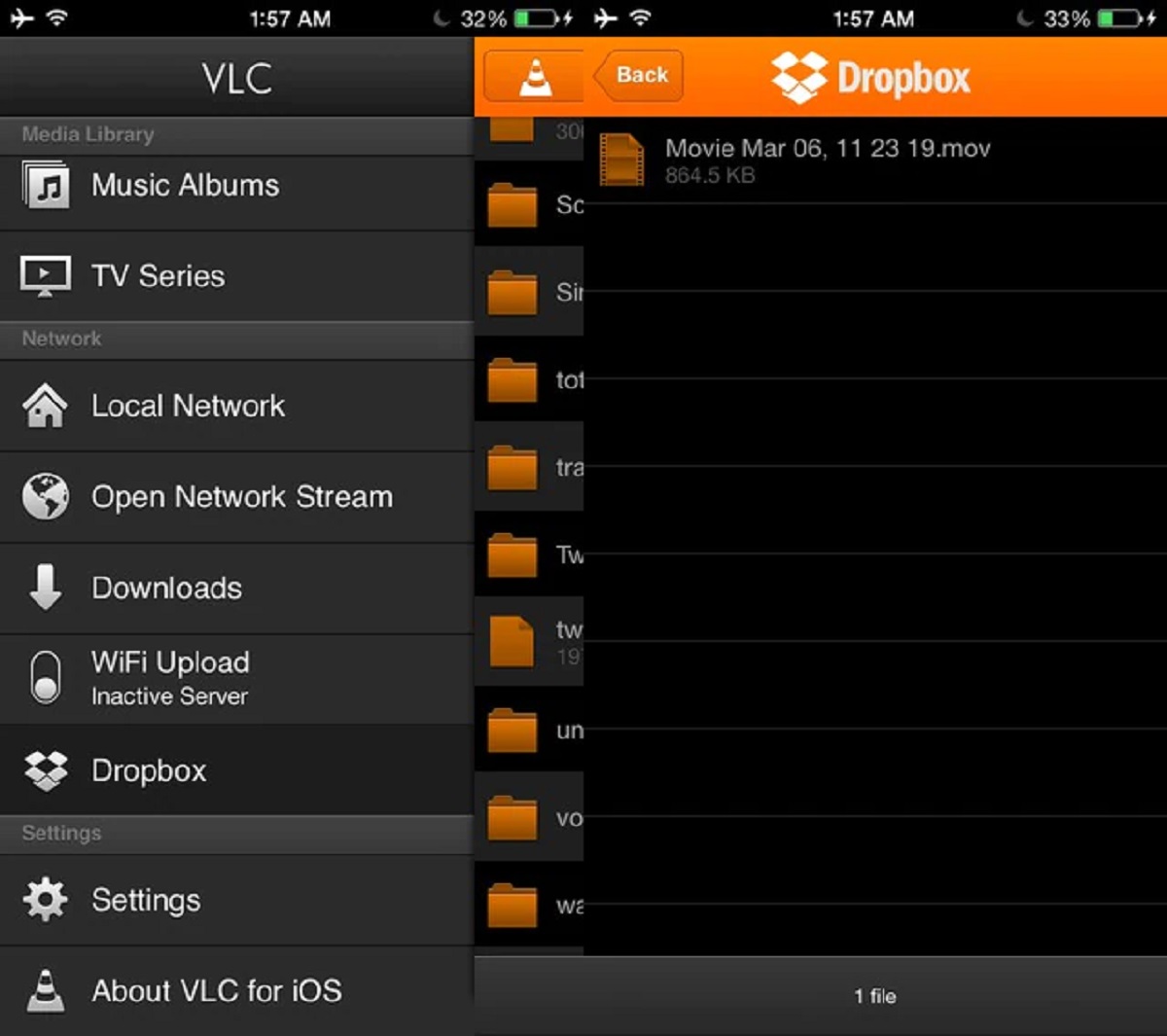Introduction
Have you ever come across a video on your iPhone that you would love to save and watch offline? Perhaps it’s a funny cat video, a tutorial, or a memorable moment you want to cherish. Whatever the case may be, downloading videos on your iPhone can often be a challenge, especially if you’re not familiar with the right techniques.
Luckily, there are several methods you can use to download videos on your iPhone, and in this article, we will explore the most effective ones. Whether you want to save videos from social media platforms like Instagram and Facebook, or you prefer to download videos from YouTube, we have got you covered.
It’s important to note that downloading videos from certain sources may violate copyright laws, so always make sure you have the necessary permissions before saving any videos.
In the following sections, we will guide you through four different methods to download videos on your iPhone. From downloading videos using a third-party app to saving videos from social media platforms and using YouTube Premium, we will provide step-by-step instructions to help you achieve your goal.
If you’re ready to take control of your video downloads on your iPhone, let’s dive in and explore these methods!
Method 1: Downloading videos using a third-party app
If you’re looking for a straightforward method to download videos on your iPhone, using a third-party app is a popular choice. These apps are specially designed to download videos from various sources and offer additional features for managing your downloaded content.
Here’s how you can download videos using a third-party app:
- Select a reputable video downloading app from the App Store, such as “Documents by Readdle” or “Video Downloader+”.
- Launch the app and navigate to the built-in browser.
- Visit the website or platform where the video is located.
- Find the video you wish to download and play it.
- Look for the download button or a “share” option adjacent to the video player.
- Tap on the download button or choose the option to download the video.
- Specify the location where you want to save the video.
- Wait for the video to be downloaded to your iPhone.
Once the download is complete, you can access the video from within the app’s library or transfer it to your Camera Roll for easier access.
It’s worth noting that not all third-party video downloading apps are created equal. Some may have limitations on the sources they support or impose restrictions on video quality and formats. Additionally, make sure to choose a reputable app to ensure the safety of your device and the legality of the downloaded content.
Now that you know how to download videos using a third-party app, let’s move on to our next method: saving videos from social media platforms.
Method 2: Saving videos from social media platforms
Social media platforms like Instagram, Facebook, and Twitter are filled with captivating videos that you may want to save for later viewing. Fortunately, saving videos from these platforms on your iPhone is easier than you might think.
Here’s how you can save videos from social media platforms:
- Launch the social media app on your iPhone and find the video you wish to save.
- Tap on the video to open it in full-screen mode.
- Look for the share or options button (usually represented by three dots or an arrow).
- Select the share or options button, and a menu will appear.
- Choose the “Save Video” or similar option to save the video to your iPhone’s Photos app.
Once you have saved the video, you can access it from your Photos app and enjoy it whenever you want, even without an internet connection.
It’s important to note that not all videos posted on social media platforms can be saved due to privacy settings or copyright restrictions. If you encounter a video that does not have a save option, it may not be possible to download it directly. In such cases, you can consider using a screen recording method, which will be discussed later in this article.
Now that you know how to save videos from social media platforms, let’s continue to method 3, where we explore how to download videos from YouTube using YouTube Premium.
Method 3: Downloading videos from YouTube using YouTube Premium
YouTube is undoubtedly one of the most popular platforms for watching and sharing videos. While YouTube itself does not offer a built-in feature to download videos on the iPhone, YouTube Premium subscribers have the privilege of downloading videos for offline viewing.
Here’s how you can download videos from YouTube using YouTube Premium:
- Make sure you have a YouTube Premium subscription. If not, you can sign up for a subscription on the YouTube website.
- Launch the YouTube app on your iPhone and sign in to your YouTube Premium account.
- Search for the video you want to download or navigate to the channel that contains the desired video.
- Tap on the video to open it in full-screen mode.
- Look for the download button below the video player and tap on it.
- Choose the desired video quality for the download (higher quality may take up more storage space).
- Wait for the download to complete.
Once the video is downloaded, you can access it from the “Library” section of the YouTube app, even without an internet connection.
YouTube Premium also offers additional perks, such as ad-free viewing, background playback, and access to YouTube Originals. If you frequently watch videos on YouTube and want the convenience of offline viewing, subscribing to YouTube Premium can be a worthwhile investment.
Now that you know how to download videos from YouTube using YouTube Premium, let’s move on to method 4, where we explore how to use screen recording to download videos on your iPhone.
Method 4: Using screen recording to download videos
If you’re unable to download videos using the previous methods, or if you come across a video that cannot be downloaded directly, you can use the screen recording feature on your iPhone to capture and save the video.
Here’s how you can use screen recording to download videos:
- Ensure that the screen recording feature is enabled on your iPhone. To do this, go to the “Settings” app, tap on “Control Center,” and add the screen recording option to your Control Center.
- Navigate to the app or website where the video is located.
- Open the Control Center by swiping down from the top-right corner (for iPhone with Face ID) or from the bottom of the screen (for iPhone with a Home button).
- Tap on the screen recording icon, which looks like a circle inside a circle.
- If prompted, select whether you want to record audio from the microphone or not.
- Follow the on-screen instructions to start the screen recording.
- Play the video you want to download.
- Once the video has finished playing, open the Control Center again and tap on the screen recording icon to stop the recording.
- The recorded video will be saved in your Photos app.
After saving the recorded video, you can access it from your Photos app and enjoy it offline.
Using screen recording to download videos provides a viable option when other methods are not applicable. However, keep in mind that the quality of the recorded video may not be as good as the original, and it may also consume more storage space on your device.
Now that you know how to use screen recording to download videos, let’s wrap up this article.
Conclusion
Downloading videos on your iPhone can open up a world of entertainment and convenience, allowing you to watch your favorite videos offline and at your leisure. In this article, we explored four different methods to download videos on your iPhone: using a third-party app, saving videos from social media platforms, downloading videos from YouTube using YouTube Premium, and utilizing screen recording as a last resort.
By following the step-by-step instructions provided for each method, you can easily download videos from various sources and enjoy them offline.
However, it’s essential to be mindful of copyright laws and always obtain the necessary permissions before downloading or sharing any copyrighted content.
Whether you prefer using a dedicated video downloading app, saving videos from social media platforms, accessing YouTube Premium’s offline feature, or resorting to screen recording, you now have a range of options at your disposal to download videos on your iPhone.
Remember, each method has its own advantages and limitations, so choose the one that best suits your needs and preferences.
Now that you have the knowledge and tools to download videos on your iPhone, go ahead and enjoy your favorite videos anytime and anywhere!