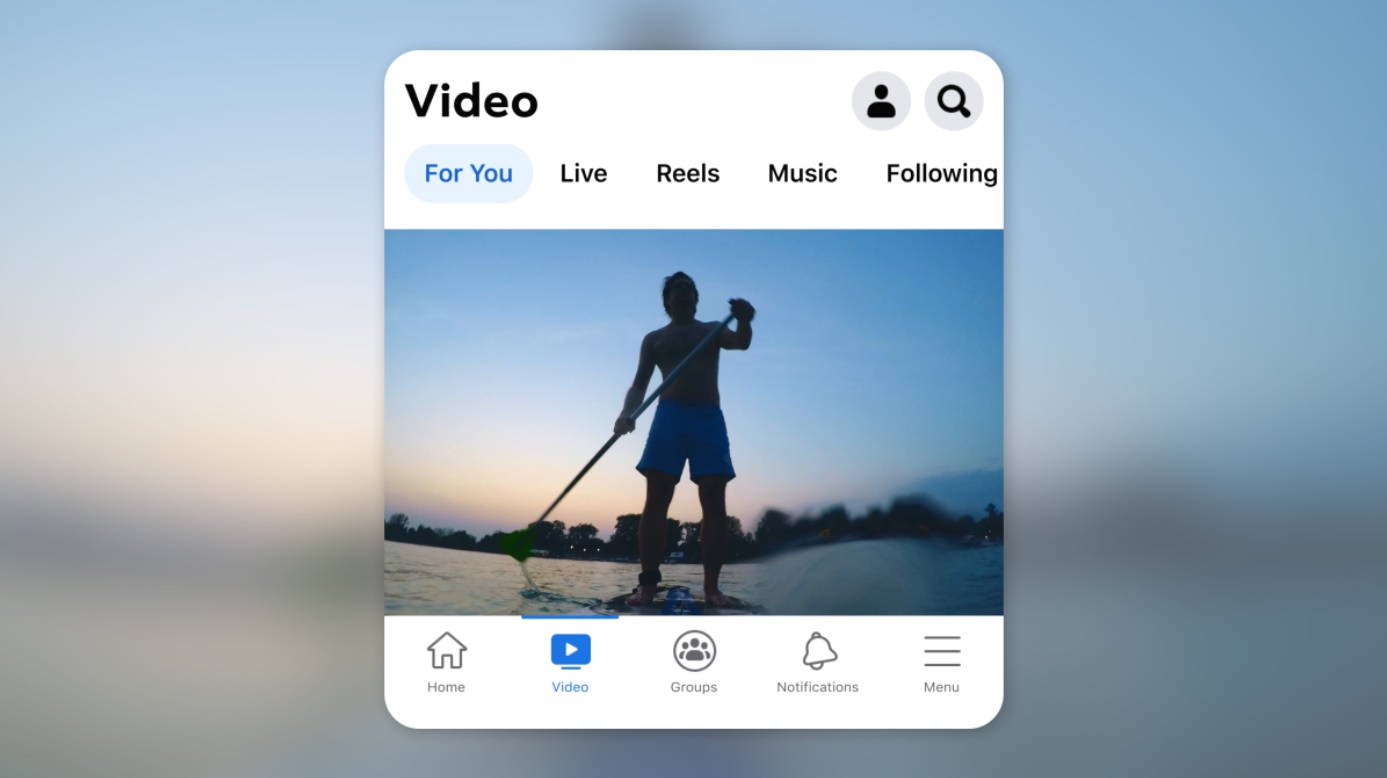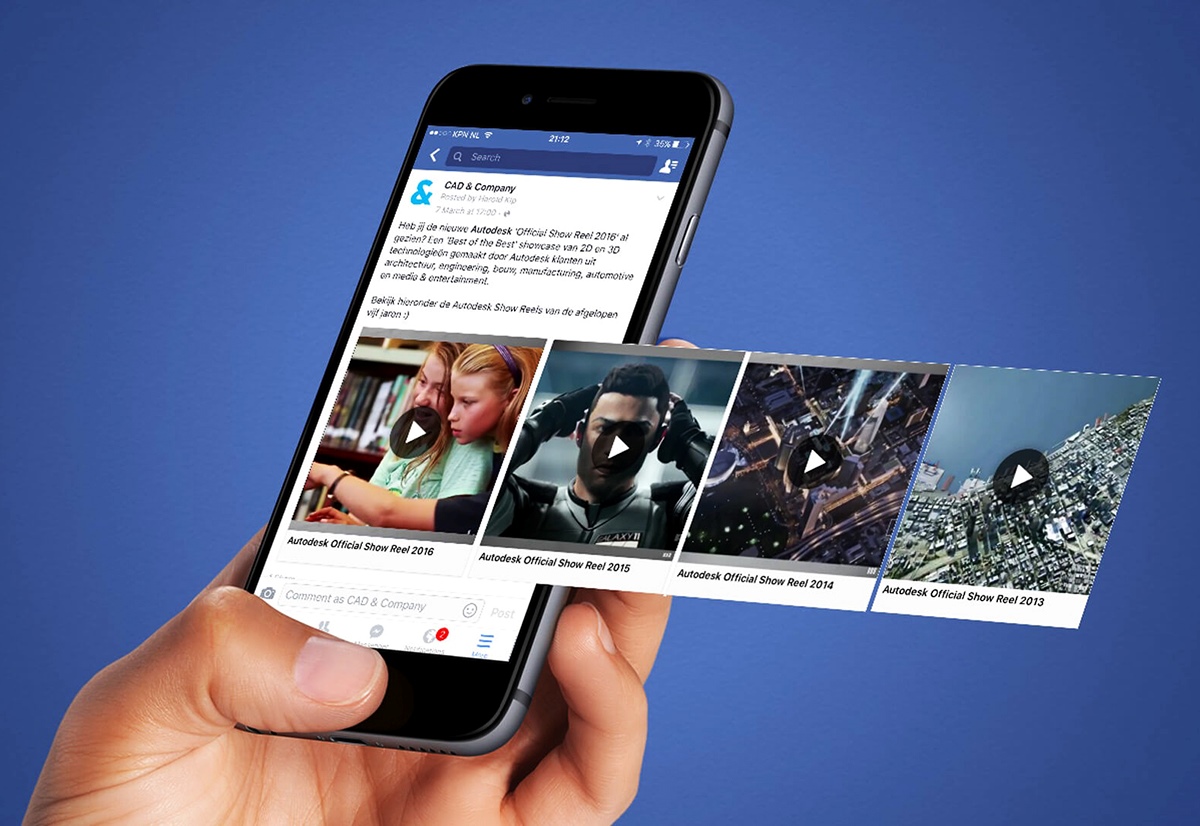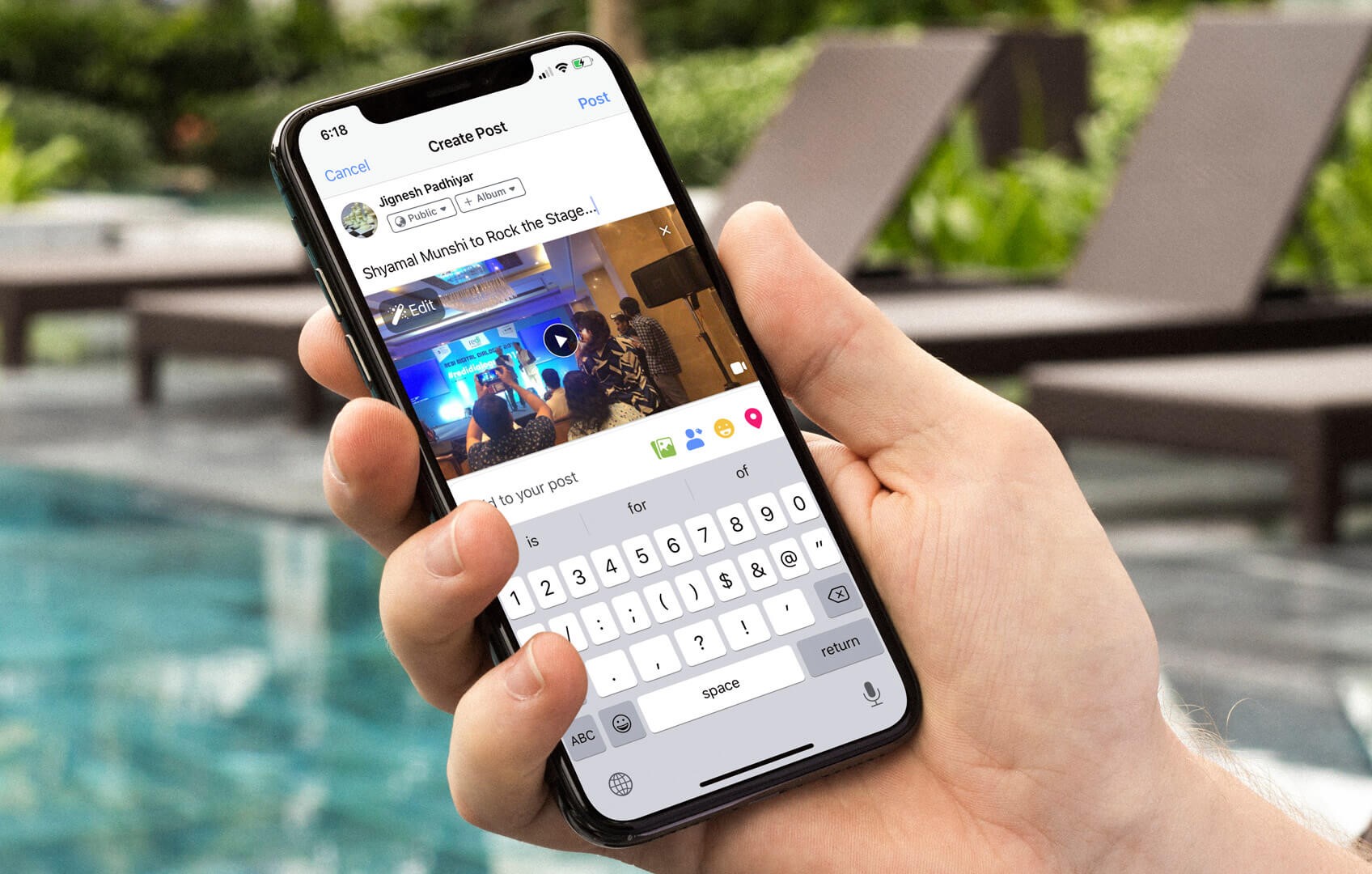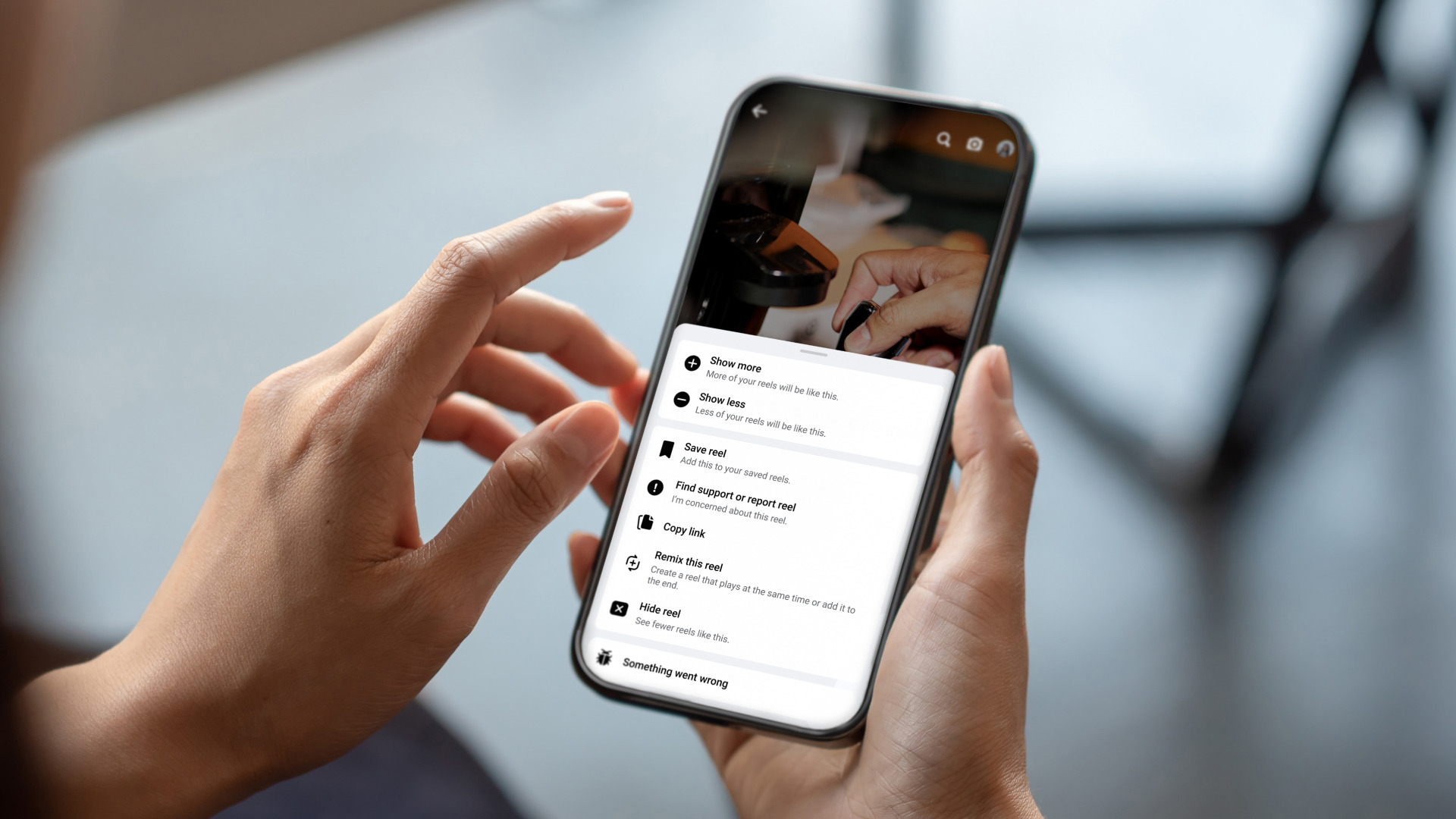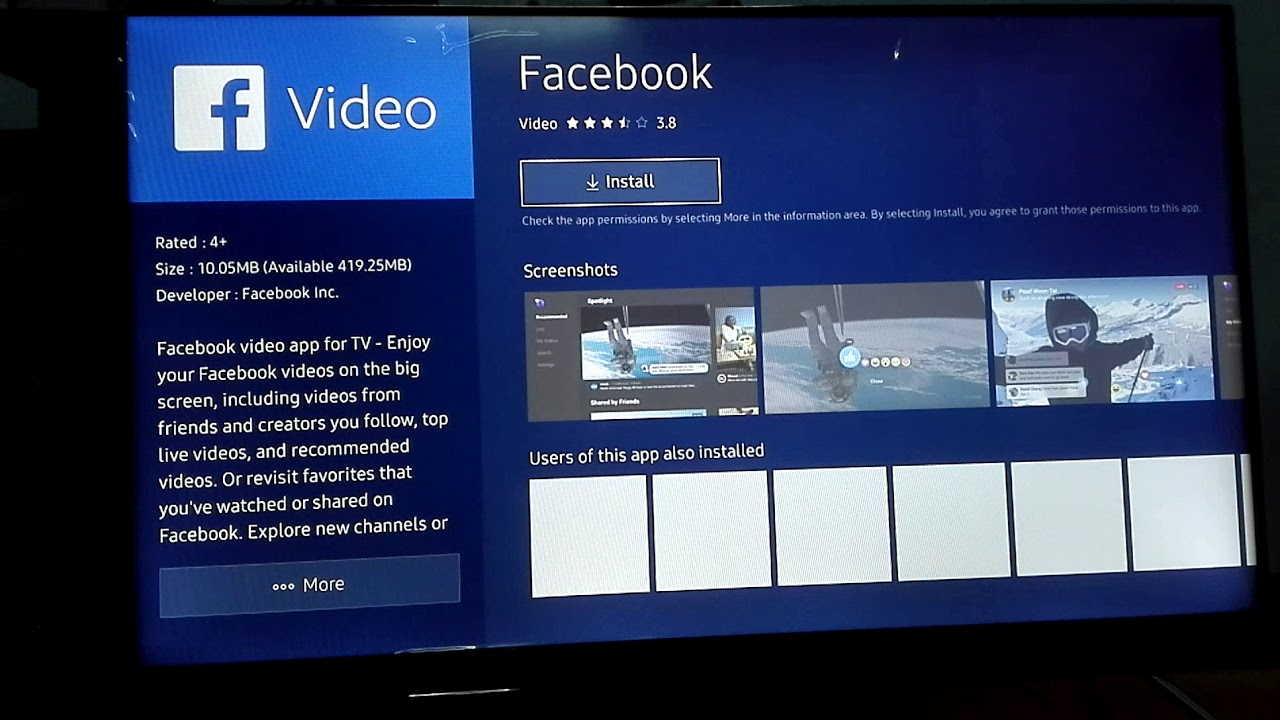Introduction
Welcome to the digital age where social media platforms like Facebook have become an integral part of our everyday lives. Whether it’s a funny video, an informative tutorial, or a heartwarming moment, Facebook is home to a vast collection of videos that we love to watch and share with our friends and family. But what happens when you come across a video on Facebook that you want to save and watch later on your phone?
In this article, we will explore different methods to download videos from Facebook to your phone. We’ll discuss various techniques, including using third-party websites, utilizing the Facebook app, employing video downloader apps, using web browser extensions, and even resorting to screenshots and screen recording. By the end of this guide, you’ll have a clear understanding of how to save your favorite Facebook videos directly to your phone.
However, before we dive into the different methods, it’s essential to understand the copyright implications surrounding downloading videos from Facebook. It’s essential to respect the intellectual property rights of content creators. Make sure you have the necessary permissions to download and share videos, or stick to downloading videos that are publicly available and intended for sharing.
With that disclaimer out of the way, let’s proceed to the next section, where we’ll explore the first method of using a third-party website or online service to download videos from Facebook.
Understanding Facebook Video Downloads
Facebook provides a convenient platform for users to discover and share videos uploaded by their friends, pages, and groups. While Facebook itself does not have a built-in feature to download videos directly to your phone, there are several methods available to accomplish this task.
It’s important to note that downloading videos from Facebook may be subject to copyright restrictions. Before downloading any video, make sure you have the necessary permission to do so, or stick to downloading videos that are publicly available and intended for sharing.
When it comes to downloading videos from Facebook, there are different methods you can try. These methods vary in terms of accessibility, compatibility, and ease of use. Below, we’ll explore five common methods to download Facebook videos to your phone.
1. Third-Party Websites or Online Services: These platforms provide a simple and straightforward way to download Facebook videos by pasting the video URL into their interface. They will convert the video into a downloadable format and provide you with a link to save it to your phone.
2. Facebook App: While the official Facebook app does not offer a direct download option, it allows you to save videos for offline viewing. By enabling the “Save Video” feature within the app, you can store videos in your Facebook library and access them anytime, even without an internet connection.
3. Video Downloader Apps: Numerous apps are available on both Android and iOS platforms that can assist in downloading Facebook videos. These apps typically require you to copy the video URL from Facebook and paste it into the app, which will then initiate the downloading process.
4. Web Browser Extensions: If you primarily use a web browser on your phone, you can install extensions that enhance the browser’s functionality. Some extensions allow you to download videos directly from Facebook, making the process quick and convenient.
5. Screenshots and Screen Recording: If all else fails or the video is not available for downloading, you can resort to capturing screenshots or using screen recording apps to save the video content. While this may not provide the same level of quality as a direct video download, it can be a viable option to preserve the content in certain situations.
Now that you have a basic understanding of the different methods available, let’s move on to the first method: using a third-party website or online service to download videos from Facebook.
Method 1: Using a Third-Party Website or Online Service
One of the simplest ways to download a video from Facebook to your phone is by using a third-party website or online service. These platforms provide a user-friendly interface that allows you to quickly convert and download Facebook videos in various formats.
Here’s how you can use a third-party website or online service to download Facebook videos:
- Open Facebook in your web browser and locate the video you want to download.
- Click on the video to open it in a new tab.
- Copy the URL of the video from the address bar of your browser.
- Next, navigate to a reliable third-party website or online service that supports Facebook video downloads.
- Paste the video URL into the designated field on the website or service.
- Choose the desired format and quality for the video download.
- Click on the “Download” or “Convert” button to initiate the process.
- The website or service will process the video and provide you with a download link.
- Click on the download link to save the video to your phone.
It’s important to exercise caution when using third-party websites or online services. Ensure that the website you choose is reputable, secure, and free from malware. Additionally, be aware that these services may have limitations, such as restrictions on video length or the number of downloads per day. Always read the terms and conditions of the website or service before using it.
Using a third-party website or online service to download Facebook videos offers a simple and hassle-free solution. However, keep in mind that relying on external platforms does involve some level of risk. It’s essential to be mindful of copyright restrictions and only download videos that you have the necessary permission to save and share.
Now that you’re familiar with method one, let’s explore another option: downloading videos through the Facebook app.
Method 2: Downloading through the Facebook App
If you prefer using the official Facebook app on your phone, you can take advantage of the “Save Video” feature to download videos for offline viewing. This method allows you to store videos directly within the app, making them accessible even without an internet connection.
Here’s how you can download videos through the Facebook app:
- Open the Facebook app on your phone and log in to your account.
- Navigate to the video you want to download.
- Tap on the video to play it in full-screen mode.
- Beneath the video, you’ll find various reaction emojis and buttons. Look for the three-dot menu icon and tap on it.
- In the menu that appears, select the “Save Video” option.
- Facebook will now save the video to your account’s “Saved” section, which can be accessed from the main menu.
- To view the downloaded video, go to the main menu of the Facebook app and tap on “Saved” or “Saved Videos”.
- You can now watch the video even when your phone is offline.
It’s important to note that the availability of the “Save Video” feature may vary depending on your device and the version of the Facebook app. In some cases, you may see a “Download” option instead of “Save Video”. Additionally, not all videos on Facebook can be saved using this method, especially those that are marked as private or restricted.
While downloading videos through the Facebook app provides the convenience of offline viewing, it’s important to remember that the videos are saved within the app and cannot be accessed outside of it. If you want to have the video file saved to your phone’s storage or share it with others, you may need to explore alternative methods.
Now that you’re familiar with method two, let’s move on to method three: utilizing a video downloader app.
Method 3: Utilizing a Video Downloader App
If you’re looking for a dedicated solution to download videos from Facebook to your phone, using a video downloader app is a convenient option. These apps are specifically designed to help you save videos from various platforms, including Facebook, and provide you with more control over the downloading process.
Follow these steps to utilize a video downloader app:
- Open the Facebook app on your phone and locate the video you want to download.
- Tap on the video to open it in full-screen mode.
- Look for the three-dot menu icon or the “Share” button on the video.
- Tap on the menu icon or “Share” button to reveal a list of options.
- From the list, select the “Copy Link” or “Copy Video URL” option.
- Next, open the video downloader app on your phone. If you don’t have one installed, you can find several reputable options on the app store.
- Once inside the video downloader app, look for the option to paste the video URL.
- Paste the copied video URL into the designated field within the app.
- Depending on the app, you may have additional options to select the desired format and quality for the video.
- Finally, tap on the “Download” button or a similar option to initiate the downloading process.
- Wait for the app to complete the downloading process, and the video will be saved to your phone’s storage.
Video downloader apps often provide additional features, such as batch downloading, downloading subtitles, and managing your downloaded videos. Explore the options available in the app to make the most out of its functionality.
Keep in mind that video downloader apps may have their own limitations and restrictions based on their features and the platform you’re using. Additionally, ensure that you’re downloading videos responsibly and have the necessary permissions to save and share the content.
Now that you’re familiar with method three, let’s move on to method four: using a web browser extension to download Facebook videos.
Method 4: Using a Web Browser Extension
If you frequently use a web browser on your phone, utilizing a web browser extension can be a convenient way to download Facebook videos. These extensions add functionality to your browser, allowing you to easily download videos directly from Facebook without the need for additional apps or websites.
Here’s how you can use a web browser extension to download Facebook videos:
- Open the web browser on your phone and make sure you have a compatible extension installed. Examples of popular web browsers that support extensions include Google Chrome and Mozilla Firefox.
- Launch the Facebook website and navigate to the video you want to download.
- Play the video in full-screen mode by tapping on it.
- Depending on the web browser extension you have installed, you may see an icon or button overlay on the video.
- Click on the extension icon or button, and a menu or pop-up will appear.
- Select the “Download” or “Save” option from the menu.
- The web browser extension will process the video and provide you with a download link or initiate the download automatically.
- Click on the download link or wait for the browser to complete the downloading process.
- The video will be saved to your phone’s storage, and you can access it using your phone’s file manager or media player.
Web browser extensions offer a convenient way to download Facebook videos, as they integrate directly into your browsing experience. However, it’s important to ensure that the extension you use is reputable and trustworthy, as some extensions may compromise your online security or privacy. Only download extensions from official app stores or reputable sources.
Remember to use these extensions responsibly, and only download videos that you have the necessary permissions to save and share. Respect the copyright of content creators and follow any applicable laws and regulations.
Now that you’re familiar with method four, let’s explore method five: capturing screenshots and utilizing screen recording as alternatives for downloading Facebook videos.
Method 5: Screenshots and Screen Recording
If all else fails or you’re unable to download a specific Facebook video using the previous methods, you can resort to using screenshots or screen recording as alternatives. While these methods may not provide the same quality or convenience of direct video downloads, they can still be viable options to capture and preserve the content you want.
Here’s how you can use screenshots and screen recording to save Facebook videos:
- Open the Facebook app on your phone and navigate to the video you want to capture.
- Play the video in full-screen mode by tapping on it.
- If you opt for screenshots:
- Pause the video at the desired moment.
- Take a screenshot of the video by simultaneously pressing the power button and volume down button (or a similar combination) on your phone.
- Repeat this process for each frame or section of the video you want to capture.
- If you choose screen recording:
- Ensure that your phone has a built-in screen recording feature or install a reputable screen recording app from your app store.
- Open the screen recording app and set the recording area to cover the Facebook video.
- Start the screen recording and play the video on Facebook.
- When you’ve captured the desired footage, stop the screen recording.
- For screenshots, locate the captured images in your phone’s gallery or photos app.
- For screen recordings, access the recorded video in your phone’s file manager or media player.
While screenshots and screen recordings are effective ways to capture Facebook videos, they do have limitations. Screenshots provide static images rather than dynamic video playback, and screen recordings may not capture the same level of quality as the original video. Additionally, these methods may not be suitable for lengthy or copyrighted videos.
Exercise caution and respect the intellectual property rights of content creators. Only capture screenshots or screen recordings of videos that you have the necessary permissions to save and share.
Now that we’ve explored the different methods for downloading or capturing Facebook videos, you can choose the method that best suits your needs and preferences. Remember to utilize these methods responsibly and adhere to any copyright restrictions and legal obligations.
Conclusion
Downloading videos from Facebook to your phone can be a convenient way to save and watch your favorite content offline. In this article, we explored five methods for downloading Facebook videos, including using third-party websites or online services, utilizing the Facebook app, employing video downloader apps, using web browser extensions, and resorting to screenshots and screen recording.
Before proceeding with any method, it’s important to understand and adhere to copyright restrictions. Ensure that you have the necessary permissions to download and share videos or limit your downloads to videos that are publicly available and intended for sharing.
Each method offers its own advantages and considerations. Third-party websites or online services provide a simple and straightforward solution, while the Facebook app allows for seamless offline viewing. Video downloader apps give you more control over the downloading process, while web browser extensions integrate directly into your browsing experience. Screenshots and screen recording serve as alternatives when all else fails.
It’s crucial to choose a method that aligns with your preferences and requirements, considering factors such as accessibility, compatibility, and ease of use. Additionally, make sure to use reputable platforms, extensions, and apps to maintain your online security and privacy.
Regardless of the method you choose, always use these methods responsibly and respect the intellectual property rights of content creators. Be aware of any applicable laws and regulations regarding downloading and sharing videos.
Now that you’re equipped with the knowledge and understanding of these methods, you can confidently download videos from Facebook to your phone and enjoy your favorite content anytime, anywhere.