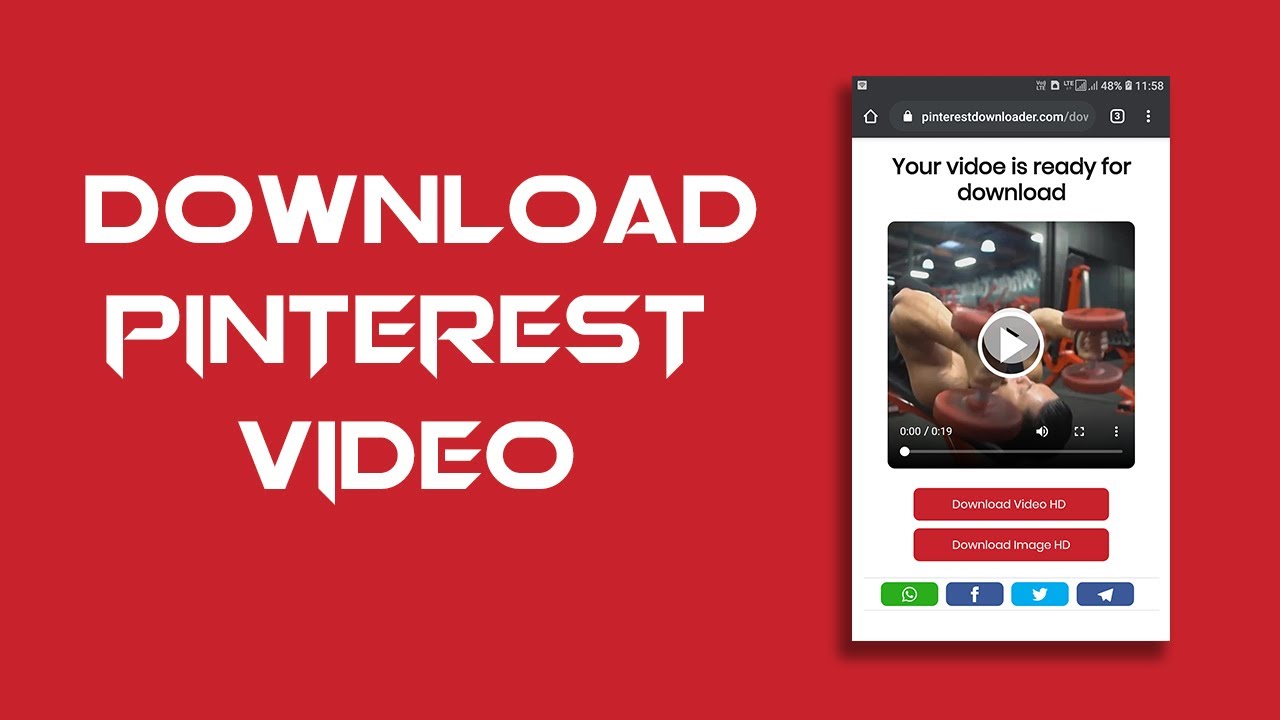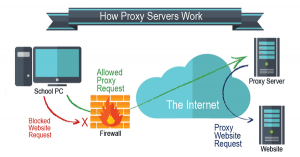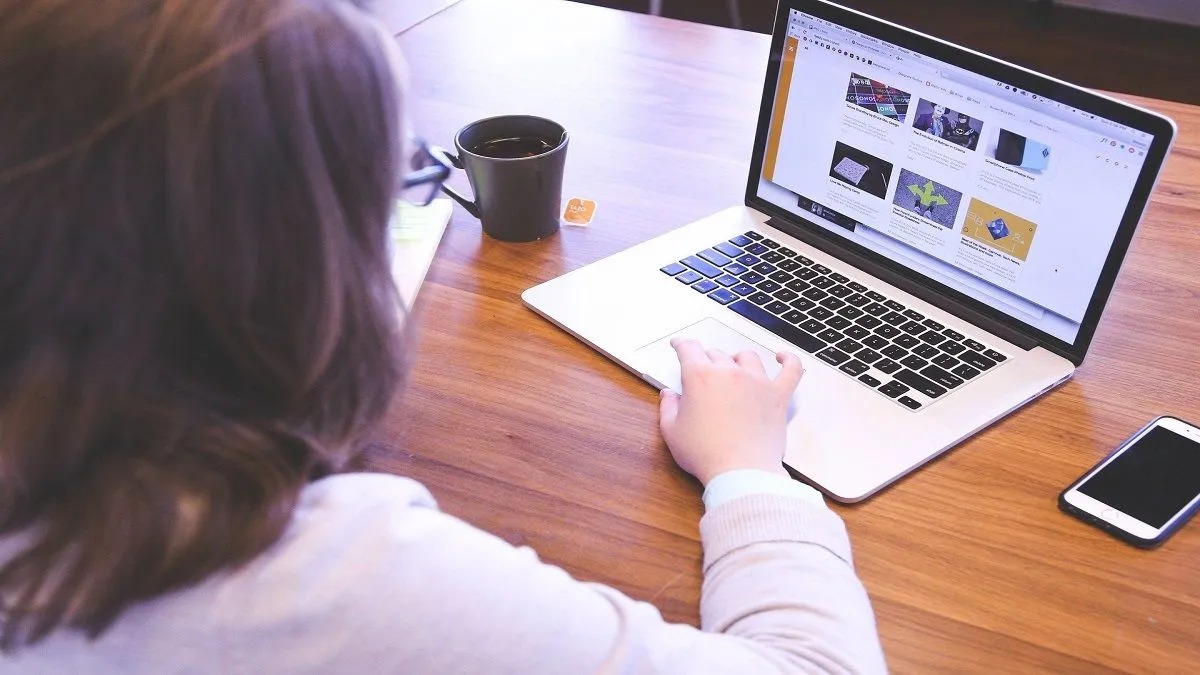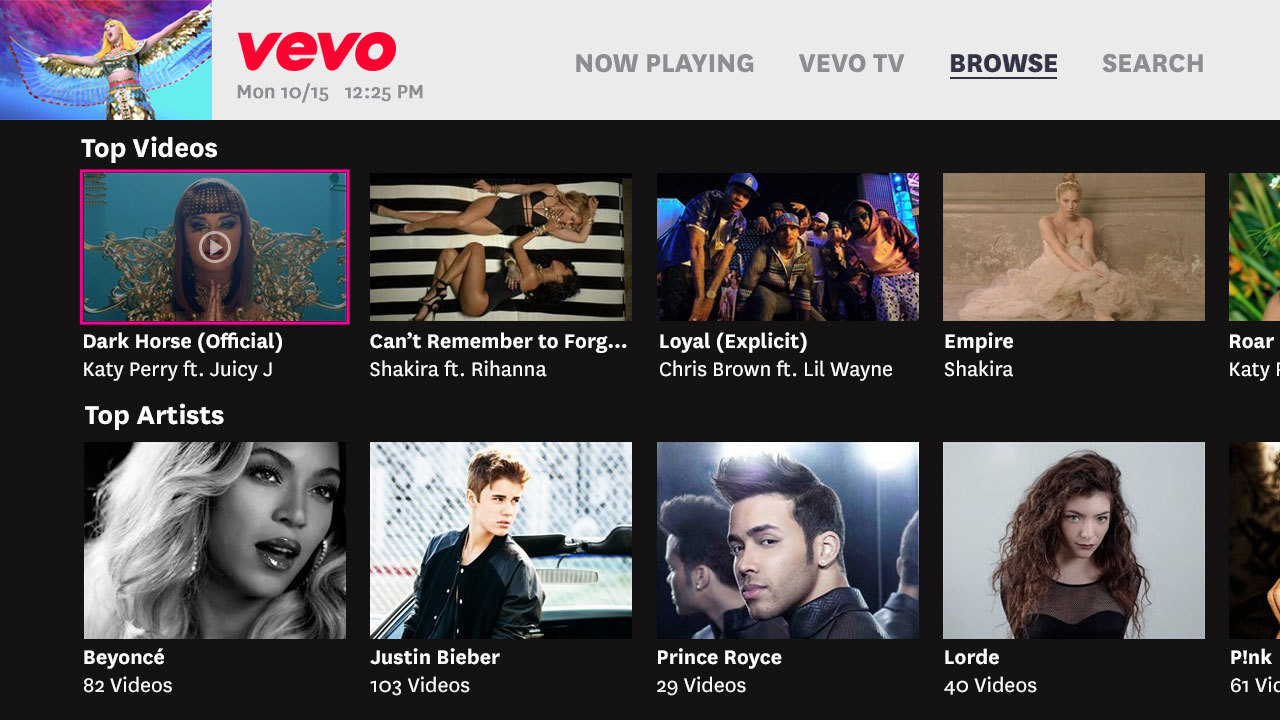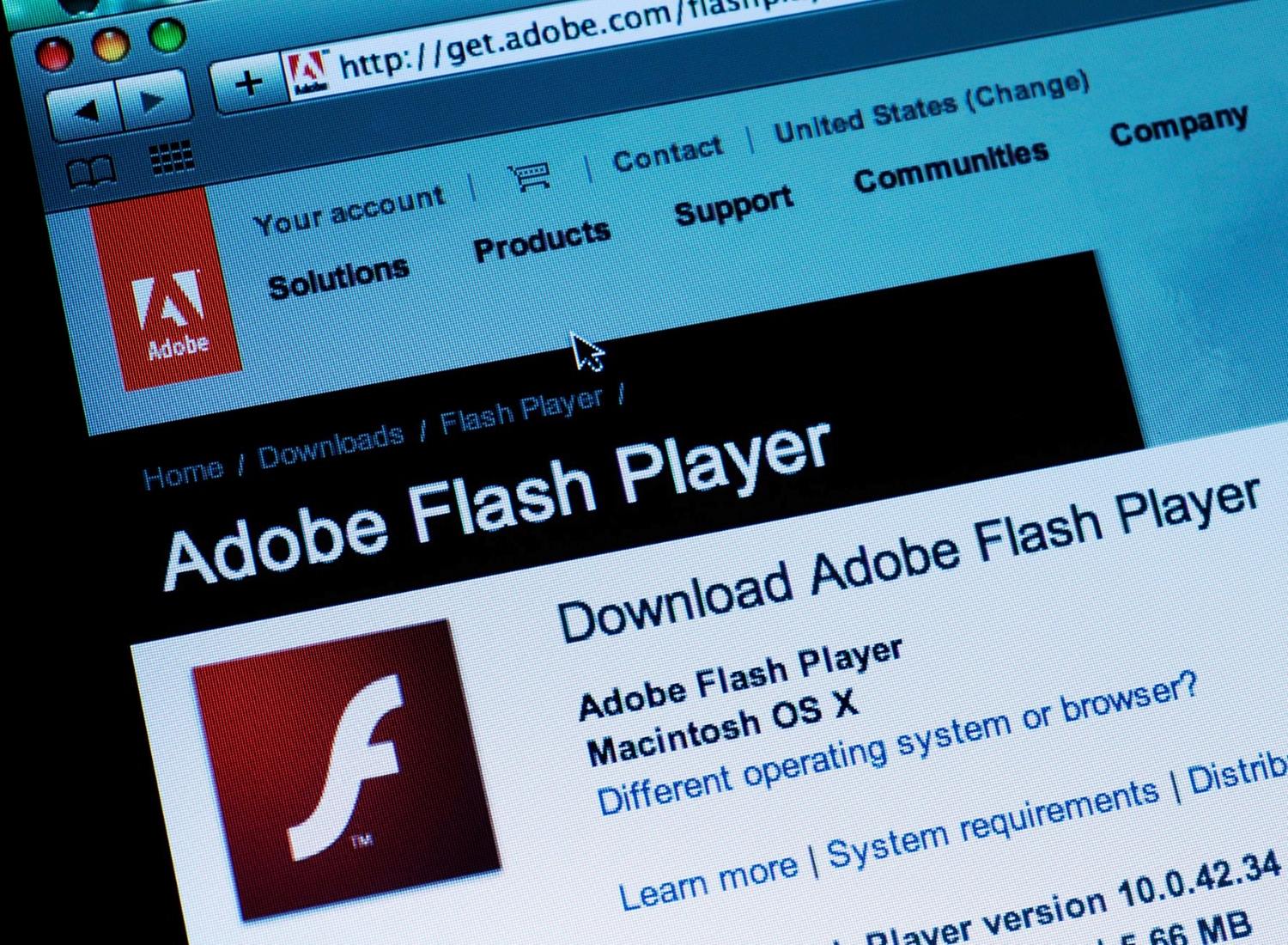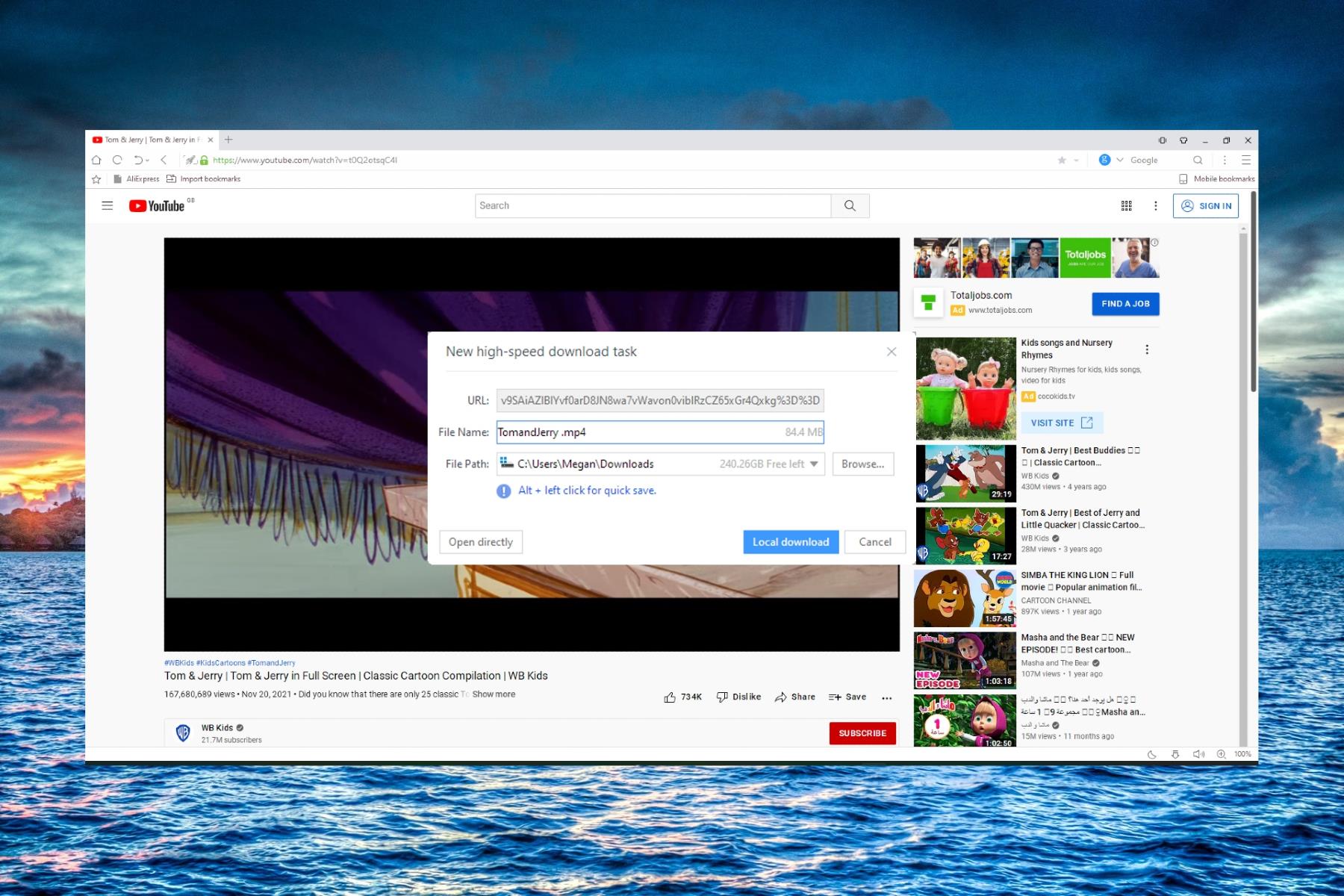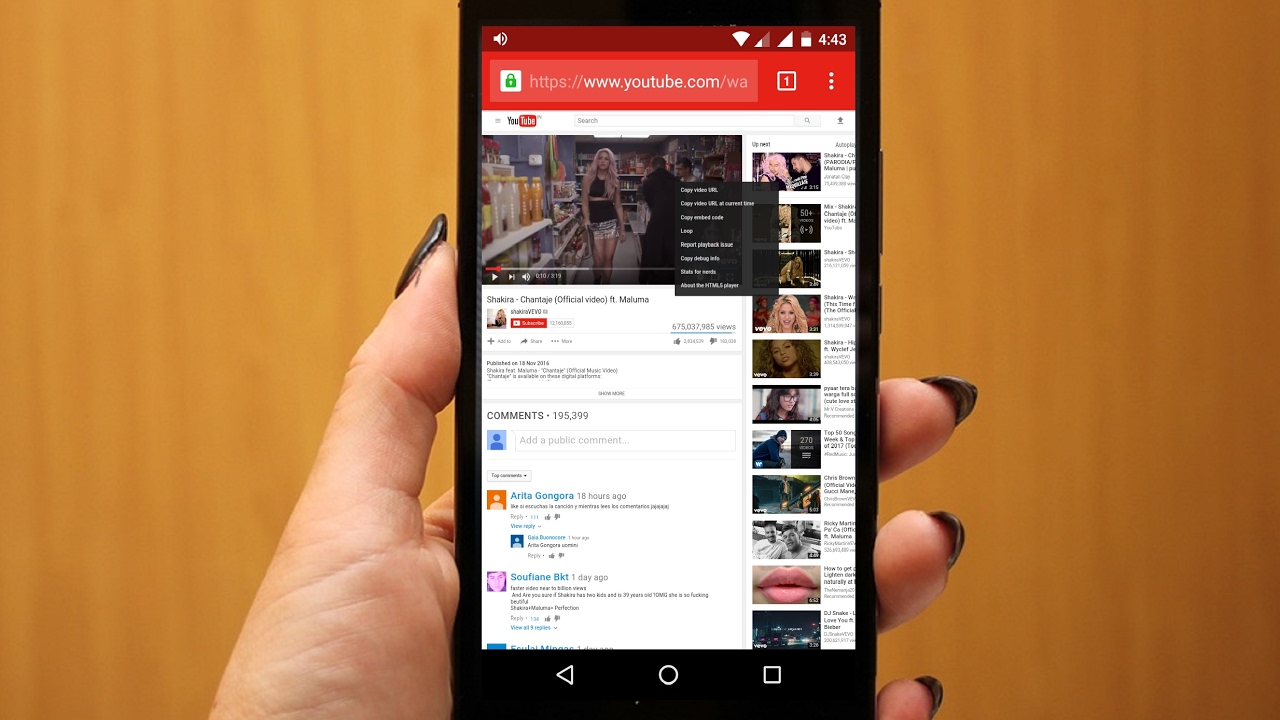Introduction
Have you ever stumbled upon an amazing video on Pinterest and wished you could download it to watch later? While Pinterest doesn’t offer a direct download option for videos, there are still ways to get your hands on those captivating videos and save them for offline viewing. In this article, we will guide you through the step-by-step process of downloading videos from Pinterest, so you can enjoy your favorite content anytime, anywhere.
Pinterest has become a treasure trove of inspiring videos, ranging from DIY tutorials, recipe demos, beauty tips, and much more. Unfortunately, the platform doesn’t provide built-in functionality to save these videos directly to your device. However, with a few simple tricks and the help of third-party tools, you can easily download Pinterest videos in a matter of minutes.
Before we dive into the process, it’s important to mention that downloading videos from Pinterest should be done for personal use only, and you should respect the copyright and intellectual property rights of the content creators. Make sure to use downloaded videos responsibly, without redistributing or using them for commercial purposes.
Now, let’s get started on how you can download videos from Pinterest and create your own offline collection of captivating content!
Step 1: Find the Video You Want to Download
The first step in downloading a video from Pinterest is finding the specific video you want to download. Pinterest is filled with a vast amount of content, so it’s important to locate the exact video you have in mind.
To begin, open the Pinterest website or app and browse through your feed or search for a specific topic using the search bar. You can navigate through different boards, profiles, or hashtags to find videos that catch your interest.
Once you find a video you want to download, take note of the video thumbnail or click on it to open and watch the video. It’s essential to confirm that the video is playable before proceeding to the download process.
While exploring Pinterest, you might come across a collection or board with multiple videos. In this case, make sure to locate the specific video within the collection to ensure you download the correct one.
Remember to respect the rights of content creators and only download videos for personal use. Avoid downloading videos that are protected by copyright or unauthorized for public sharing.
Now that you have found the video you wish to download, let’s move on to the next step, where we will learn how to open the video in a new tab or window for easier accessibility during the download process.
Step 2: Open the Video in a New Tab or Window
Once you have identified the video you want to download on Pinterest, the next step is to open the video in a new tab or window. This will allow you to access the video directly without any distractions from the Pinterest interface.
To open the video in a new tab or window, simply right-click on the video thumbnail or click on the video to open it. Most modern web browsers offer the option to open links in new tabs or windows by right-clicking or using keyboard shortcuts.
Opening the video in a new tab or window is important because it provides a dedicated space for capturing the video URL and initiating the download process without any interference. It also ensures that you have a direct link to the video when you proceed to the next steps.
By isolating the video in its own tab or window, you can easily switch between the Pinterest platform and the video download tools, making the process more efficient and streamlined.
Remember, if you’re using a mobile device, the process may vary slightly. Instead of right-clicking, you can long-press on the video thumbnail or use the available options to open it in a separate tab or browser window.
Now that you have the video open in a new tab or window, it’s time to move on to the next step, where we will learn how to copy the video URL for the download process.
Step 3: Copy the Video URL
With the video opened in a separate tab or window, the next step is to copy the video URL. The URL contains the unique address of the video, which will be used in the download process.
To copy the video URL, first, make sure the video is fully loaded and playable. Then, depending on your device and web browser, you can use one of the following methods:
- Right-click on the video and select “Copy video URL” or “Copy video address”.
- Right-click on the web address in the browser’s address bar and select “Copy” or use the keyboard shortcut (Ctrl+C or Command+C).
- If using a mobile device, tap and hold on the video or the web address, then select “Copy”.
Once you have successfully copied the video URL, it will be saved to your clipboard for easy access. The copied URL will serve as the link to the video in the download process.
It’s important to note that the video URL is unique to each video and will not be the same for different videos on Pinterest. Therefore, ensure that you have copied the correct video URL to proceed with the next steps.
Now that you have the video URL copied, it’s time to move on to the next step, where we will explore various video downloading websites that will help us download the video.
Step 4: Visit a Video Downloading Website
After successfully copying the video URL, the next step is to visit a reliable video downloading website. These websites are specifically designed to facilitate the download process and provide you with options to save the video in your desired format and quality.
There are several video downloading websites available, each with its own set of features and functionalities. Some popular options include sites like KeepVid, SaveFrom, or OnlineVideoConverter. These websites are user-friendly and have a straightforward process for downloading Pinterest videos.
To get started, open your preferred web browser and navigate to the video downloading website of your choice. Once you land on the website’s homepage, you will typically see a search bar or a designated area where you can paste the video URL.
It’s important to use reputable and trusted video downloading websites to ensure that the process is secure and free from any malware or unwanted software. Do some research and read user reviews to ensure that the website you choose is reliable.
Keep in mind that some video downloading websites may require you to install browser extensions or additional software to facilitate the download process. Exercise caution when installing any software and make sure to read and understand the terms and conditions before proceeding.
Now that you’re on a video downloading website, it’s time to move on to the next step, where we will learn how to paste the video URL for the actual download process.
Step 5: Paste the Video URL into the Download Bar
With the video downloading website open and ready, it’s time to paste the video URL into the download bar provided by the website. This step is crucial as it establishes the connection between the website and the specific video you want to download.
To paste the video URL, simply click on the designated area in the video downloading website where you are prompted to enter the URL. This can be a text box, a download bar, or a specific button labeled “Paste URL” or “Enter URL.”
Place your cursor in the designated area and either right-click and select “Paste” or use the keyboard shortcut (Ctrl+V or Command+V) to paste the video URL from your clipboard.
Ensure that the entire video URL is pasted correctly, as any missing characters or extra spaces can lead to errors in the download process.
Once you have pasted the video URL, double-check to ensure its accuracy. Pay close attention to any characters or symbols that may have been altered during the copying and pasting process.
After pasting the video URL, the video downloading website will usually automatically process the URL and fetch the video information. This may take a few moments, depending on your internet connection and the website’s speed.
Now that you have successfully pasted the video URL into the download bar, we can proceed to the next step, where we will choose the desired video quality and format for the download.
Step 6: Choose the Video Quality and Format
After pasting the video URL into the download bar, the video downloading website will present you with options to choose the desired video quality and format. This step allows you to customize the download according to your preferences and requirements.
Typically, video downloading websites offer a range of video qualities and formats, allowing you to select the one that best suits your needs. Common video quality options include standard definition (SD), high definition (HD), and sometimes even ultra-high definition (UHD) or 4K resolution.
To choose the video quality, look for a dropdown menu, check-boxes, or a list of available resolutions. Depending on the website, you may also have the option to download the video in its original quality.
Additionally, video downloading websites usually provide multiple format options for the downloaded video. These formats can include MP4, AVI, FLV, WMV, and more. Some websites even support audio extraction, allowing you to download only the audio portion of the video in formats like MP3.
Consider your device’s compatibility and storage capacity when selecting the video quality and format. It’s important to choose a quality and format that will work seamlessly with your device and play back without any issues.
Once you have chosen the desired video quality and format, the website will update the download options accordingly. Check that the selected options match your preferences before proceeding to the next step.
Now that the video quality and format have been chosen, it’s time to move on to the next step, where we will initiate the actual download process by clicking the download button.
Step 7: Click the Download Button
After selecting the desired video quality and format, the next step is to initiate the actual download process by clicking the download button provided by the video downloading website. This button is usually labeled as “Download”, “Start”, or “Save”.
Locate the download button on the website’s interface. It is commonly placed near the options for video quality and format, making it easily accessible.
Before clicking the download button, ensure that you have reviewed and double-checked all the selected options, including the video quality, format, and any additional settings provided.
Once you are ready, click the download button to start the process. The website will begin downloading the video file from Pinterest to your device.
The download speed may vary depending on your internet connection and the size of the video. Larger videos or higher quality files might take longer to download.
During the download process, it’s important to avoid closing the download window or navigating away from the website until the video is completely downloaded. Interrupting the process prematurely can result in an incomplete or corrupted video file.
After clicking the download button, some video downloading websites may display additional prompts or pop-ups. These can include advertisements, offers for additional features, or requests for feedback. Be cautious and avoid clicking on any unnecessary links or buttons.
Now that you have initiated the download process by clicking the download button, it’s time to move on to the final step, where we will patiently wait for the video to finish downloading.
Step 8: Wait for the Video to Download
After clicking the download button, it’s time to patiently wait for the video to finish downloading to your device. The duration of the download will depend on various factors, including the size of the video file and your internet connection speed.
During the download process, avoid interrupting the download or closing the download window to ensure that the video is downloaded successfully. If the video downloading website displays a progress bar or percentage indicator, you can keep an eye on it to track the download progress.
While waiting for the video to download, it’s a good time to ensure that you have sufficient storage space on your device to accommodate the downloaded file. If needed, consider freeing up some space or selecting an alternate storage location.
Depending on the video downloading website and your browser settings, the downloaded video file may be saved automatically to a default location on your device. Alternatively, you might be prompted to choose a specific folder or directory for the download.
Once the download is complete, you will receive a notification or see a confirmation message on the video downloading website. At this point, you can close the website or continue downloading additional videos if desired.
Now that the video has finished downloading, you can navigate to the designated folder or location on your device to access and enjoy the video offline. You can use a media player or video playback software to open and view the downloaded video.
Remember to respect the copyright and intellectual property rights of the video content. Downloaded videos should be for personal use only and should not be redistributed or used for any commercial purposes without proper authorization.
Congratulations! You have successfully downloaded a video from Pinterest and can now enjoy it at your convenience, even without an internet connection.
Conclusion
Downloading videos from Pinterest may seem like a daunting task at first, but with the right tools and step-by-step guidance, it becomes a simple and rewarding process. By following the steps outlined in this article, you now have the knowledge to download your favorite videos from Pinterest and enjoy them offline.
Remember to always respect the rights of content creators and only download videos for personal use. Avoid downloading copyrighted or protected videos without proper authorization.
Throughout the process, we covered the essential steps, starting from finding the video you want to download, opening it in a new tab or window, copying the video URL, visiting a reliable video downloading website, pasting the URL into the download bar, choosing the desired video quality and format, clicking the download button, and finally, patiently waiting for the video to download.
With these steps, you can create your own curated collection of videos from Pinterest, allowing you to watch them whenever and wherever you please. Whether you want to save DIY tutorials, recipe demos, or inspirational content, downloading videos from Pinterest gives you the freedom to enjoy them offline.
Always be cautious when using video downloading websites and ensure that you choose reputable and trusted sources. Additionally, keep your device and software up to date to maintain a secure and smooth downloading experience.
Now that you possess the knowledge and skills to download videos from Pinterest, it’s time to put them into practice. Start exploring, downloading, and building your personal library of engaging and inspiring videos from Pinterest today!