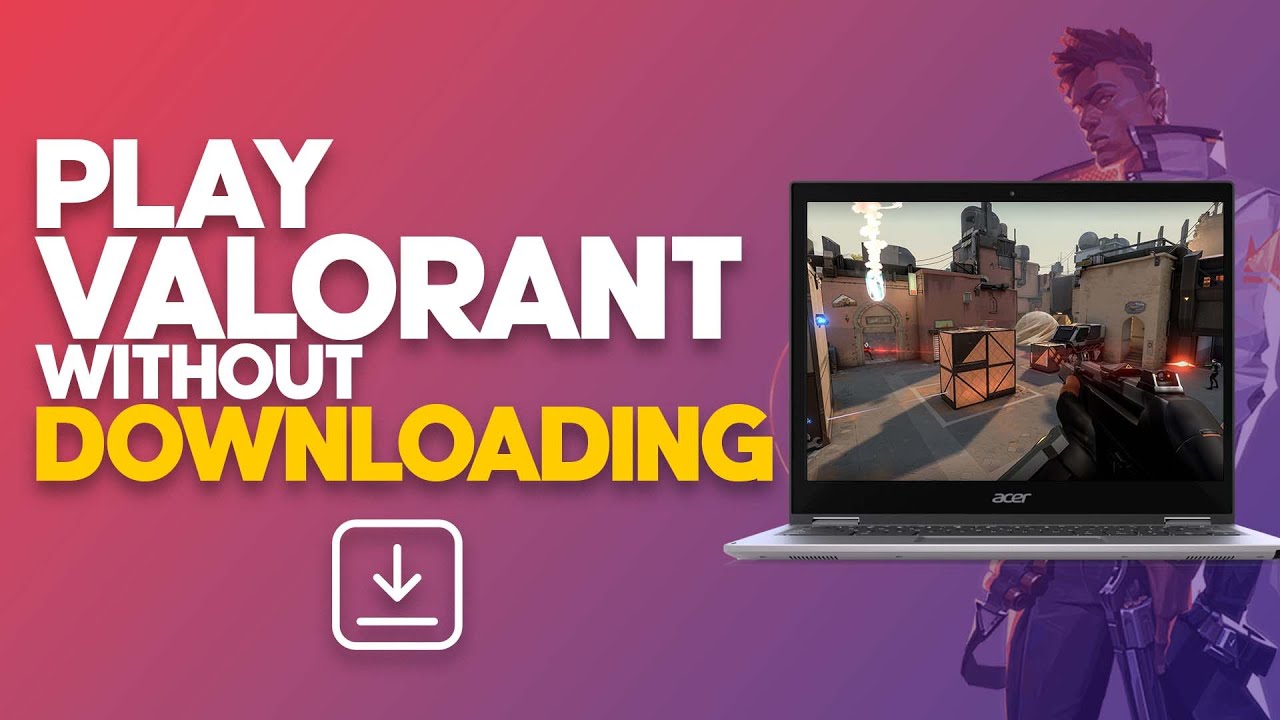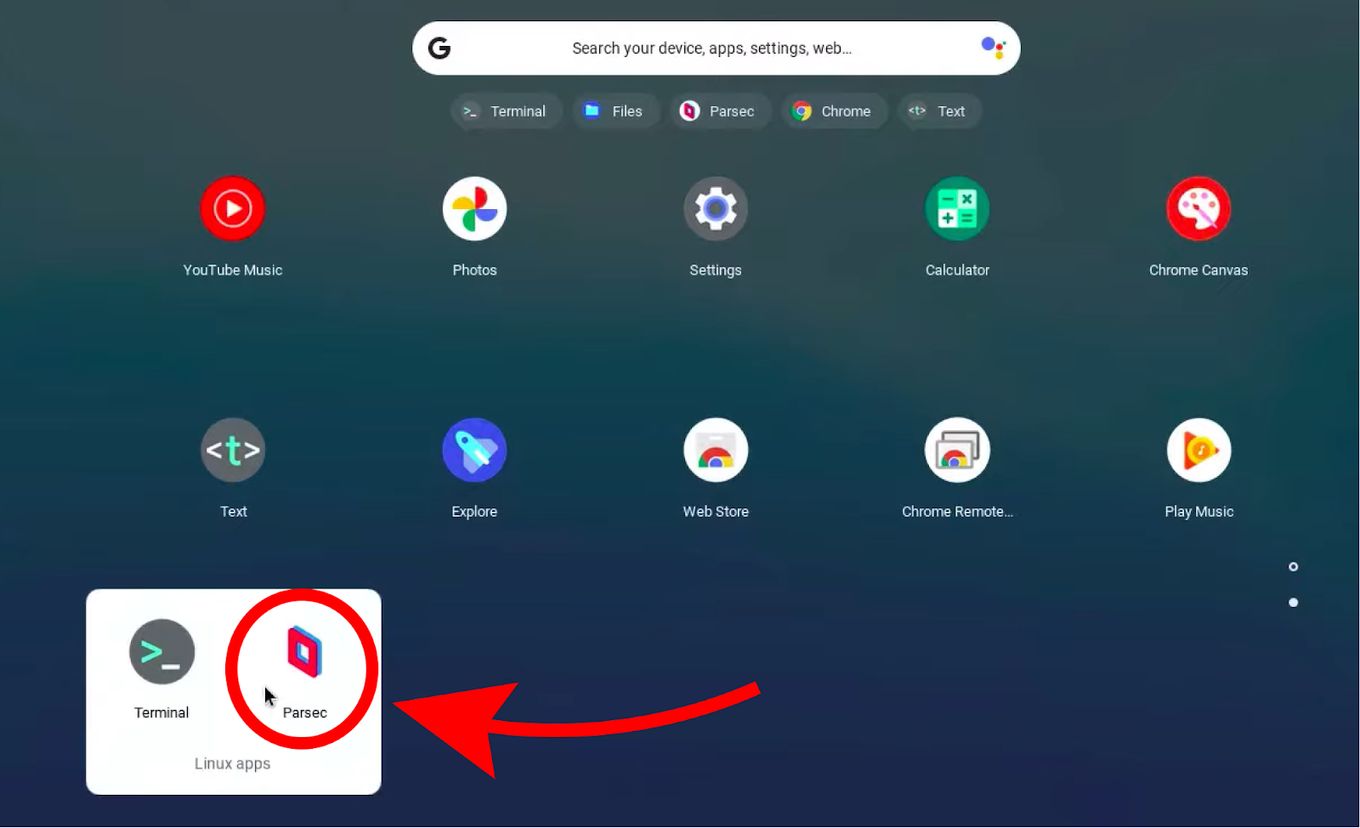Introduction
Welcome to the world of Valorant, a thrilling and competitive online multiplayer game developed by Riot Games. Whether you’re a seasoned gamer or new to the world of first-person shooters, Valorant offers an immersive experience that will captivate you for hours on end. Before you can dive into the action-packed gameplay, you’ll need to download Valorant on your PC.
In this article, we’ll guide you through the step-by-step process of downloading and installing Valorant on your computer. So, grab your mouse and keyboard, and get ready to embark on an adrenaline-fueled journey!
Please note that Valorant is exclusive to PC and requires a decently powerful system to run smoothly. Ensure that your computer meets the minimum system requirements before proceeding with the installation process.
Now, without further ado, let’s begin our quest to download Valorant and join the ranks of skilled agents in this fast-paced and tactical shooter!
Step 1: Create a Riot Games Account
The first step towards downloading Valorant is to create a Riot Games account. This account will not only allow you to play Valorant but also give you access to other Riot Games titles, such as League of Legends.
To create a Riot Games account, follow these simple steps:
- Open your preferred web browser and go to the official Riot Games website.
- On the homepage, locate and click on the “Sign Up” or “Create Account” button. This will redirect you to the account creation page.
- Fill in the required information, including your email address and a unique username. Choose a strong, secure password to protect your account.
- Read and accept the terms of service and privacy policy. It’s important to familiarize yourself with these documents before proceeding.
- Complete any additional verification steps, such as solving a Captcha or confirming your email address.
- Once all the necessary information has been provided and verified, click on the “Create Account” or “Sign Up” button to finalize the process.
Congratulations! You have successfully created a Riot Games account, which will serve as your gateway to the exciting world of Valorant. Make sure to remember your login credentials as you will need them in the following steps.
Now that your Riot Games account is ready, it’s time to move on to the next step: downloading the Riot Games Launcher. This launcher will be your hub for accessing all Riot Games titles, including Valorant.
Step 2: Download the Riot Games Launcher
Before you can download and install Valorant, you’ll need to have the Riot Games Launcher on your computer. The Riot Games Launcher is an all-in-one platform that allows you to access and manage your Riot Games titles easily.
To download the Riot Games Launcher, follow these simple steps:
- Open your web browser and navigate to the official Riot Games website.
- Look for the “Download” or “Get the Riot Games Launcher” button, usually located prominently on the homepage. Click on it to begin the download process.
- Your browser will start downloading the Riot Games Launcher installer. Once the download is complete, locate the installer file (usually named something like “RiotGamesLauncherSetup.exe”) in your default Downloads folder or the location you specified.
- Double-click on the installer file to launch the installation wizard.
- Follow the on-screen prompts and read the terms of service carefully before proceeding.
- Choose the installation location for the Riot Games Launcher on your computer. You can either go with the default location or select a different one based on your preference.
- Once you’ve chosen the installation location, click on the “Install” or “Next” button to start the installation process.
- Wait for the Riot Games Launcher to be installed on your computer. The duration may vary depending on your system speed and internet connection.
- Once the installation is complete, click on the “Finish” or “Launch” button to open the Riot Games Launcher.
Great! You have successfully downloaded and installed the Riot Games Launcher. Now, it’s time to move on to the next step: signing in to the Riot Games Launcher using your newly created account. This will allow you to access and manage your games, including Valorant.
Step 3: Install the Riot Games Launcher
Now that you have downloaded the Riot Games Launcher, it’s time to proceed with the installation process. Installing the Riot Games Launcher is a straightforward process that will allow you to access and manage all your Riot Games titles, including Valorant.
Follow these steps to install the Riot Games Launcher:
- Locate the Riot Games Launcher installer file you downloaded in the previous step. It is usually named something like “RiotGamesLauncherSetup.exe”.
- Double-click on the installer file to launch the installation wizard.
- Review the terms and conditions presented on the installation screen, and click on the “Agree” or “Accept” button if you are in agreement.
- Choose the installation location for the Riot Games Launcher on your computer. You can either stick with the default location or select a different one if desired.
- Click on the “Install” or “Next” button to begin the installation process.
- The installer will now start copying the necessary files to your computer and configuring the Riot Games Launcher.
- Wait for the installation process to complete. The duration may vary depending on your system’s speed and resources.
- Once the installation is finished, you will see a notification indicating that the Riot Games Launcher has been successfully installed.
- Click on the “Finish” or “Launch” button to open the Riot Games Launcher.
Congratulations! You have successfully installed the Riot Games Launcher on your computer. Now, you are one step closer to immersing yourself in the exciting world of Valorant. The next step is to sign in to the Riot Games Launcher using your Riot Games account credentials. This will grant you access to all the games offered by Riot Games, including Valorant.
Step 4: Sign In to the Riot Games Launcher
With the Riot Games Launcher installed on your computer, it’s time to sign in to your account and gain access to all the exciting games, including Valorant. By signing in to the Riot Games Launcher, you’ll be able to manage your games, communicate with friends, and participate in various events and tournaments.
Follow these steps to sign in to the Riot Games Launcher:
- Open the Riot Games Launcher on your computer. You can usually find it on your desktop or in the Start menu.
- In the launcher, you will see a login screen. Enter your Riot Games account username or email address in the designated field.
- Next, enter your password in the corresponding field. Make sure to double-check for any typos or errors.
- If you wish to save your login credentials for future use, you can check the “Stay Signed In” or “Remember Me” option. However, exercise caution when using this feature on shared or public computers.
- Once you have entered your login credentials, click on the “Sign In” or “Login” button.
- The Riot Games Launcher will now verify your account details and log you in.
- If you have entered valid login information, you will be successfully signed in to the Riot Games Launcher.
Congratulations! You are now signed in to the Riot Games Launcher and ready to explore the wide array of games offered by Riot Games, including Valorant. In the next step, we will navigate to the Valorant page within the Riot Games Launcher to initiate the download process.
Step 5: Navigate to the Valorant Page
Now that you are signed in to the Riot Games Launcher, it’s time to navigate to the Valorant page to initiate the download process. The Valorant page will provide you with all the information about the game, including updates, patch notes, and system requirements.
Follow these steps to navigate to the Valorant page:
- Within the Riot Games Launcher, you will see a list of available games. Look for the “Valorant” icon or name in the list. Click on it to proceed.
- If you do not see Valorant in the list, locate the search bar within the Riot Games Launcher and type “Valorant.” The search results should display Valorant as an option. Click on it to proceed.
- The Riot Games Launcher will now take you to the Valorant page, where you can find all the relevant details about the game.
- On the Valorant page, you can explore various sections, such as news, updates, agent profiles, and more. Feel free to browse through the available information to familiarize yourself with the game.
- Take a moment to review the system requirements for Valorant. Ensure that your computer meets the minimum specifications to run the game smoothly.
Congratulations! You have successfully navigated to the Valorant page within the Riot Games Launcher. In the next step, we will initiate the actual download process for Valorant, bringing you one step closer to joining the action-packed battles as a skilled agent.
Step 6: Start the Download
Now that you have reached the Valorant page within the Riot Games Launcher, it’s time to start the download process and get the game ready to play. The download process may take some time, depending on your internet connection and the size of the game files.
Follow these steps to start the download of Valorant:
- On the Valorant page within the Riot Games Launcher, you will see a prominent “Download” or “Install” button. Click on it to initiate the download process.
- A confirmation window will appear, asking you to confirm the download. Read through any additional information or warnings provided and click “Confirm” or “Start Download” to proceed.
- The Riot Games Launcher will now start downloading the necessary files for Valorant. You will see a progress bar indicating the download status.
- During the download process, make sure to keep your computer connected to the internet and avoid interrupting the download.
- Once the download is complete, the Riot Games Launcher will proceed to install Valorant automatically. You may see a separate progress bar indicating the installation progress.
- Wait for the installation process to finish. This may take a few moments while the necessary files are extracted and installed on your computer.
- Once the installation is complete, you will be notified that Valorant is ready to play. You can now proceed to the next step to finalize the installation process.
Congratulations! You have successfully started the download and installation process for Valorant. The game is now installed on your computer and ready to be launched. In the next step, we will cover the final step of installing Valorant to ensure the smoothest gaming experience possible.
Step 7: Install Valorant
With the download process complete, it’s time to install Valorant on your computer. This final step will ensure that the game is properly installed, allowing you to jump into the intense battles and showcase your skills as an agent.
Follow these steps to install Valorant:
- Once the download is complete, the Riot Games Launcher will automatically proceed with the installation process. You may see a separate progress bar indicating the installation progress.
- During the installation, make sure to keep your computer connected to the internet and avoid interrupting the process.
- The Riot Games Launcher will extract the necessary files and install them on your computer. This may take a few moments, depending on the speed of your system.
- After the installation is complete, you will be notified that Valorant is ready to play on your computer.
- Now, you can launch Valorant directly from the Riot Games Launcher. Look for the Valorant icon or name and click on it to start the game.
- When launching Valorant for the first time, you may be required to go through a setup process, such as adjusting your in-game settings and customizing your agent’s appearance.
- Once you have completed the setup process, you are ready to experience the intense gameplay of Valorant! Join your teammates, strategize, and engage in thrilling battles.
Congratulations! You have successfully installed Valorant on your computer. Now, get ready to immerse yourself in the world of tactical shooting, teamwork, and competitive gameplay. Enjoy the exhilarating encounters, hone your skills, and rise through the ranks as a skilled agent.
Conclusion
Congratulations! You have successfully learned how to download and install Valorant on your PC. By following the step-by-step instructions outlined in this article, you have gained access to the exciting world of agents, tactics, and intense battles that Valorant has to offer.
Creating a Riot Games account, downloading the Riot Games Launcher, signing in, navigating to the Valorant page, starting the download, and installing Valorant are all essential steps to get the game up and running on your computer. With Valorant installed, you are now ready to join the ranks of skilled agents and compete in challenging matches alongside your friends or other players.
Remember to keep your Riot Games account credentials secure and login to the Riot Games Launcher whenever you want to play Valorant or explore other Riot Games titles. Stay updated with the latest news, patches, and updates to make the most of your gaming experience.
Now, it’s time to jump into the action-packed world of Valorant and showcase your strategic skills and precise aim. Engage in thrilling battles, collaborate with your team, and rise through the ranks in this highly competitive multiplayer experience.
We hope this guide has been helpful in assisting you with the download and installation process of Valorant. Enjoy your journey as an agent and may victory be yours in every match you play!