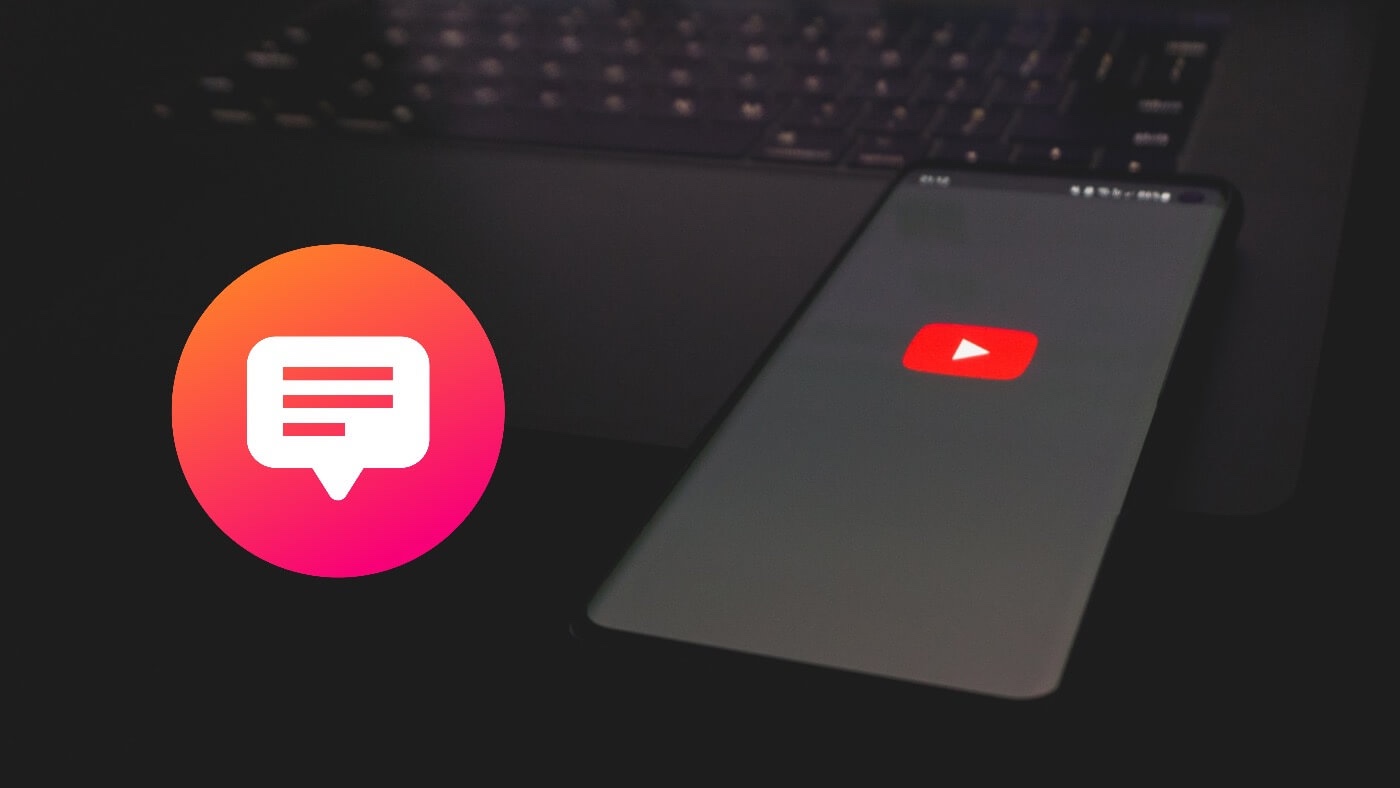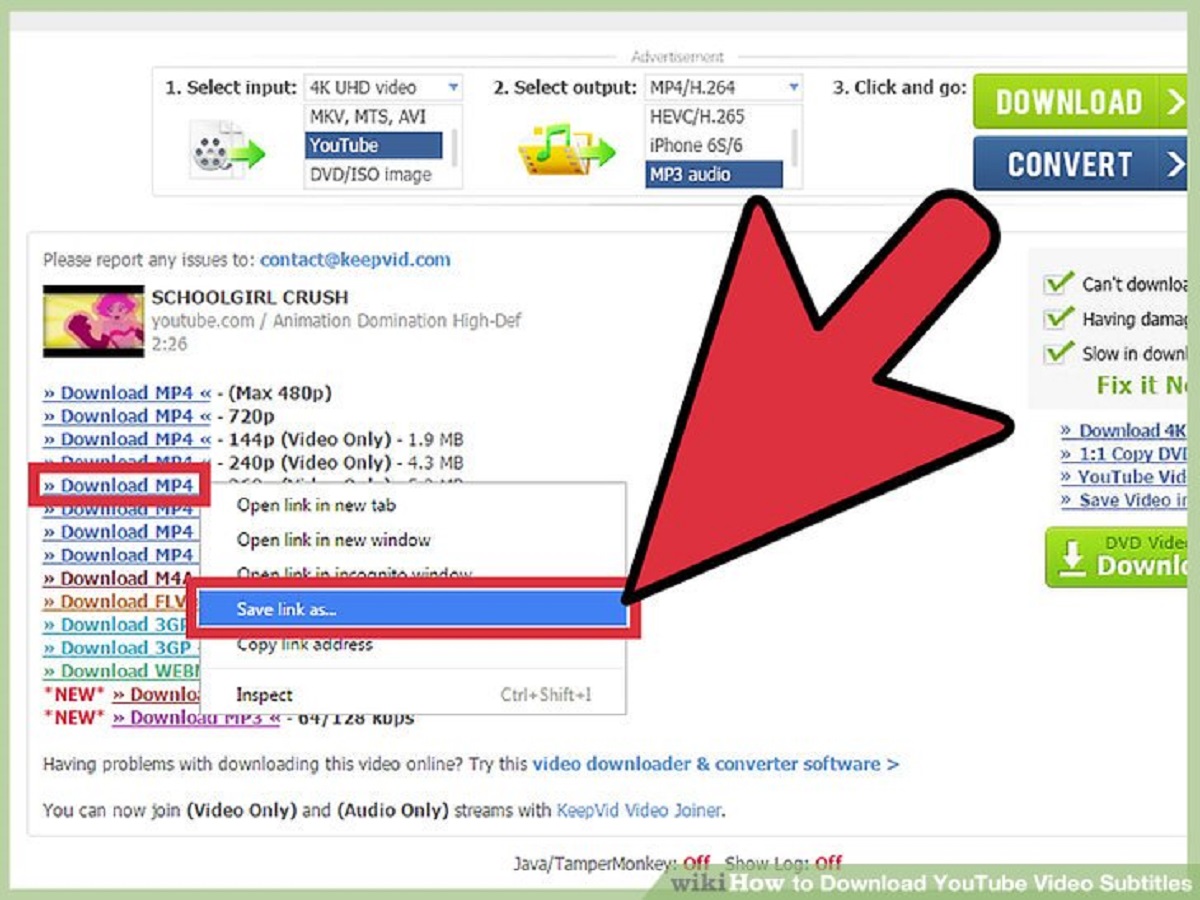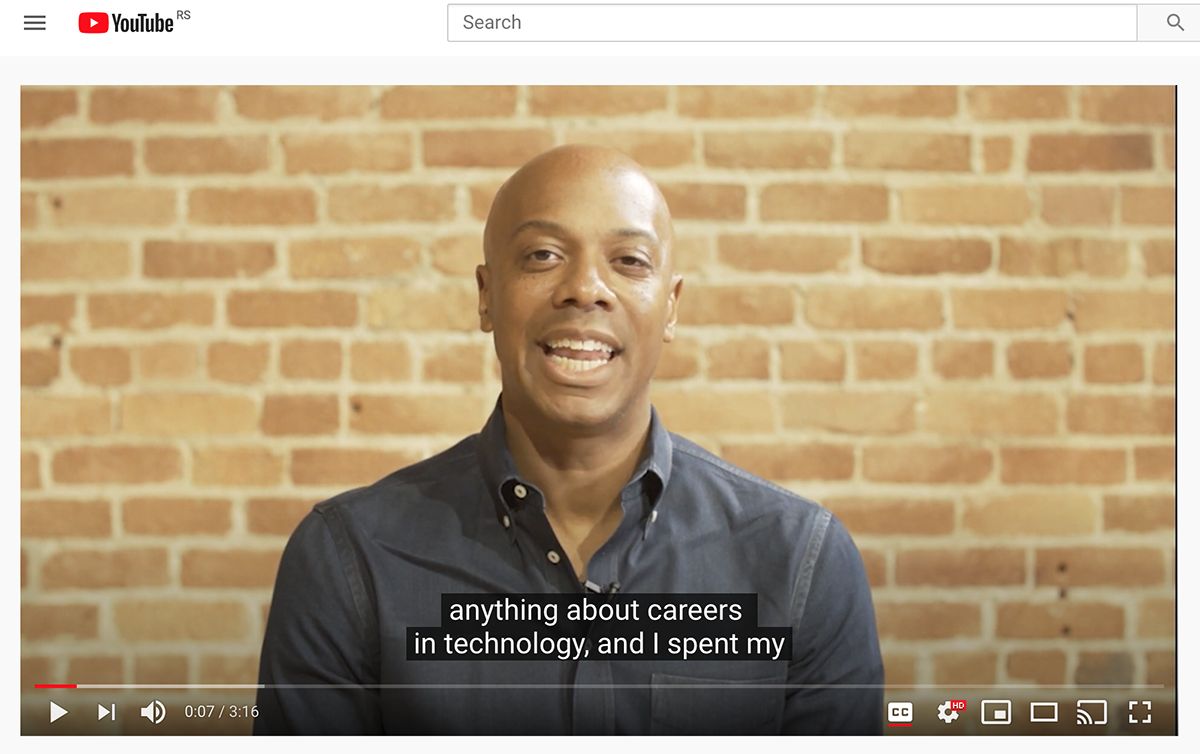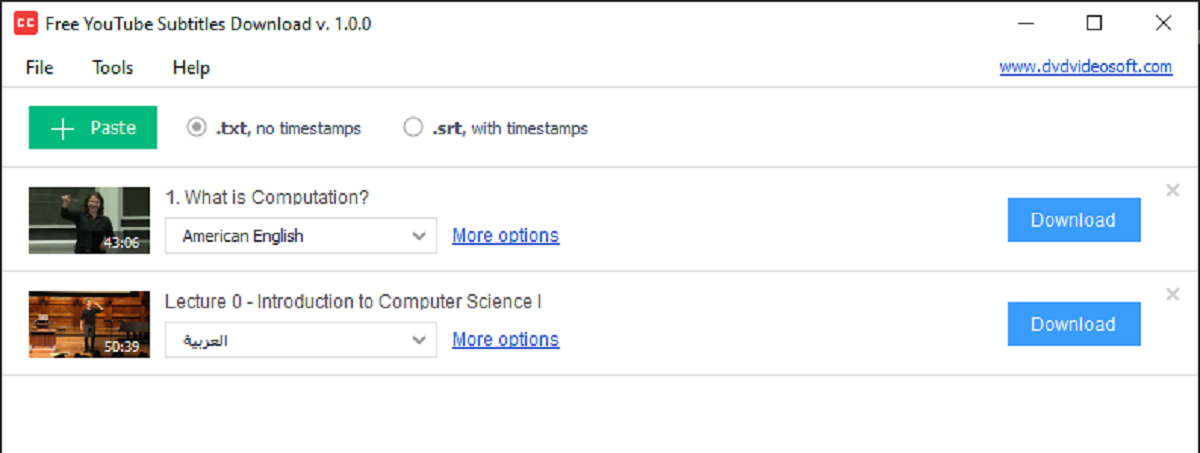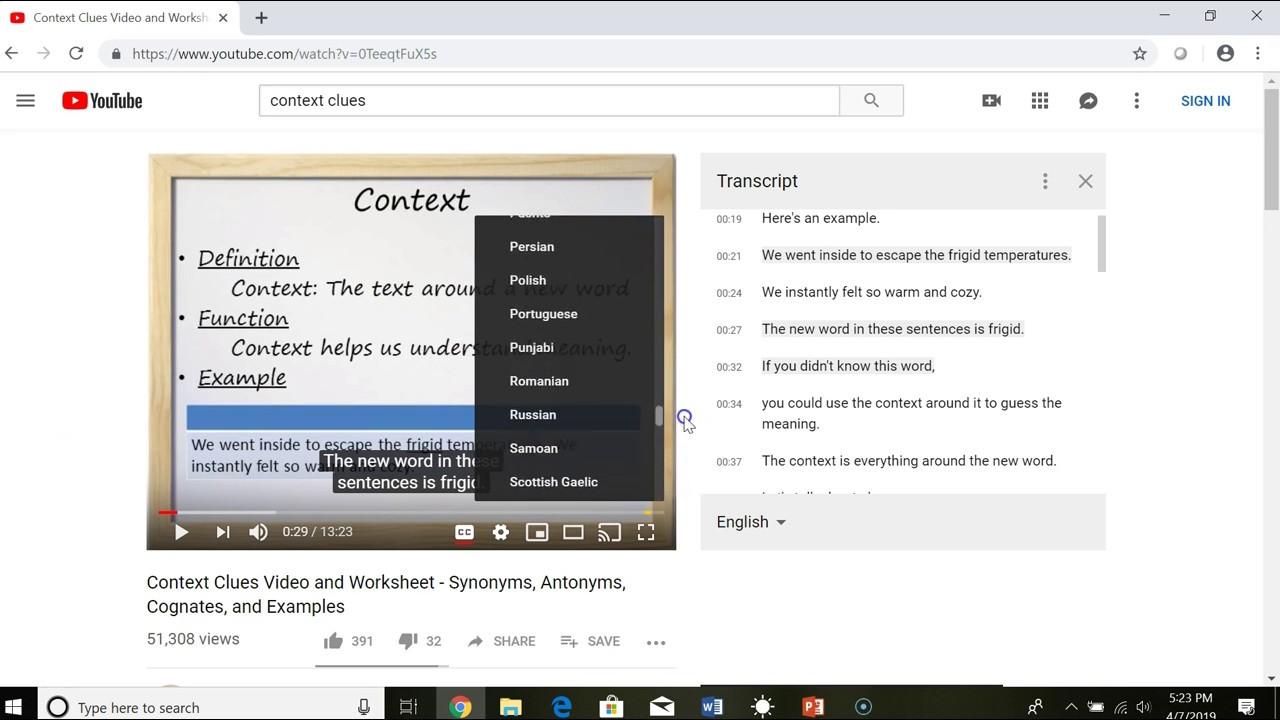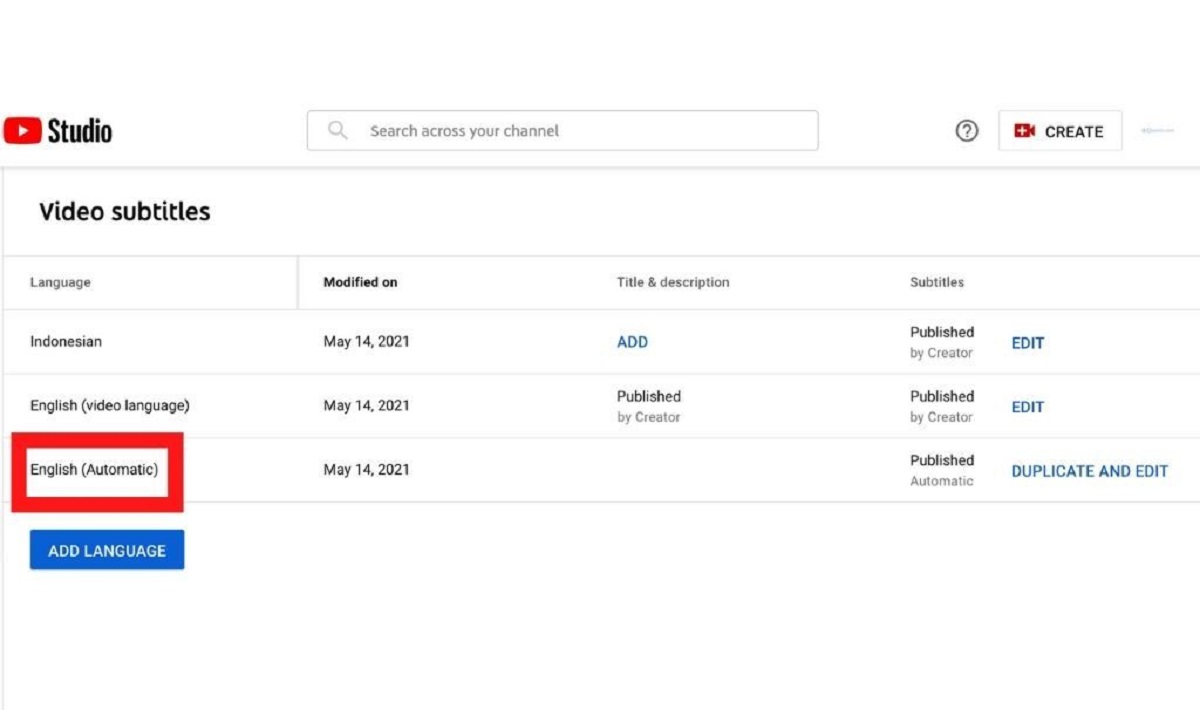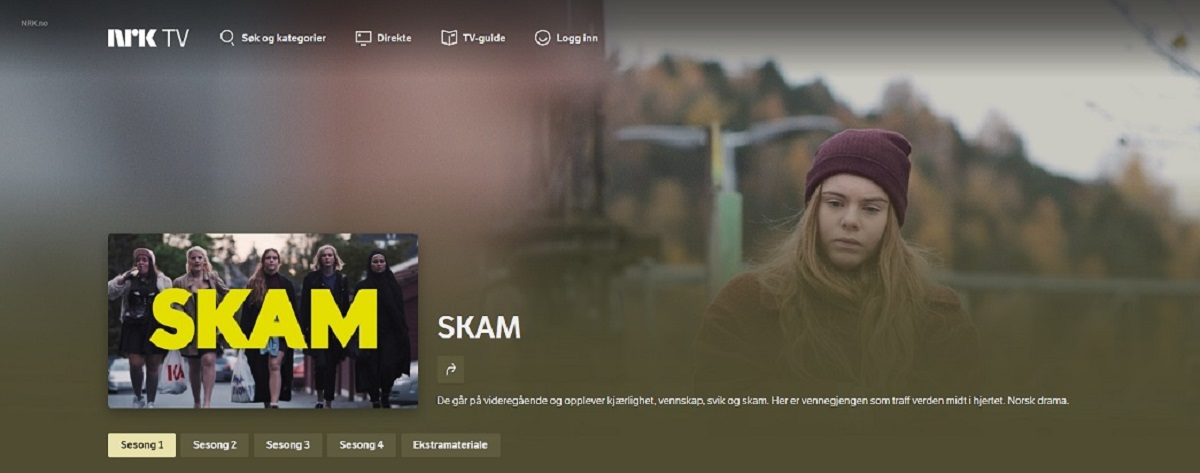Introduction
Subtitles are essential for enhancing the accessibility and understanding of videos, especially on platforms like YouTube. They make it easier for individuals with hearing impairments or those who speak different languages to comprehend the content. While YouTube provides automatic subtitles for many videos, they may not always be accurate or available in the desired language. Therefore, having the ability to download subtitles from YouTube manually becomes crucial.
In this article, we will guide you through the process of downloading subtitles from YouTube. Whether you want to translate them into another language, make corrections, or simply have a text version of the video, these steps will help you achieve your goal. You don’t need any advanced technical skills to follow along – just a computer or mobile device and a reliable internet connection.
By following these steps, you’ll gain the freedom to download subtitles from any YouTube video and use them however you wish. So let’s dive in and learn how to download subtitles from YouTube!
Step 1: Find the video URL
The first step in downloading subtitles from YouTube is to locate the URL of the video you’re interested in. The URL is the unique web address that directs you to a specific video on YouTube. Here’s how you can find it:
- Open the YouTube website or app on your device.
- Search for the video you want to download subtitles from. You can use keywords, video titles, or even the channel name to help you find the desired video.
- Once you’ve found the video, click on it to open the video playback page.
- Look at the address bar at the top of your web browser or the share option below the video on the app. The URL should be displayed there.
- Copy the URL by highlighting it and either right-clicking and selecting “Copy” or using the keyboard shortcut (Ctrl + C on Windows or Command + C on Mac).
Now that you have the video URL copied to your clipboard, you can proceed to the next step to convert the video into a transcript.
Step 2: Convert the video into a transcript
In order to download subtitles from a YouTube video, you will first need to convert the video into a transcript. There are several ways to accomplish this, but one of the most effective methods is to use automatic captioning provided by YouTube itself. Here’s how you can do it:
- Go to the YouTube video page for the video you want to download subtitles from.
- Click on the “Settings” icon (represented by a gear or cog) located below the video player.
- Select “Subtitles/CC” from the drop-down menu.
- You will see a list of available captions for the video. If there are no captions, click on the “Add subtitles/CC” button to generate automatic captions.
- YouTube will attempt to automatically generate captions for the video. Keep in mind that these captions may not be perfect, especially if the video has poor audio quality or contains background noise.
- After the automatic captions are generated, you can make edits to improve their accuracy. Click on the “Edit” button next to the captions and make any necessary corrections.
- Once you have reviewed and edited the captions, save your changes.
By converting the video into a transcript, you now have a text version of the video’s dialogue. This transcript forms the basis for the subtitles you will download in the next steps.
Step 3: Extract the transcript using a subtitle extraction tool
After obtaining the transcript of the YouTube video, the next step is to extract the subtitles from the video using a subtitle extraction tool. These tools are designed to extract the text from the transcript and format it into subtitle files that can be downloaded and used with video players or editing software. Here’s how you can extract the subtitles:
- Open a web browser and search for a reliable subtitle extraction tool. There are many available online, so choose one that suits your preferences.
- Once you have found a suitable tool, navigate to its website.
- Look for the option to upload a transcript file or enter the YouTube video URL that contains the subtitles.
- Follow the instructions provided by the tool to extract the subtitles. This may involve uploading the transcript file or pasting the YouTube video URL.
- After extracting the subtitles, the tool will typically offer options to download the subtitles in various formats such as SRT (SubRip), VTT (WebVTT), or ASS/SSA (Advanced SubStation Alpha).
- Choose the desired subtitle format and click on the download button.
Now you have successfully extracted the subtitles from the YouTube video using a subtitle extraction tool. The downloaded subtitle file can be used in video players or editing software to synchronize the subtitles with the video playback.
Step 4: Download the subtitles in your preferred format
Now that you have extracted the subtitles from the YouTube video, the final step is to download them in your preferred format. Depending on your needs and the software or video player you intend to use, different subtitle formats may be more suitable. Follow these steps to download the subtitles:
- Locate the downloaded subtitle file on your computer or device.
- If the subtitle file is in a compressed format (such as .zip), extract the contents to a folder.
- Open the folder containing the subtitle file.
- Identify the subtitle file with the format that you prefer (e.g., .srt, .vtt, .ass).
- Click on the subtitle file to download it to your computer or device.
- Once the download is complete, you can use the subtitle file with your preferred video player or video editing software.
It’s important to note that different video players may have specific requirements for subtitle formats. Make sure to check the documentation or settings of your video player to ensure compatibility with the downloaded subtitle file.
Congratulations! You have successfully downloaded the subtitles from the YouTube video in your preferred format. Now you can enjoy the video with accurate and personalized subtitles that enhance the viewing experience.
Conclusion
Downloading subtitles from YouTube can greatly improve the accessibility and understanding of videos. Whether you want to translate the subtitles into another language, make corrections to the automatic captions, or simply have a text version of the video, following the steps outlined in this article will allow you to achieve your goal.
By finding the video URL, converting the video into a transcript, extracting the transcript using a subtitle extraction tool, and downloading the subtitles in your preferred format, you can have full control over the subtitles of any YouTube video.
Remember that while YouTube provides automatic captions, they may not always be accurate or available in the desired language. By manually downloading subtitles, you can ensure their accuracy and customize them to suit your specific requirements.
Whether you are a content creator, a language learner, or someone who prefers watching videos with subtitles, the ability to download subtitles from YouTube is a valuable skill. It allows you to enhance the accessibility and comprehension of videos, making them more enjoyable for a wider audience.
So why wait? Start downloading subtitles from YouTube today and unlock a new dimension of video viewing experience!