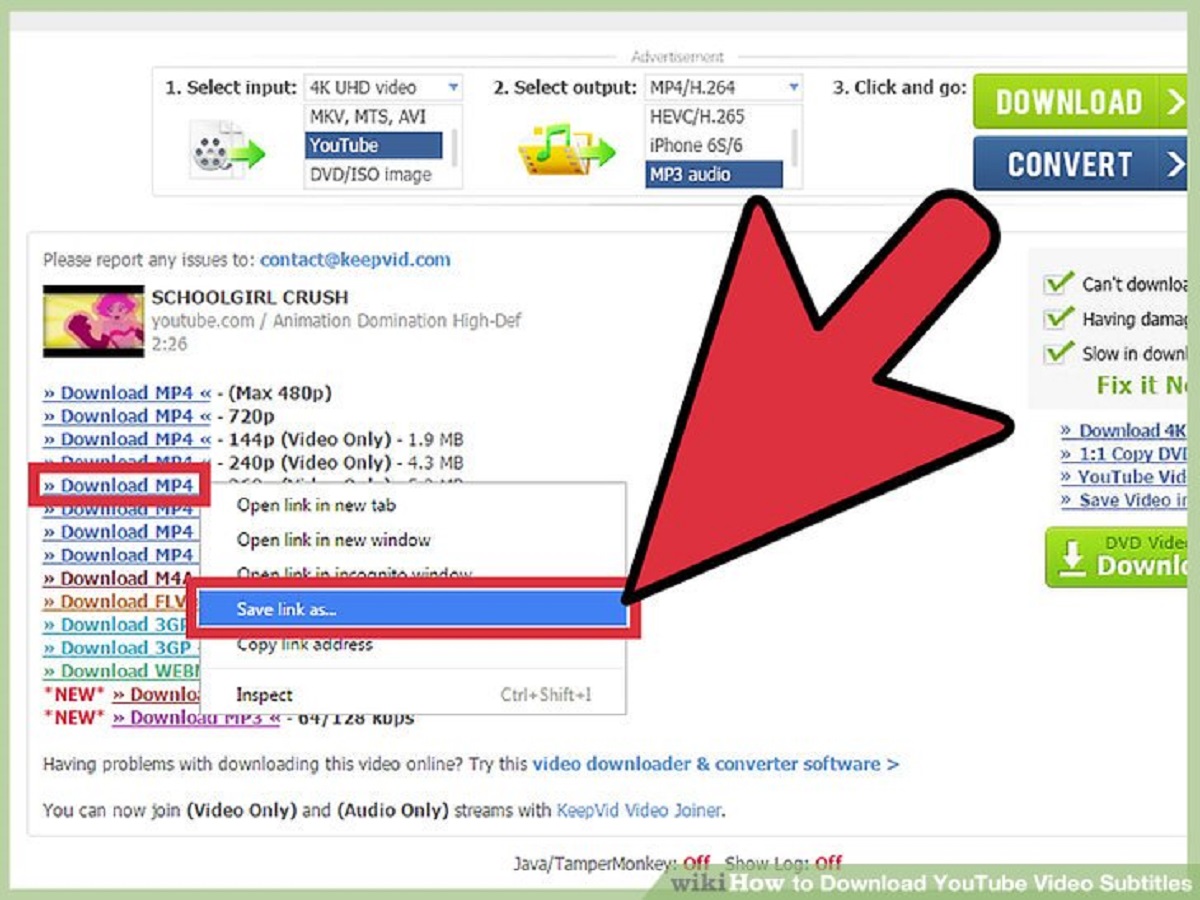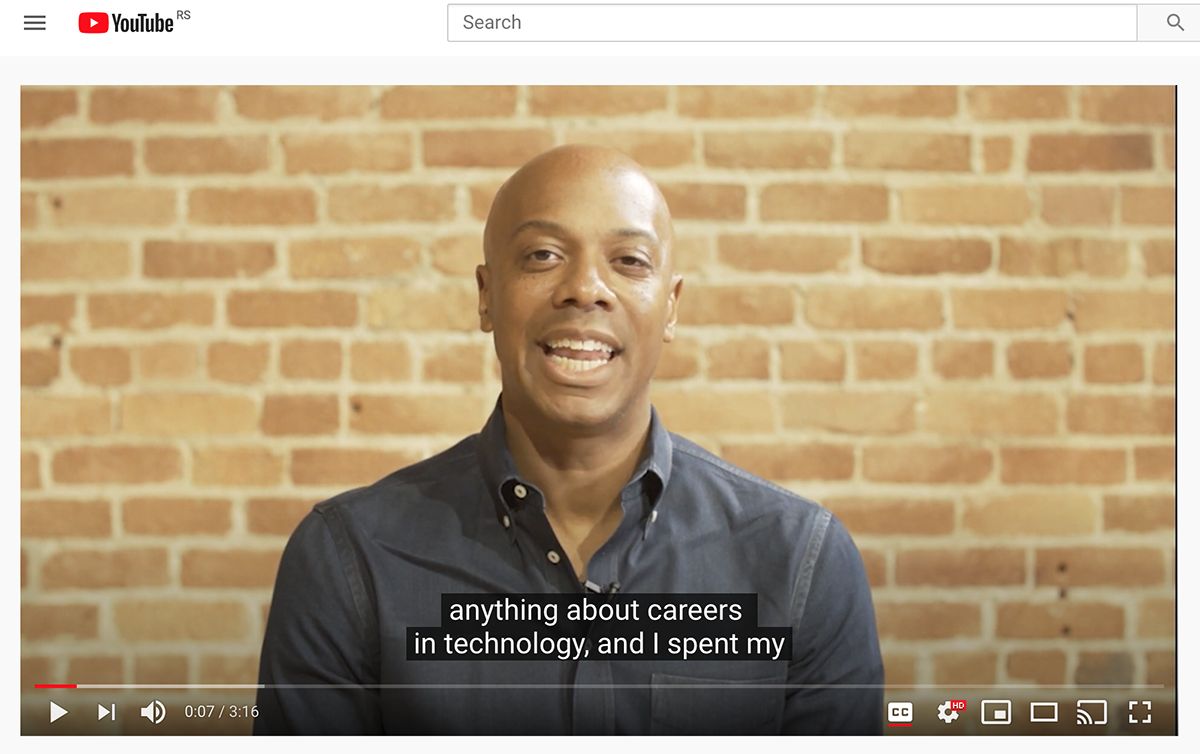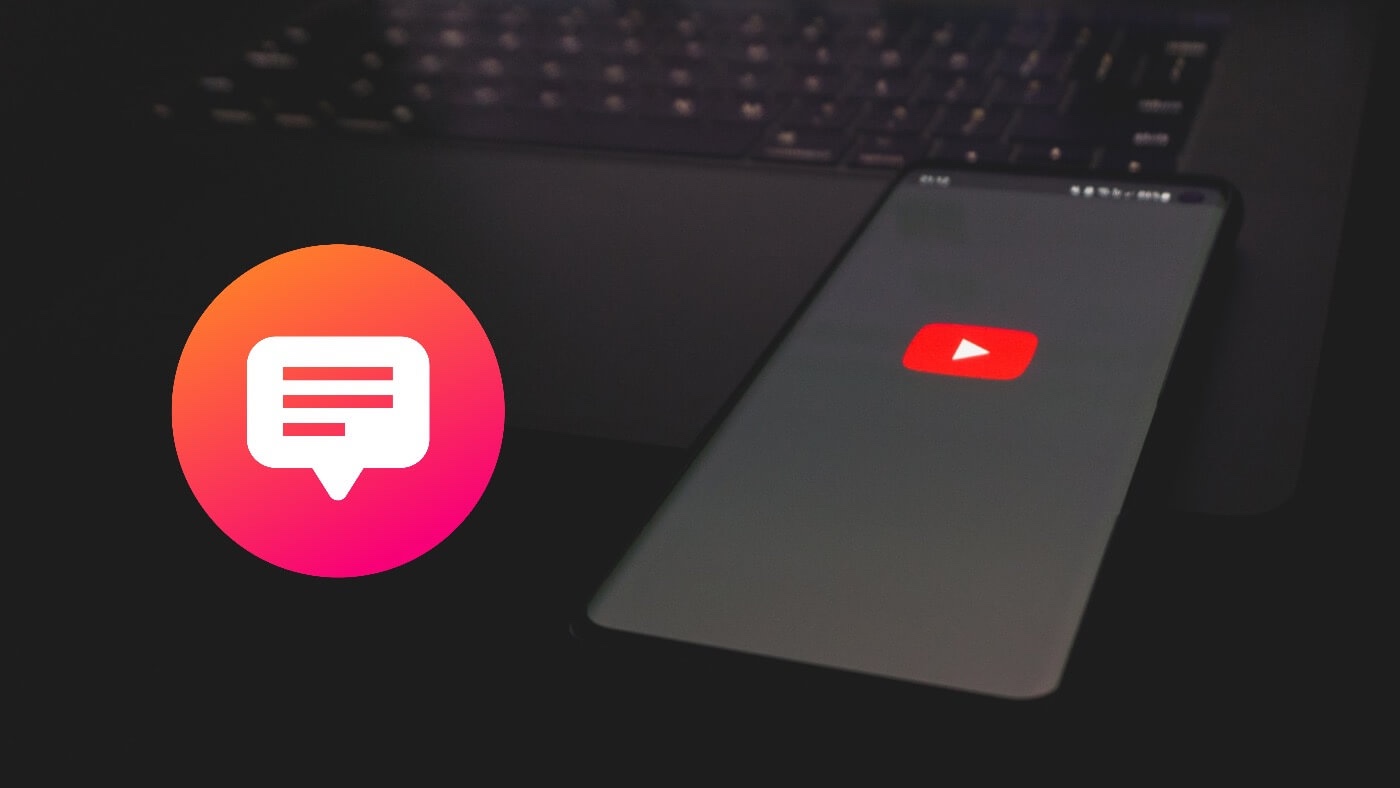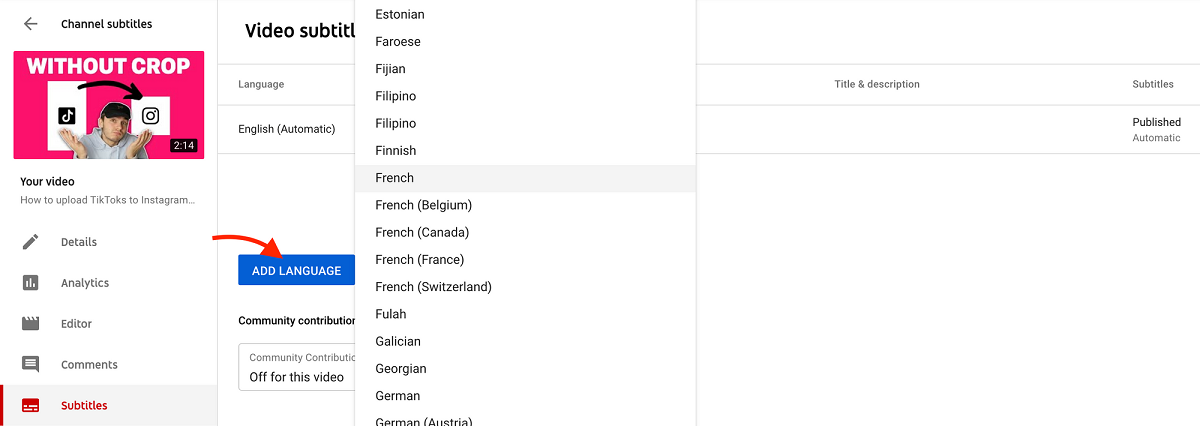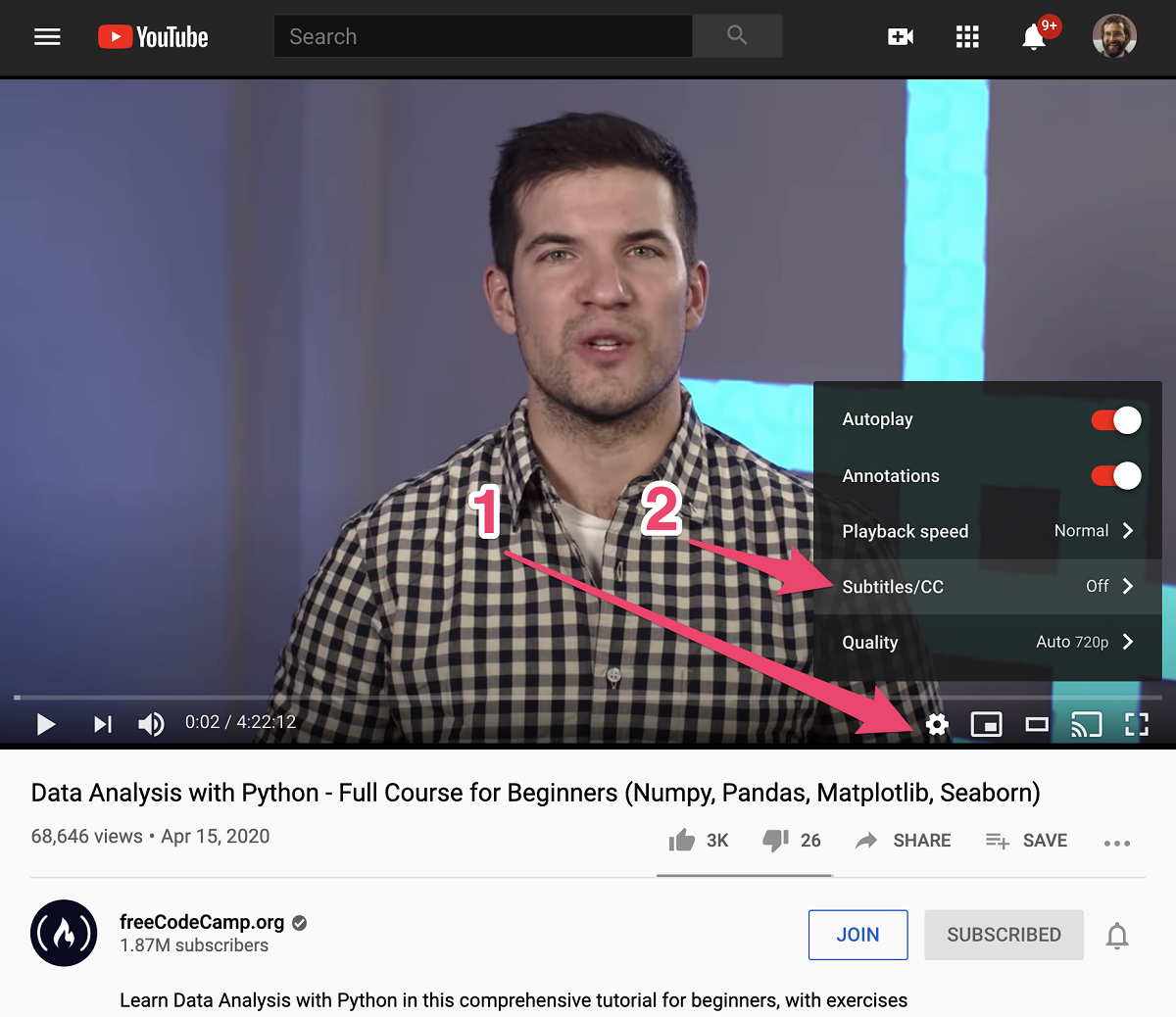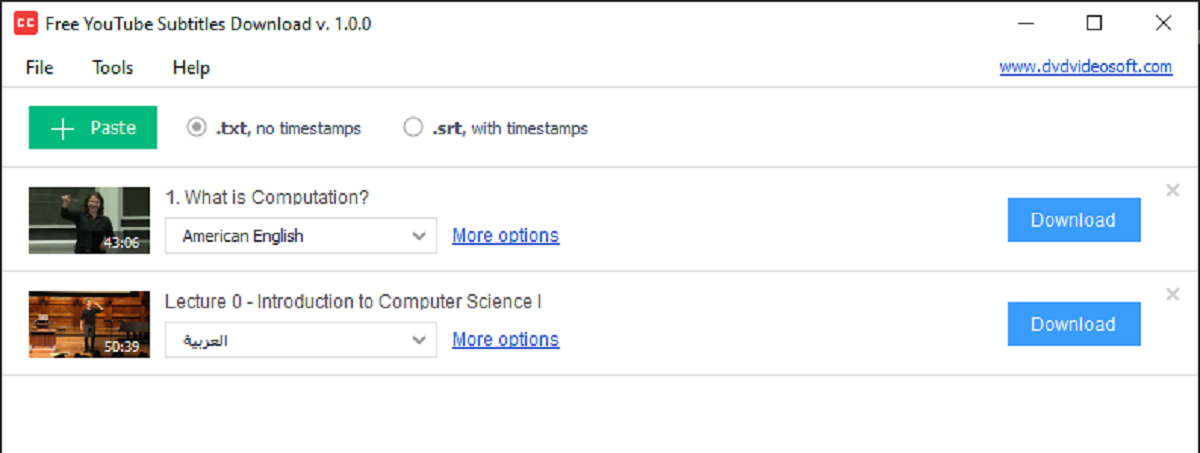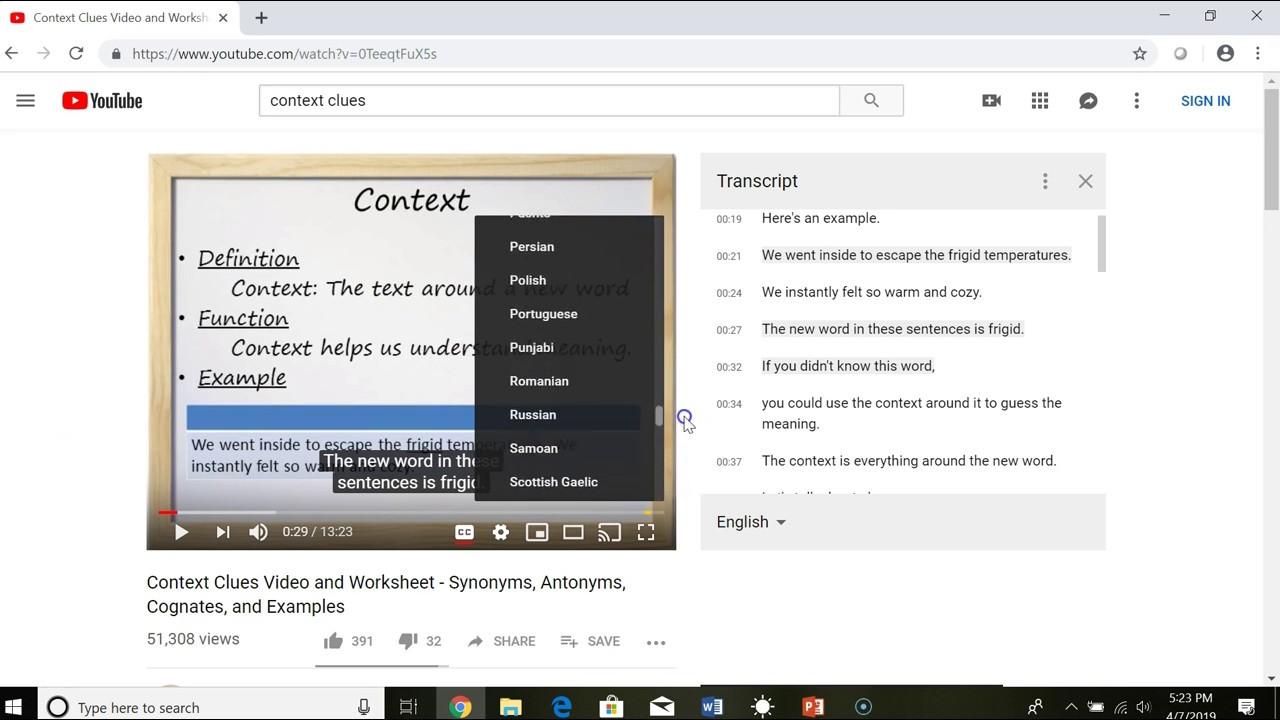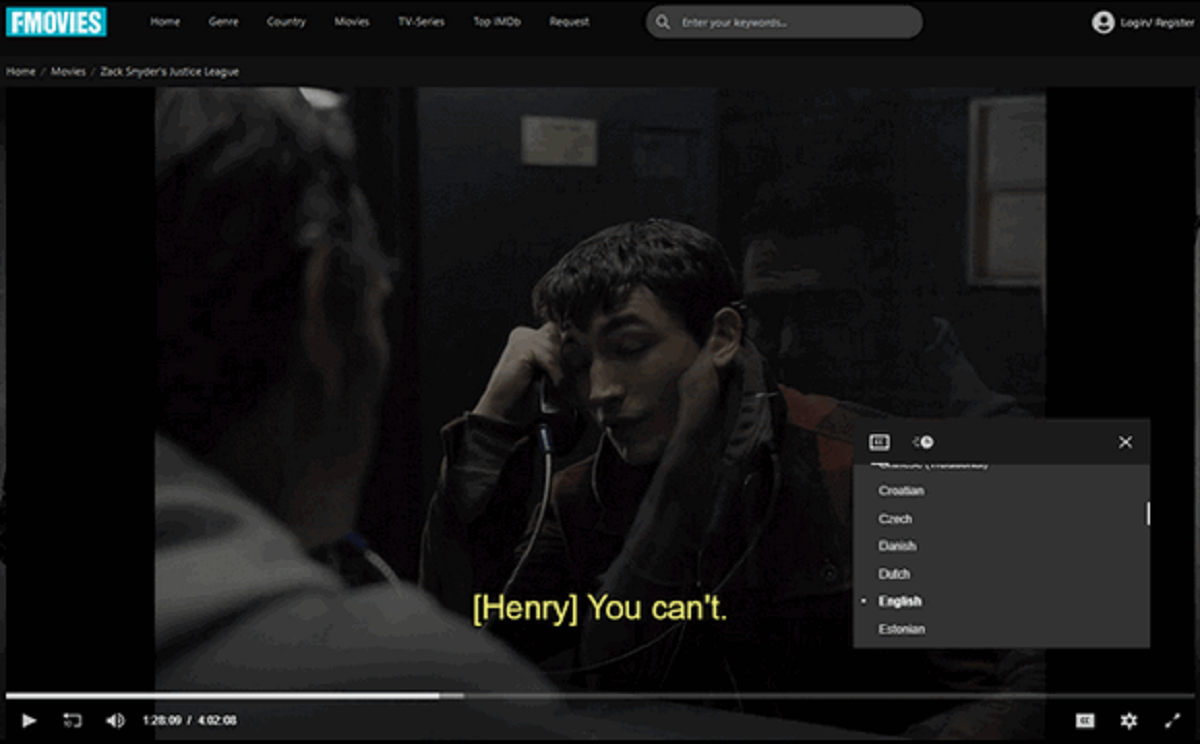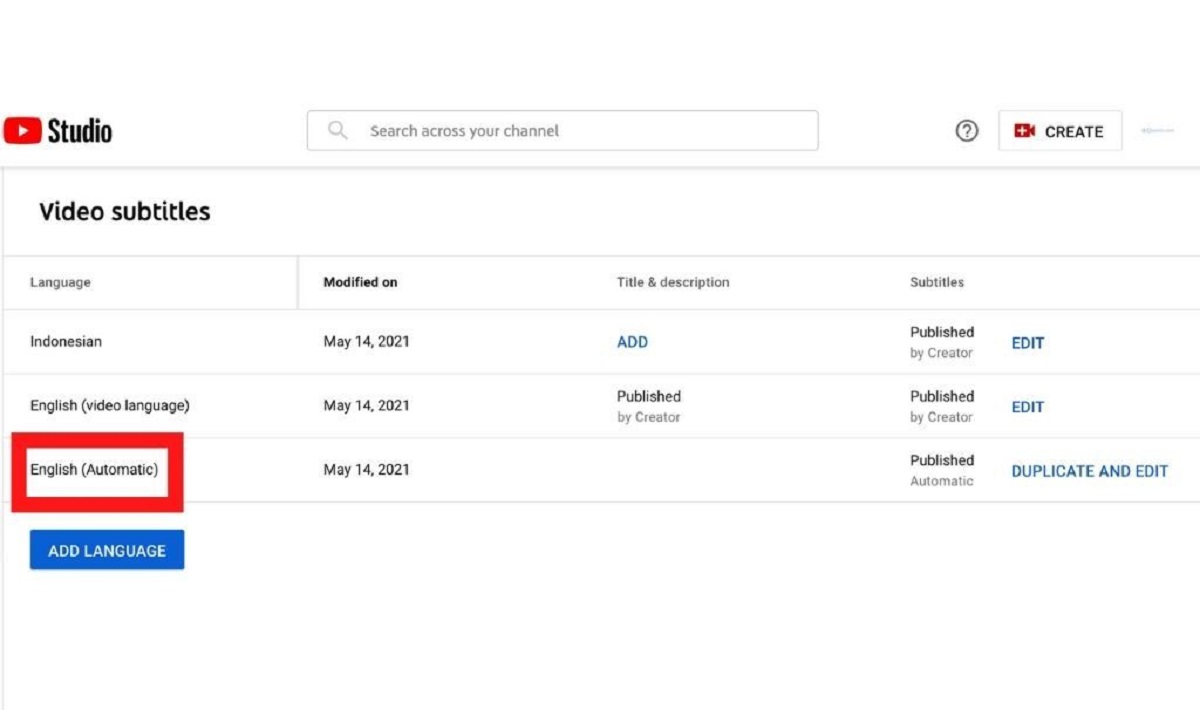Introduction
YouTube is undoubtedly one of the most popular platforms for watching and sharing videos online. However, there are times when you may want to download a YouTube video and save it for offline viewing or use it for other purposes. While there are many tools and methods available for downloading videos from YouTube, not all of them provide the option to download subtitles along with the video. Subtitles can be incredibly helpful, especially for international viewers or those with hearing impairments.
In this article, we will explore various methods to download YouTube videos with subtitles. Whether you want to save the video with embedded subtitles or download subtitles separately, we have got you covered. From online video downloader websites to browser extensions and dedicated software, each method has its own advantages and limitations. By understanding these methods, you can choose the one that suits your needs and preferences.
Please note that it is important to respect the copyright and terms of use of the videos you download from YouTube. Ensure that you have the necessary permissions to download and use the content responsibly.
Now, let’s explore the different methods to download YouTube videos with subtitles and find the option that best suits your requirements.
Method 1: Using Online Video Downloader
One of the easiest ways to download YouTube videos with subtitles is by using an online video downloader. These websites allow you to paste the YouTube video URL and choose the desired format and quality for the download. Many online video downloaders also provide the option to include subtitles in the downloaded video.
To use an online video downloader, follow these steps:
- Open your web browser and visit a reputable online video downloader website. Some popular options include savefrom.net, y2mate.com, and clipconverter.cc.
- Go to YouTube and find the video you want to download.
- Copy the URL of the YouTube video from the address bar of your browser.
- Return to the online video downloader website and paste the YouTube video URL in the provided field.
- Select the format and quality for the video download. Make sure to choose the option that includes subtitles, if available.
- Click on the “Download” or similar button to initiate the download process.
- Wait for the video to be processed and converted into the desired format.
- Once the download is ready, click on the download button or link to save the video with subtitles to your device.
It is important to note that online video downloaders rely on the availability of subtitles in the original YouTube video. If the video does not have embedded subtitles, even the best online video downloaders cannot add subtitles to the downloaded video. However, if subtitles are available, this method provides a quick and convenient way to download YouTube videos with subtitles included.
Now that you know how to use an online video downloader, let’s explore another method for downloading YouTube videos with subtitles.
Method 2: Using Video Downloading Software
If you frequently download YouTube videos with subtitles or prefer more control over the download process, using video downloading software is a great option. Video downloading software allows you to download YouTube videos and choose the format, quality, and subtitle options according to your preferences.
Here’s how you can use video downloading software to download YouTube videos with subtitles:
- Search online for a reliable video downloading software that supports YouTube video downloads and subtitle extraction. Some popular software options include 4K Video Downloader, VLC Media Player, and Freemake Video Downloader.
- Download and install the video downloading software on your computer.
- Launch the software and navigate to the YouTube video you want to download.
- Copy the URL of the YouTube video from the address bar.
- Return to the video downloading software and find the option to add a URL or paste a link.
- Paste the YouTube video URL into the provided field and select the desired output format, quality, and subtitle options.
- Start the download process and wait for the software to download the video with subtitles.
- Once the download is complete, you can access the downloaded video file, which should include the subtitles.
Using video downloading software gives you the ability to customize the download settings, ensuring that the downloaded video is in the format and quality you desire. Additionally, some of these software options allow you to extract subtitles from YouTube videos in various languages.
Now that you are familiar with using video downloading software, let’s move on to the next method for downloading YouTube videos with subtitles.
Method 3: Using Browser Extensions
If you prefer a more integrated solution without the need to visit external websites or install additional software, using browser extensions can be a convenient option to download YouTube videos with subtitles. Browser extensions are lightweight plugins that add extra functionality to your web browser, allowing you to download videos directly from YouTube.
Here’s how you can use browser extensions to download YouTube videos with subtitles:
- Open your web browser and go to the extension marketplace or store. Popular browsers like Google Chrome, Mozilla Firefox, and Microsoft Edge have their own extension stores.
- Search for a reliable YouTube video downloader extension. Some commonly used extensions include “Video DownloadHelper” for Firefox, “YouTube Video Downloader” for Chrome, and “Flash Video Downloader” for various browsers.
- Click on the extension of your choice and install it on your browser.
- Once the extension is installed, you will notice its icon in the browser’s toolbar or menu.
- Go to YouTube and find the video with subtitles that you want to download.
- Click on the extension’s icon in the browser.
- A dropdown menu or a pop-up window will appear, showing the available download options.
- Select the desired format and quality for the video download, and make sure to choose the option that includes subtitles.
- Click on the “Download” or similar button to start the download process.
- Wait for the browser extension to download the video with subtitles to your computer.
Browser extensions simplify the process of downloading YouTube videos with embedded subtitles, as they eliminate the need for separate websites or software. They provide a seamless integration with your browser, making it easy to initiate downloads directly from the YouTube video page.
Now that you know how to use browser extensions to download YouTube videos with subtitles, let’s move on to the next method for obtaining subtitles.
Method 4: Downloading Subtitles Separately
In some cases, you might only need the subtitles of a YouTube video without the actual video file. Perhaps you want to translate the subtitles or use them for educational purposes. Thankfully, there are several methods to download YouTube subtitles separately.
Here’s how you can download subtitles separately from YouTube:
- Visit the YouTube video for which you want to download the subtitles.
- Click on the “Settings” icon (represented by a gear or cog) located below the video player.
- In the settings menu, click on “Subtitles/CC”.
- A list of available subtitles for different languages will appear. Click on the desired language.
- Once the subtitles appear on the video, right-click anywhere on the subtitles and select “Save As” or “Save Subtitles As”.
- Choose the location on your device where you want to save the subtitles file.
- Click “Save” to download the subtitles file to your computer.
Alternatively, you can also use third-party websites that specialize in extracting and downloading YouTube subtitles. These websites often allow you to enter the URL of the YouTube video and select the language for the subtitles. Some popular options include DownSub.com, 2Captions.com, and KeepSubs.com.
By downloading the subtitles separately, you have the flexibility to use them in various ways, such as translating them into different languages or integrating them into your own videos.
With Method 4, we have covered various methods for downloading YouTube videos with subtitles. Each method offers its own advantages, and you can choose the one that best suits your needs.
Now that you are familiar with downloading subtitles separately, let’s conclude our exploration of the different methods.
Conclusion
Downloading YouTube videos with subtitles can be a valuable option for various purposes, such as offline viewing, language translation, or accommodating hearing impairments. Throughout this article, we have explored four different methods to download YouTube videos with subtitles.
First, using online video downloaders allows for a quick and straightforward way to download YouTube videos with embedded subtitles. These websites offer a user-friendly interface and the ability to choose the desired format and quality.
Second, video downloading software provides more control over the download process and allows for customization of the output format, quality, and subtitle options.
Third, browser extensions offer a seamless integration with your web browser, enabling you to download YouTube videos with subtitles directly from the YouTube video page without the need for separate websites or software.
Lastly, downloading subtitles separately can be useful if you only require the subtitle file for translation or other purposes. You can either download them from the YouTube video settings or use third-party websites specialized in extracting subtitles.
Each method has its own advantages and limitations, so it’s important to choose the one that best suits your preferences and requirements. Remember to respect the copyright and terms of use of the videos you download from YouTube.
Now that you are familiar with the different methods, you can confidently download YouTube videos with subtitles and enhance your viewing experience or use them for your specific needs.
Happy downloading!