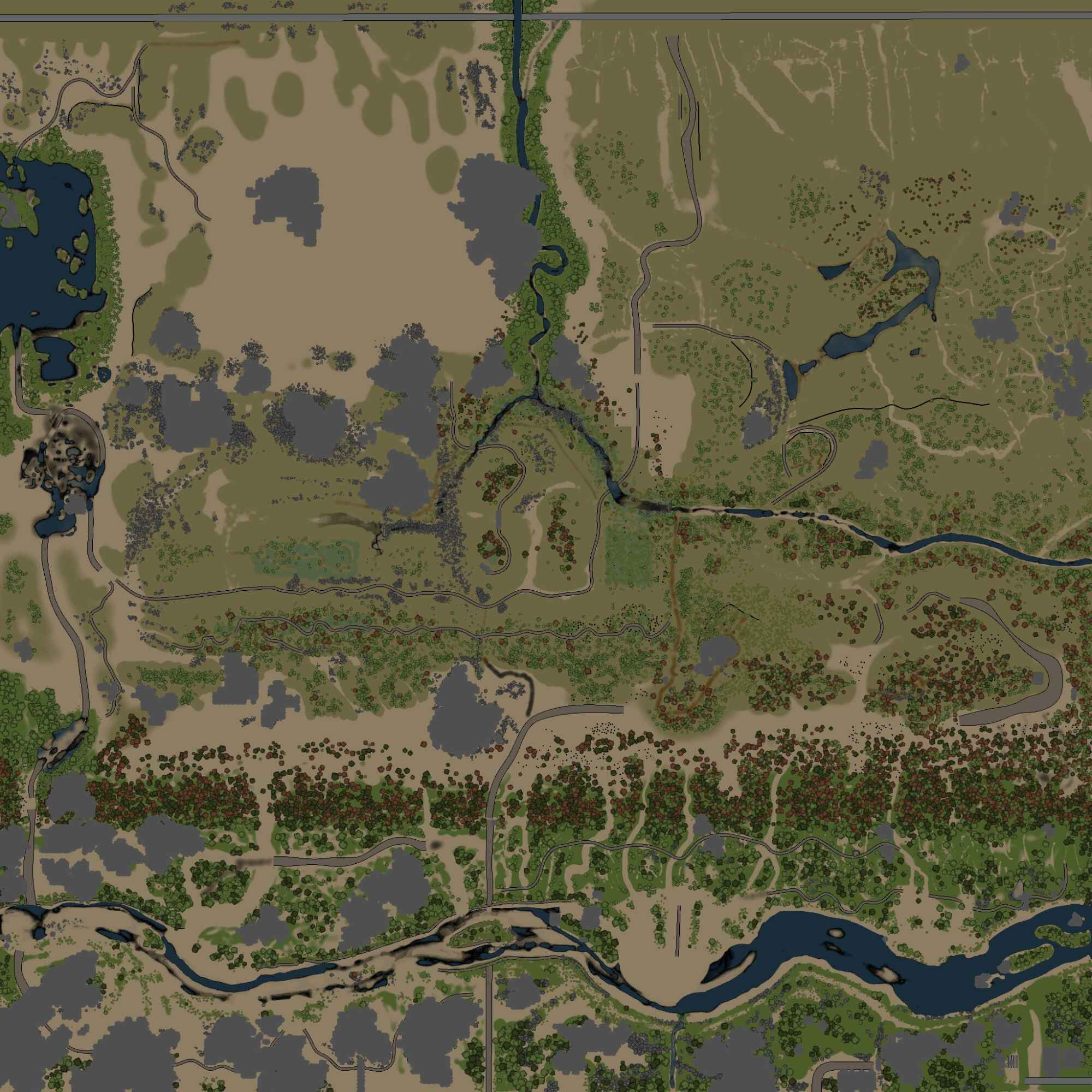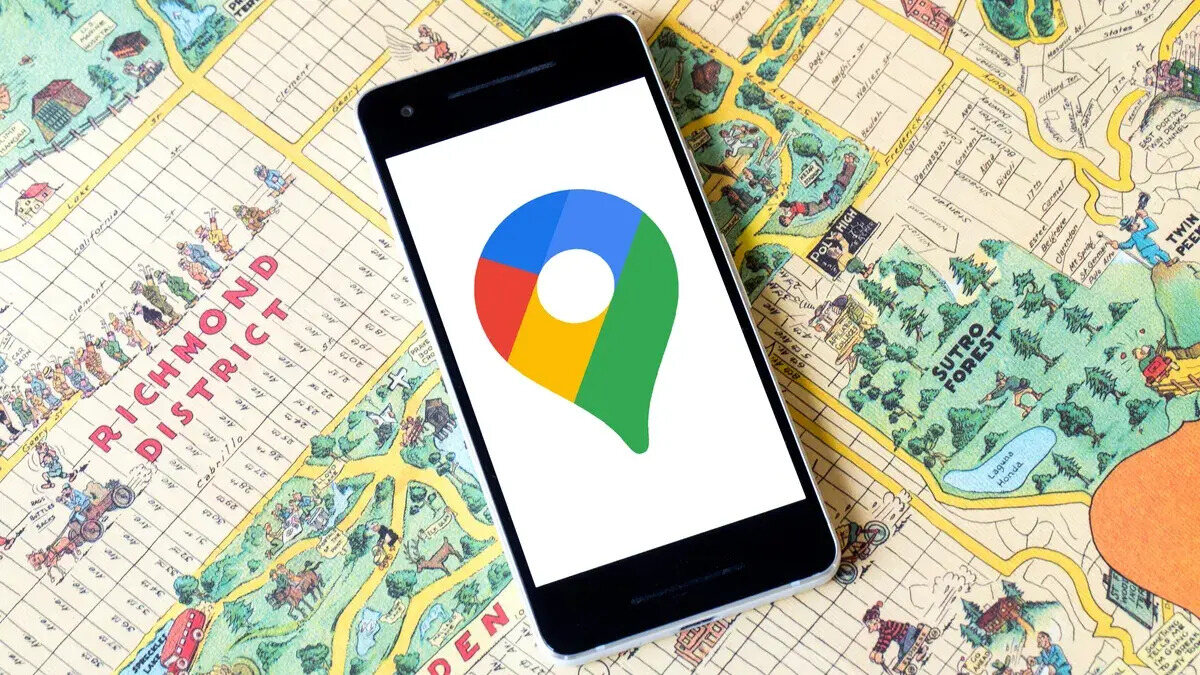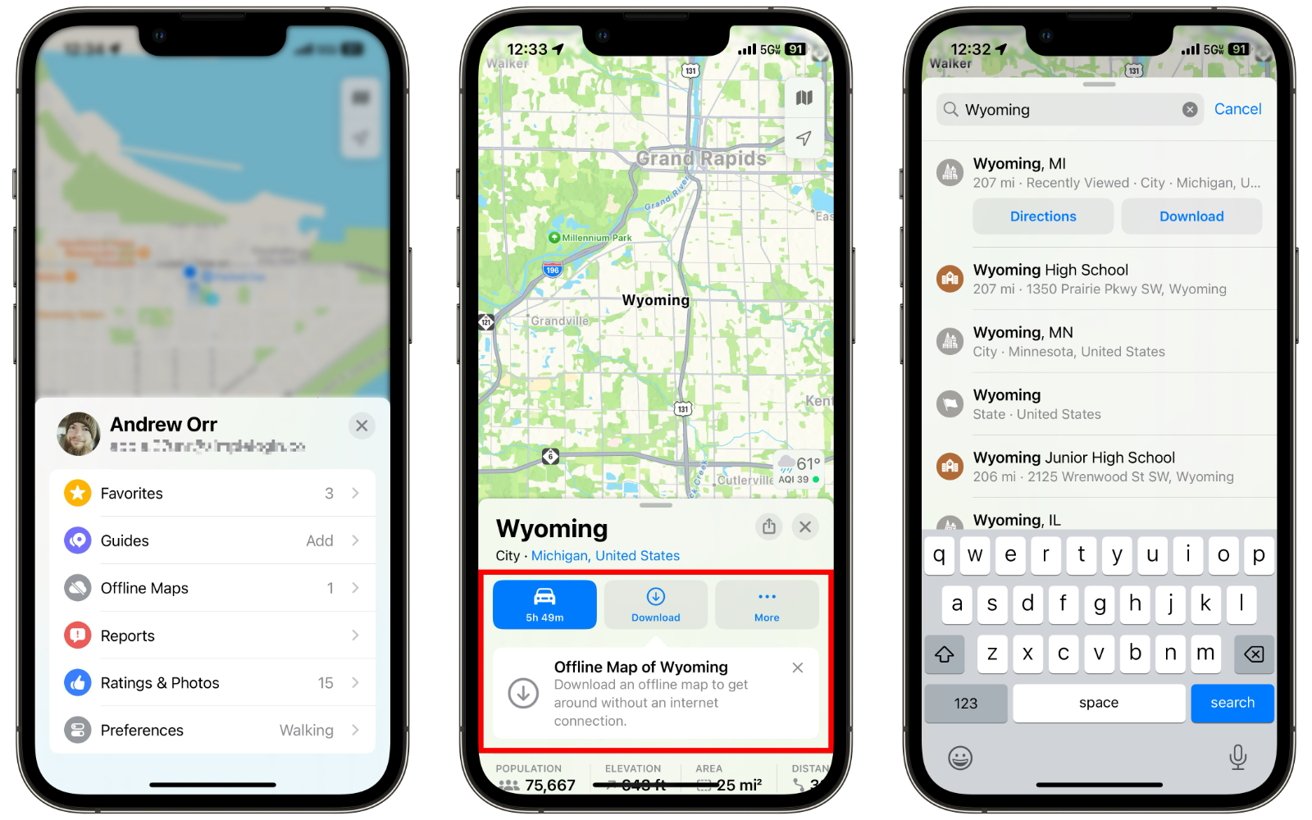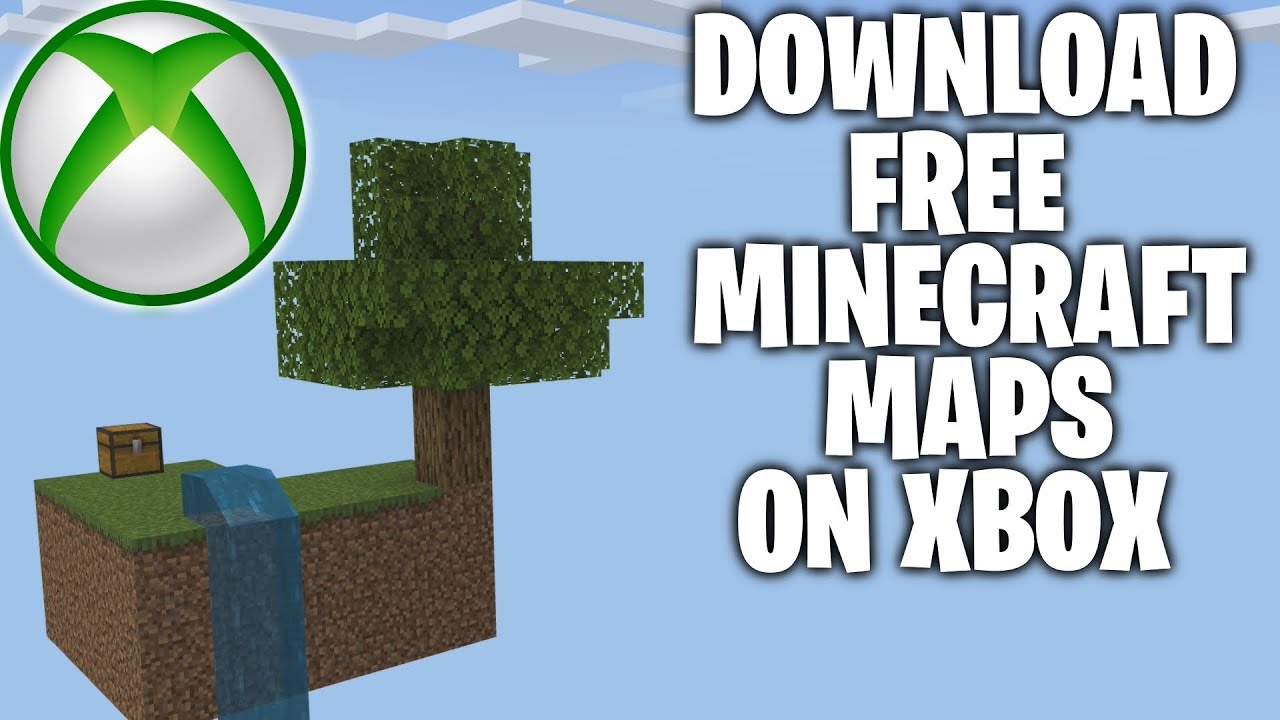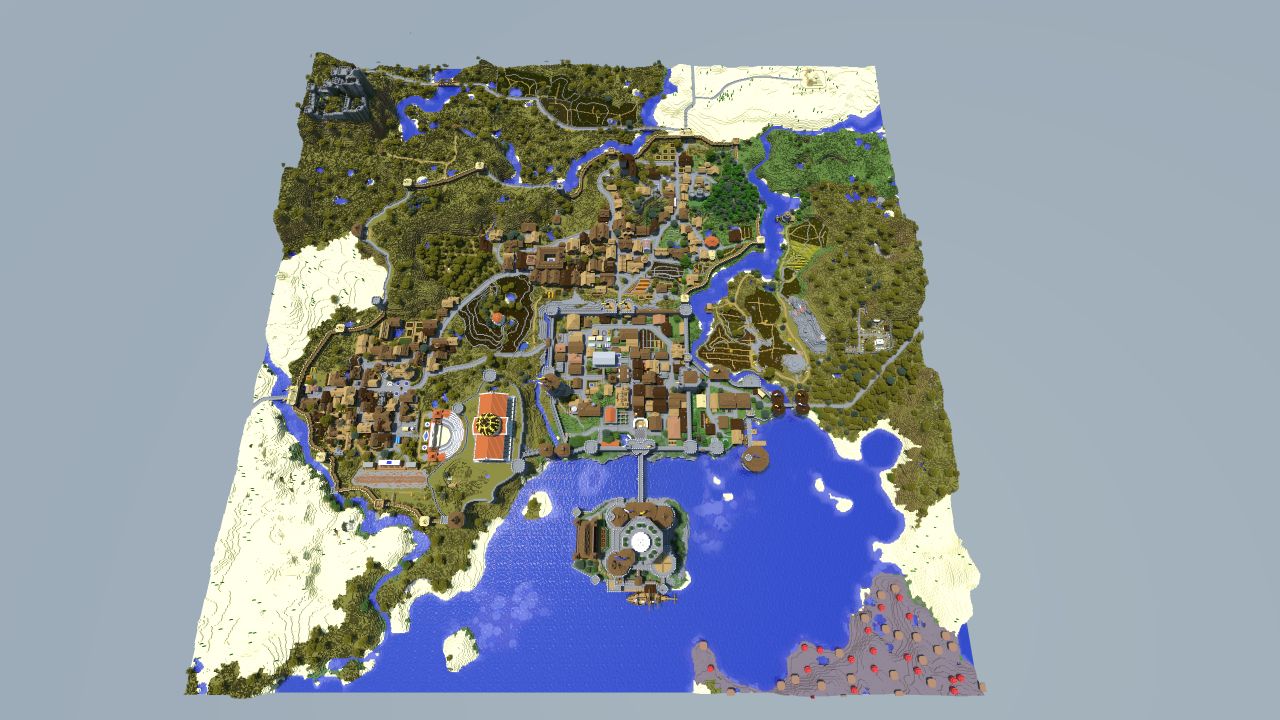Introduction
Spintires is a popular off-road vehicle simulation game that offers thrilling adventures in challenging terrain. While the game itself provides a wide range of maps for players to explore, you may also want to find and download additional Spintires maps created by the game’s community. These community-made maps can offer unique and exciting experiences, expanding the possibilities for your off-roading adventures.
In this article, we will guide you through the process of finding, downloading, and installing Spintires maps to enhance your gameplay. Whether you are looking for more realistic environments, extreme terrains, or themed maps based on famous locations or fictional worlds, you’ll discover a vast selection of user-created content to suit your preferences.
Before we dive into the steps, note that downloading and installing Spintires maps may require some technical knowledge and familiarity with file management. It’s essential to follow the instructions carefully to avoid any issues during the process. So, let’s get started and explore the world of Spintires maps!
Finding Spintires Maps
There are various sources available online where you can find a wide selection of Spintires maps created by the game’s community. Here are a few popular platforms and websites to help you get started:
- Steam Workshop: The Steam Workshop is one of the primary sources for user-created content for Spintires. Simply access the Spintires game page on Steam and navigate to the workshop section. Here, you’ll find a vast collection of maps to browse through and download. You can filter the results based on popularity, rating, and various other criteria to find the perfect map for your gaming adventures.
- Spintires Modding Forum: The official Spintires Modding Forum is another excellent resource to discover new maps. The forum hosts a community of enthusiastic modders who create and share their maps. Browse through the forum’s map sections and download the ones that catch your interest. You can also interact with the creators and get updates on the latest map releases and updates.
- Community Websites: There are several community websites dedicated to Spintires that provide a platform for modders to share their creations. Websites like spintires.nl, spintires.lt, and spintires-mods.lt are popular destinations where you can find an extensive collection of maps. These websites usually categorize maps by type, difficulty, and other criteria, making it easier for you to find the perfect map for your playstyle.
- Social Media and Forums: Spintires has a passionate community across various social media platforms and forums. Joining Spintires-related groups or communities on platforms like Reddit, Facebook, and Discord can be a great way to discover new maps. The community often showcases their favorite maps, recommends hidden gems, and provides direct download links.
Exploring these different sources will help you find a wide array of Spintires maps to suit your gaming preferences. Take your time to browse through the available options and read user reviews and feedback to ensure a high-quality map that will enhance your gaming experience. Once you’ve found the maps you want, it’s time to download and install them, which we’ll cover in the next section.
Downloading Spintires Maps
Once you have found the Spintires maps you want to add to your game, the next step is to download them. The download process may vary slightly depending on the source you are using, but the general steps remain the same. Here’s a simple guide on how to download Spintires maps:
- Click on the download button: On most platforms and websites, you will find a download button or link next to the map you wish to download. Click on this button to initiate the downloading process. Make sure you choose a reliable source to avoid any malware or virus risks.
- Select the destination folder: When prompted, choose the location or folder where you want to save the downloaded map file. It is recommended to create a separate folder for Spintires maps on your computer to keep them organized.
- Allow the download to complete: Depending on the size of the map, the download process may take a few moments or longer. Be patient and avoid interrupting the download by closing the browser or shutting down your computer.
- Check the file format: After the download is complete, check the file format of the downloaded map. Spintires maps usually come in .zip or .rar format. If the file is compressed, you will need to extract its contents using a file extraction tool like WinRAR or 7-Zip.
- Verify the files: It is essential to ensure that the downloaded files are intact and not corrupted. Use an antivirus program to scan the files before installing them to prevent any potential issues with your game.
Following these steps will allow you to successfully download Spintires maps to your computer. Remember to keep track of the source and the author of each map you download, as they may provide additional information or updates for their creations. In the next section, we will walk you through the process of installing the downloaded maps to your Spintires game.
Installing Spintires Maps
Once you have downloaded the Spintires maps to your computer, it’s time to install them and make them playable within the game. The installation process may vary slightly depending on the platform and the file format of the downloaded maps. Here’s a general guide on how to install Spintires maps:
- Locate the downloaded map file: Open the folder where you saved the downloaded map file. If the map file was compressed, extract its contents to a folder on your computer.
- Find the Spintires game folder: Navigate to the installation directory of your Spintires game. The default location for the game files is usually “C:\Program Files\Spintires” for Windows users. If you have installed the game in a different location, find the corresponding folder.
- Open the “Media” or “Levels” folder: Inside the Spintires game folder, look for a folder named “Media” or “Levels.” This is where you will need to place the downloaded map files.
- Copy the map files: Copy the map files from the folder where you extracted them (or the downloaded folder if there was no compression) and paste them into the “Media” or “Levels” folder of the Spintires game directory. Make sure to keep the file structure intact, as some maps may have additional folders for textures, models, or other assets.
- Launch the game: Once you have copied the map files into the appropriate folder, launch the Spintires game. The installed maps should now be available for selection within the game’s map menu.
- Select and play the new map: Within the Spintires game, go to the map selection screen and browse through the available maps. The newly installed maps should be listed alongside the default game maps. Select the map you want to play and start your off-roading adventure!
Following these steps should enable you to successfully install Spintires maps and enjoy new and exciting gameplay experiences. If you encounter any issues during the installation process, refer to the map creator’s documentation or the platform’s support resources for troubleshooting steps. Now that you have installed the maps, it’s time to address any potential roadblocks you may encounter while downloading or installing Spintires maps, which we will discuss in the next section.
Troubleshooting Map Downloads
While downloading and installing Spintires maps is usually a straightforward process, you may come across some common issues that can hinder your progress. Here are a few troubleshooting steps to help you overcome potential roadblocks during the map download process:
- Check compatibility: Ensure that the downloaded map is compatible with the version of Spintires you are running. Some maps may require specific game versions or additional mods to work correctly.
- Verify file integrity: If you encounter any issues with a downloaded map, such as inaccessibility or errors during installation, try verifying the file integrity. Download the map again from a reliable source and compare its size and file checksum to the original file. If there are discrepancies, it indicates a corrupted download, and you should try another source.
- Update game and mods: Make sure both your Spintires game and any necessary mods are up to date. Outdated versions of the game or mods may cause compatibility issues and prevent maps from working correctly.
- Check for missing dependencies: Some map creators may include additional mods, assets, or dependencies required to run their maps. Check the readme or documentation provided with the map for any specific requirements and ensure that you have installed them correctly.
- Disable conflicting mods: If you have other mods installed that modify the same files or assets as the downloaded map, conflicts may arise. Disable any conflicting mods temporarily and try installing the map again.
- Clear cache and workshop content: If you are experiencing issues with downloading or installing maps from the Steam Workshop, try clearing the Steam cache and workshop content. This can help resolve issues with downloading incomplete or corrupted files.
- Seek community support: If you have exhausted all troubleshooting steps and are still unable to download or install a map, reach out to the Spintires community for support. Online forums, social media groups, and dedicated Spintires communities are great places to ask for help and find solutions to specific issues.
By following these troubleshooting steps, you should be able to overcome most common challenges related to downloading and installing Spintires maps. Remember to be cautious when downloading from unknown sources and always ensure the safety of your computer by using reliable antivirus software. With your maps successfully downloaded and installed, you are now ready to embark on thrilling off-road adventures in Spintires!
Conclusion
In conclusion, expanding your Spintires gameplay experience by downloading and installing user-created maps can bring new levels of excitement and challenges to the game. By following the steps outlined in this guide, you can easily find, download, and install a wide variety of Spintires maps from different sources such as the Steam Workshop, modding forums, community websites, and social media platforms.
Finding the perfect maps to suit your preferences, whether it’s realistic terrains, extreme challenges, or themed locations, is made easier by utilizing the resources provided by the Spintires community. While downloading and installing Spintires maps, it’s important to be cautious of the sources you use, verify file integrity, and ensure compatibility with your game version and installed mods.
Troubleshooting any issues you may encounter during the map download and installation process is also crucial. Checking for compatibility, verifying file integrity, updating your game and mods, and seeking support from the Spintires community are effective ways to resolve common challenges.
With the newly installed maps, you can immerse yourself in thrilling off-road adventures with fresh and unique landscapes. Explore new driving routes, overcome challenging terrains, and test your skills in ever-changing environments. The world of community-created Spintires maps is vast and diverse, offering endless possibilities for your virtual off-roading journeys.
So, what are you waiting for? Start exploring the wide selection of Spintires maps available, download your favorites, and embark on thrilling off-road adventures in Spintires today!