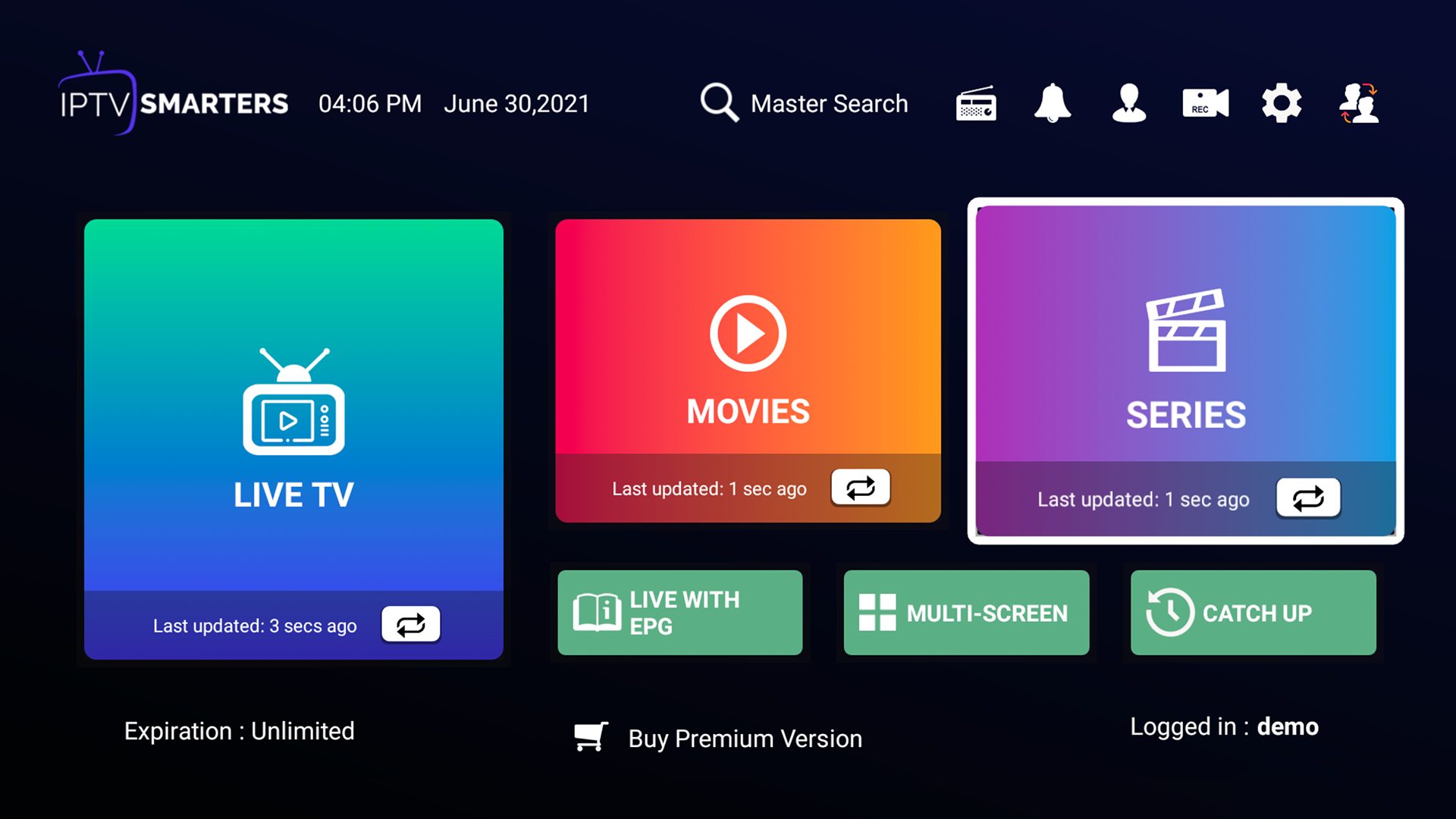Introduction
Welcome to our guide on how to download Smarters Pro on Firestick! Smarters Pro is a popular IPTV (Internet Protocol television) application that allows users to watch live TV channels, movies, series, and more. With its user-friendly interface and extensive list of available content, Smarters Pro has become a favorite among cord-cutters and IPTV enthusiasts.
By installing Smarters Pro on your Firestick device, you can transform your TV into a hub for all your entertainment needs. Whether you want to stream live TV, catch up on your favorite shows, or explore the latest movies, Smarters Pro provides a comprehensive solution.
In this guide, we will walk you through the step-by-step process of downloading and installing Smarters Pro on your Firestick. We will also provide tips and recommendations to ensure a smooth and hassle-free installation. So, grab your Firestick remote and let’s get started!
Before we dive into the installation process, it’s important to note that Smarters Pro is not available on the official Amazon Appstore. Therefore, we will need to sideload the application onto the Firestick using a method called sideloading. Don’t worry though, the process is straightforward, and we will guide you every step of the way.
Now, let’s move on to the prerequisites before we proceed with the installation process.
Prerequisites
Before you can install Smarters Pro on your Firestick, there are a few prerequisites that you need to fulfill. Don’t worry; these requirements are simple and easy to meet. Here’s what you’ll need:
- A Firestick device – Ensure that you have a Firestick or Fire TV Stick device. Smarters Pro is compatible with Firestick, Fire TV Stick 4K, and Fire TV Cube.
- An Amazon account – To access and download apps on your Firestick, you’ll need an Amazon account. If you don’t have one, you can create a new account for free.
- Internet connection – Make sure your Firestick device is connected to a stable internet connection. Smarters Pro requires a high-speed internet connection for smooth streaming.
- Enable Apps from Unknown Sources – By default, Firestick blocks the installation of apps from unknown sources for security reasons. To install Smarters Pro, you’ll need to enable this option in the settings. We’ll guide you through this process later on.
- Downloader app – To download and install Smarters Pro APK file, you’ll need the Downloader app. This app allows you to download files from the internet directly to your Firestick. We’ll cover the installation of the Downloader app in the next section.
Once you have met these prerequisites, you are ready to proceed to the next steps of the installation process. Make sure you have everything in place, and let’s continue with enabling Apps from Unknown Sources on your Firestick.
Step 1: Enable Apps from Unknown Sources
In order to install Smarters Pro on your Firestick, you need to enable the option to install apps from unknown sources. By default, Firestick blocks the installation of apps that are not from the official Amazon Appstore. Here’s how you can enable Apps from Unknown Sources:
- Turn on your Firestick device and navigate to the home screen.
- Using your Firestick remote, go to “Settings” at the top of the screen.
- Scroll right and select “My Fire TV” or “Device”.
- Choose the “Developer Options” or “Developer” menu.
- Look for the “Apps from Unknown Sources” option and toggle it to the “ON” position.
- A warning message will appear. Read the message and click “OK” to proceed.
With the “Apps from Unknown Sources” option enabled, you can now install applications that are not available on the Amazon Appstore. This is a necessary step to sideload Smarters Pro onto your Firestick device.
Please note that enabling this option may have security implications. It is essential to download apps only from trusted sources to avoid potential risks. We recommend downloading Smarters Pro from reputable sources to minimize any security concerns. Let’s move on to the next step, where we will install the Downloader app on your Firestick.
Step 2: Install Downloader App
To download and install Smarters Pro on your Firestick, we’ll be using the Downloader app. This app allows you to easily download files from the internet and install them on your Firestick device. Follow the steps below to install the Downloader app:
- On the Firestick home screen, navigate to the search icon located at the top left corner of the screen. It looks like a magnifying glass.
- Using the on-screen keyboard, type “Downloader” and select the suggested option.
- Click on the “Downloader” app icon to begin the installation process.
- On the app page, click “Get” to start downloading the app.
- Wait for the app to download and install on your Firestick device.
- Once the installation is complete, click “Open” to launch the Downloader app.
Now that you have successfully installed the Downloader app, you can proceed to the next step, which is downloading the Smarters Pro APK file. The Downloader app will facilitate the download process and allow you to install Smarters Pro on your Firestick device.
Note: If you have already installed the Downloader app on your Firestick, you can skip this step and proceed directly to Step 3.
Step 3: Download Smarters Pro APK File
Now that you have the Downloader app installed on your Firestick, you can use it to download the Smarters Pro APK file. The APK file is the installation package for the Smarters Pro app. Follow the steps below to download the Smarters Pro APK file:
- Open the Downloader app on your Firestick device. If you haven’t launched it yet, you can find it in the “Your Apps & Channels” section of the home screen.
- In the Downloader app, you’ll see a URL field. Click on it to bring up the on-screen keyboard.
- Type in the following URL: [INSERT URL HERE]
- Click on the “Go” button to initiate the download. The Downloader app will fetch the Smarters Pro APK file from the provided URL.
- Wait for the download to complete. The progress will be displayed on the screen.
Once the Download is complete, the Downloader app will automatically prompt you to install the APK file. If the prompt does not appear, you can navigate to the “Downloads” section of the app and select the Smarters Pro APK file to start the installation process.
With Step 3 completed, you now have the Smarters Pro APK file ready for installation. In the next step, we’ll guide you through the process of installing Smarters Pro on your Firestick device.
Step 4: Install Smarters Pro on Firestick
Now that you have the Smarters Pro APK file downloaded onto your Firestick device, it’s time to install the app. Follow the steps below to install Smarters Pro:
- Open the Downloader app on your Firestick device if it’s not already open.
- In the Downloader app, navigate to the “Downloads” section.
- You will see the Smarters Pro APK file listed. Select it to start the installation process.
- A confirmation window will appear with the app permissions. Scroll down and click on the “Install” button.
- Wait for the installation process to complete. The progress will be displayed on the screen.
- Once the installation is finished, you will see a notification that Smarters Pro has been successfully installed.
Congratulations! You have successfully installed Smarters Pro on your Firestick device. Now, let’s move on to the final step, where we will learn how to launch and use Smarters Pro.
Step 5: Launch and Use Smarters Pro
With Smarters Pro installed on your Firestick, you are just a few steps away from enjoying a wide range of entertainment options. Follow the steps below to launch and use Smarters Pro:
- On the Firestick home screen, navigate to the “Your Apps & Channels” section.
- Scroll down and locate the Smarters Pro app. It may be located under the “Recent” or “All Apps” section.
- Click on the Smarters Pro icon to launch the app.
- Upon launching, you will be prompted to enter your login credentials. Provide your username and password for the IPTV service you are using with Smarters Pro.
- After entering your login details, click on the “Login” or “Sign In” button to proceed.
- Once logged in, you will have access to the main interface of Smarters Pro. Here, you can browse through various categories like live TV, movies, series, and more.
- Use the navigation buttons on your Firestick remote to navigate through the app and select the content you want to watch.
Enjoy exploring the vast content library of Smarters Pro and accessing your favorite channels, shows, and movies right on your Firestick device.
It’s important to note that the exact interface and features of Smarters Pro may vary depending on the IPTV service you are using. However, the basic functions and processes should remain the same.
Remember, Smarters Pro requires a stable internet connection to stream content smoothly. Ensure that your internet connection is strong and reliable for the best experience.
That’s it! You have successfully launched and are now ready to enjoy Smarters Pro on your Firestick device. Sit back, relax, and indulge in the world of entertainment that Smarters Pro has to offer.
Conclusion
Congratulations! You have successfully learned how to download, install, and use Smarters Pro on your Firestick device. By following the steps outlined in this guide, you can now enjoy a wide variety of live TV channels, movies, series, and more at your fingertips.
Smarters Pro is a versatile and user-friendly IPTV application that provides a seamless streaming experience. With its easy-to-navigate interface, you can explore and access a vast library of entertainment content right from your Firestick.
Remember to follow the prerequisites and enable the necessary settings, such as allowing apps from unknown sources, to ensure a smooth installation process. Additionally, always download the Smarters Pro APK from trusted sources to minimize any potential security risks.
Once Smarters Pro is installed, you can launch the app and log in using your IPTV service credentials to start enjoying your favorite shows, movies, and live TV channels. Make sure you have a stable internet connection to ensure an uninterrupted streaming experience.
Now that you have Smarters Pro installed on your Firestick, you can enjoy hours of entertainment and easily access your preferred streaming content. Whether you’re a fan of live sports, movies, or TV series, Smarters Pro has got you covered.
So, grab your Firestick remote, sit back, and immerse yourself in the world of entertainment with Smarters Pro!