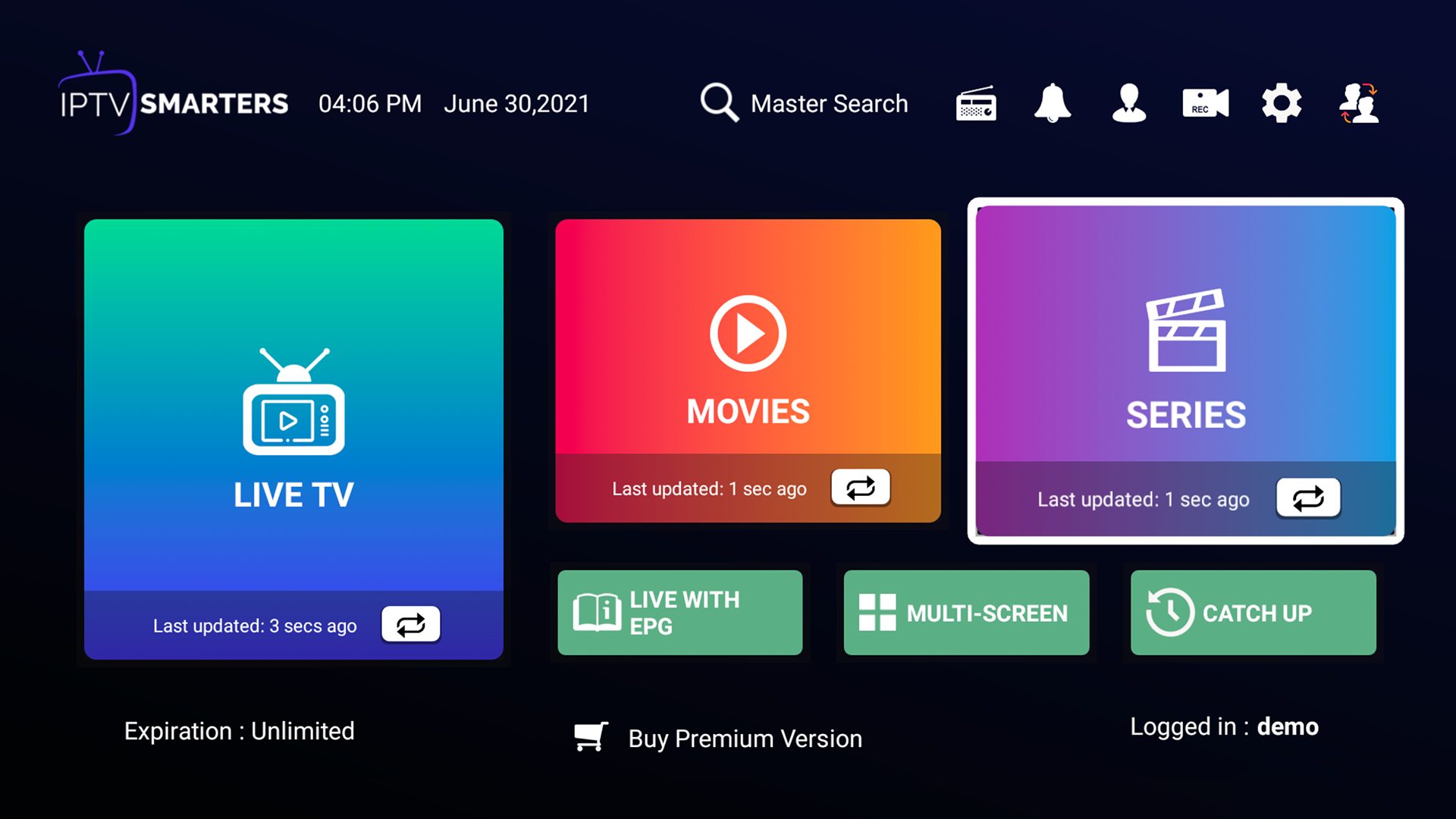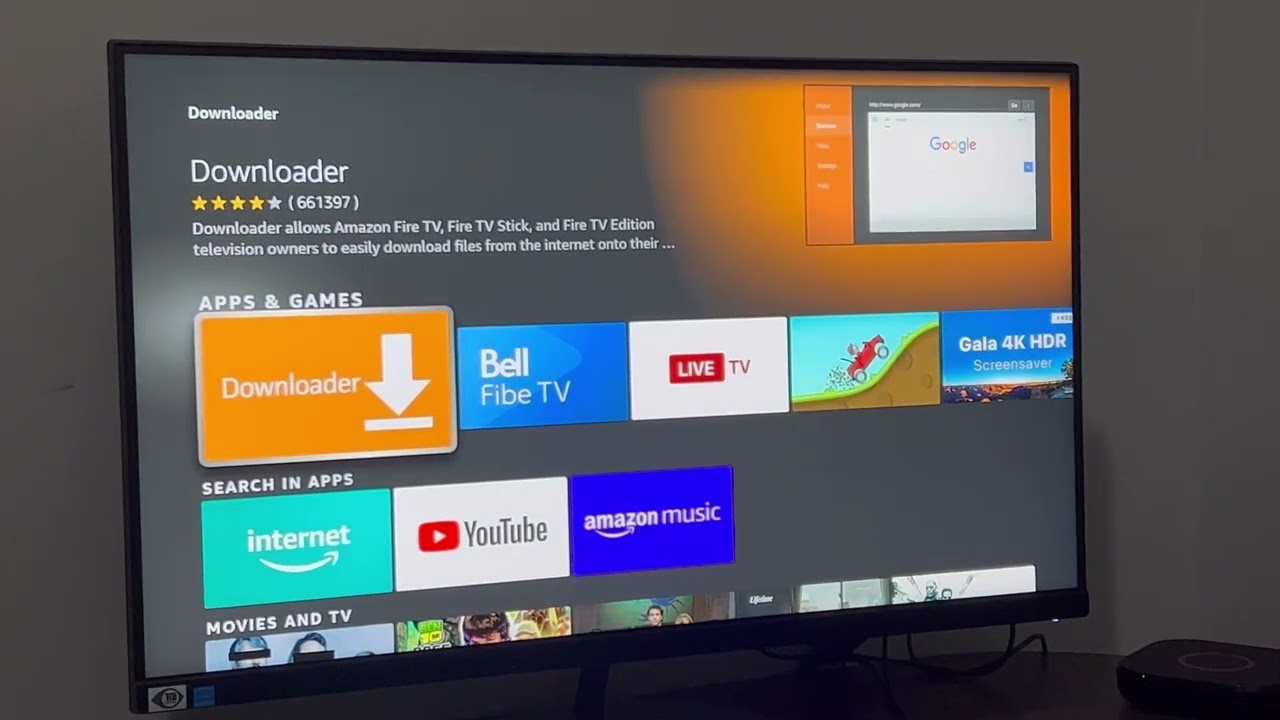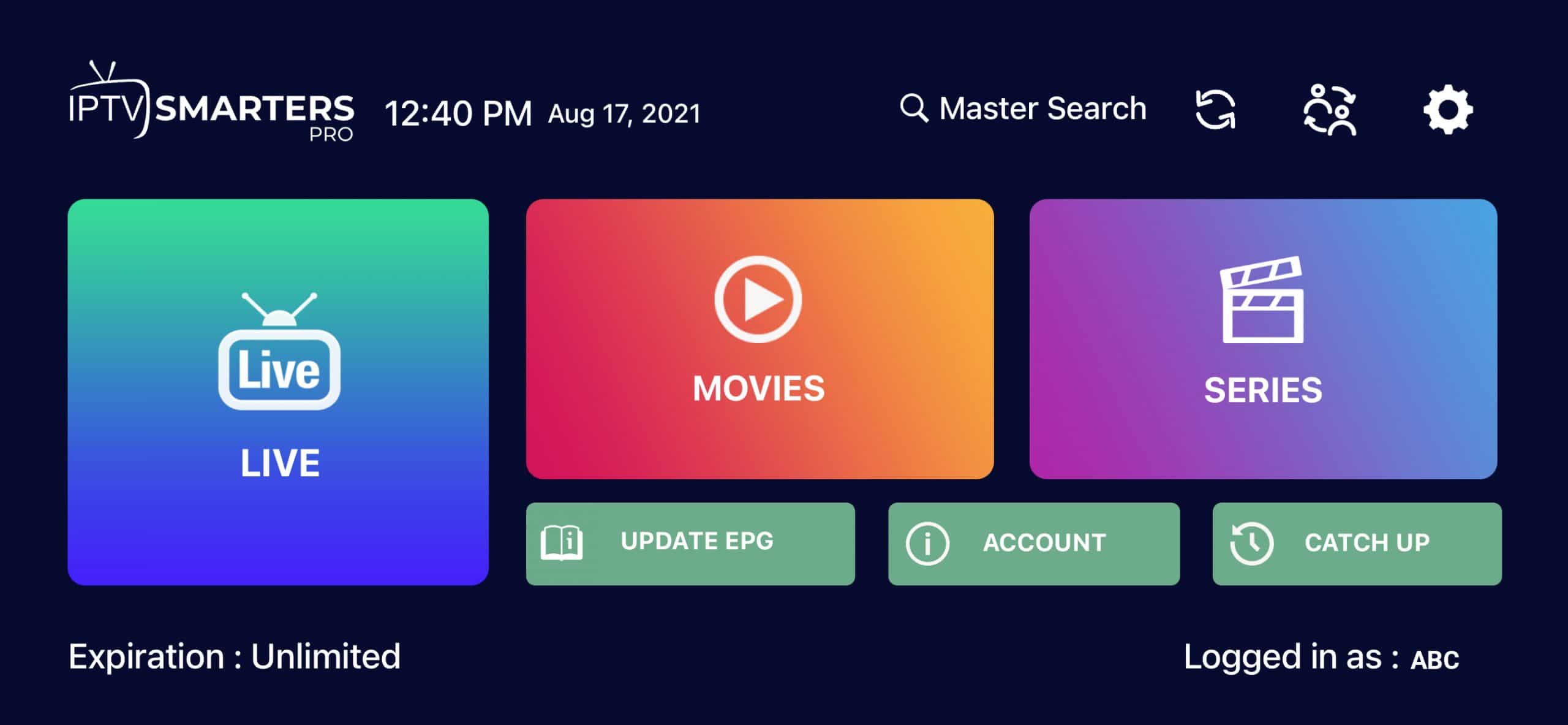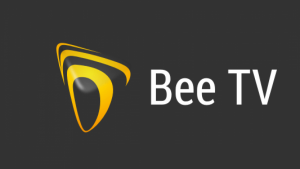Introduction
Welcome to our guide on how to download IPTV Smarters on Firestick. IPTV Smarters is a popular IPTV player that allows you to stream your favorite live TV channels, movies, series, and more. With its user-friendly interface and seamless playback, it has gained immense popularity among IPTV enthusiasts.
If you own an Amazon Firestick, you have access to a wide range of apps and services, including IPTV Smarters. In this guide, we will walk you through the step-by-step process of installing IPTV Smarters on Firestick so you can enjoy high-quality IPTV streaming from the comfort of your living room.
Note: Before proceeding with the installation, please ensure that you have a subscription to an IPTV service and that you have the necessary login credentials.
Now, let’s dive into the installation process and start streaming your favorite content on IPTV Smarters!
Step 1: Enable Apps from Unknown Sources
Before you can install IPTV Smarters on your Firestick, you need to enable the option to install apps from unknown sources. This is necessary because IPTV Smarters is not available on the official Amazon Appstore.
Here’s how you can enable apps from unknown sources:
- From the home screen of your Firestick, navigate to the Settings menu located on the top menu bar.
- Scroll to the right and select My Fire TV.
- Choose Developer Options.
- Look for the Apps from Unknown Sources option and toggle it to ON.
- A warning message will appear. Read it carefully and click Turn On to confirm.
Enabling apps from unknown sources gives you the freedom to install third-party apps like IPTV Smarters, but it’s important to exercise caution and only install apps from trusted sources. It is recommended to disable apps from unknown sources after you have installed IPTV Smarters to maintain the security of your Firestick.
Now that you have enabled apps from unknown sources, you are ready to proceed to the next step of the installation process.
Step 2: Install the Downloader App
In order to download and install IPTV Smarters on your Firestick, you will need to use the Downloader app. Don’t worry, the Downloader app is a trusted and reliable tool that allows you to easily access and download files from the internet.
Follow these steps to install the Downloader app on your Firestick:
- From the home screen of your Firestick, navigate to the Search icon on the top menu bar.
- Type in “Downloader” using the on-screen keyboard.
- When the search results appear, select the Downloader app from the suggestions.
- Click on the Downloader app icon to open its page.
- Click on the Download or Get button to start the installation process.
- Wait for the Downloader app to download and install on your Firestick.
- Once installed, click on the Open button to launch the Downloader app.
You have now successfully installed the Downloader app on your Firestick. This app will be used to download the IPTV Smarters APK file, which we will cover in the next step.
Step 3: Download IPTV Smarters APK
Now that you have the Downloader app installed on your Firestick, you can proceed to download the IPTV Smarters APK file. The APK file is the installation package for Android apps, and we will use the Downloader app to download it.
Follow these steps to download the IPTV Smarters APK:
- Open the Downloader app on your Firestick.
- In the Downloader app, you will see a text field. Click on it to enter the URL for downloading the IPTV Smarters APK.
- Enter the following URL: [Enter the URL for downloading the IPTV Smarters APK]
- Click on the Go button to start the download.
- The Downloader app will start fetching the file from the specified URL. Wait for the download to complete.
Once the download is complete, you are now ready to install IPTV Smarters on your Firestick, which we will cover in the next step.
Step 4: Install IPTV Smarters on Firestick
After successfully downloading the IPTV Smarters APK file, you can now proceed with the installation process. Installing IPTV Smarters on your Firestick is a straightforward process, and we will guide you through it.
Follow these steps to install IPTV Smarters on Firestick:
- Once the IPTV Smarters APK download is complete, the Downloader app will prompt you to install it. Click on the Install button.
- The installation process may take a few seconds. Wait for the installation to complete.
- After the installation is finished, you will see a confirmation message stating that IPTV Smarters has been successfully installed on your Firestick.
- Click on the Open button to launch IPTV Smarters.
That’s it! You have successfully installed IPTV Smarters on your Firestick. Now, let’s move on to the final step where we will learn how to launch IPTV Smarters and start streaming your favorite content.
Step 5: Launch IPTV Smarters
Now that IPTV Smarters is installed on your Firestick, it’s time to launch the app and start enjoying your favorite IPTV content. Here’s how you can launch IPTV Smarters:
- From the Firestick home screen, navigate to the Your Apps & Channels section.
- Scroll down and locate the IPTV Smarters app icon.
- Select the IPTV Smarters app icon and press the Play button on your remote.
Alternatively, you can also launch IPTV Smarters directly from the Firestick home screen by selecting it from the list of recently installed apps.
Once you launch IPTV Smarters, you will be prompted to enter your login credentials, including your username and password. Make sure you have a valid subscription to an IPTV service and enter the correct login information to access your IPTV content.
Upon successful login, you will have access to a wide range of live TV channels, on-demand movies, TV series, and more. Browse through the available content, select what you want to watch, and enjoy the seamless streaming experience that IPTV Smarters offers.
That’s it! You have successfully launched IPTV Smarters on your Firestick. Sit back, relax, and indulge in your favorite IPTV content whenever you want.
Conclusion
In this guide, we have walked you through the steps to download and install IPTV Smarters on your Firestick. With its user-friendly interface and seamless streaming capabilities, IPTV Smarters is a popular choice for IPTV enthusiasts.
First, we enabled the option to install apps from unknown sources on your Firestick. This allowed us to install the Downloader app, which we used to download the IPTV Smarters APK file. Once the download was complete, we proceeded to install IPTV Smarters on your Firestick.
Finally, we guided you on how to launch IPTV Smarters and start enjoying your favorite IPTV content. Whether it’s live TV channels, movies, TV series, or more, IPTV Smarters provides a wide range of options to cater to your preferences.
Remember, it’s important to have a valid subscription to an IPTV service and enter the correct login credentials in order to access the content on IPTV Smarters.
Now that you have successfully installed and launched IPTV Smarters on your Firestick, you can sit back, relax, and immerse yourself in the world of IPTV entertainment. Enjoy streaming your favorite channels and content conveniently from your living room.
We hope this guide has been helpful to you, and we wish you an enjoyable streaming experience with IPTV Smarters!