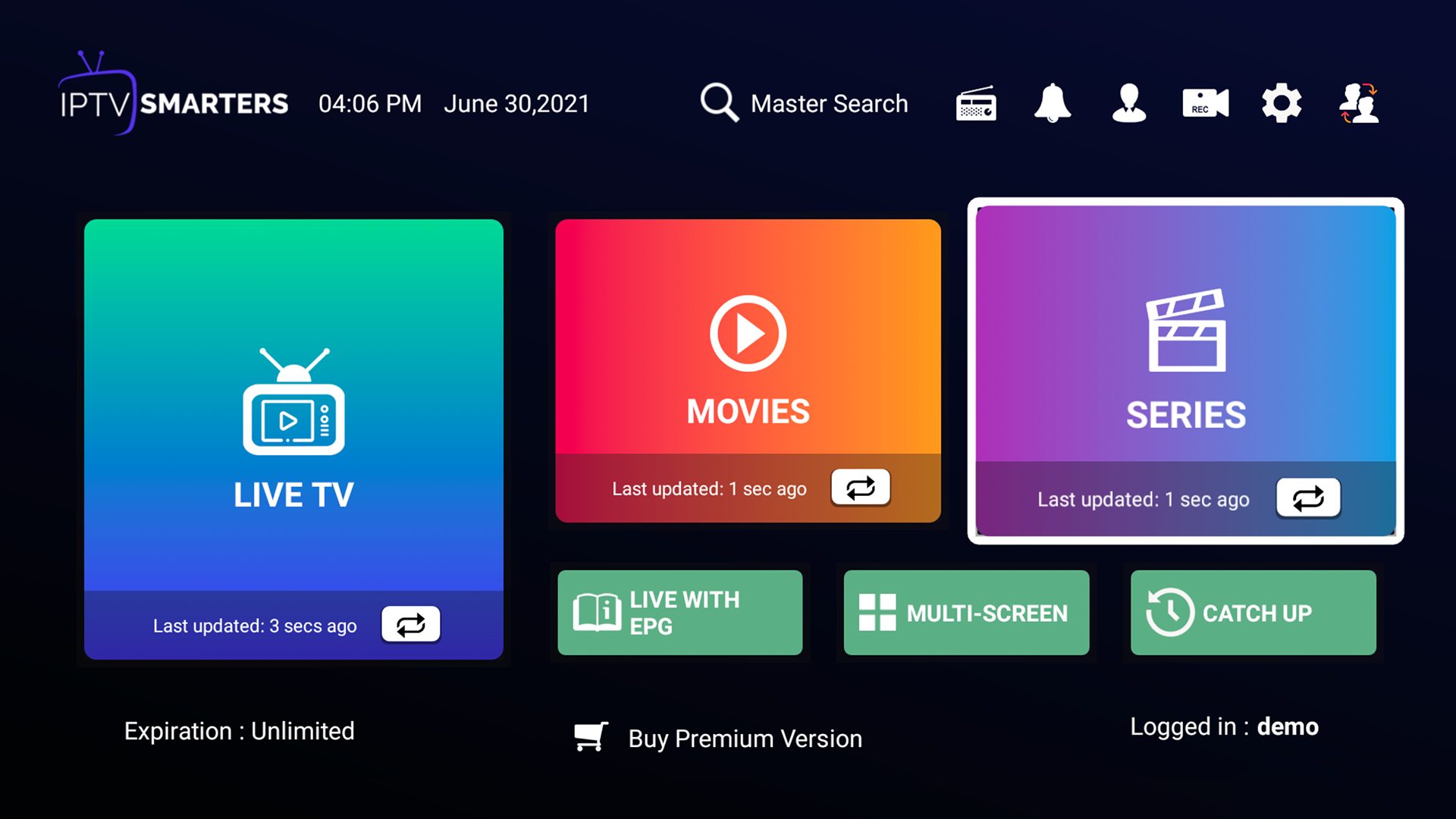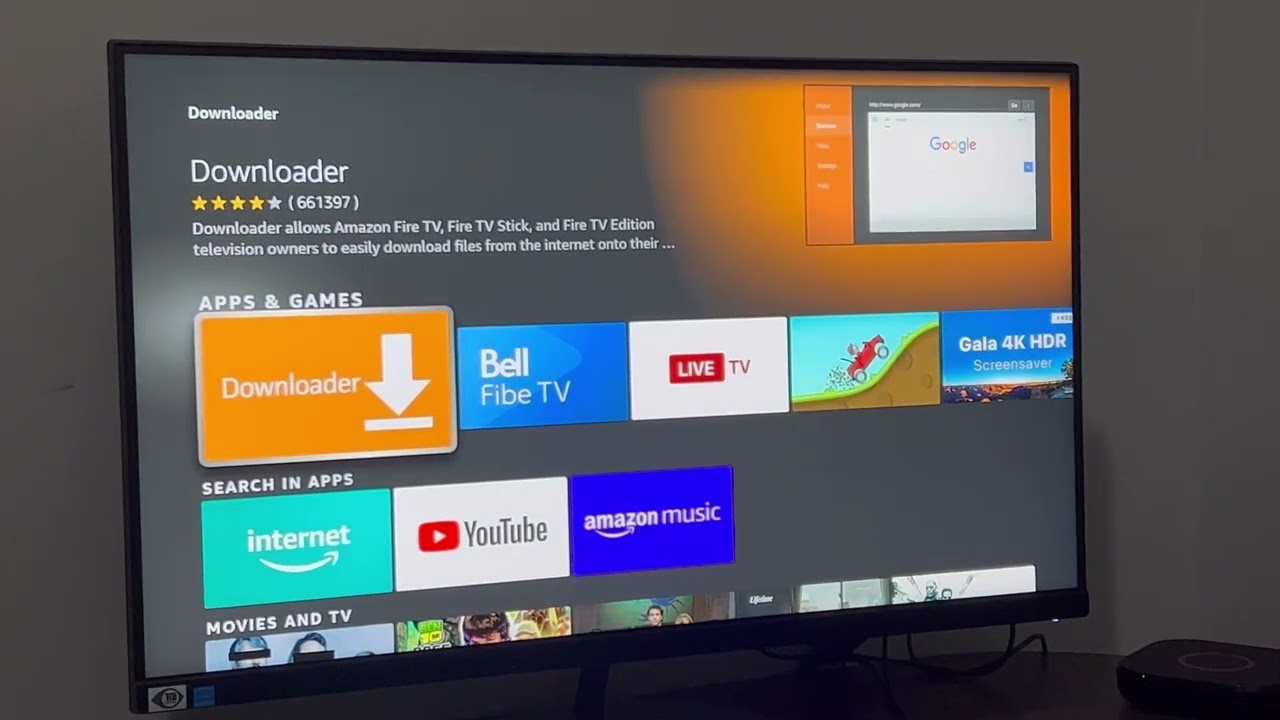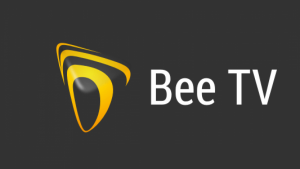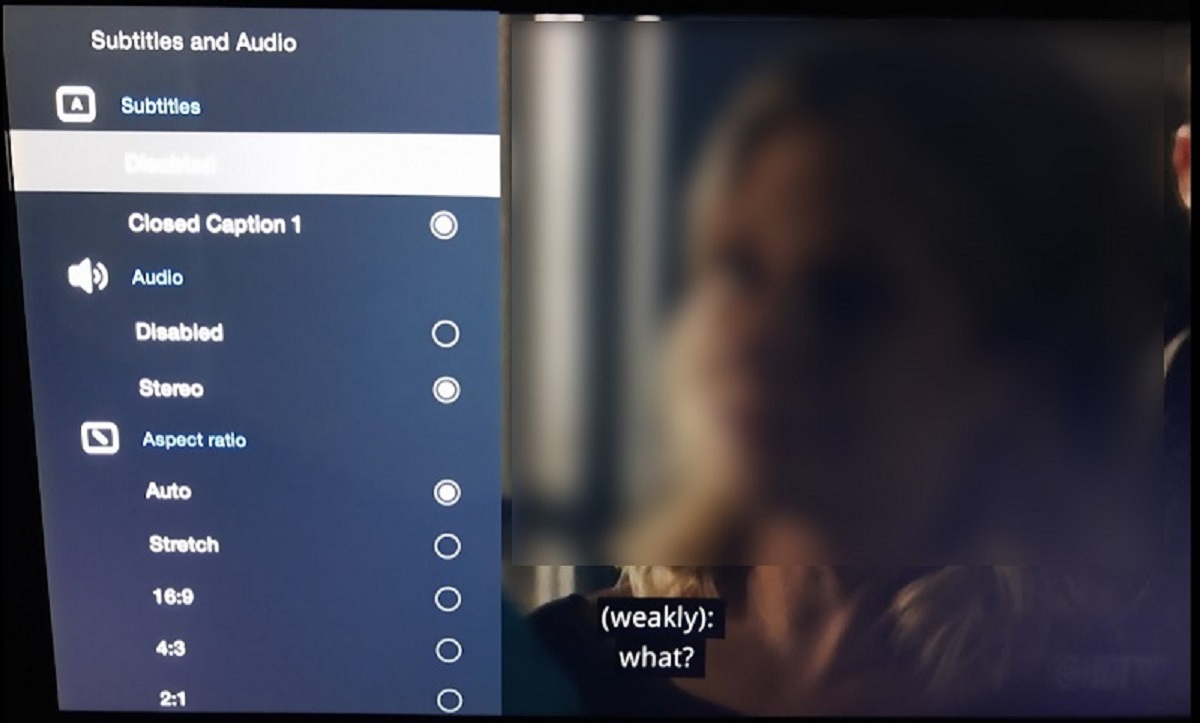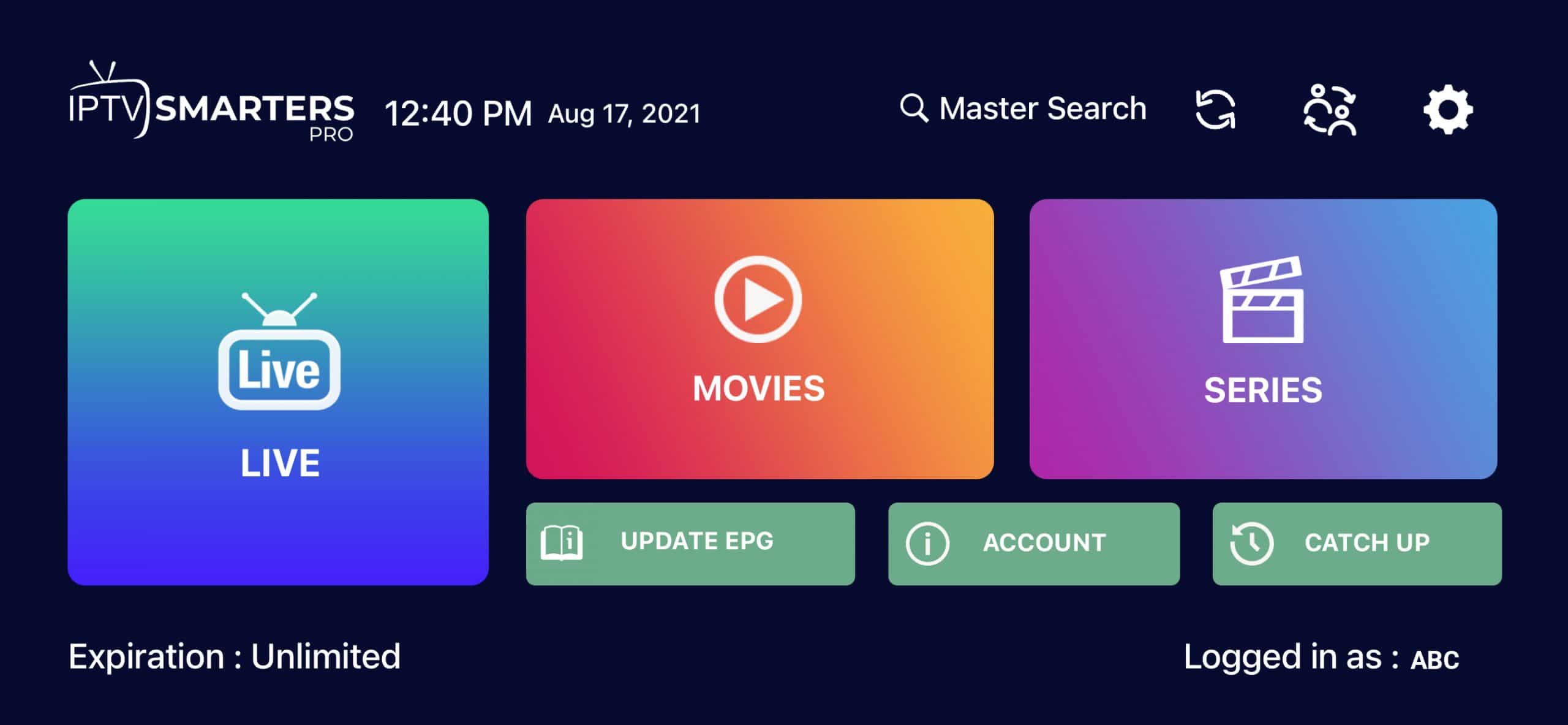Introduction
Welcome to our guide on how to download IPTV Extreme on Firestick. In this digital age, streaming services have become increasingly popular, providing us with a vast array of entertainment options at our fingertips. IPTV Extreme is one such application that allows users to stream television channels and media content on various devices, including the Amazon Firestick.
Before we dive into the step-by-step process, let’s take a moment to understand what IPTV Extreme is and why it has gained such popularity among streaming enthusiasts.
IPTV Extreme is an application that enables users to access an extensive collection of television channels, movies, series, and other media content through an internet connection. It provides a convenient and user-friendly platform for streaming media on various devices, including Firestick, Android smartphones, tablets, and smart TVs.
What sets IPTV Extreme apart from other streaming applications is its compatibility with multiple playlists formats. Users can easily import their own playlists or choose from a range of publicly available playlists to enjoy their favorite channels and content.
Now that we have a basic understanding of IPTV Extreme, let’s proceed with the step-by-step process of downloading and installing it on your Firestick device. Don’t worry; it’s a straightforward process that can be completed in a few minutes.
What is IPTV Extreme?
IPTV Extreme is a feature-rich application that allows users to stream television channels and media content on various devices. It provides a comprehensive platform for accessing and enjoying a wide range of entertainment options, including live TV, movies, series, and more.
One of the standout features of IPTV Extreme is its compatibility with different playlist formats. Users can import their own playlists, whether in M3U or XSPF format, or choose from a variety of publicly available playlists tailored to different regions and preferences. This flexibility ensures that you can access your favorite channels and content hassle-free.
With IPTV Extreme, you can enjoy a personalized streaming experience. The application includes a user-friendly interface that allows you to easily navigate through channels, create custom playlists, and organize your favorite programs to suit your preferences. You can also set up parental controls, manage subtitles, and customize audio settings to enhance your viewing experience.
Furthermore, IPTV Extreme offers multiple streaming options to cater to different internet connection speeds. Whether you have a high-speed broadband connection or limited bandwidth, the application adjusts the streaming quality accordingly to provide you with a smooth and uninterrupted playback experience.
Another notable feature of IPTV Extreme is its support for Electronic Program Guide (EPG). This handy feature allows users to access detailed program information, including show descriptions, airing schedules, and other metadata, empowering you to stay up-to-date with your favorite programs.
Moreover, IPTV Extreme comes with support for external players, giving you the flexibility to use your preferred media player for an optimized streaming experience. Whether you choose to use the application’s built-in player or integrate it with other popular media players like MX Player, VLC, or local media players, you can enjoy seamless playback.
In summary, IPTV Extreme is a powerful streaming application that offers a wealth of features to enhance your entertainment experience. Its compatibility with various playlist formats, user-friendly interface, customizable settings, support for EPG, and external player integration make it a favored choice among streaming enthusiasts.
Step 1: Enable Installation from Unknown Sources
In order to download and install IPTV Extreme on your Firestick, you need to enable installation from unknown sources. By default, Firestick only allows installation from the Amazon Appstore. However, IPTV Extreme is not available on the Appstore, so we’ll have to enable this option manually.
Here’s how you can enable installation from unknown sources:
- Turn on your TV and Firestick device, and navigate to the home screen.
- Using your Firestick remote, go to “Settings” at the top menu.
- Scroll right and select “My Fire TV.”
- Choose “Developer Options” from the list.
- Toggle on the “Apps from Unknown Sources” option.
- A warning message will appear. Read the message and click “Turn On” to confirm.
Enabling installation from unknown sources allows you to install applications from external sources outside of the Amazon Appstore. However, it is important to exercise caution and only download apps from trusted sources to ensure the security of your device.
Now that you have enabled installation from unknown sources, you’re ready to proceed with the next step of downloading and installing the Downloader app, which will facilitate the installation of IPTV Extreme.
Step 2: Download and Install the Downloader App
In order to download IPTV Extreme on your Firestick, you’ll first need to install the Downloader app. The Downloader app is a reliable tool that allows you to easily download and install applications from external sources on your Firestick device.
Here’s how you can download and install the Downloader app:
- From the home screen of your Firestick, navigate to the top menu and select the magnifying glass icon to open the search bar.
- Type “Downloader” using the on-screen keyboard, and select the Downloader app from the suggested results.
- Select the Downloader app icon and click on it.
- On the Downloader app page, click on the “Get” or “Download” button to start downloading the app.
- Wait for the download to complete, and then click on the “Open” button to launch the Downloader app.
Now that you have successfully downloaded and installed the Downloader app, you’re ready to move on to the next step: downloading the IPTV Extreme APK file.
Note: The Downloader app is a free and safe application. However, make sure to download it only from official sources and avoid third-party websites to ensure the integrity and security of your Firestick device.
In the next step, we will guide you on how to download the IPTV Extreme APK file using the Downloader app.
Step 3: Download IPTV Extreme APK
Now that you have the Downloader app installed on your Firestick, you can use it to download the IPTV Extreme APK file. The APK file contains the installation package of IPTV Extreme, which you will need to install the application on your Firestick.
Follow these steps to download the IPTV Extreme APK:
- Launch the Downloader app from your Firestick home screen.
- In the Downloader app, you will see a text field with the option to enter a URL. Click on the field to open the on-screen keyboard.
- Enter the following URL: [insert IPTV Extreme APK download link here]. Make sure to enter the URL accurately to avoid any errors.
- After entering the URL, select the “Go” button to initiate the download. The Downloader app will start fetching the IPTV Extreme APK file from the provided link.
- Wait for the download to complete. The progress will be displayed on the screen.
- Once the download is complete, the Downloader app will automatically proceed to the next step, which is the installation of the IPTV Extreme APK.
Downloading the IPTV Extreme APK may take a few minutes, depending on your internet connection speed. It is important to ensure a stable internet connection to avoid any interruptions during the download process.
Now that you have successfully downloaded the IPTV Extreme APK file, let’s move on to the next step: installing IPTV Extreme on your Firestick.
Step 4: Install IPTV Extreme on Firestick
With the IPTV Extreme APK file downloaded, you’re now just a few steps away from enjoying the vast selection of television channels and media content on your Firestick. In this step, we will guide you through the process of installing IPTV Extreme.
Here’s how to install IPTV Extreme on your Firestick:
- Once the download of the IPTV Extreme APK file is complete, the Downloader app will automatically open the installation prompt.
- On the installation prompt, use the directional keys on your Firestick remote to navigate and select the “Install” button.
- The installation process will initiate, and you will see a progress bar indicating the installation status.
- Wait for the installation to complete. This may take a few moments.
- Once the installation is finished, you will see a confirmation message confirming that IPTV Extreme has been successfully installed on your Firestick.
- Click on the “Done” button to exit the installation prompt.
Congratulations! You have successfully installed IPTV Extreme on your Firestick device. Now, it’s time to launch the application and set it up to enjoy your favorite television channels and media content.
Before launching IPTV Extreme, make sure to grant the necessary permission requests prompted by the application. These permissions are essential for the proper functioning of the application and delivering the best streaming experience.
In the next step, we will guide you on how to launch and set up IPTV Extreme on your Firestick.
Step 5: Launch and Set Up IPTV Extreme
Now that you have successfully installed IPTV Extreme on your Firestick, it’s time to launch the application and set it up to start enjoying your favorite television channels and media content.
Follow these steps to launch and set up IPTV Extreme:
- From the Firestick home screen, navigate to the “Your Apps & Channels” section.
- Scroll down to find the IPTV Extreme app icon and select it using your Firestick remote.
- The IPTV Extreme application will launch, and you will be greeted with the main interface.
- Before you can start streaming, you need to configure the settings and import your desired playlists. To do this, navigate to the settings menu by selecting the gear icon located in the top-right corner of the interface.
- In the settings menu, you will find various options to customize your experience. You can set up your preferred language, time format, default player, and more.
- To import your playlists, navigate to the “Playlist” section. Here, you can choose to import your own playlist file or select from a list of publicly available playlists.
- Once you have imported your playlists, you can explore the various channels and media content available in IPTV Extreme.
- Use the navigation options and on-screen controls to browse through channels, select your desired program, and start streaming.
With IPTV Extreme, you can take advantage of features like searching for specific channels or programs, creating your own favorites list, and even setting up parental controls to restrict access to certain content.
Now that you have successfully launched and set up IPTV Extreme, you can sit back, relax, and enjoy a wide range of television channels and media content on your Firestick.
Remember to periodically update the IPTV Extreme app to ensure you have the latest features and bug fixes. You can find updates for the app on the official website or through reliable sources.
Conclusion
Congratulations! You have successfully learned how to download and install IPTV Extreme on your Firestick. With its extensive range of television channels, movies, series, and customizable features, IPTV Extreme opens up a whole new world of entertainment possibilities right at your fingertips.
Throughout this guide, we walked you through the step-by-step process, starting from enabling installation from unknown sources to downloading and installing the Downloader app, and finally, downloading and installing IPTV Extreme itself. We also covered how to launch and set up IPTV Extreme, providing you with the knowledge to personalize your streaming experience.
Remember to exercise caution while downloading apps from external sources and always ensure that you are downloading from trusted and reliable sources. This will help safeguard your Firestick device and protect it from potential security risks.
IPTV Extreme offers a wealth of entertainment options, allowing you to access your favorite channels and media content from around the world. Whether you’re a sports enthusiast, a movie lover, or a fan of binge-watching TV series, IPTV Extreme has something for everyone.
So, grab your Firestick remote, launch IPTV Extreme, and get ready to immerse yourself in a world of entertainment. Explore the channels, create your own playlists, and enjoy streaming your preferred television programs and media content.
Keep in mind that as technology evolves, there may be updates and new versions of IPTV Extreme released. Stay informed about the latest upgrades and enhancements to ensure you have the best possible streaming experience.
Thank you for following our guide on how to download IPTV Extreme on Firestick. We hope that you enjoy using IPTV Extreme and that it brings you hours of entertainment and joy.