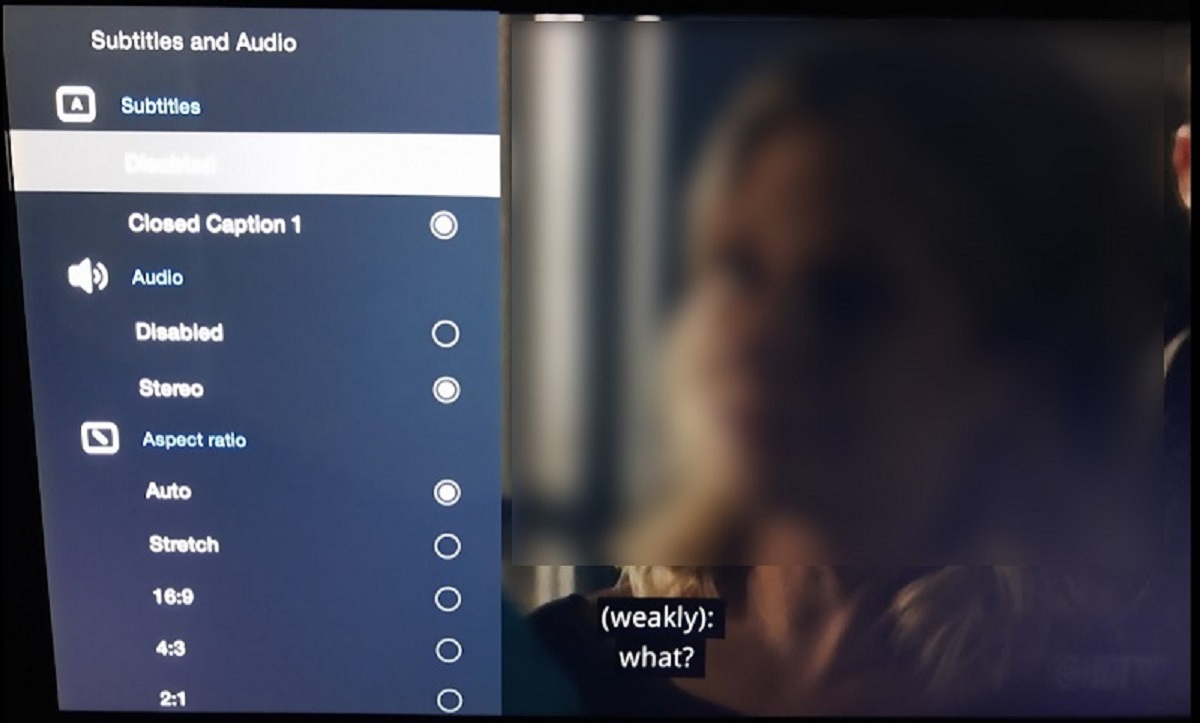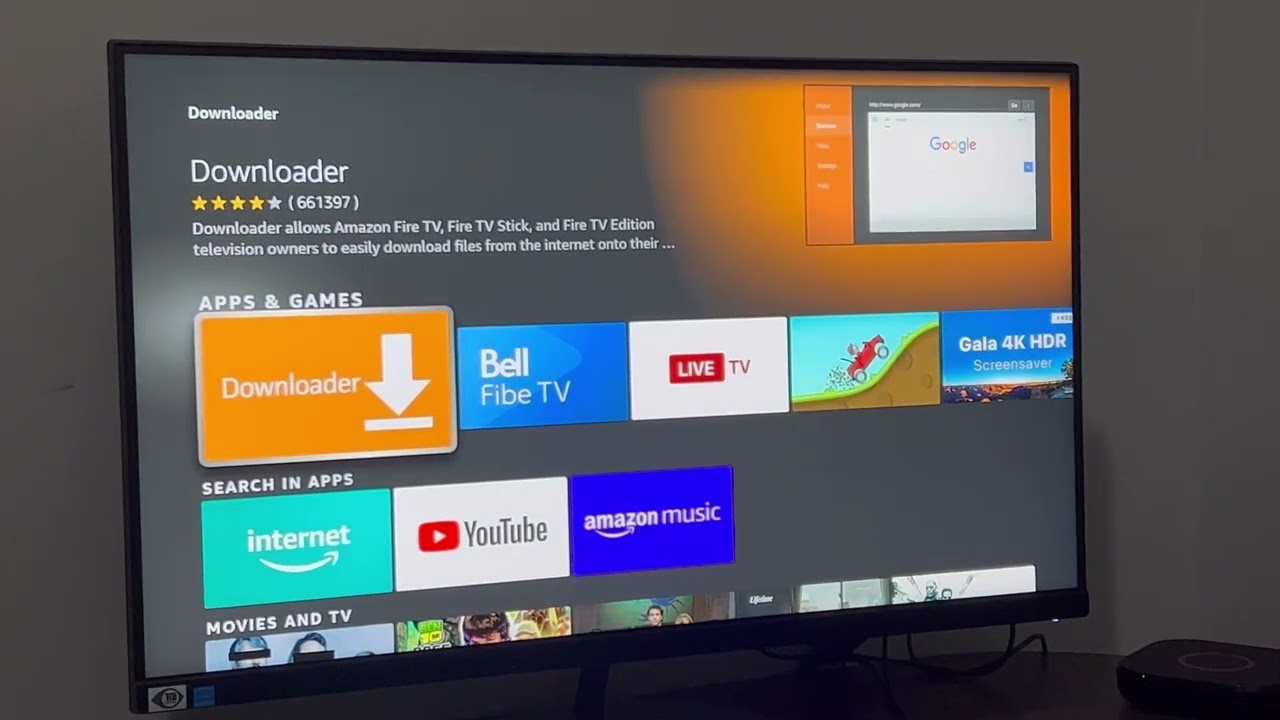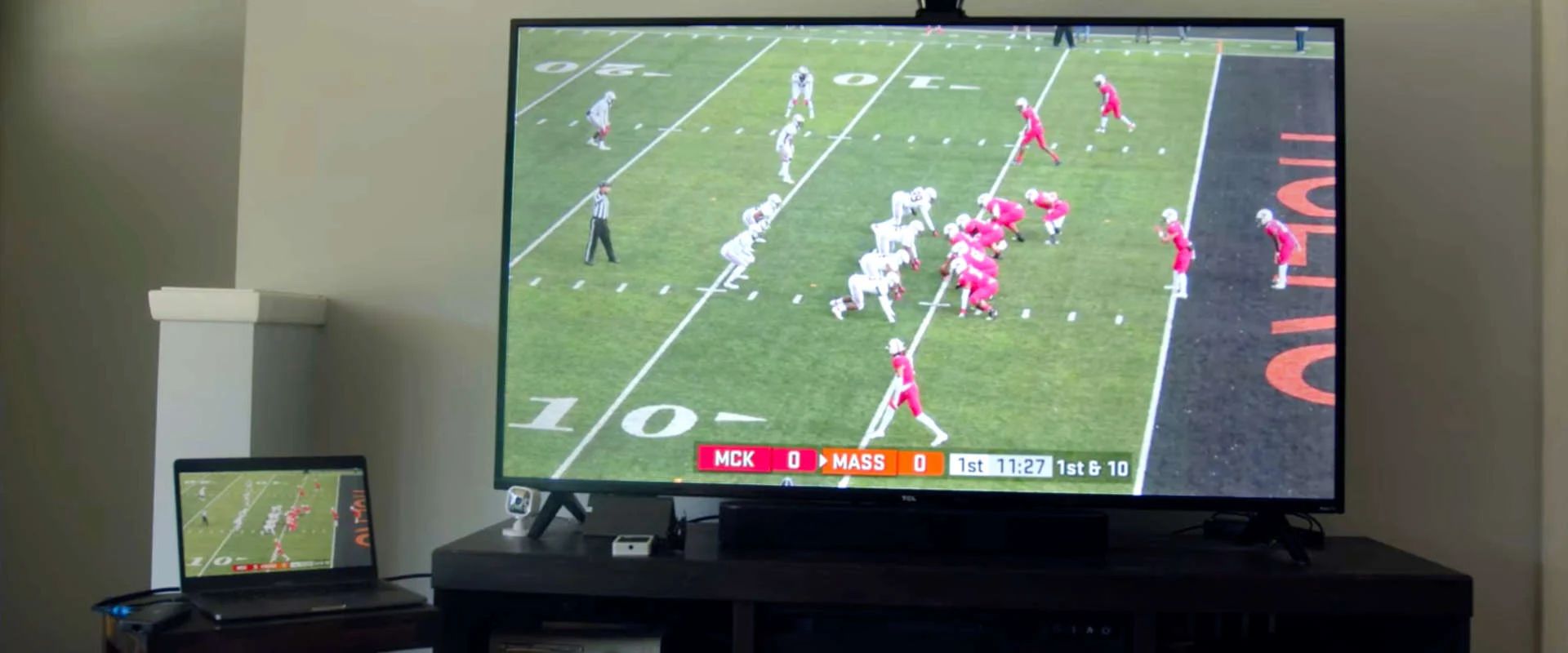Introduction
IPTV (Internet Protocol Television) boxes have gained tremendous popularity in recent years as a convenient and versatile way to enjoy a wide variety of entertainment options. These devices allow users to stream live television channels, on-demand content, and even engage in interactive services. However, one important aspect that can significantly enhance the viewing experience is the availability of subtitles.
Subtitles are text overlays that provide a transcription or translation of the audio content being shown on the screen. They can be extremely helpful for individuals who are deaf or hard of hearing, non-native speakers, or those who simply prefer to follow along with text. In this article, we will explore the importance of subtitles on IPTV boxes and guide you through various methods to enable subtitles on your device.
Why do you need subtitles on your IPTV box? The answer is simple – subtitles add value and accessibility to your entertainment experience. Whether you are watching a foreign film, a documentary, or a sports event, subtitles can make it easier to comprehend and enjoy the content. They enable you to follow the dialogue accurately, even in noisy environments or where the audio quality is compromised. Additionally, subtitles can provide context to visual cues or background noises that might not be fully understood without the text assistance.
Now that we understand the significance of subtitles on an IPTV box, let’s delve into different methods to enable them on your device. These methods vary depending on the IPTV box model and the options available in its settings. However, we will cover the most common approaches that should work across various devices.
What are IPTV boxes?
Before we delve into the specifics of enabling subtitles on IPTV boxes, let’s clarify what exactly these devices are. IPTV boxes, also known as Internet TV boxes or streaming boxes, are compact multimedia devices that connect to your television or monitor to deliver content over the internet. They are designed to provide access to a wide range of entertainment options, including live TV channels, movies, series, on-demand content, and even interactive services.
IPTV boxes operate on the principle of Internet Protocol Television, which means that they use internet protocols to transmit television content. Instead of traditional terrestrial, satellite, or cable broadcasting, IPTV boxes rely on internet connections to stream media. By connecting your IPTV box to the internet, you gain access to a vast array of content from all over the world. This allows you to enjoy a diverse selection of programming, including international channels, niche content, and exclusive streaming platforms.
IPTV boxes typically offer a user-friendly interface that allows you to navigate through different applications and services effortlessly. They come equipped with various features, such as high-definition video playback, customizable settings, recording capabilities, and online storage options. Some IPTV boxes even support additional functionalities like gaming, web browsing, and social media integration.
Moreover, IPTV boxes provide the convenience of time-shifted viewing, allowing you to watch your favorite shows and movies at your own pace. With on-demand services and video libraries, you can explore a wide selection of content and enjoy them whenever it is most convenient for you.
It is important to note that IPTV boxes require a stable internet connection to function properly. A reliable broadband connection is essential to ensure smooth streaming and uninterrupted viewing. The quality of your internet connection will ultimately determine the streaming quality on your IPTV box, so it is advisable to opt for a high-speed connection for optimal performance.
Now that we have a clear understanding of what IPTV boxes are, let’s move on to exploring the significance of subtitles on these devices and how to enable them.
Why do you need subtitles on your IPTV box?
Subtitles play a crucial role in enhancing the viewing experience on your IPTV box. They provide several benefits that cater to a wide range of audiences. Let’s explore why having subtitles on your IPTV box is important:
Accessibility for the hearing impaired: Subtitles are essential for individuals who are deaf or hard of hearing. By providing a textual representation of the audio content, subtitles ensure that everyone can access and enjoy the programming on your IPTV box.
Language barrier: Subtitles are a valuable tool for overcoming language barriers. They allow viewers who are not fluent in the language of the content to understand and follow the dialogues or narration. Whether you’re watching a foreign film, a documentary, or an international live broadcast, subtitles help bridge the gap and make the content accessible to a wider audience.
Improved comprehension and understanding: Subtitles can greatly enhance comprehension, particularly in scenes with complex dialogues or accents. They provide clarity, allowing viewers to grasp the intent and nuances of the dialogue more effectively. This is especially beneficial in educational programs or shows with intricate storylines.
Noisy environments: Watching content in a noisy environment can be challenging, as background noise can interfere with the audio. In such cases, subtitles are a lifesaver, ensuring that you don’t miss out on important dialogues or plot points due to external noise distractions.
Quiet viewing: There are times when you may want to watch your IPTV box content without disturbing others around you. Subtitles enable you to enjoy your favorite shows and movies silently, without the need for high-volume audio. This makes them ideal for late-night viewing or when you’re in a quiet environment.
Improved language learning: If you’re learning a new language, subtitles provide valuable support in acquiring vocabulary, improving pronunciation, and understanding context. By seeing and hearing the language simultaneously, you can reinforce your language skills while enjoying entertainment.
Overall, subtitles on your IPTV box enhance accessibility, widen the audience reach, and improve the overall viewing experience. Whether you have specific needs or simply prefer to have subtitles available, enabling them on your IPTV box is a worthwhile endeavor.
Now that we understand the importance of subtitles, let’s explore various methods to enable them on your IPTV box.
Method 1: Enabling subtitles through the IPTV box settings
Enabling subtitles on your IPTV box may vary depending on the model and brand you own. Most modern IPTV boxes provide built-in settings to enable subtitles. Here’s a general guide on how to enable subtitles through the IPTV box settings:
Step 1: Access the settings menu: Turn on your IPTV box and navigate to the settings menu. This can usually be done by pressing the “Menu” or “Settings” button on your remote control.
Step 2: Language and Subtitles: Look for the “Language” or “Subtitles” option within the settings menu. It may be located under the “Audio” or “Accessibility” section.
Step 3: Select subtitle language: Once you find the subtitle settings, select the desired subtitle language from the available options. Some IPTV boxes may offer multiple languages to choose from.
Step 4: Enable subtitles: Toggle the subtitle option to “On” or “Enabled” to activate subtitles. You may also have the option to customize the font size, color, and style of the subtitles to suit your preferences.
Step 5: Save and exit: After enabling subtitles, make sure to save your settings and exit the menu. Your IPTV box will now display subtitles whenever they are available for the content you’re watching.
Please note that the exact steps may vary depending on your specific IPTV box model. If you’re unsure about the process, you can refer to the user manual or visit the manufacturer’s website for detailed instructions.
It’s worth mentioning that not all channels or content may have subtitles available, as it depends on the source and language settings. Nevertheless, enabling subtitles through the IPTV box settings is a convenient way to ensure subtitles are automatically displayed when they are provided.
Now that you know how to enable subtitles through the IPTV box settings, let’s explore another method to add subtitles using a separate subtitle file.
Method 2: Using a separate subtitle file
If your IPTV box does not have built-in subtitle settings or if you prefer more control over the subtitles, you can utilize a separate subtitle file. This method allows you to use external subtitle files that are synchronized with the video content you’re watching. Here’s how to use a separate subtitle file on your IPTV box:
Step 1: Download compatible subtitle files: First, you need to find and download subtitle files that are compatible with your video content. There are numerous websites and online communities dedicated to subtitles where you can find subtitles in various languages.
Step 2: Rename the subtitle file: After downloading the subtitle file, make sure to rename it exactly the same as the video file it corresponds to. For example, if your video file is named “movie.mp4,” rename the subtitle file as “movie.srt” or “movie.sub” for it to be recognized by your IPTV box.
Step 3: Transfer the subtitle file: Connect a USB flash drive or an external storage device to your computer and transfer the renamed subtitle file to the device. Ensure the subtitle file is in the same directory as the corresponding video file.
Step 4: Connect the USB to your IPTV box: Safely remove the USB storage device from your computer and connect it to one of the available USB ports on your IPTV box. Make sure to insert the USB device properly for it to be recognized by the IPTV box.
Step 5: Select the subtitle file: Using the remote control, navigate to the media player or video player on your IPTV box. Open the video file you want to watch and look for the subtitle settings or options menu within the media player. Select the subtitle file from the list of available files on the connected USB device.
Step 6: Adjust subtitle synchronization (if necessary): In some cases, the subtitle timing may not be perfectly synchronized with the video playback. If this happens, most media players on IPTV boxes offer options to adjust the subtitle delay or synchronization. Make the necessary adjustments to ensure the subtitles align correctly with the video.
By using a separate subtitle file, you have the flexibility to choose subtitles from various sources and customize them to suit your preferences. This method is particularly useful when the built-in subtitle settings on your IPTV box are limited or unavailable.
Now that you know how to use a separate subtitle file, let’s explore another method to add subtitles on your IPTV box by utilizing third-party apps.
Method 3: Utilizing third-party apps for subtitles
If your IPTV box lacks built-in subtitle settings or you’re looking for additional functionalities and customization options, utilizing third-party apps can be a great solution. These apps are specifically designed to provide seamless subtitle integration and enhance your overall viewing experience. Here’s how to utilize third-party apps for subtitles on your IPTV box:
Step 1: Determine compatible apps: Start by researching and identifying third-party subtitle apps that are compatible with your IPTV box. Look for apps that support your specific model and offer features like subtitle downloads, synchronization, and customization.
Step 2: Download and install the app: Visit the official app store for your IPTV box or refer to the manufacturer’s website to download and install the chosen subtitle app. Follow the provided instructions to complete the installation process.
Step 3: Open the subtitle app: Once installed, locate the subtitle app on your IPTV box’s application menu. Open the app and allow necessary permissions if prompted.
Step 4: Configure the subtitle settings: In the subtitle app settings, you can customize various options such as subtitle language, font style, size, color, background, and synchronization. Explore the available settings and adjust them as per your preferences.
Step 5: Enable subtitles on your IPTV box: Launch the media player or video player on your IPTV box and select the video file you want to watch. Look for the subtitle options within the media player and choose the subtitle app you installed. The app will integrate with the player and display the subtitles accordingly.
Step 6: Explore additional features: Depending on the chosen third-party subtitle app, you may have access to additional features such as subtitle downloads, subtitle search engines, subtitle synchronization tools, and more. Take advantage of these features to enhance your subtitle experience on the IPTV box.
Utilizing third-party apps for subtitles gives you more control and flexibility in managing subtitles on your IPTV box. These apps often offer a wide range of languages and subtitle sources, ensuring you have access to a diverse library of subtitles.
Keep in mind that the availability and compatibility of third-party subtitle apps may vary based on your IPTV box’s operating system and specifications. It’s recommended to check for app reviews, compatibility, and support before installing any third-party app on your device.
With the help of third-party apps, you can enjoy a personalized and enhanced subtitle experience on your IPTV box.
Now that you’re familiar with utilizing third-party apps for subtitles, let’s move on to some tips for optimizing the subtitle experience on your IPTV box.
Tips for optimizing subtitle experience on your IPTV box
While enabling and using subtitles on your IPTV box enhances your viewing experience, there are additional tips and tricks you can apply to optimize the subtitle experience further. Here are some helpful tips to make the most out of subtitles on your IPTV box:
1. Choose the right subtitle size and style: Adjust the subtitle size and font style to ensure optimal readability. For smaller screens, larger subtitles may be easier to read, while for larger screens, slightly smaller subtitles may be more suitable. Experiment with different font styles until you find one that is clear and easy to read.
2. Sync subtitles with the video: If you notice that the subtitles are out of sync with the video, use the synchronization controls available in your IPTV box’s settings or media player to align them correctly. This will ensure that the subtitles appear at the same time as the dialogue or action on screen.
3. Customize subtitle appearance: Many IPTV boxes and subtitle apps offer customization options to personalize the appearance of subtitles. You can adjust the color, background, transparency, and position of subtitles to suit your preferences and improve visibility.
4. Use subtitles language options: Take advantage of the language options available on your IPTV box or within the subtitle app. If you’re multilingual, you can switch between different subtitle languages to enhance your understanding of the content or practice your language skills.
5. Verify subtitle compatibility: Ensure that the subtitle files or apps you’re using are compatible with your IPTV box. Some codecs or subtitle formats may not be supported, resulting in compatibility issues. Verify the compatibility before downloading or using subtitle files.
6. Explore subtitle settings: Familiarize yourself with the subtitle settings available on your IPTV box or within the subtitle app. These settings may include options for subtitle timing, text encoding, character sets, and more. Taking the time to explore these settings can help you optimize the subtitle experience.
7. Update firmware and apps: Regularly check for and install firmware updates for your IPTV box, as well as updates for subtitle apps or media players. Updates often include bug fixes, performance improvements, and new features that can enhance your subtitle experience.
8. Get subtitles from reliable sources: When downloading subtitle files, choose reputable sources that provide high-quality, accurate subtitles. This ensures that the subtitles are properly synced and transcribed for an optimal viewing experience.
By following these tips, you can greatly enhance your subtitle experience on your IPTV box. Customizing and optimizing subtitles to your preferences will improve readability and enjoyment of the content you’re watching.
Now that you have a better understanding of how to optimize subtitles, let’s conclude our discussion on enabling subtitles on an IPTV box.
Conclusion
Enabling subtitles on your IPTV box is a valuable feature that enhances accessibility, comprehension, and enjoyment of the content you watch. Whether you’re dealing with a language barrier, hearing impairment, or simply prefer to have subtitles available, there are multiple methods to enable subtitles on your IPTV box.
In this article, we explored three common methods. You can enable subtitles through the IPTV box settings, utilize separate subtitle files, or take advantage of third-party apps specifically designed for subtitles. Each method offers its own benefits and allows you to tailor the subtitle experience to your preferences.
By enabling subtitles on your IPTV box, you can overcome language barriers, increase comprehension, and enjoy content in noisy or quiet environments. Subtitles also cater to individuals with hearing impairments and provide a valuable language learning tool.
To optimize your subtitle experience, you can customize the subtitle appearance and synchronization, explore language options, verify compatibility, and stay up to date with firmware and app updates.
Remember to choose reliable sources for subtitle files and ensure their compatibility with your IPTV box. With the right settings and tools, you can enjoy a seamless and enhanced subtitle experience on your IPTV box.
Whether you’re watching movies, TV shows, sports events, or even educational programs, subtitles provide an additional layer of accessibility and understanding. They make content accessible to a wider audience, breaking down barriers and enhancing inclusivity.
So, go ahead and explore the methods discussed in this article to enable subtitles on your IPTV box. Enjoy the benefits of enhanced accessibility and a more immersive viewing experience.