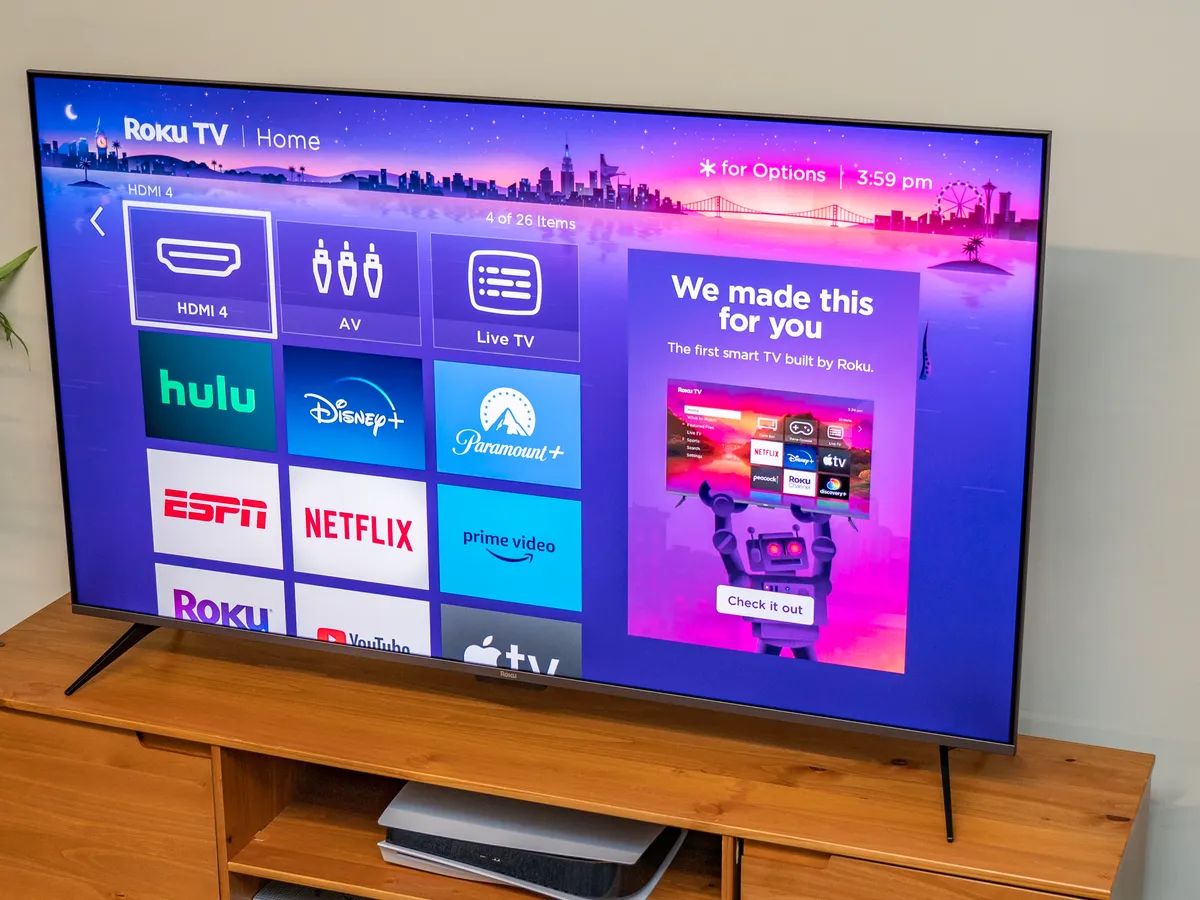Introduction
Streaming has become a popular way to enjoy multimedia content, and with the advancement of smart devices, users have a range of options to choose from. Apple TV, with its wide variety of shows, movies, and apps, has gained a devoted following. However, if you own a Firestick device, you may be wondering how to watch Apple TV on your Firestick without having to purchase additional hardware.
Luckily, there are several methods available that allow you to stream Apple TV on your Firestick for free. In this article, we will explore different options that enable you to enjoy the Apple TV experience on your Firestick, without breaking the bank.
Before diving into the various methods, it’s important to note that these methods require a certain level of technical knowledge and setup. Additionally, it’s important to mention that these methods may violate the terms and conditions of Apple TV or third-party applications, so proceed with caution and ensure you are using these methods for personal use only.
Now that we have addressed the necessary disclaimers, let’s explore the different methods to watch Apple TV on Firestick for free.
Requirements
Before getting started, there are a few requirements you need to meet in order to successfully stream Apple TV on your Firestick. These requirements include:
- A Firestick device: You will need a Firestick device with an active internet connection.
- An Apple ID: You will need an Apple ID to access the Apple TV streaming service.
- A smartphone or computer: Depending on the method you choose, you may need a smartphone or computer to configure the necessary settings.
- A wireless network: To ensure smooth streaming, it is recommended to have a stable wireless network connection.
- Latest Firestick firmware: Make sure your Firestick device has the latest firmware installed to ensure compatibility with the methods mentioned in this article.
It’s important to note that some of the methods may require additional software or apps to be installed on your Firestick and smartphone/computer. These will be covered in detail in the respective method sections.
Once you have met these requirements, you are ready to proceed with the different methods to watch Apple TV on Firestick for free.
Method 1: Using AirScreen
AirScreen is a popular app that allows you to mirror and stream content from your smartphone or computer to your Firestick. With AirScreen, you can easily watch Apple TV on your Firestick without any additional hardware. Here’s how to set it up:
- On your Firestick, go to the “Search” option and type in “AirScreen”. Select the AirScreen app from the search results and install it.
- Once installed, open the AirScreen app on your Firestick.
- On your smartphone or computer, ensure that both devices are connected to the same Wi-Fi network.
- Open the Apple TV app on your iPhone or iPad and start playing the content you want to watch on your Firestick.
- Swipe up from the bottom of your iPhone or iPad screen to access the Control Center.
- In the Control Center, tap on “Screen Mirroring” or “AirPlay” (depending on your device).
- You will see a list of available devices. Select your Firestick from the list.
- Your iPhone or iPad screen will now be mirrored on your Firestick. You can now enjoy Apple TV content directly on your Firestick.
AirScreen offers a seamless streaming experience with minimal lag and high-quality video playback. It supports various video formats and provides easy-to-use controls for a smooth viewing experience. Keep in mind that AirScreen may have some limitations and occasional compatibility issues, so it’s recommended to check for updates regularly to ensure optimal performance.
Now that you know how to use AirScreen to watch Apple TV on your Firestick, let’s explore another method that utilizes a different app.
Method 2: Using AirPlayMirror Receiver
Another method to watch Apple TV on Firestick is by using the AirPlayMirror Receiver app. This app allows you to mirror your iPhone, iPad, or Mac screen to your Firestick, making it possible to stream Apple TV content on your Firestick device. Here’s how you can set it up:
- Go to the Amazon Appstore on your Firestick device and search for “AirPlayMirror Receiver”. Install the app to your Firestick.
- On your iPhone, iPad, or Mac, ensure that both devices are connected to the same Wi-Fi network.
- Launch the Apple TV app on your device and start playing the content you want to watch.
- Swipe up from the bottom of your iPhone or iPad screen (or swipe right from the top-right corner on a Mac) to access the Control Center.
- In the Control Center, tap on “Screen Mirroring” or “AirPlay” (depending on your device).
- You will see a list of available devices. Look for your Firestick device and select it.
- Your iPhone, iPad, or Mac screen will now be mirrored on your Firestick. You can now watch Apple TV content directly on your Firestick.
The AirPlayMirror Receiver app offers a reliable and user-friendly experience for streaming Apple TV on Firestick. It supports high-quality video and audio streaming, ensuring a smooth and enjoyable viewing experience. However, occasional latency and compatibility issues may arise, so it’s recommended to keep the app updated and check for any available patches or fixes.
Now that you know how to utilize the AirPlayMirror Receiver app, let’s explore another method that offers a different approach.
Method 3: Using AirPin Pro
If you’re looking for another method to watch Apple TV on your Firestick, you can consider using the AirPin Pro app. AirPin Pro allows you to stream content from your iPhone, iPad, or Mac to your Firestick, including Apple TV. Here’s how to set it up:
- Search for and install the AirPin Pro app from the Amazon Appstore on your Firestick device.
- Make sure your iPhone, iPad, or Mac is connected to the same Wi-Fi network as your Firestick.
- Launch the Apple TV app on your device and start playing the content you want to watch on your Firestick.
- On your device, swipe up from the bottom of your iPhone or iPad screen (or swipe right from the top-right corner on a Mac) to access the Control Center.
- In the Control Center, tap on “Screen Mirroring” or “AirPlay” (depending on your device).
- Look for your Firestick device in the list of available devices and tap on it.
- Your device’s screen will now be mirrored on your Firestick, allowing you to enjoy Apple TV content directly on your Firestick.
AirPin Pro provides a convenient solution for streaming Apple TV on your Firestick. The app supports various video and audio formats, ensuring compatibility with a wide range of content. It also offers additional features such as screen recording and customizable settings, allowing you to tailor your streaming experience to your preferences.
It’s worth noting that while AirPin Pro offers seamless streaming, occasional performance issues may occur, such as latency or audio/video synchronization problems. Keeping the app updated and ensuring a stable network connection can help minimize these issues.
Now that you know how to use AirPin Pro to watch Apple TV on your Firestick, let’s explore another method that leverages a different app for streaming.
Method 4: Using AirReceiver
If you’re looking for an alternative method to watch Apple TV on your Firestick, you can try using the AirReceiver app. AirReceiver allows you to mirror your iPhone, iPad, or Mac screen to your Firestick, enabling you to stream Apple TV content on your Firestick device. Here’s how to set it up:
- Open the Amazon Appstore on your Firestick and search for “AirReceiver”. Install the app to your Firestick.
- Ensure that your iPhone, iPad, or Mac is connected to the same Wi-Fi network as your Firestick.
- Launch the Apple TV app on your device and start playing the content you want to watch on your Firestick.
- Swipe up from the bottom of your iPhone or iPad screen (or swipe right from the top-right corner on a Mac) to access the Control Center.
- In the Control Center, tap on “Screen Mirroring” or “AirPlay” (depending on your device).
- Look for your Firestick device in the list of available devices and select it.
- Your iPhone, iPad, or Mac screen will now be mirrored on your Firestick, allowing you to enjoy Apple TV content directly on your Firestick.
AirReceiver provides a seamless streaming experience for Apple TV content on your Firestick. The app supports high-quality video and audio streaming, ensuring a smooth and immersive viewing experience. Additionally, it offers features like screen recording and customizable settings to enhance your streaming experience.
While AirReceiver is known for its reliability, occasional compatibility issues or performance glitches may occur. To mitigate these issues, it’s recommended to keep the app up to date and maintain a stable Wi-Fi connection.
Now that you are familiar with the AirReceiver method, let’s explore another option that utilizes a different approach to stream Apple TV on your Firestick.
Method 5: Using Firecore
If you’re looking for a method to watch Apple TV on your Firestick, you can consider using Firecore. Firecore is an app that allows you to stream content from your iPhone, iPad, or Mac to your Firestick, including Apple TV. Here’s how you can set it up:
- Search for and install the Firecore app from the Amazon Appstore on your Firestick device.
- Ensure that your iPhone, iPad, or Mac is connected to the same Wi-Fi network as your Firestick.
- Launch the Apple TV app on your device and start playing the content you want to watch on your Firestick.
- Swipe up from the bottom of your iPhone or iPad screen (or swipe right from the top-right corner on a Mac) to access the Control Center.
- In the Control Center, tap on “Screen Mirroring” or “AirPlay” (depending on your device).
- Select your Firestick device from the list of available devices.
- Your device’s screen will now be mirrored on your Firestick, allowing you to stream Apple TV content directly on your Firestick.
Firecore provides a reliable solution for streaming Apple TV on your Firestick. The app supports high-quality video and audio streaming, ensuring an immersive viewing experience. It also offers additional features such as customizable settings and screen recording, enabling you to enhance your streaming experience.
While Firecore is designed for seamless streaming, occasional compatibility issues or performance hiccups may occur. Keeping the app updated and maintaining a stable network connection can help minimize these issues and ensure optimal streaming quality.
Now that you know how to utilize Firecore to watch Apple TV on your Firestick, you have several methods to choose from to enjoy your favorite Apple TV content on your Firestick.
Conclusion
Streaming Apple TV on your Firestick has become easier than ever with the various methods outlined in this article. Whether you choose to use AirScreen, AirPlayMirror Receiver, AirPin Pro, AirReceiver, or Firecore, each method allows you to mirror and stream Apple TV content on your Firestick device without the need for additional hardware.
While these methods provide convenient solutions, it’s important to note that they may have certain limitations and occasional compatibility issues. It’s recommended to keep the respective apps updated and maintain a stable Wi-Fi connection to ensure optimal streaming quality.
Remember, these methods may violate the terms and conditions of Apple TV and third-party apps. It’s essential to use them for personal use only and understand the potential risks involved.
Now that you have an array of options at your disposal, you can choose the method that best suits your preferences and requirements. Enjoy streaming Apple TV content on your Firestick and immerse yourself in the world of entertainment!