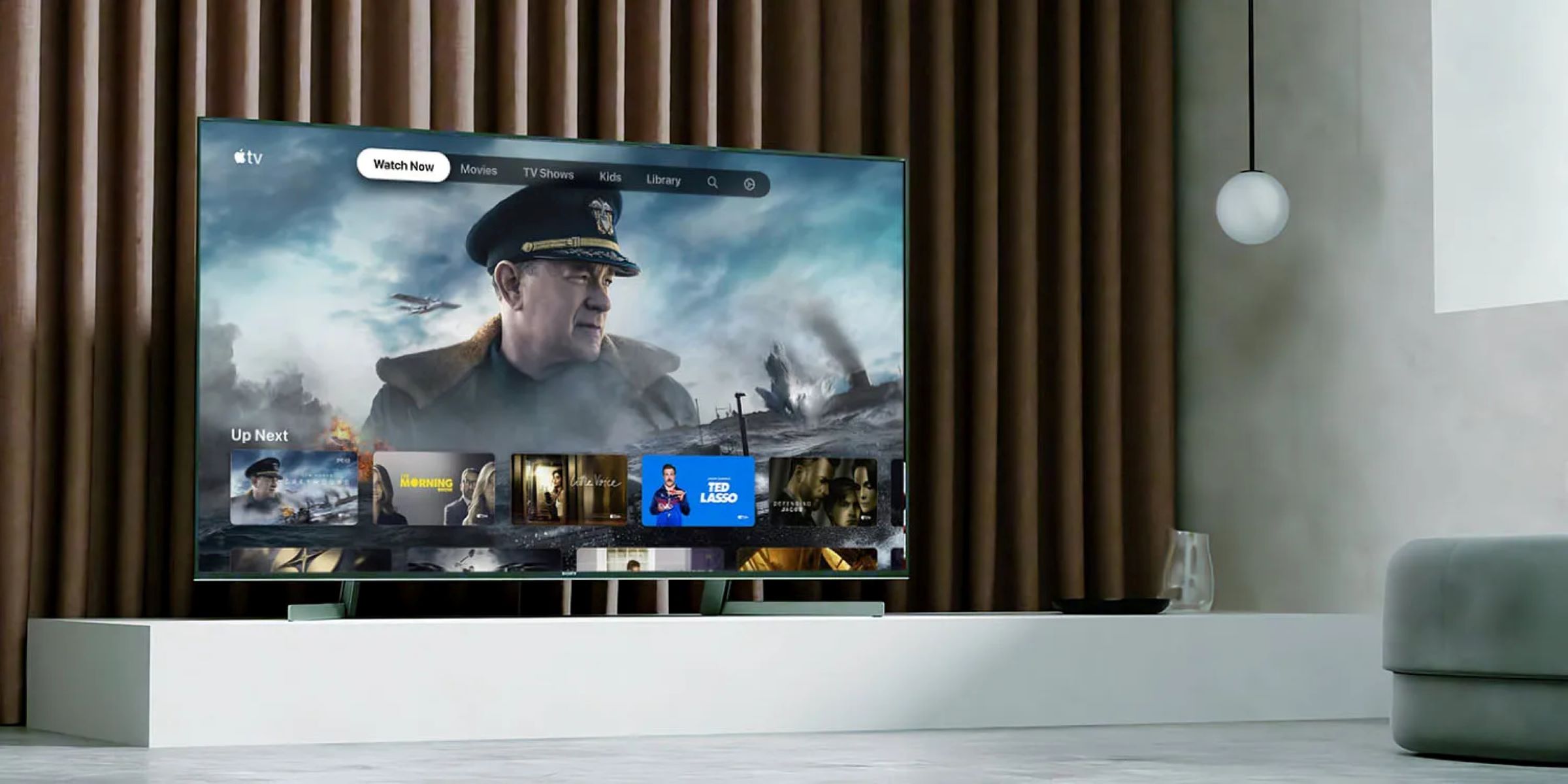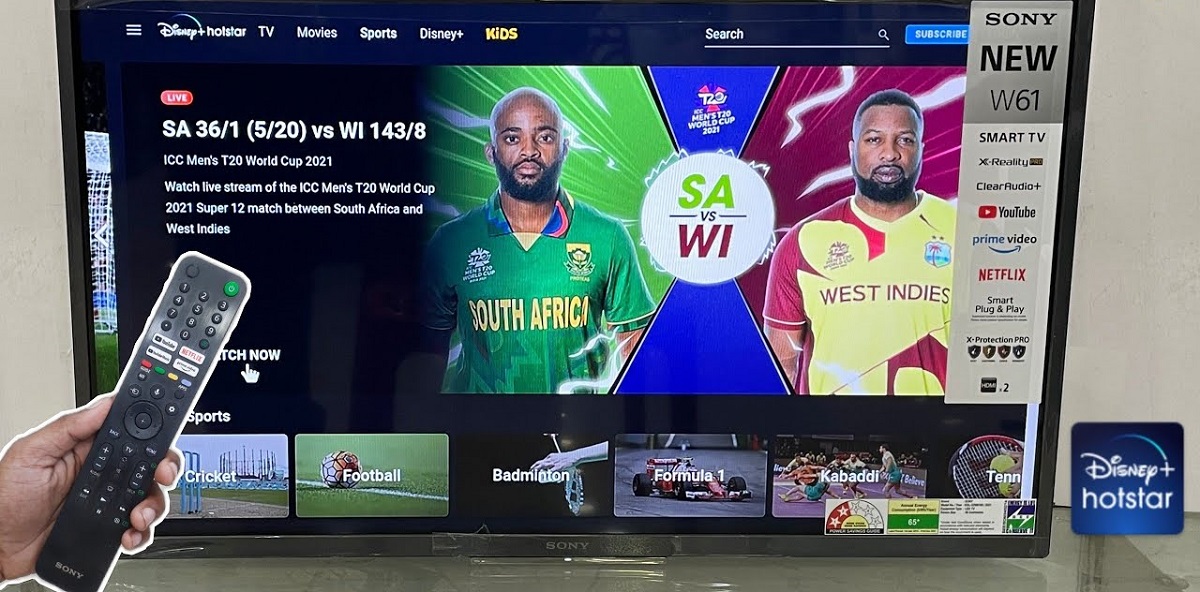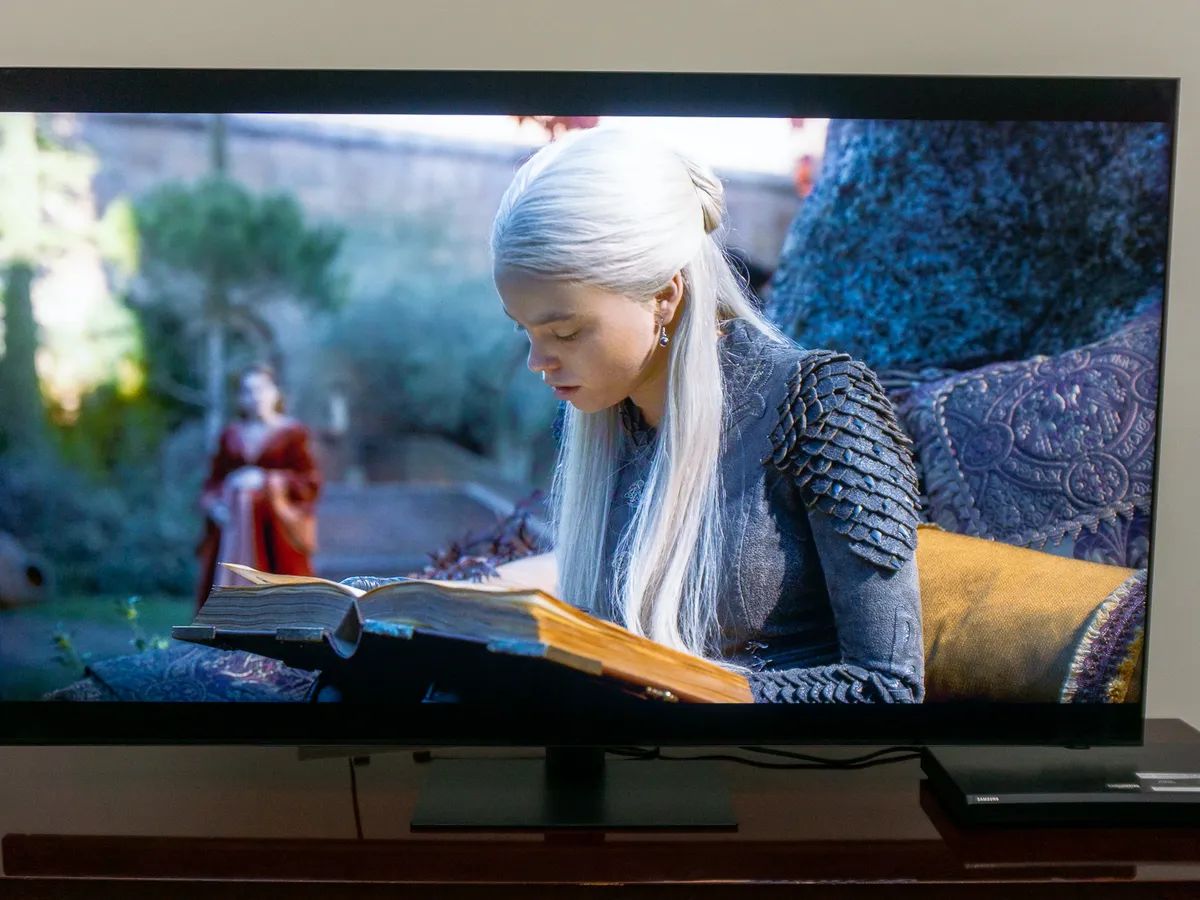Introduction
The Apple TV is a popular streaming device that allows users to access a wide range of entertainment options, including movies, TV shows, and music. While it is designed to work seamlessly with Apple devices, many users often wonder if they can watch Apple TV on non-Apple devices, such as Sony TVs.
If you own a Sony TV and want to enjoy the Apple TV experience without having to invest in an additional device, you’ll be pleased to know that there are several methods available to make this possible. In this article, we will explore different ways to watch Apple TV on your Sony TV, so you can enjoy all your favorite content with ease.
Requirements for watching Apple TV on Sony TV
Before we dive into the methods, there are a few requirements you need to fulfill to watch Apple TV on your Sony TV:
- A compatible Sony TV model: Not all Sony TVs are compatible with the Apple TV app or support AirPlay. Make sure to check the Sony website or the TV’s user manual to determine if your model is compatible.
- Internet connection: A stable and reliable internet connection is necessary to stream Apple TV content on your Sony TV.
- An active Apple ID: You will need an Apple ID to sign in to the Apple TV app and access the content library.
Now that we have covered the requirements, let’s explore the different methods you can use to watch Apple TV on your Sony TV.
Requirements for watching Apple TV on Sony TV
Before you can enjoy the Apple TV experience on your Sony TV, there are a few requirements that need to be met. Here are the essential elements you’ll need:
- A compatible Sony TV model: Not all Sony TVs are compatible with the Apple TV app or support AirPlay. Therefore, it’s vital to check the Sony website or consult your TV’s user manual to ensure that your particular model supports Apple TV integration. This information will help you determine if you can proceed with the following methods.
- An internet connection: To stream content from the Apple TV app, a stable and reliable internet connection is essential. Whether you connect your Sony TV directly to your router or use Wi-Fi, make sure you have a strong connection to avoid interruptions or buffering while watching your favorite shows and movies.
- An active Apple ID: To access the Apple TV app and its extensive content library, you’ll need an Apple ID. If you already have an Apple ID from using other Apple devices or services, you can use the same credentials to log in. If not, you can easily create a new Apple ID through the Apple website or directly from your Sony TV using the Apple TV app.
By ensuring that you have a compatible Sony TV model, a stable internet connection, and an active Apple ID, you’ll be one step closer to enjoying the Apple TV experience on your Sony TV.
Method 1: Using the Apple TV app
If you have a compatible Sony TV model, you can easily watch Apple TV on your television by using the Apple TV app. Here’s how:
- Ensure that your Sony TV is connected to the internet.
- Access the App Store on your Sony TV and search for the Apple TV app.
- Download and install the Apple TV app onto your Sony TV.
- Once the app is installed, launch it and sign in with your Apple ID.
- After signing in, you will have access to the entire Apple TV content library, including movies, TV shows, and even Apple TV+ original series.
- Use the remote control or any other controls provided by your Sony TV to navigate and select the content you want to watch.
- Enjoy your favorite Apple TV content directly on your Sony TV.
Using the Apple TV app is a convenient and straightforward way to access Apple TV content on your Sony TV. It allows you to stream movies and TV shows with high-quality video and audio right from your TV’s interface.
Note that while the Apple TV app offers a vast selection of content, some titles may require a subscription or purchase. Make sure to check for any additional costs associated with specific movies or shows before streaming them.
Method 2: Using AirPlay on Sony TV
If your Sony TV supports AirPlay, you can use this feature to watch Apple TV on your television. Here’s how you can do it:
- Ensure that your Sony TV and Apple device (iPhone, iPad, or Mac) are connected to the same Wi-Fi network.
- On your Apple device, open the content you want to watch on Apple TV. This can be a movie, TV show, or even a streaming app that supports AirPlay.
- Look for the AirPlay icon, which resembles a rectangle with an arrow pointing up, and tap on it.
- A list of available AirPlay devices, including your Sony TV, will appear. Select your Sony TV from the list.
- Once connected, the content will start playing on your Sony TV. You can control playback and volume directly from your Apple device or by using the remote control of your Sony TV.
AirPlay allows you to mirror the screen of your Apple device to your Sony TV, so you can enjoy Apple TV content wirelessly. It also enables you to stream content from other apps on your Apple device, such as photos and videos, directly to your TV.
Keep in mind that the availability and functionality of AirPlay may vary depending on the version of your Sony TV software. It’s recommended to ensure that your TV’s software is up to date to enjoy the best AirPlay experience.
Using AirPlay is a convenient way to stream Apple TV content to your Sony TV, especially if you want to access content that may not be available through the Apple TV app directly on your TV.
Method 3: Using a streaming device with Apple TV app compatibility
If your Sony TV does not support the Apple TV app or AirPlay, you can still watch Apple TV content by using a streaming device that is compatible with the Apple TV app. Here’s how:
- Purchase a streaming device that supports the Apple TV app, such as an Apple TV box, Roku, Amazon Fire TV, or Google Chromecast.
- Connect the streaming device to your Sony TV using an HDMI cable.
- Set up the streaming device following the manufacturer’s instructions, including connecting it to your Wi-Fi network.
- On the streaming device, install and open the Apple TV app.
- Sign in to the Apple TV app using your Apple ID.
- Once signed in, you will have access to the full range of Apple TV content, including movies, TV shows, and exclusive Apple TV+ series.
- Use the remote control or the interface provided by the streaming device to browse and select the content you want to watch.
- Enjoy Apple TV content directly on your Sony TV through the streaming device.
Using a streaming device with Apple TV app compatibility provides a convenient way to access Apple TV content on your Sony TV, even if the TV itself does not support the Apple TV app. This method allows you to enjoy high-quality streaming and access the full Apple TV library on your Sony TV.
Be aware that the availability of the Apple TV app on different streaming devices may vary, and some devices may require a separate subscription to access Apple TV content. Before purchasing a streaming device, ensure that it is compatible with the Apple TV app and meets your specific needs.
Conclusion
Watching Apple TV on your Sony TV is a possibility thanks to various methods available. Whether your Sony TV supports the Apple TV app, AirPlay, or you choose to use a compatible streaming device, you can enjoy all the Apple TV content directly on your television.
By using the Apple TV app, you can seamlessly access a wide range of movies, TV shows, and exclusive Apple TV+ series. Simply download the app on your Sony TV, sign in with your Apple ID, and start exploring the vast content library.
If your Sony TV supports AirPlay, you have the flexibility to stream Apple TV content from your iPhone, iPad, or Mac directly to your television. It’s a convenient option for accessing content not available through the Apple TV app on your TV.
In case your Sony TV is not compatible with the Apple TV app or AirPlay, you can still enjoy Apple TV content by using a streaming device that supports the Apple TV app. This allows you to connect the device to your Sony TV and access the Apple TV content library effortlessly.
Remember to fulfill the necessary requirements, such as having a compatible Sony TV model, a stable internet connection, and an active Apple ID. These will ensure a smooth and enjoyable Apple TV experience on your Sony TV.
Choose the method that best suits your preferences and available resources, and start enjoying the world of Apple TV on your Sony TV today.