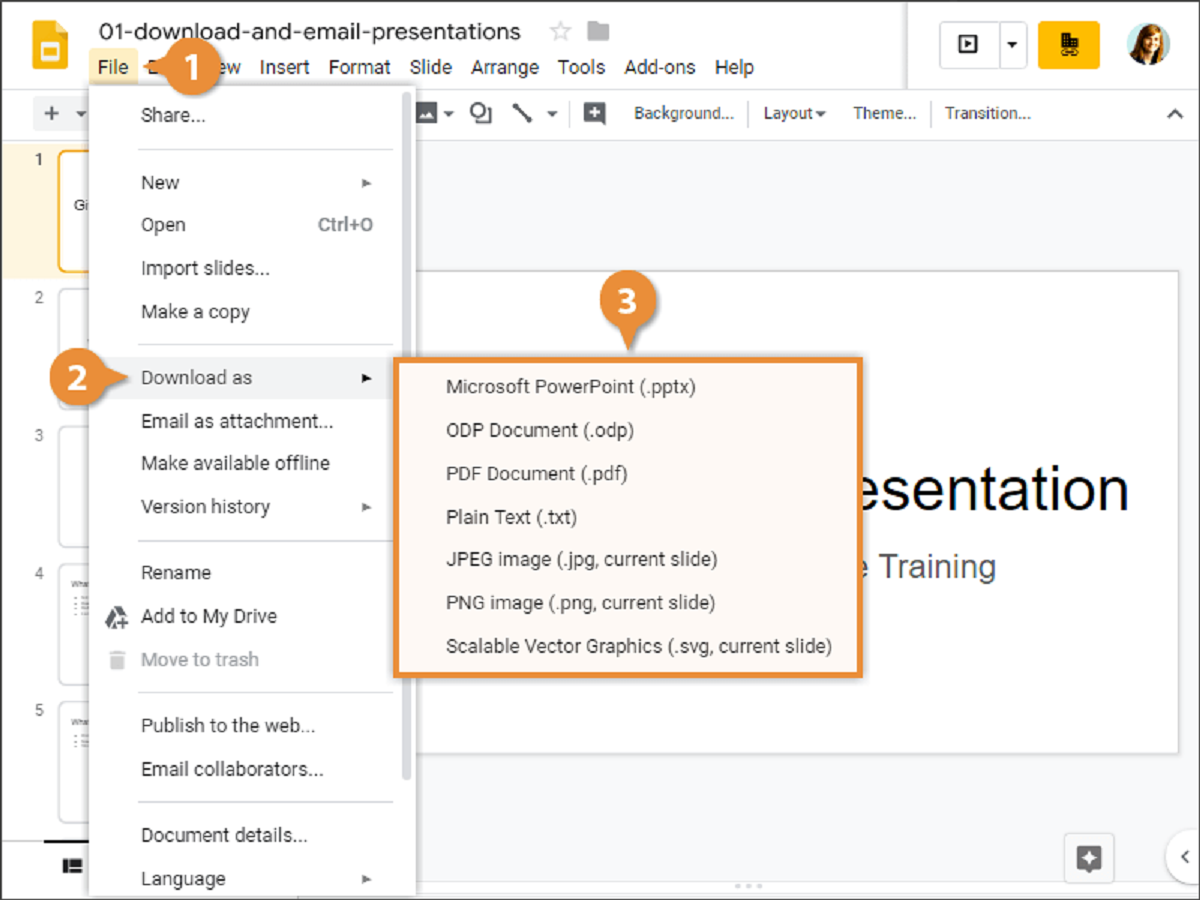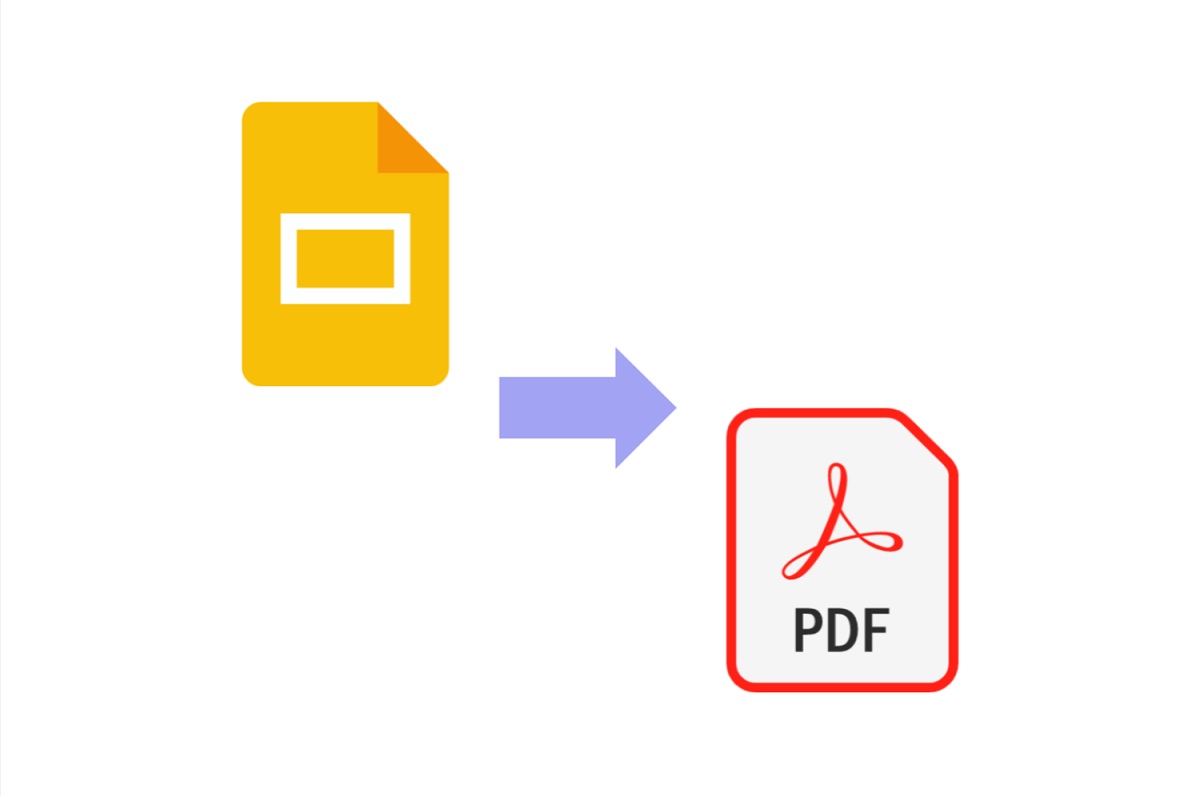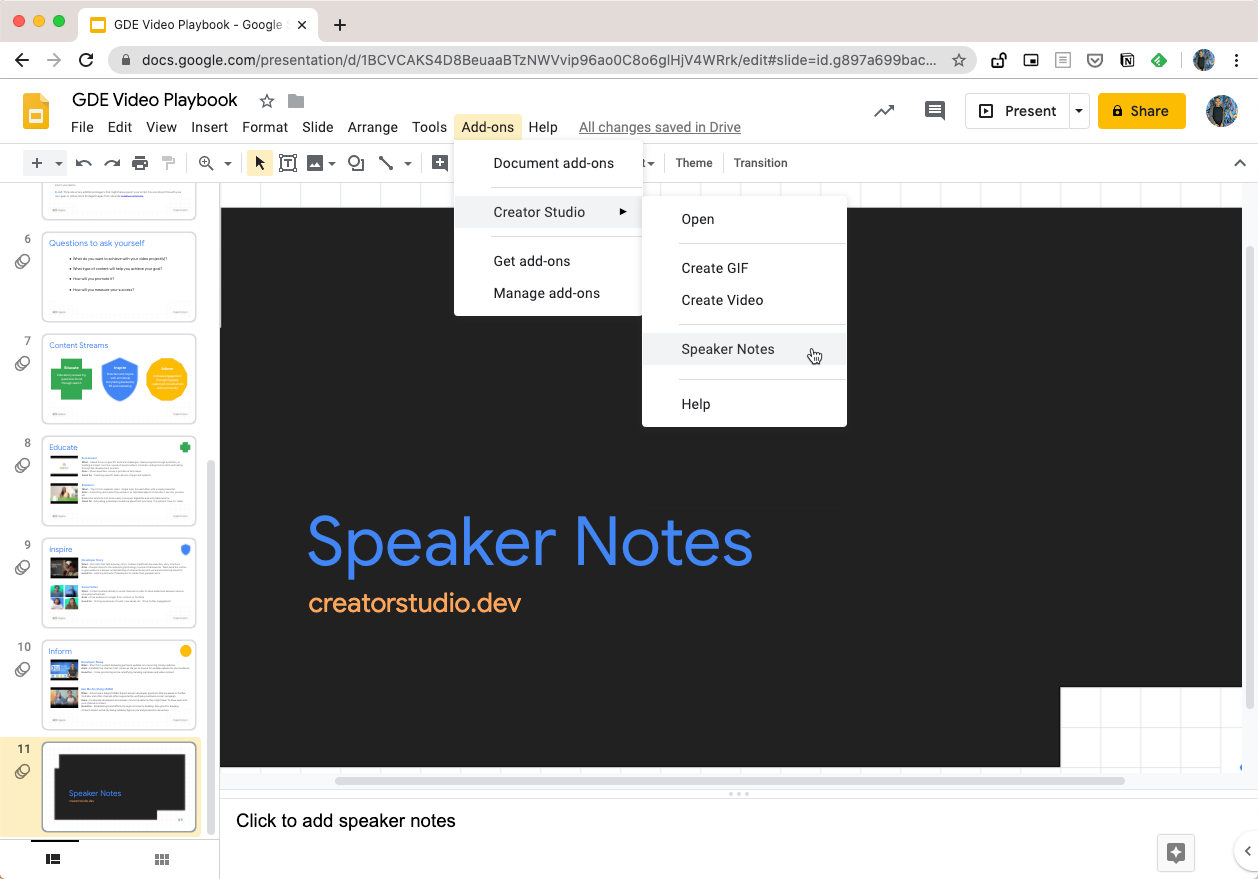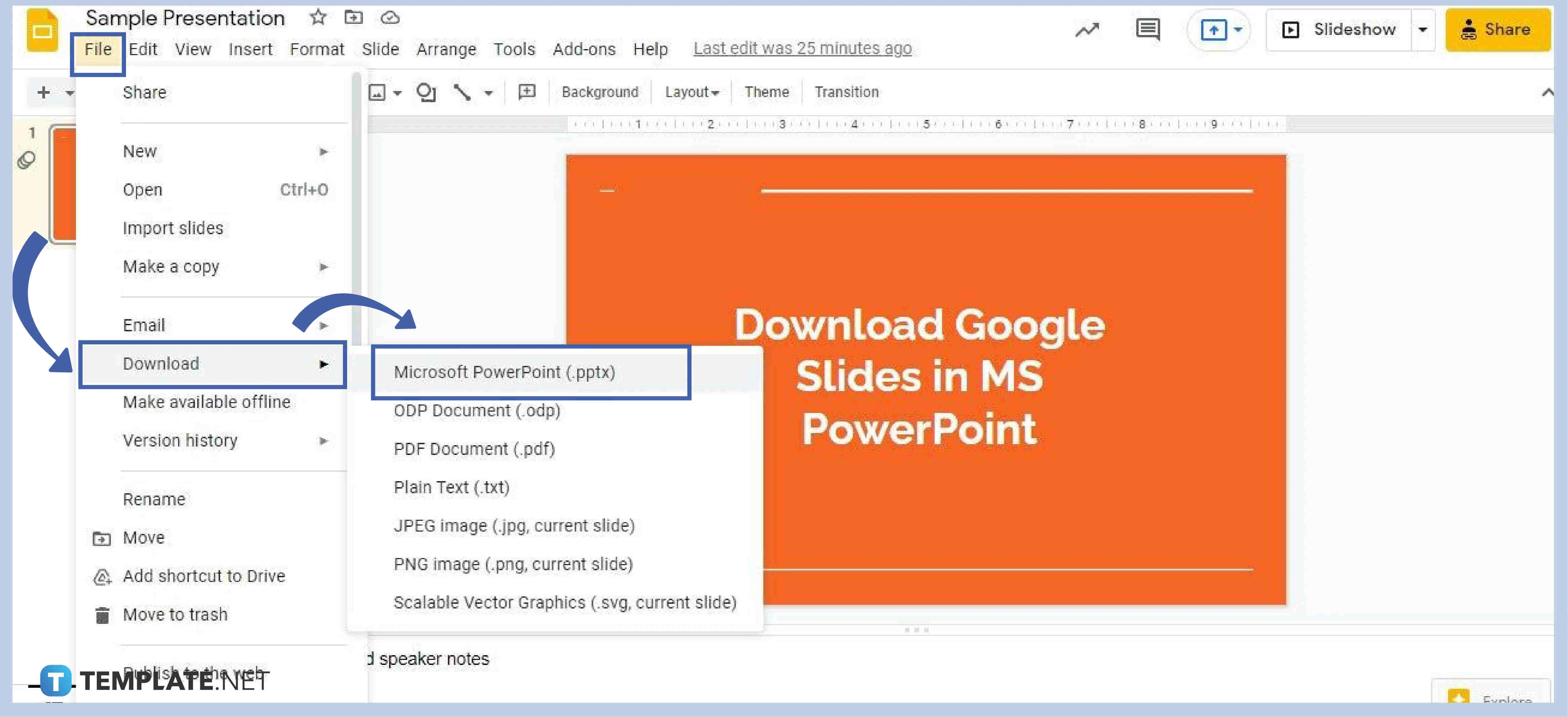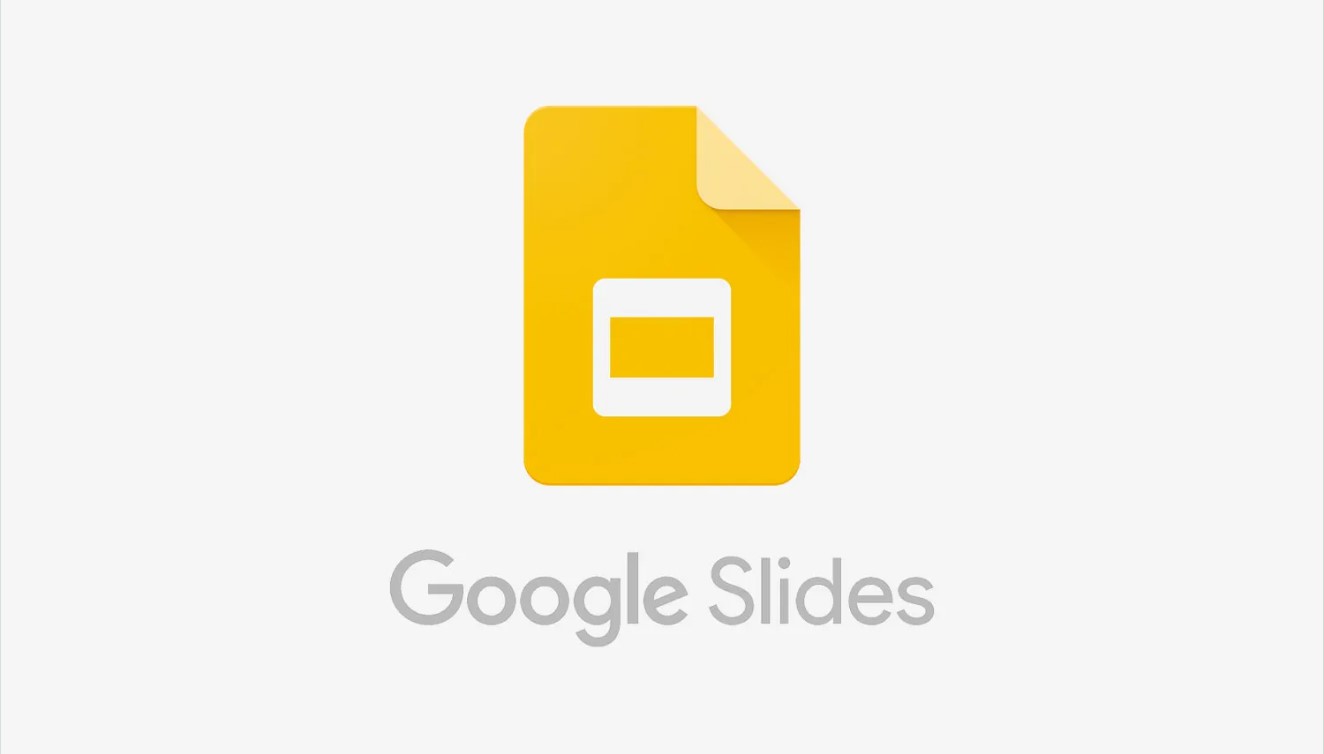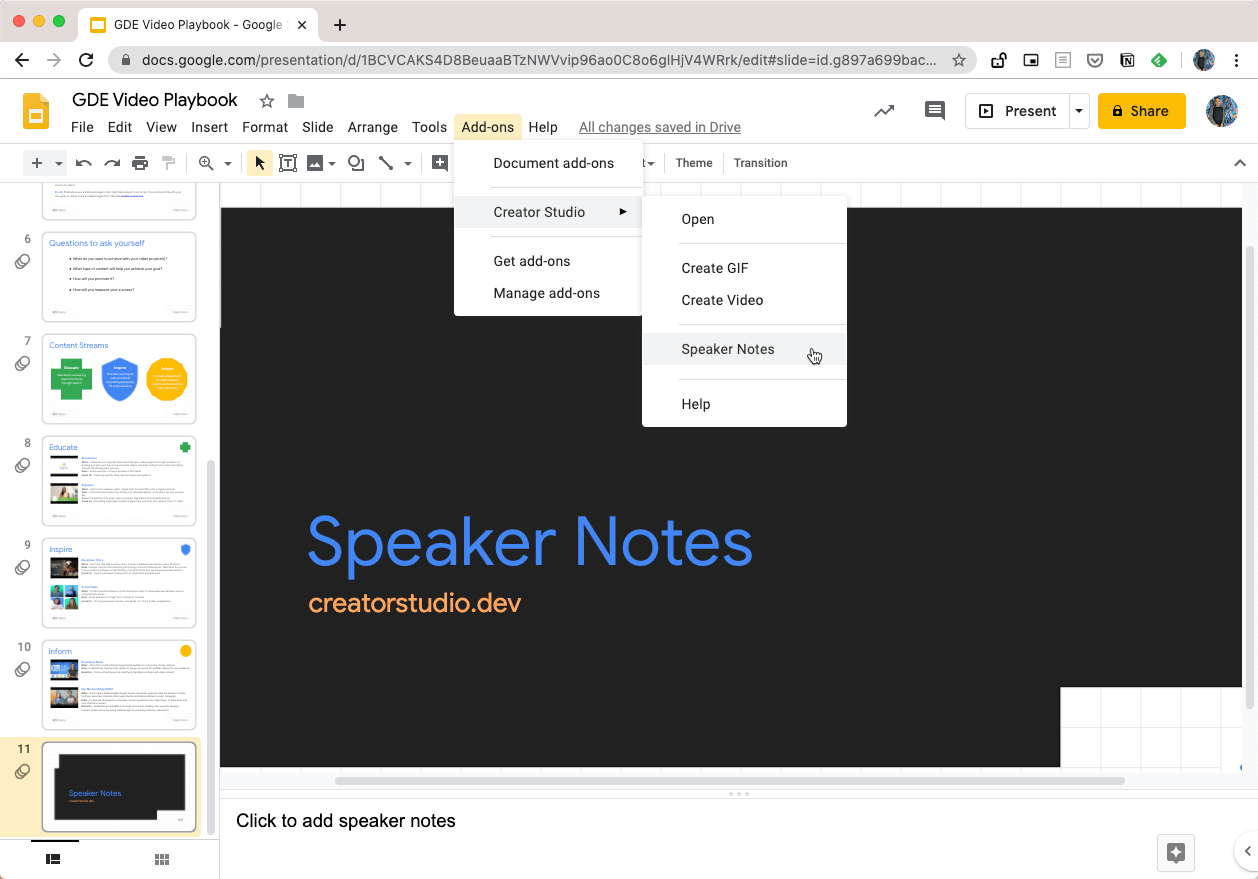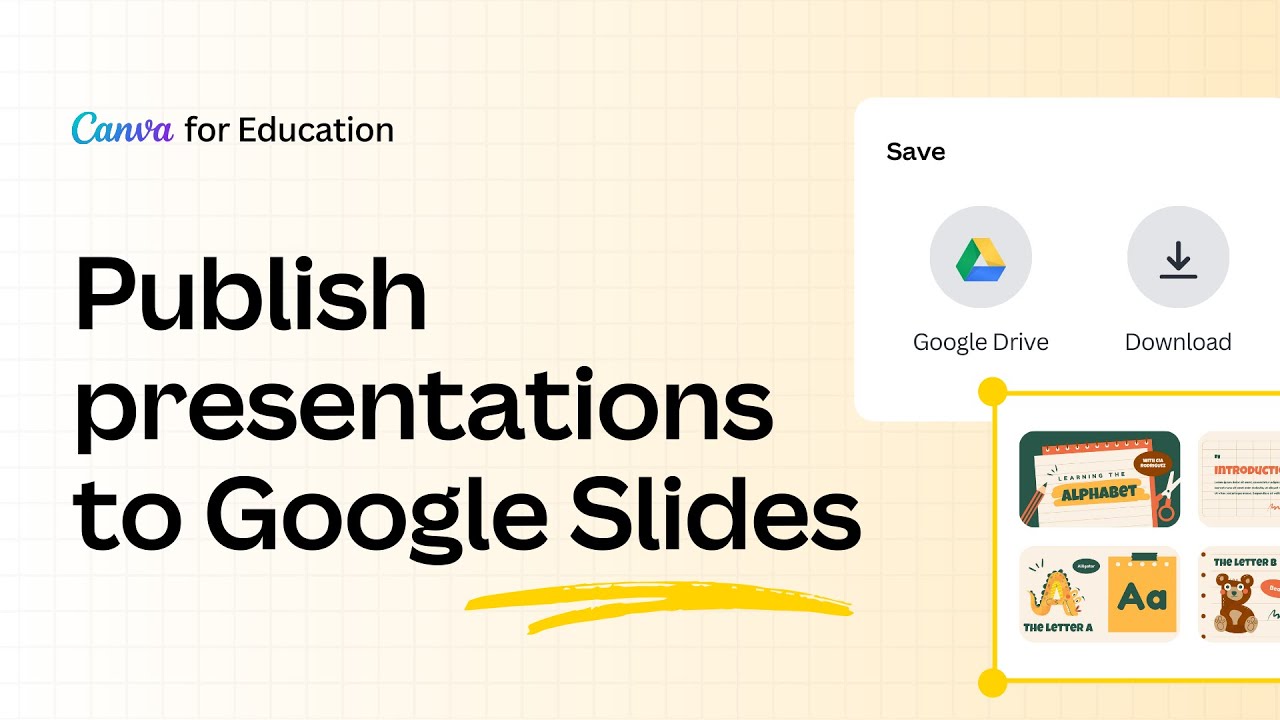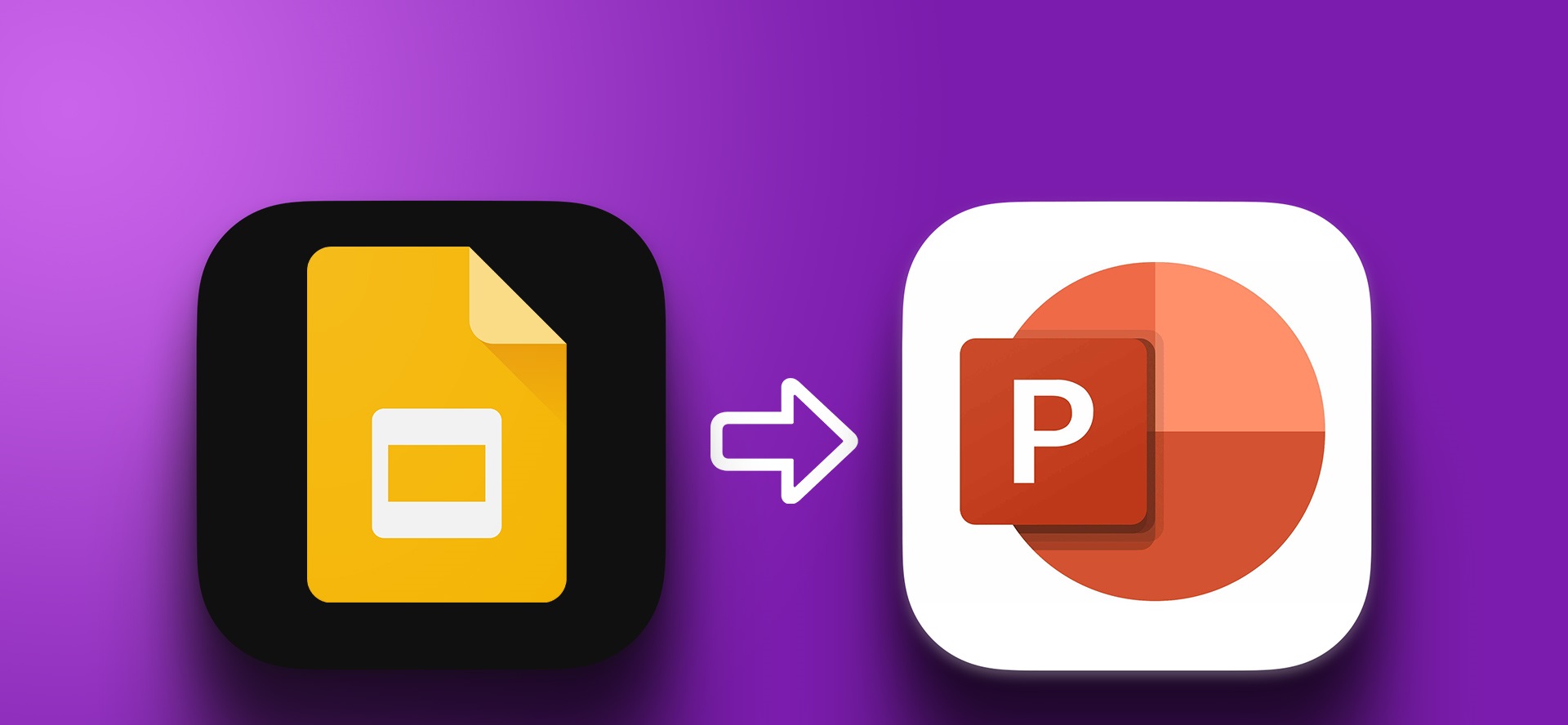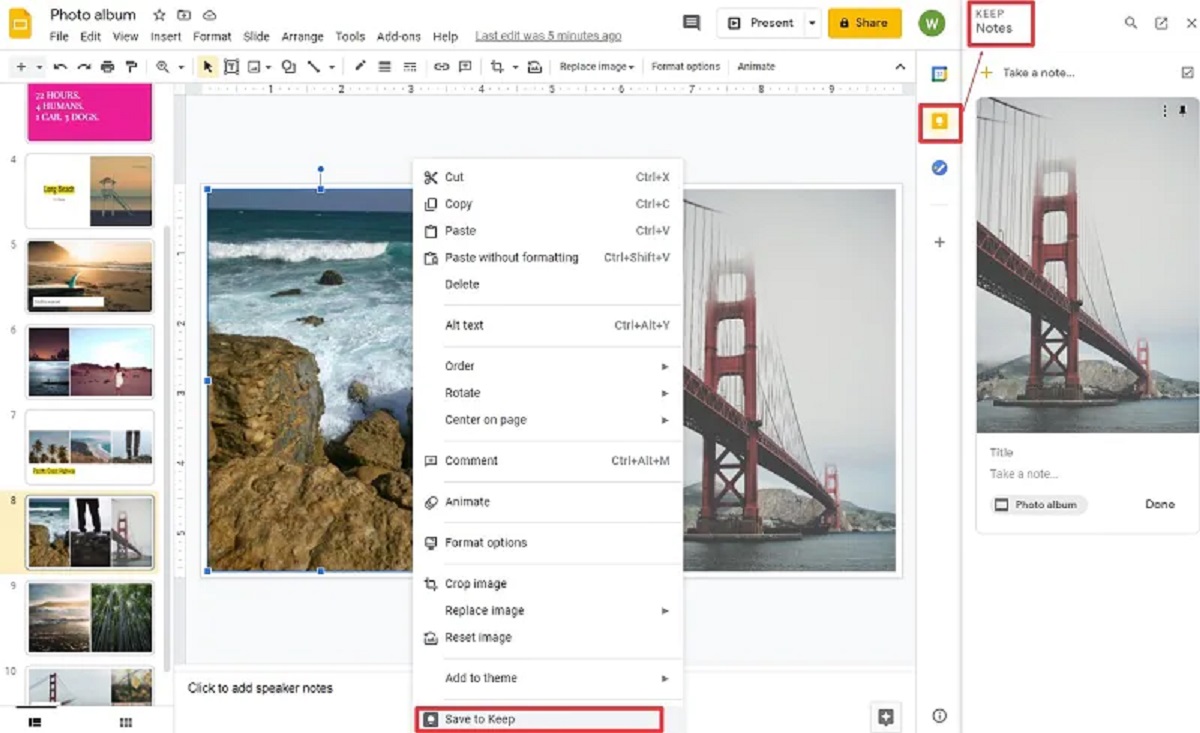Introduction
Welcome to the world of Google Slides, the powerful and versatile presentation tool offered by Google. Whether you are a student, a professional, or just someone who loves creating visually stunning slides, Google Slides provides you with a wide range of features and customization options to bring your presentations to life.
One of the great advantages of using Google Slides is that it allows you to collaborate and access your presentations from anywhere, thanks to the cloud-based nature of the platform. However, there may be times when you need to download your slides for offline use, sharing with others, or archiving purposes. In this article, we will explore three simple methods to download slides from Google Slides.
Whether you prefer to have your slides in PowerPoint format, PDF, or as individual images, Google Slides has got you covered. In the following sections, we will walk you through each method, providing step-by-step instructions on how to download your slides in the format of your choice. So, let’s dive in!
Method 1: Download as a PowerPoint Presentation
If you prefer to have your Google Slides presentation in PowerPoint format, you’re in luck! Google Slides provides a simple and straightforward way to download your slides as a PowerPoint presentation. Here’s how:
- Open your Google Slides presentation.
- Click on the File menu at the top left corner of the screen.
- Select the Download option from the drop-down menu.
- Choose the PowerPoint (.pptx) format.
- Click on the Download button.
After you click the Download button, Google Slides will convert your presentation into a PowerPoint format and start the download process. Once the download is complete, you can open the file using Microsoft PowerPoint or any compatible presentation software.
Downloading your presentation as a PowerPoint file allows you to easily share it with others who may not have access to Google Slides or prefer working with PowerPoint. It also ensures that all the formatting, animations, and transitions from your original presentation remain intact.
Remember to save the PowerPoint file to a secure location on your computer or cloud storage for future access. Now, let’s move on to the next method for downloading slides from Google Slides.
Method 2: Download as a PDF
Another popular way to download your Google Slides presentation is in PDF format. PDF files are ideal for sharing and printing, as they preserve the formatting and layout of your slides. To download your slides as a PDF, follow these simple steps:
- Open your Google Slides presentation.
- Click on the File menu at the top left corner of the screen.
- Select the Download option from the drop-down menu.
- Choose the PDF format.
- Click on the Download button.
Once you click the Download button, Google Slides will convert your presentation into a PDF file and start the download process. This may take a few moments, depending on the size and complexity of your slides. Once the download is complete, you can open the PDF file using any PDF reader software, such as Adobe Acrobat Reader.
Downloading your slides as a PDF provides several benefits. It ensures that your presentation looks the same on any device or operating system, as PDF files are universally compatible. PDFs are also convenient for printing your slides or sharing them with others who may not have access to Google Slides.
Remember to save the PDF file to a location of your choice for easy access in the future. Now, let’s move on to the final method for downloading slides from Google Slides.
Method 3: Download as an Image
If you need individual images of each slide from your Google Slides presentation, downloading them as images is the way to go. This method allows you to save each slide as a separate image file, which can be useful for incorporating slides into other documents or platforms. Follow the steps below to download your slides as images:
- Open your Google Slides presentation.
- Click on the File menu at the top left corner of the screen.
- Select the Download option from the drop-down menu.
- Choose the Image format.
- Under the “Save as type” dropdown, select the image file format you prefer, such as JPEG or PNG.
- Click on the Download button.
After you click the Download button, Google Slides will export each slide as an individual image file and begin the download process. Depending on the number of slides in your presentation, this may take a few moments. Once the download is complete, you can access the saved images on your computer and use them as needed.
Downloading your slides as images gives you the flexibility to incorporate them into other documents, such as reports, articles, or blog posts. You can also easily share individual slides on social media platforms or websites, making it a convenient option for showcasing specific content from your presentation.
Remember to choose a location on your computer or cloud storage where you can easily locate the downloaded image files. Now that you know how to download your slides as images, let’s wrap up this article.
Conclusion
Congratulations! You have now learned three simple and effective methods to download your slides from Google Slides. Whether you prefer the versatility of PowerPoint, the accessibility of PDF, or the flexibility of individual images, Google Slides provides these options to cater to your specific needs.
Method 1 allowed you to download your slides as a PowerPoint presentation, preserving all the formatting, animations, and transitions in your original presentation. This format is ideal for sharing with others who may not have access to Google Slides or prefer working with PowerPoint.
Method 2 enabled you to download your slides as a PDF, ensuring that the formatting and layout of your slides remain intact. PDF files are convenient for sharing, printing, and ensuring consistency across different devices and operating systems.
Method 3 allowed you to download each slide as an individual image file. This method is perfect for incorporating slides into other documents, showcasing specific content on social media platforms, or adding visuals to articles or blog posts.
Remember to always save your downloaded files in a secure location for future access. Whether you are a student, a professional, or someone who loves creating engaging presentations, knowing how to download your slides from Google Slides gives you more flexibility and versatility in working with your presentations.
We hope this article has been helpful in guiding you through the process of downloading slides from Google Slides. Start utilizing these methods today to take full advantage of the powerful features and collaborative nature of Google Slides. Happy downloading!