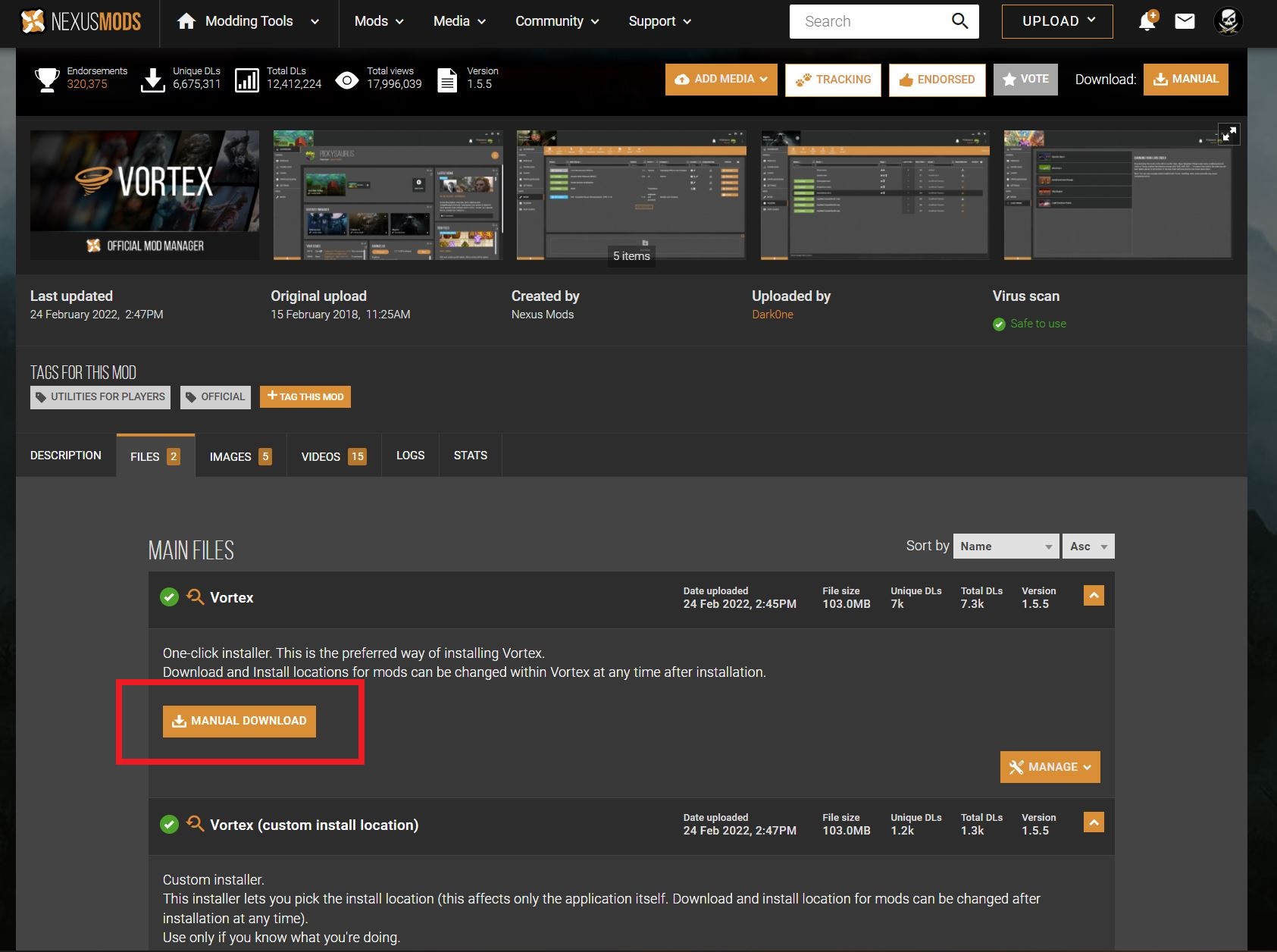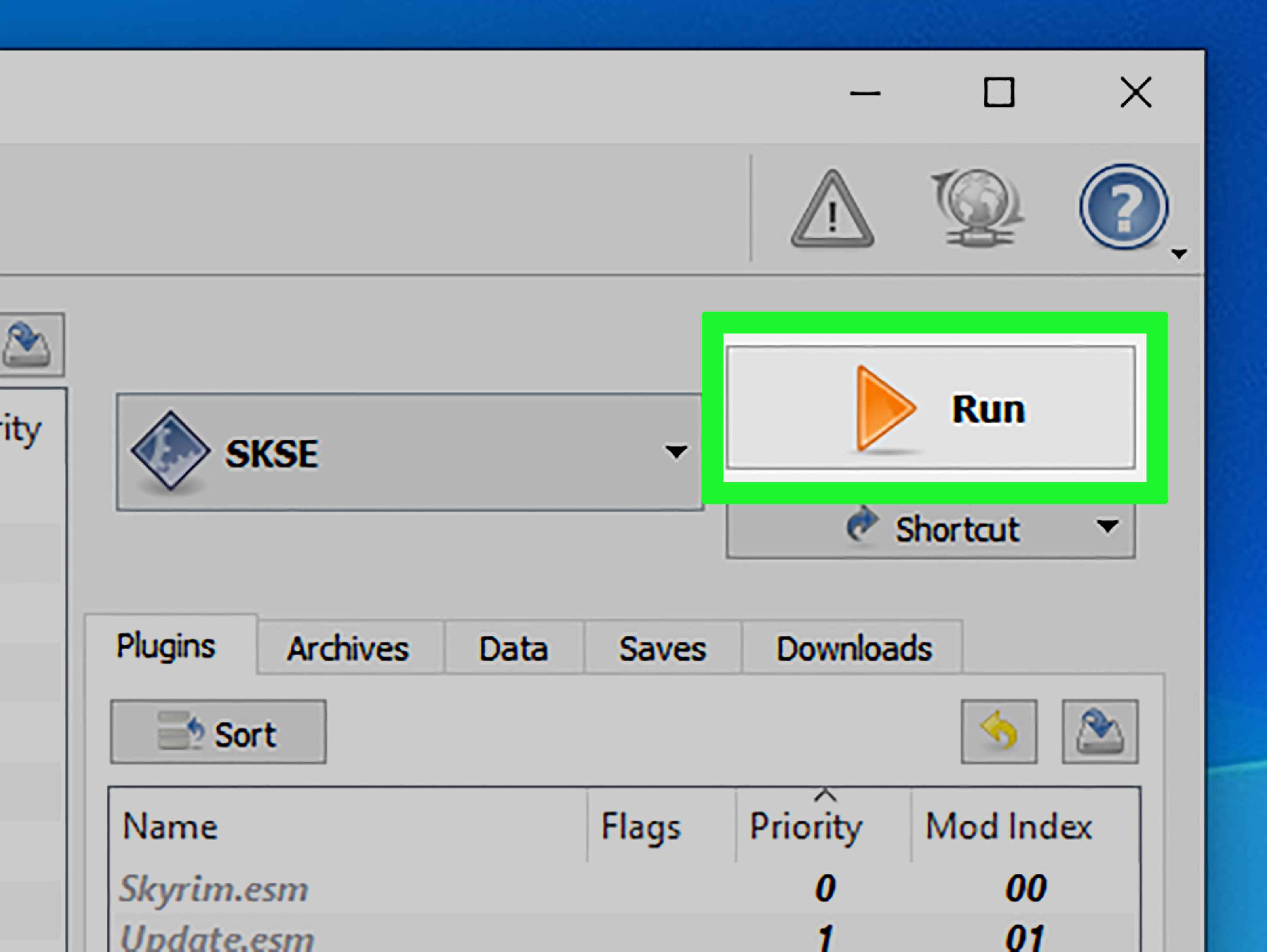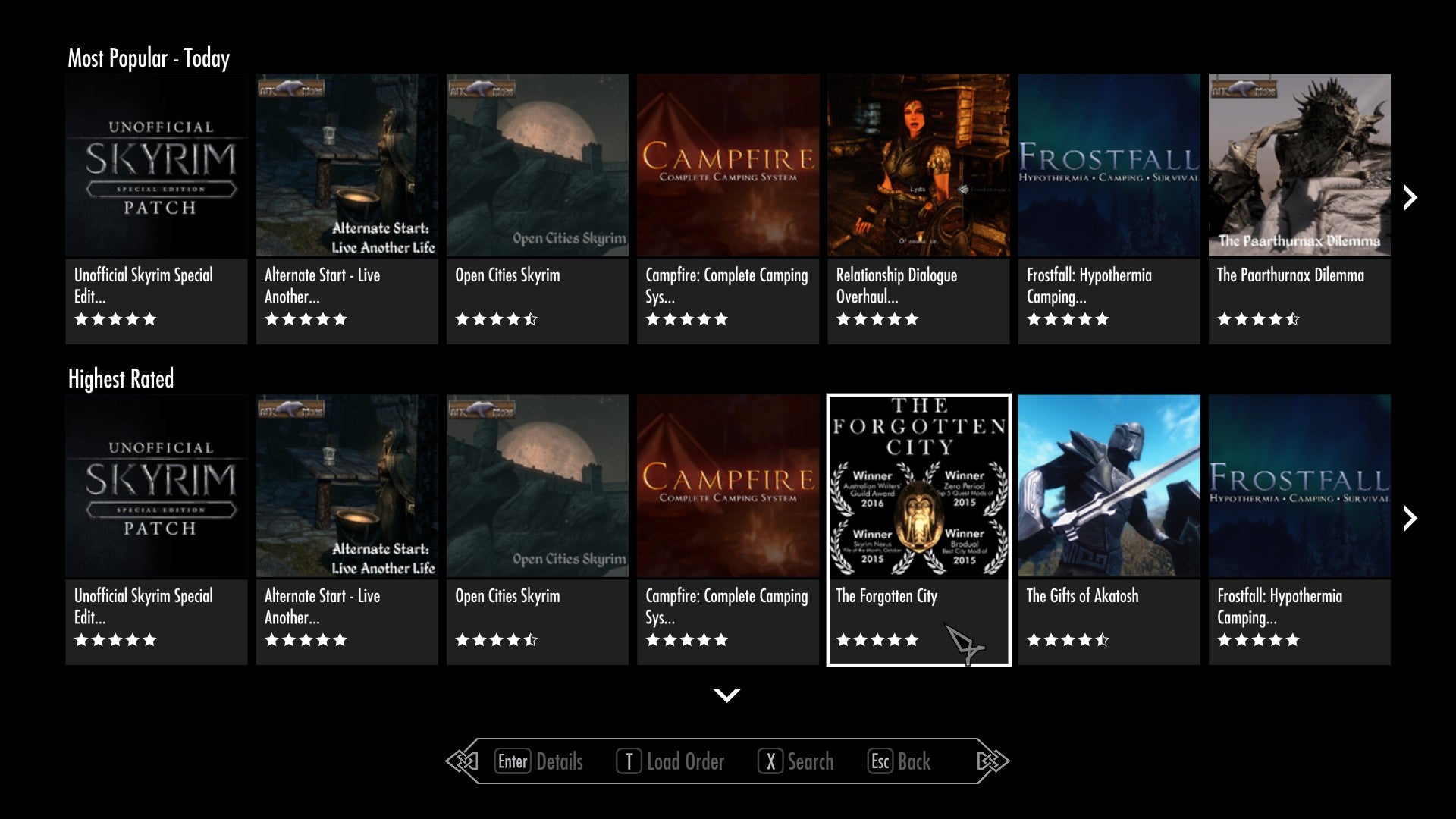Introduction
Skyrim Script Extender (SKSE) is a powerful tool that expands the capabilities of the popular game, The Elder Scrolls V: Skyrim. By using SKSE, players can enjoy a wide range of mods and enhancements that add new features and improve the gameplay experience. However, to properly install and utilize SKSE, you’ll need a mod manager like Vortex.
In this guide, we will walk you through the step-by-step process of downloading and configuring Skyrim Script Extender (SKSE) using Vortex Mod Manager. Whether you are a seasoned Skyrim player looking to enhance your game with SKSE or a curious newcomer eager to explore the world of modding, this guide will help you get started.
Before we begin, it is important to note that this guide assumes you already have The Elder Scrolls V: Skyrim installed on your computer. Additionally, ensure that you have a stable internet connection to download the necessary files and mod manager.
Now, without further ado, let’s dive into the world of SKSE and Vortex and unleash the full potential of your Skyrim experience!
Prerequisites
Before we begin the process of downloading and installing Skyrim Script Extender (SKSE) and setting up Vortex Mod Manager, there are a few prerequisites you need to have in place:
- The Elder Scrolls V: Skyrim: SKSE requires the base game, The Elder Scrolls V: Skyrim, to be installed on your computer. Make sure you have the game installed and updated to the latest version.
- A Stable Internet Connection: Since we’ll be downloading files from the internet, it is important to have a stable and reliable internet connection to ensure a smooth installation process.
- Vortex Mod Manager: SKSE works in conjunction with Vortex Mod Manager, a powerful tool for managing and organizing your Skyrim mods. Make sure you have Vortex Mod Manager downloaded and installed on your computer.
Now that you have these prerequisites in order, we can move on to the next steps of downloading and installing SKSE and configuring Vortex to work with it. In the following sections, we will guide you through each step in a detailed and easy-to-follow manner.
Don’t worry if you are new to modding or have little experience with these tools. We will provide clear instructions and explanations along the way to make the process as smooth as possible. So, let’s dive right in and unlock the full potential of your Skyrim gameplay!
Step 1: Downloading Skyrim Script Extender (SKSE) from the Official Website
The first step in utilizing Skyrim Script Extender (SKSE) is to download the necessary files from the official SKSE website. Follow these steps to acquire the latest version of SKSE:
- Open your preferred web browser and navigate to the official Skyrim Script Extender website (https://skse.silverlock.org/).
- On the homepage, you will see various versions of SKSE listed. Make sure to download the correct version that corresponds to your Skyrim game version. If you are unsure about your game version, launch Skyrim and check the bottom left corner of the main menu for the version number.
- Click on the “Download” button next to the appropriate SKSE version. This will initiate the download of a ZIP file containing the necessary files.
- Once the download is complete, locate the ZIP file on your computer and extract its contents to a location of your choosing. Make sure to remember this location as we will need it in the subsequent steps.
Now that you have successfully downloaded the SKSE files, you are one step closer to enhancing your Skyrim gameplay. In the next step, we will guide you through the process of installing SKSE on your computer. Stay tuned!
Step 2: Installing SKSE
Now that you have downloaded the necessary files for Skyrim Script Extender (SKSE), it’s time to install them and get SKSE up and running. Follow the steps below to install SKSE:
- Navigate to the location where you extracted the SKSE files in Step 1.
- You will notice several files in the extracted folder. Look for the file named “skse64_1_5_97.dll” (the numbers may vary depending on the SKSE version).
- Copy the “skse64_1_5_97.dll” file.
- Paste the copied file into your Skyrim game folder, which is typically located in the Steam folder on your computer. The default path for the Skyrim game folder is C:\Program Files (x86)\Steam\steamapps\common\Skyrim Special Edition for the Special Edition of Skyrim.
- In the Skyrim game folder, find the Skyrim Launcher executable file (usually named “TESV.exe”) and create a shortcut for it on your desktop for easy access.
- Now, open the SKSE folder where you extracted the files and locate the file named “skse_loader.exe”.
- Create a shortcut for “skse_loader.exe” and place it on your desktop as well.
With SKSE now installed, you can launch Skyrim through the SKSE loader shortcut on your desktop. This will ensure that SKSE runs alongside the game, allowing you to fully utilize the features provided by SKSE and compatible mods.
Congratulations! You have successfully installed SKSE on your computer. In the next step, we will guide you through downloading and installing Vortex Mod Manager, which will make managing your Skyrim mods a breeze.
Step 3: Downloading and Installing Vortex Mod Manager
Vortex Mod Manager is a powerful tool that simplifies the management and installation of Skyrim mods. In this step, we will guide you through the process of downloading and installing Vortex Mod Manager:
- Open your preferred web browser and navigate to the official Vortex Mod Manager website (https://www.nexusmods.com/site/mods/1).
- In the Downloads section, click on the “Vortex” button to initiate the download of the Vortex Mod Manager installer.
- Once the download is complete, locate the installer file on your computer and run it.
- Follow the on-screen prompts to install Vortex Mod Manager. Make sure to choose an installation location that is easily accessible.
- After the installation is complete, launch Vortex Mod Manager.
- Upon launching Vortex Mod Manager for the first time, you will be prompted to set up the program. Follow the instructions provided on-screen to link Vortex Mod Manager to your Nexus Mods account (or create a new account if you don’t already have one).
Once you have completed the setup process, Vortex Mod Manager is ready to use. It provides a user-friendly interface for managing your Skyrim mods and ensuring they are installed properly without conflicting with each other.
Now that Vortex Mod Manager is installed, you are one step closer to fully utilizing Skyrim Script Extender (SKSE) and enhancing your Skyrim gameplay. In the next step, we will walk you through how to configure Vortex for SKSE.
Step 4: Setting Up Vortex for Skyrim Script Extender (SKSE)
Now that you have Vortex Mod Manager installed, it’s time to configure it to work seamlessly with Skyrim Script Extender (SKSE). Follow the steps below to set up Vortex for SKSE:
- Launch Vortex Mod Manager on your computer.
- In the top-left corner of the Vortex interface, click on the “Settings” button represented by a gear icon.
- From the menu that appears, select “Mods” to access the mod management settings.
- In the Mods settings, scroll down until you find the “Game Specific” section. Look for the “Skyrim Special Edition” entry and make sure it is enabled by clicking on the checkbox next to it.
- Next, scroll further down until you see the section labeled “Tools”. Locate the “Script Extender” option and click on the “…” button next to it.
- In the SKSE Configuration window that appears, verify that the “Binary” path is set correctly by clicking on the “…” button and selecting the skse_loader.exe file that we created during the SKSE installation process.
- Finally, click on the “Scan” button in the SKSE Configuration window to let Vortex detect and manage SKSE-dependent mods.
With these settings in place, Vortex Mod Manager is now configured to work seamlessly with Skyrim Script Extender (SKSE). It will automatically detect and manage any mods that require SKSE, ensuring a smooth and hassle-free modding experience.
In the next step, we will guide you through the process of configuring SKSE for use with Vortex Mod Manager. Stay tuned!
Step 5: Configuring SKSE for Vortex
After setting up Vortex Mod Manager to work with Skyrim Script Extender (SKSE), it’s time to configure SKSE to ensure smooth integration with Vortex. Follow these steps to configure SKSE for Vortex:
- Launch Vortex Mod Manager on your computer if you haven’t already done so.
- In the Vortex interface, click on the “Dashboard” tab at the top.
- Locate the “SKSE” widget on the Dashboard and click on “Run Tool” to launch the SKSE configuration utility.
- The SKSE configuration utility will open, displaying various options and settings. Review the options, but do not make any changes unless you have specific requirements or are following mod-specific instructions.
- Click on the “Save and Exit” button to save the configuration and exit the SKSE configuration utility.
With SKSE now configured for Vortex Mod Manager, you are ready to fully utilize the capabilities of both SKSE and Vortex. This configuration ensures that SKSE-dependent mods are properly managed and run alongside SKSE when launching Skyrim through Vortex.
In the next step, we will guide you through the process of launching Skyrim with SKSE through Vortex, allowing you to enjoy the enhanced gameplay experience provided by SKSE and compatible mods. Let’s dive in!
Step 6: Launching Skyrim with SKSE through Vortex
Now that you have successfully configured Skyrim Script Extender (SKSE) and Vortex Mod Manager, it’s time to launch Skyrim with SKSE through Vortex. Follow these steps to enjoy the enhanced gameplay experience provided by SKSE and your installed mods:
- Launch Vortex Mod Manager on your computer.
- In the Vortex interface, navigate to the “Mods” tab.
- Ensure that all the mods you want to use are installed and activated. You can easily manage your mods in the “Mods” tab by enabling or disabling them as needed.
- Once you have selected and configured the mods for your desired gameplay experience, click on the “Deploy Mods” button to ensure that all changes are properly applied.
- Now, click on the “Play” button located on the top toolbar in Vortex.
- Vortex will launch Skyrim with SKSE automatically, ensuring that all the SKSE-dependent mods are activated and running.
Now, enjoy your modded Skyrim experience with the additional features and enhancements provided by SKSE and the mods you have installed. You can explore new quests, characters, items, and gameplay mechanics, creating a personalized and immersive adventure.
Remember, whenever you want to launch Skyrim with SKSE and your mods, simply launch the game through Vortex Mod Manager. This way, Vortex will ensure that SKSE is properly integrated, and all your mods are functioning as intended.
Congratulations! You have successfully completed the process of downloading Skyrim Script Extender (SKSE), setting up Vortex Mod Manager, and launching Skyrim with SKSE through Vortex. You are now ready to embark on your modded Skyrim journey.
Conclusion
Congratulations on successfully downloading and setting up Skyrim Script Extender (SKSE) with Vortex Mod Manager! You’ve taken a significant step towards enhancing your Skyrim gameplay and unlocking a world of possibilities through mods and enhancements.
Throughout this guide, we have walked you through the process of downloading SKSE from the official website, installing it on your computer, setting up Vortex Mod Manager, configuring SKSE for Vortex, and launching Skyrim with SKSE through Vortex. By following these steps, you now have the tools and knowledge to fully utilize SKSE and enjoy the extensive range of mods available for Skyrim.
Modding Skyrim with SKSE opens up opportunities to explore new quests, introduce exciting gameplay mechanics, improve graphics and performance, and add countless other enhancements tailored to your preferences. Keep in mind that the modding community constantly evolves, with new mods and updates being released regularly.
Remember to regularly check for updates to SKSE, Vortex Mod Manager, and your installed mods to ensure compatibility and take advantage of the latest features and bug fixes. Additionally, always exercise caution when adding new mods and carefully read the installation instructions and compatibility notes to minimize conflicts and instability.
Now, it’s time for you to unleash the full potential of your Skyrim adventure with SKSE and the wide range of mods available. Whether you want to transform the game with drastic gameplay changes or add subtle improvements, the choice is yours.
Enjoy your modded Skyrim experience, and may your adventures be filled with excitement, creativity, and endless possibilities!